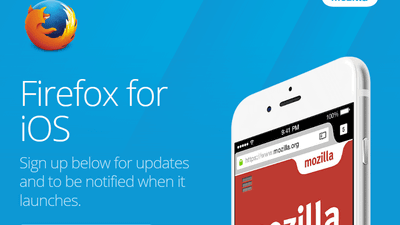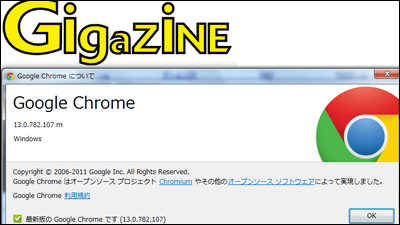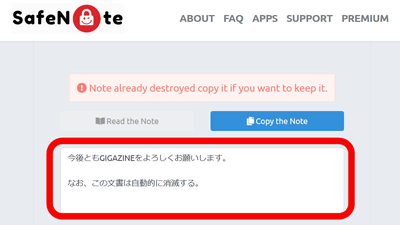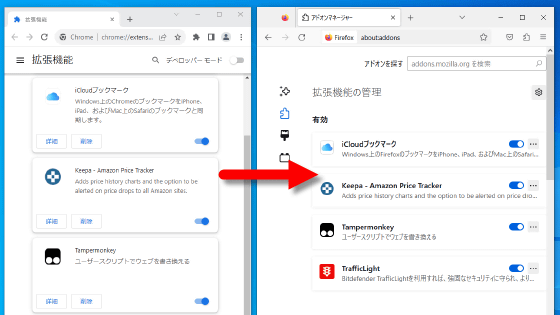'Notes' to add Notepad to Firefox sidebar & 'Send' review that allows you to exchange files with encryption

In Firefox, you can install the Test Pilot add-on to try out experimental features that aren't officially included yet. Since August 2017, a simple notepad ' Notes ', ' Send ' that encrypts and sends files, and ' Voice Fill ' for voice input have been added to the test pilot program, so I actually tried using it.
New Test Pilot Experiments Available Today --The Mozilla Blog
Anyone can try the test pilot. First, access the official website with Firefox.
Firefox Test Pilot
https://testpilot.firefox.com/
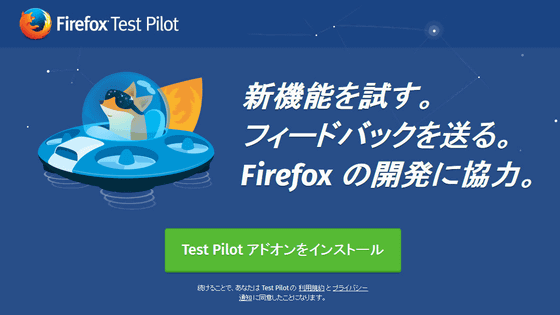
Click Install Test Pilot Add-on to install the add-on.
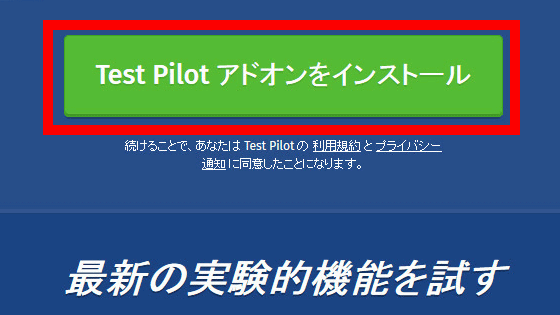
The dialog 'Welcome to Test Pilot!' Is displayed. If you register your e-mail address, you can see the test results of the experiment. If you want to use it for the time being, click the 'x' in the upper right.
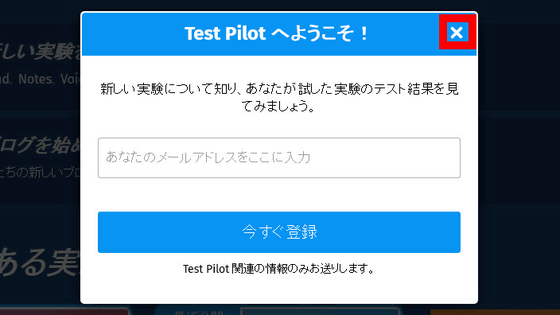
After installation, go to the Test Pilot page. As the latest information, it has been announced that the experiments of 'Send', 'Notes' and 'Voice Fill' have started from August 1st.
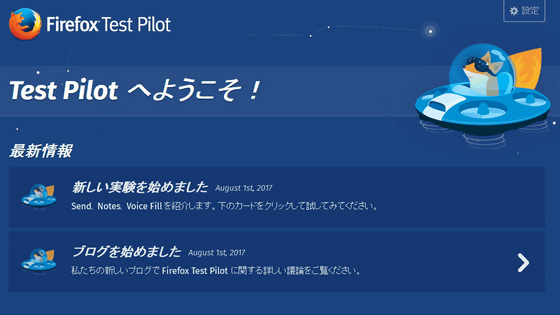
◆ 'Notes'
Let's start with 'Notes'. Access the following page in Firefox with the Test Pilot add-on installed, and click 'Enable Note'.
Firefox Test Pilot --Notes
https://testpilot.firefox.com/experiments/notes
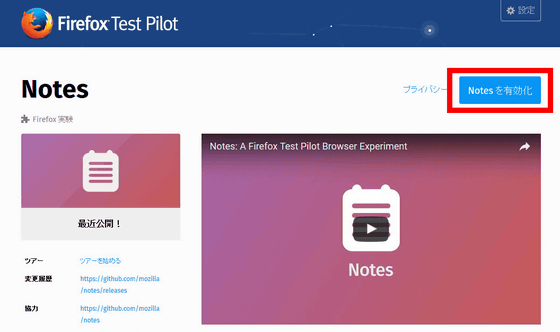
Immediately you will see the dialog 'Note has been activated!'. There is no explanation on how to use it, so click the 'x' in the upper right to close it.
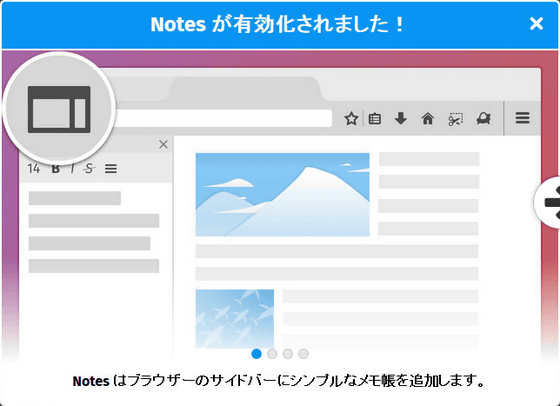
Then, a sidebar called 'Notes' appears on the left side of the screen.
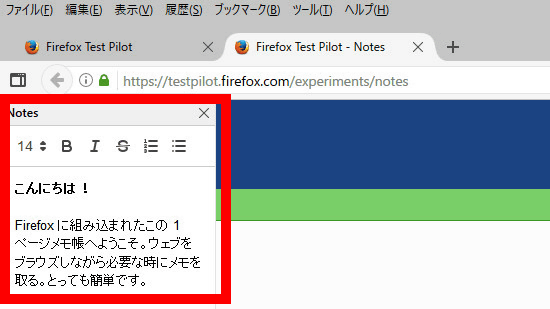
You can use 'Resize Font', 'Bold', 'Italic', 'Strikethrough', 'Numbered List', and 'Bullets List' as formatting.
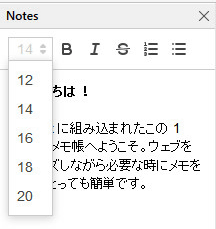
If you write a sentence after selecting 'Numbered list', a number will be automatically added at the beginning, and if you start a new line, you will move to the next number. '・' Is inserted at the beginning of the line in the 'bulleted list'.
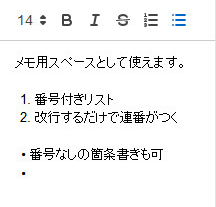
A new icon has been added to the left of the hamburger icon, and clicking it opens the 'Notes' page.

You can send feedback to Mozilla, etc. from 'Send Feedback'.
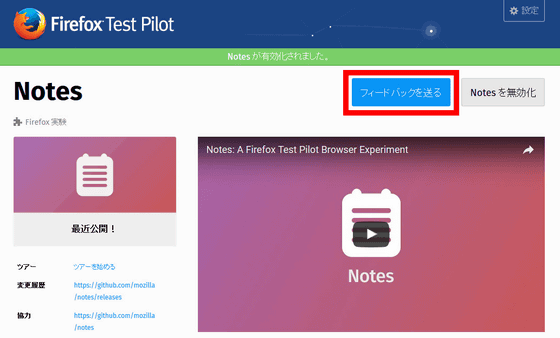
It's a simple but simple and convenient function that allows you to take notes without having to put the text editor and browser side by side, and even Mozilla puts in a tsukkomi saying 'Why didn't you come up with it earlier?'
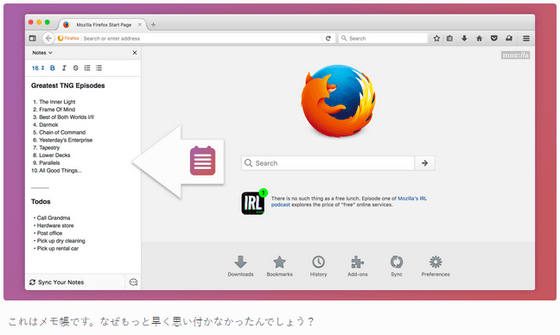
◆ 'Send'
Next is '
To upload a file, drag and drop the file in the frame that says 'Drop the file here and start uploading', or click the blue 'Select file on computer' and select the file you want to upload. Select.
Firefox Send
https://send.firefox.com/
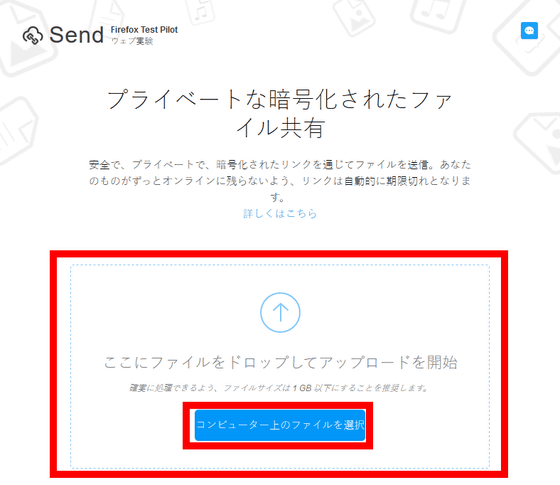
I actually uploaded the file. When the upload is complete, the screen will change and the download URL will be displayed like this. You can send this to the other party by e-mail.
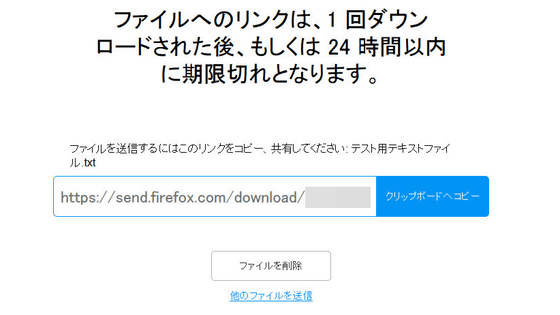
When you open the URL, the file name and file size sent will be displayed, and when you press the 'Download' button, the download will start.
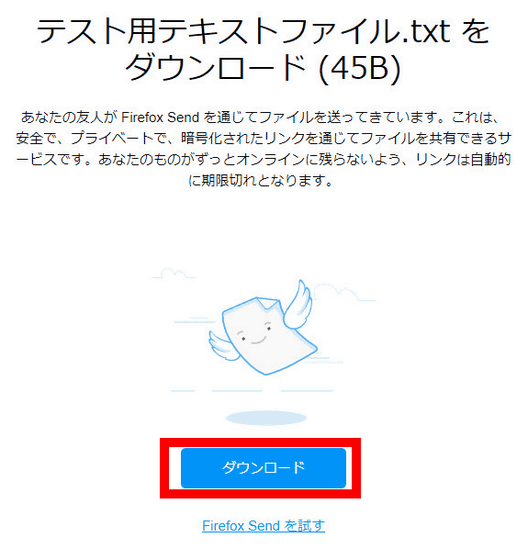
The progress is displayed as a circular graph.
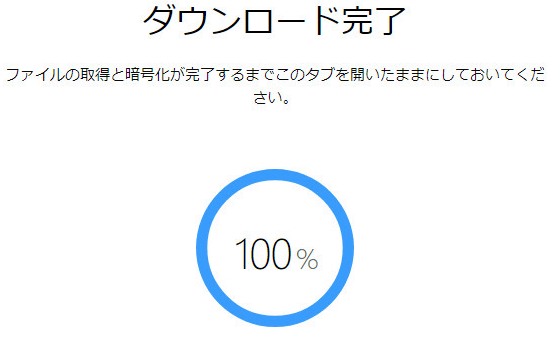
Once the download is attempted, the link will be invalidated and you will be taken to the page 'This link has expired or does not exist originally' when you access it.
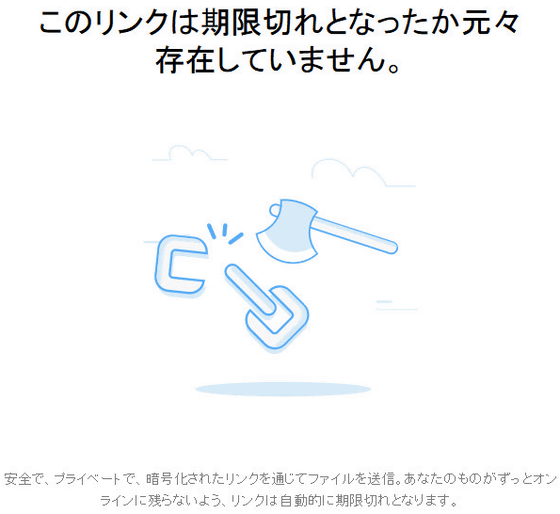
By the way, it was said that the file size is recommended to be 1GB or less for correct encryption, so when I tried uploading and downloading a slightly smaller 846MB file, the upload was completed in about 10 minutes. On the other hand, the download progressed only about 2% over 10 minutes. I think it depends on the line speed, but it is not a service that allows you to try downloading many times, so it is safe to avoid it when exchanging files in the hundreds of MB.
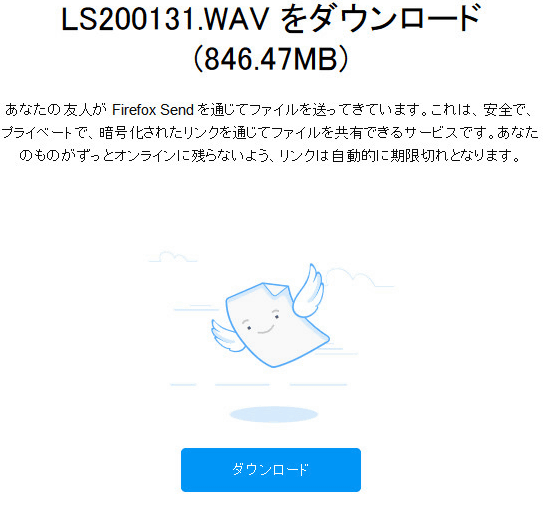
◆ 'Voice Fill'
Although it is announced in the latest information, 'Voice Fill' does not have a link to an individual page for some reason. It is a new function of voice input, and when used, its contents are analyzed by artificial intelligence (AI), and it becomes a mechanism for AI training.
You need to install 'Test Pilot Add-on' to use it. After the installation is complete, access the following page and click 'Enable Voice Fill'.
Firefox Test Pilot --Voice Fill
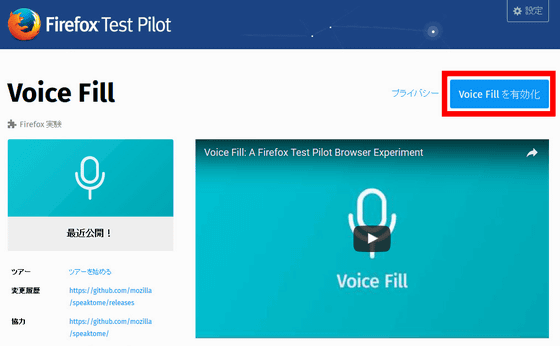
The usage is 'Look for the Voice Fill icon when using Google, Yahoo or DuckDuckGo.' Click '→' in the dialog.
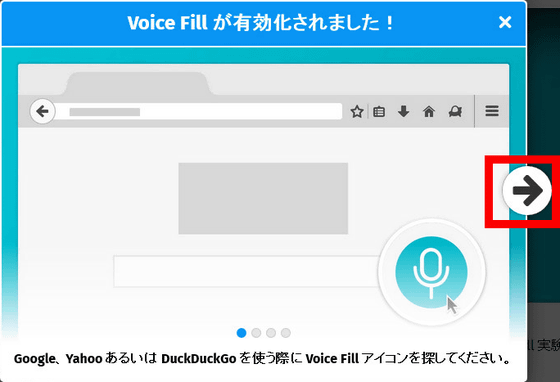
'Voice Fill allows you to search by voice input.' Click '→'.
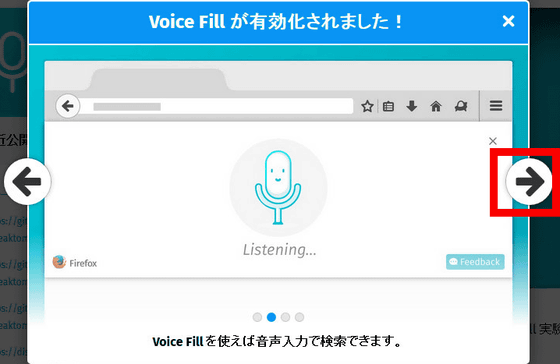
You may get multiple results for what you typed by voice, so choose the one you want to type. This will improve your voice input. Click '→'.
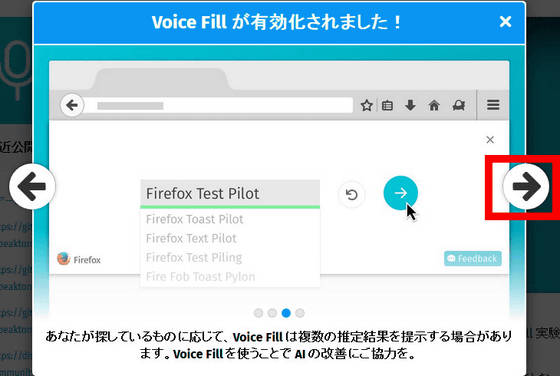
You can give the same feedback as Notes. Click 'Finish'.
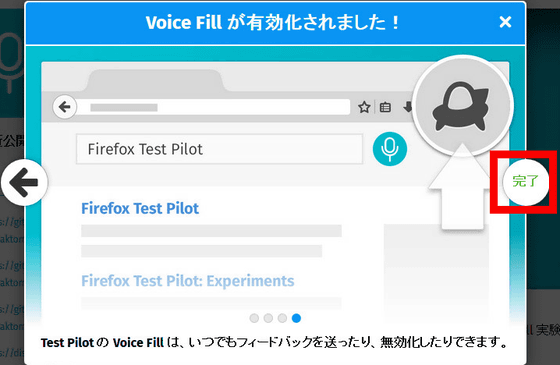
When I actually accessed Yahoo with Firefox with Voice Fill enabled, the Voice Fill icon appeared next to the search box.

Same with DuckDuckGo.
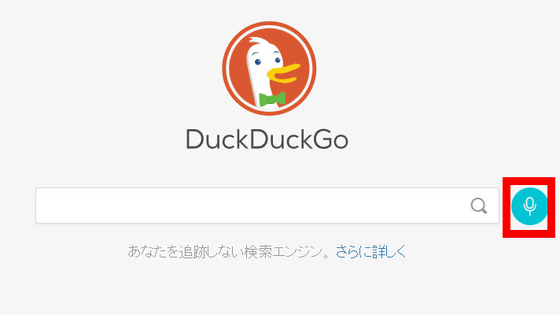
In the case of Google, it was not displayed. If you access from Japan, it may be transferred from 'google.com' to 'google.co.jp'.
You can see how it works when you actually use it in the following movie.
In DuckDuckGo, click the Voice Fill icon next to the search box.
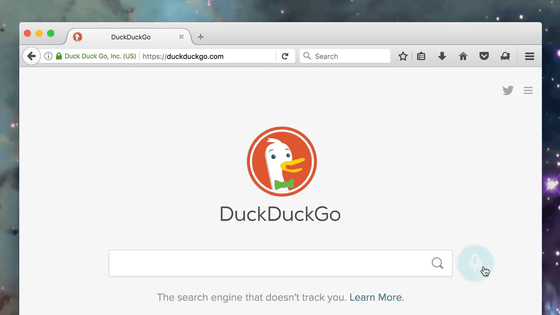
Since there is confirmation of the input device, check 'Remember this decision' and click 'Allow'.
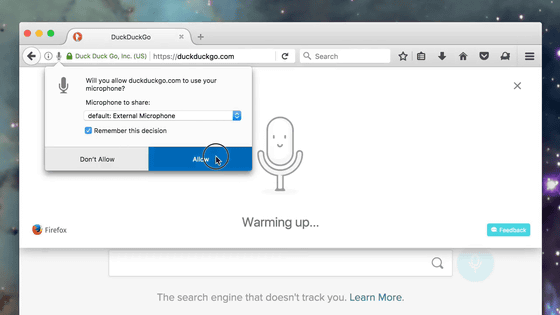
Then enter the search phrase by voice.
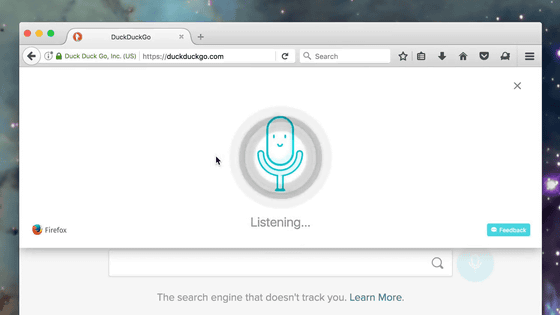
Listening ……
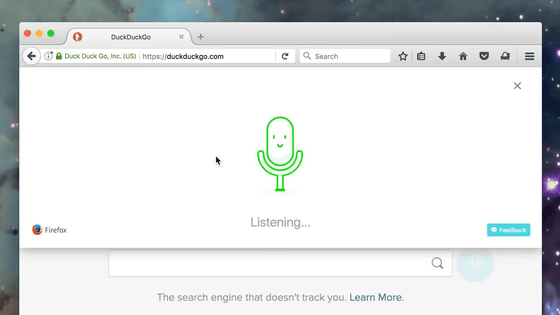
Candidates such as 'firefox test pilot' are displayed.
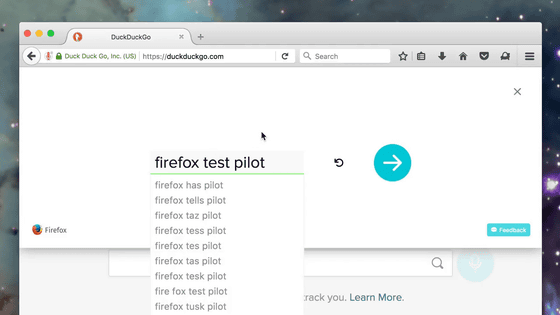
Since it matches, click '→' with this. If you make a mistake, you can let AI learn the correct candidate by choosing the candidate you wanted to enter.
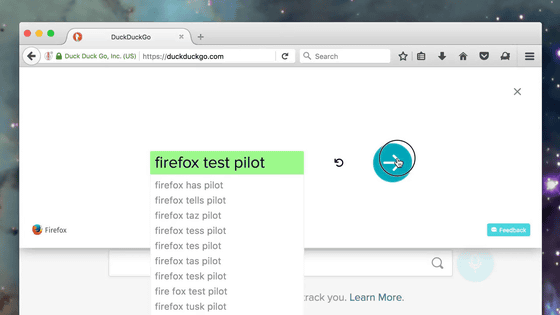
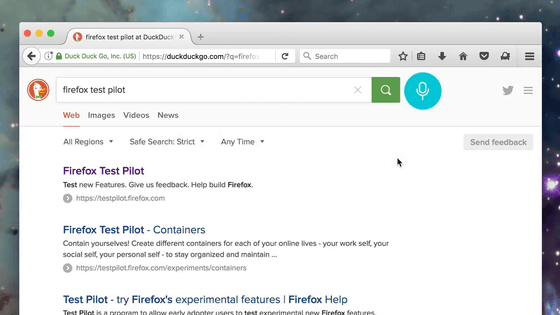
・ Continued
'Firefox Send' that was paused ends without restarting, 'Notes' also ends at the same time --GIGAZINE
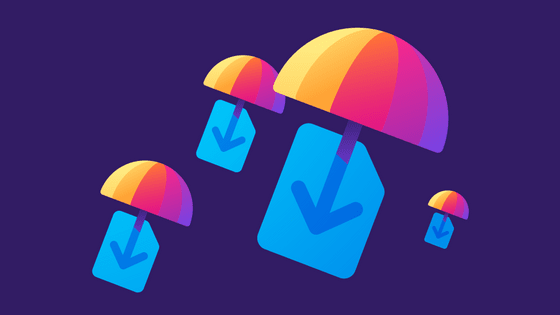
Related Posts: