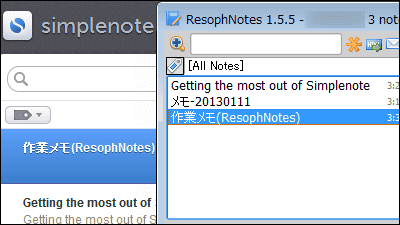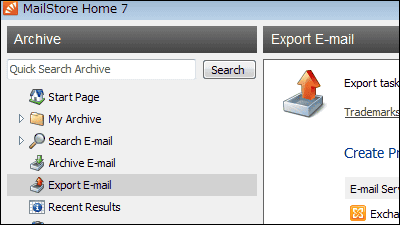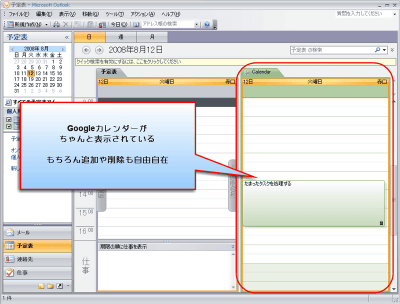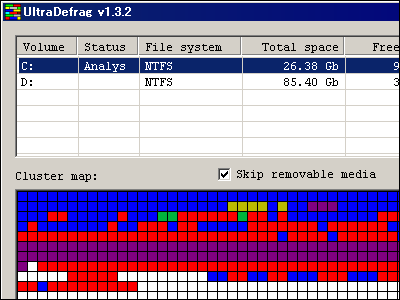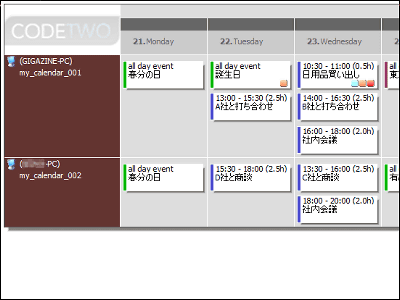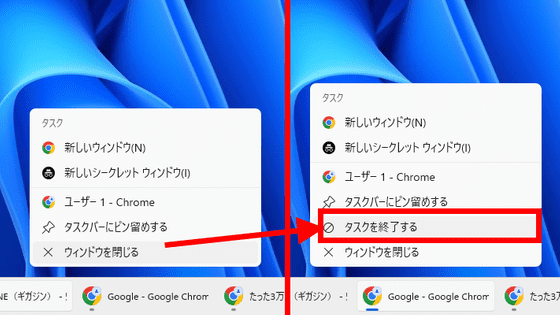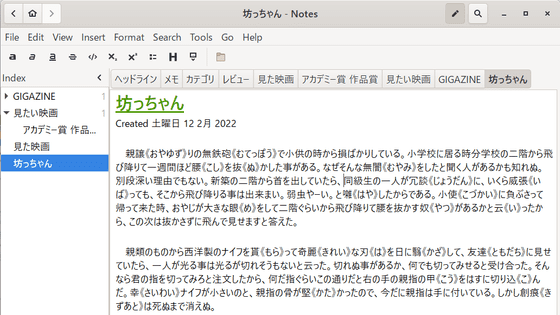Free software "GumNotes" that attaches notes to pages and files like gums and redisplays notes when opened later

Although you may come up with ideas when you work on a PC, even if you record it in a notepad or text file at hand, when it is a fragmentary word it means what it means There are times when you do not know whether it was, or you forgot where you recorded in the first place.
"GumNotes"Is a software that allows you to paste a memo on anything, such as a file or website, if you open it on Windows, it automatically re-inserts the memo pasted file or web site when you open it You can display it. It is a software that you can feel free to use as a sticky paper attachment, and it supports most Windows from Windows 98 to the latest Windows 7. Also,SimplenoteBy synchronizing with it you will be able to see notes on iPhone and so on.
Download and install, the actual usage is as follows.GumNotes.com: Welcome to GumNotes
http://www.gumnotes.com/
Click "Download Now" in the above page

Click "Download Now"
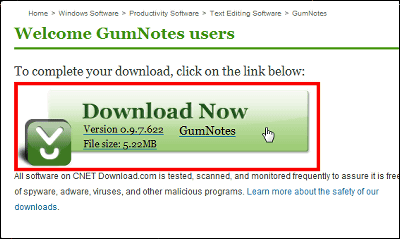
"GumNotesSetup.exe" will be downloaded, double click this.
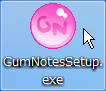
The installer has started. Click "Next".
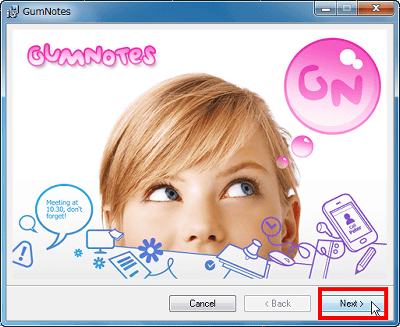
Check "I Agree" and click "Next"
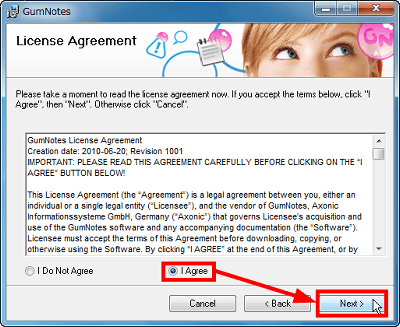
Set the installation location. Click "Next" if there are no particular problems.
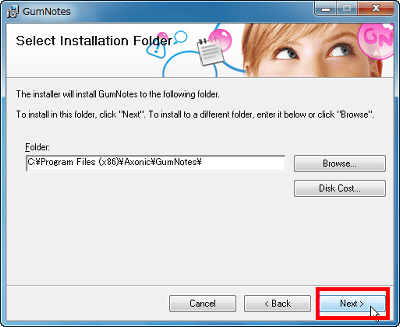
Click "Next" to start the installation.
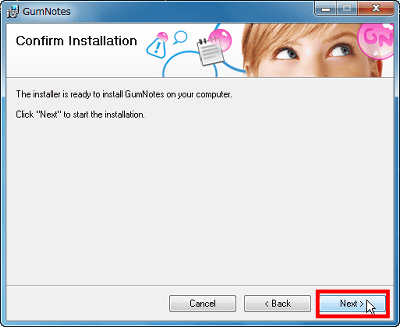
Installation is completed. Click "Close"
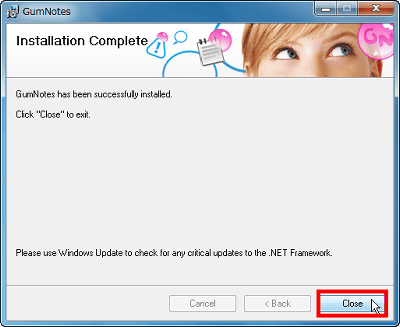
When the installation is completed, a shortcut is created on the desktop. Double click on this to start up the software.
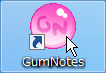
At the first startup, Tips will be displayed explaining the features of "GumNotes". Click "Next".
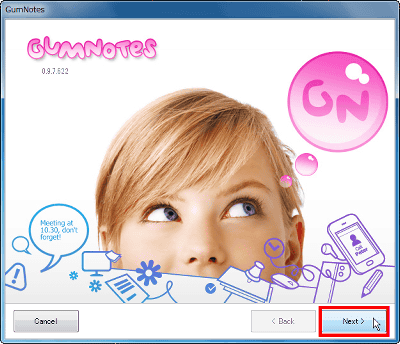
A description of how to use will be displayed. As a procedure, firstOpen the document or mail you want to paste the memo,nextStart GumNotes and write notes. This automatically attaches the memo to the document or mail, so when you open that file the memo is displayed in the popup.
Click "Next"
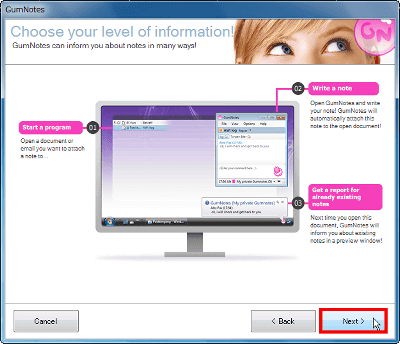
Memos can be pasted in any and all files such as folders, Word files, Excel files, websites, text files, e-mails, calendars, address books, images and so on. Click "Next".
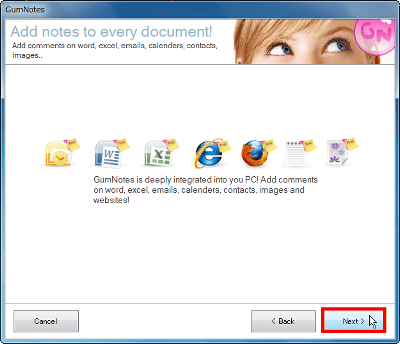
GumNotes users can share memos with each other. Click "Next"
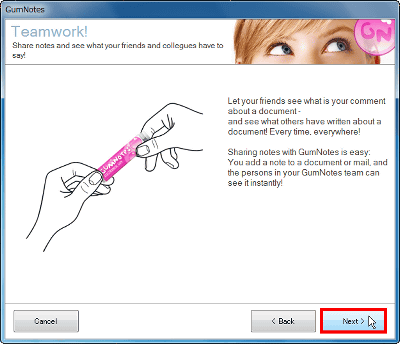
"Because GumNotes is currently in beta, I'm recruiting various ideas from users, please sign up and send us your opinion!" Also, when the software becomes a regular version, it seems to be offering to a beta registrant at a special price. People who have something or the like may want to register and send opinions. Click "Next".
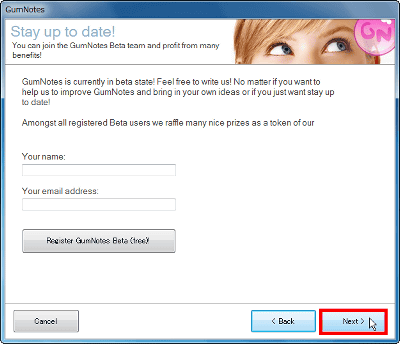
Click "Finish" to complete.
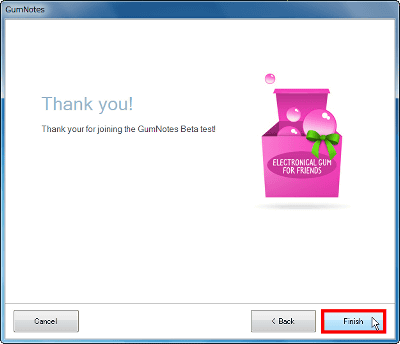
If such a screen appears and it does not start up,.NET Framework 4It is ok if you download and install it.
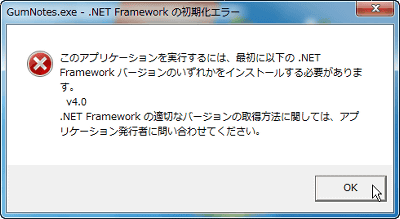
◆ Basic usage
This is the start screen. This is where the list of notes appears.
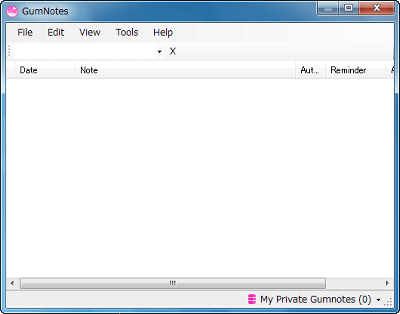
I will add a note to GIGAZINE to try. Make a memo Open the screen at the front, right-click the icon in the task tray and click "New note with Gum-Effect"
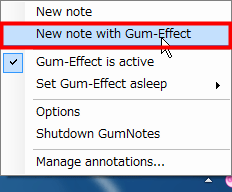
A window opens like this, so I will write a note
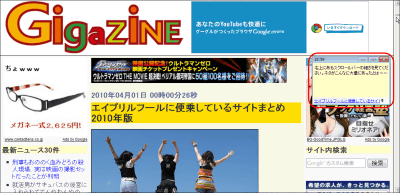
When you try to display GIGAZINE again, a memo is displayed from the task tray icon with a popup like this.
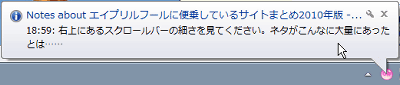
Also, to see a list of notes recorded in the past, right click on the task tray icon and select "Manage annotations" from the menu.
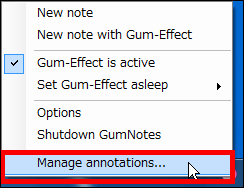
Then you can see a list of memos recorded in the past.
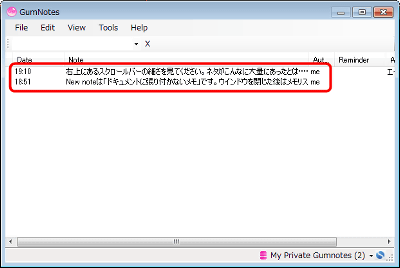
Additional recording is also possible. Memos are saved automatically when you close the window or close GumNotes itself.
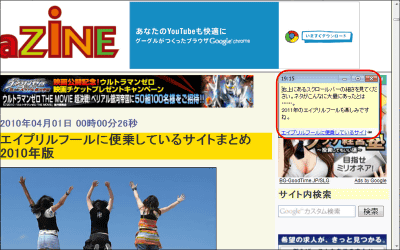
All recorded notes are saved as an XML file of hidden file attribute, and by default it is in the "C: \ Users \ (user name) \ AppData \ Roaming \ GumNotes" folder. If you can not find it even after opening the folder, please check "Show hidden files, hidden folders, and hidden drives" in the folder option.
In order to share notes you wrote via the Internet with others such as friends and colleagues, there are methods such as specifying the folder where the XML file is saved in the internal network as the shared place, sending the XML file by e-mail .
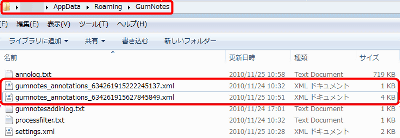
I tried to paste a note in a Word document.
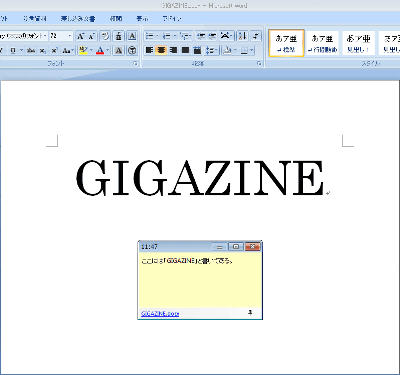
Once you close the file and open the document again, the memo pops up from the task tray like this.
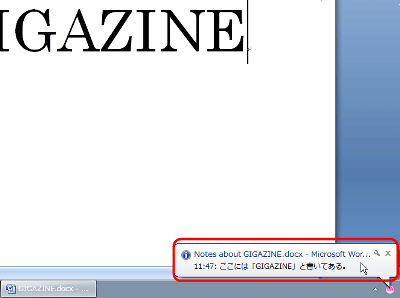
◆ Option etc.
Various settings are possible on the "Settings" tab of "Options".
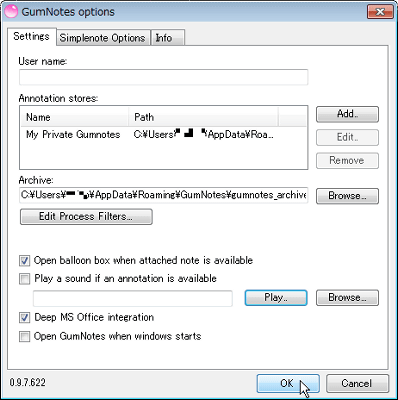
If you select "Add" to the right of "Annotation stores" you can decide the name and storage area and create a new archive.
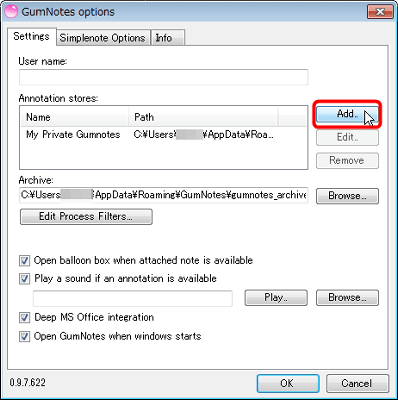
To select the created archive, it is "Browse".
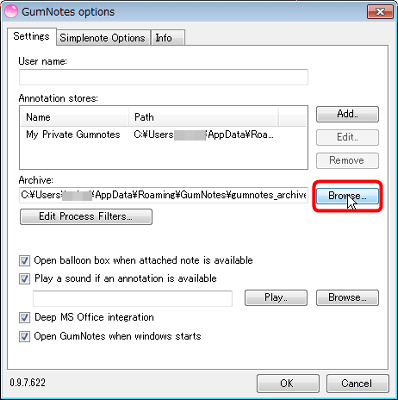
If you check "Open balloon box when attached note is available", a popup will appear when opening the memo. If you want to make a sound when the recorded memo is displayed, check "Play a sound if an annotation is available" and click on "Browse" on the right and choose your favorite Wav file . You can check that on "Play". By checking "Deep MS Office integration", notes you wrote in other documents will pop up when you open Microsoft Office. Check "Open GumNotes when windows starts" if you want GumNotes to start automatically when you start up Windows.
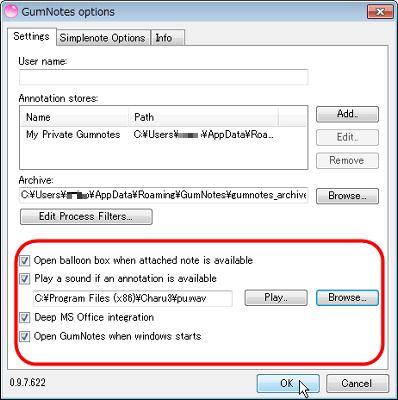
Also, by selecting "Set Gum-Effect asleep" in the right-click menu like this, you can stop the function of GumNotes from 10 minutes to the whole day.
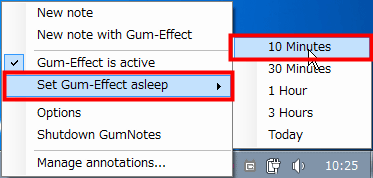
The state where the icon is gray is stopped.

To restart GumNotes, check "Gum-Effect is active".
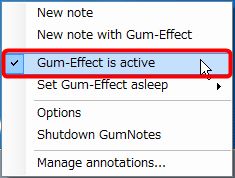
◆ Various functions of memo list
By choosing "Choose active store" in "File" on the memo list screen, you can choose the archive made by the option.
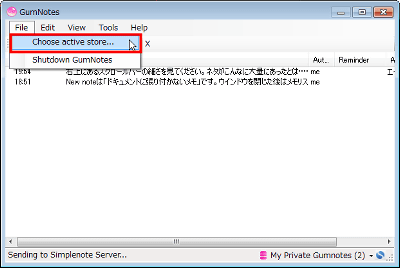
In "Edit" you can copy and delete besides writing a new memo, and you can output a memo as a text file by choosing "Export". To send the memo to the archive is "Send into archive".
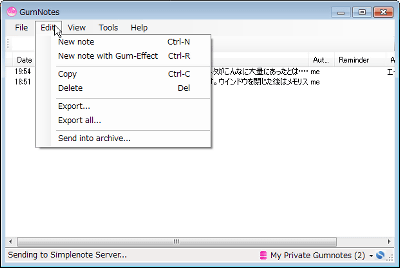
Click "Large Icons" in "View" to change appearance.
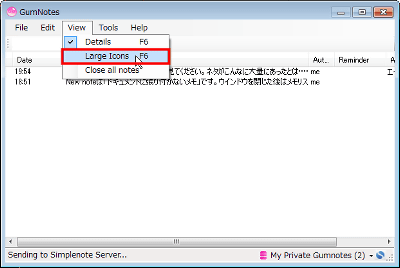
It changes like this.
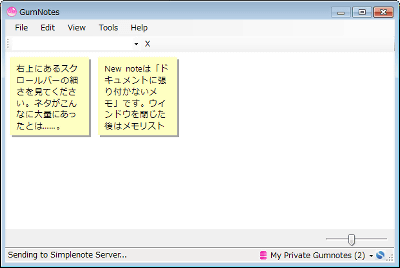
◆ Can be used on iPhone etc.SimplenoteSynchronization with
Simple memo application "Simplenote" that can operate with multiple platforms that are light in operation, beyond the boundaries of devices and OSBy synchronizing with GumNotes you can use GumNotes more conveniently.
Right click on the task tray icon, check "Use Simplenote" on "Simplenote Options" tab in "Options", check "Login and sync when GumNotes starts" to synchronize GumNotes with Simplenote at startup, Enter Simplenote's account information in "Simplenote Name" "Password"
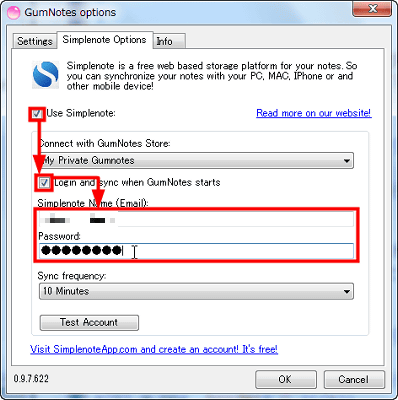
Select "Sync frequency" to "Manual" "every minute" "every 10 minutes" "every hour" in order to choose the interval to synchronize with Simplenote's server.
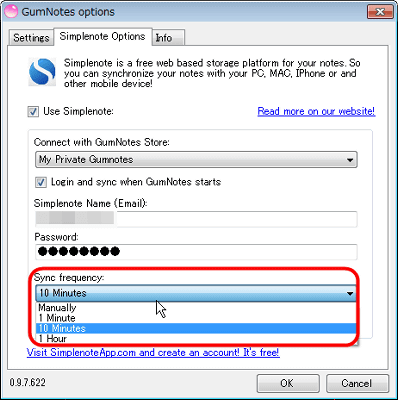
Click "Test Account" and click "Connection to Simplenote was successful!" On the right side and click "OK".
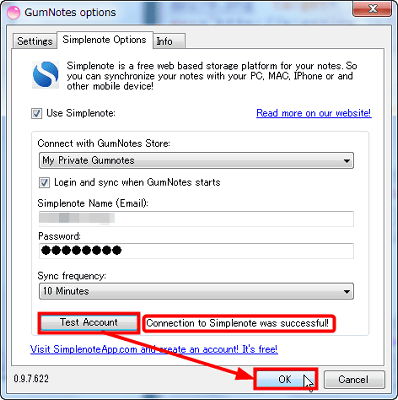
Click "Yes"
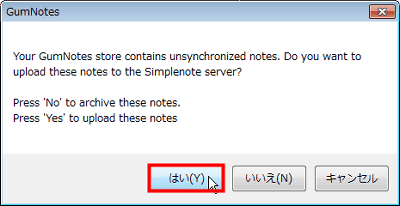
Synchronization was successful.
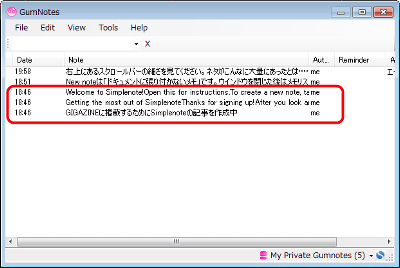
In addition, if you press "Sync with Simplenote" in "Tools" in the memo list, you can connect to Simplenote's server and update the note manually now.
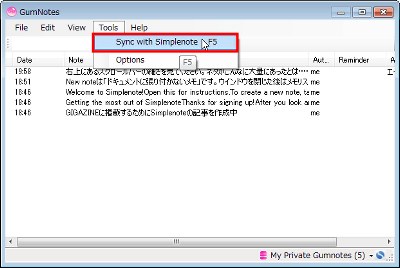
Related Posts: