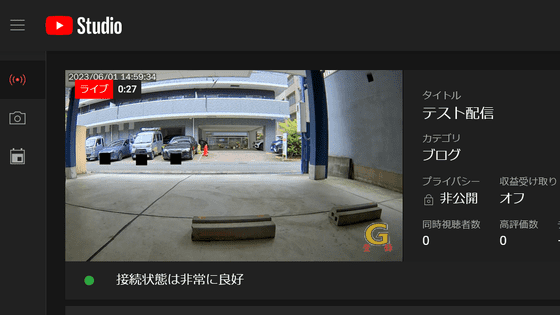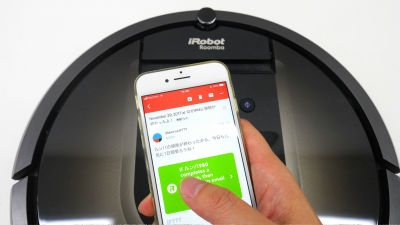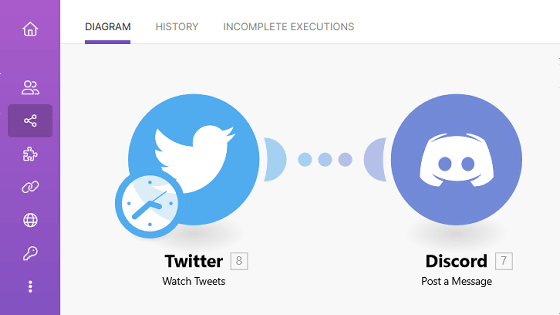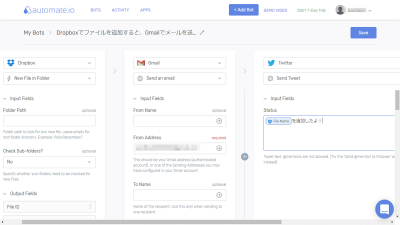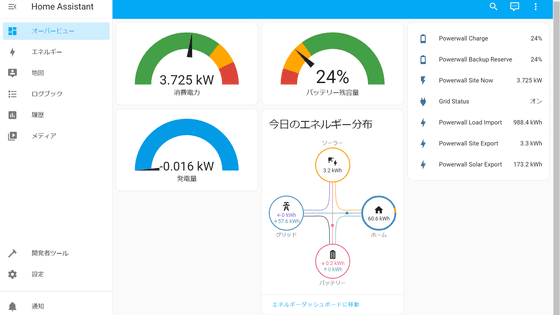I tried to build automation such as 'Send e-mail when detecting a person' by linking Synology's IP camera 'BC500' and automation service 'IFTTT'
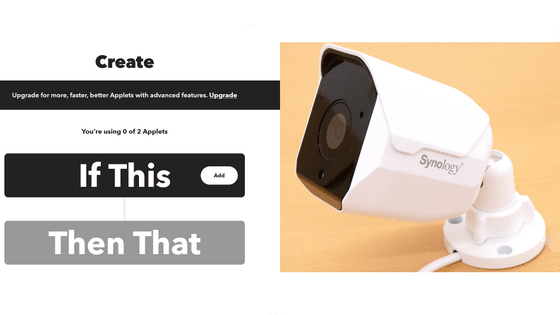
Synology's IP camera ' BC500 ' can be linked with the automation service '
How can I build a smart home with IFTTT? - Synology Knowledge Center
https://kb.synology.com/en-us/Surveillance/tutorial/How_do_I_build_a_Smart_Home_through_IFTTT
Amazon | [IP camera] Synology BC500 [Bullet type IP camera 2880 × 1620 / PoE / IP67 compatible / Night vision performance: 30m / SynologyNAS dedicated] Domestic authorized distributor | Synology | Server mail order
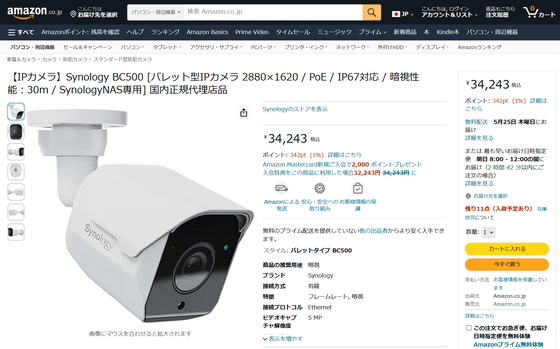
◆Automation 1: Send an email when a person or vehicle is detected
First, open the monitoring tool
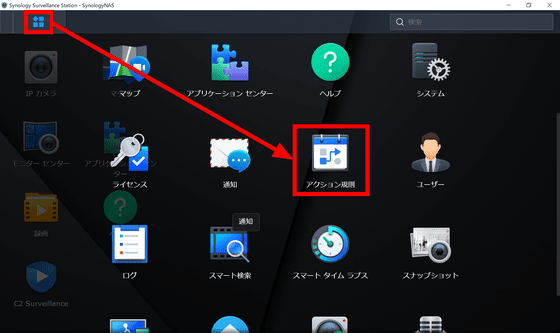
Click 'Add'.
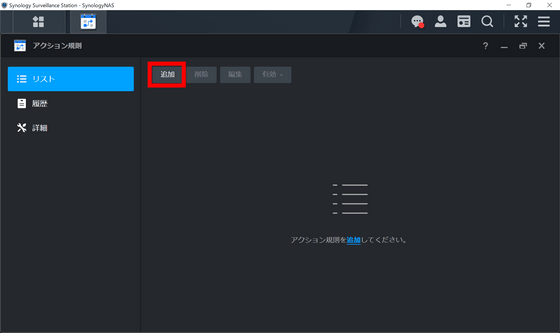
Enter a name of your choice in the Name field.
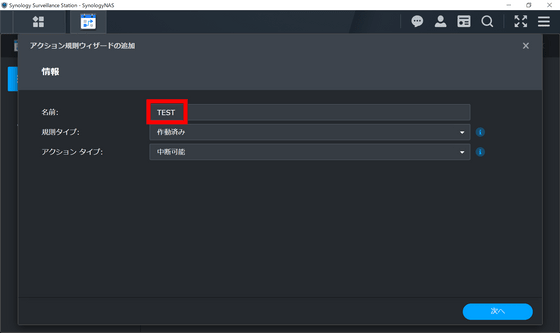
Select the rule type as either 'Activated' or 'Scheduled'. 'Activated' is triggered by an event other than a date/time, and 'Scheduled' is triggered by a date/time. This time, select 'Activated'.
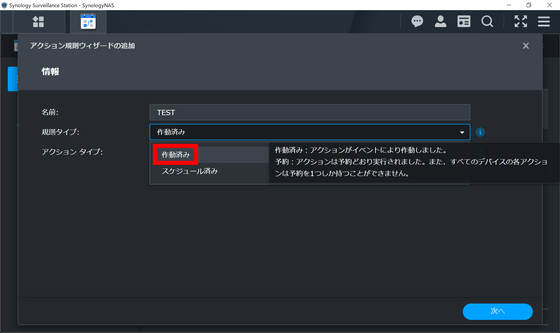
Set the action type to 'Interruptible' and click 'Next'.
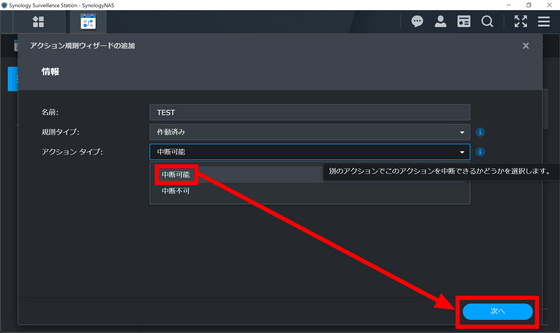
Set the Event Source to 'Camera'.
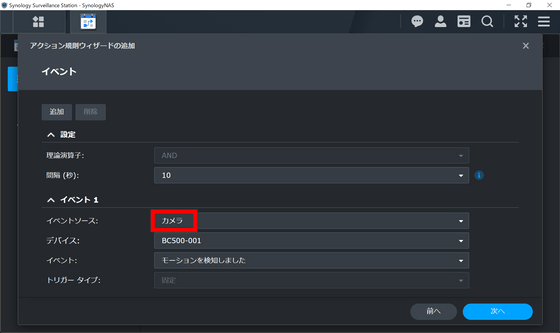
The events are 'motion detected', 'tampering detected', 'audio detected', 'live view analysis detected', 'disconnection', 'reconnection', 'camera enabled', 'camera disabled', 'human and vehicle detection', 'congestion detection'. Selectable from 'Intrusion Detection'. This time, set it to 'Detection of people and vehicles' and click 'Next'.

Set the action device to 'IFTTT' on the next screen.
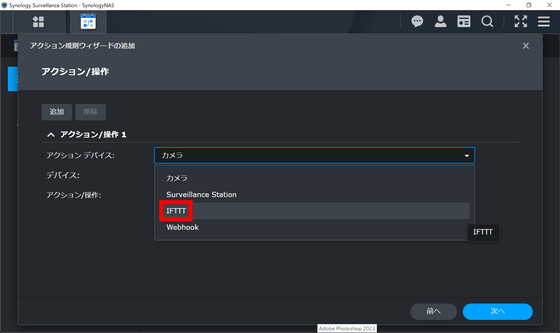
A screen like this will appear, asking you to enter your IFTTT API key and event name. Put your work on Surveillance Station Client on hold and then access
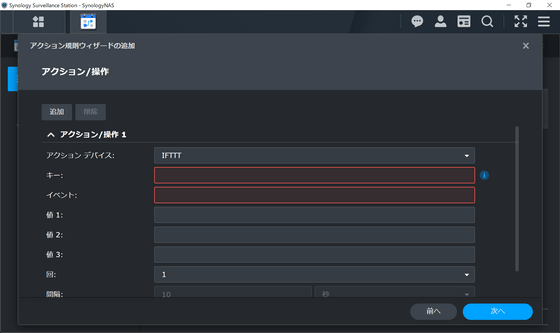
Start by creating an IFTTT account. Click Continue with Google.
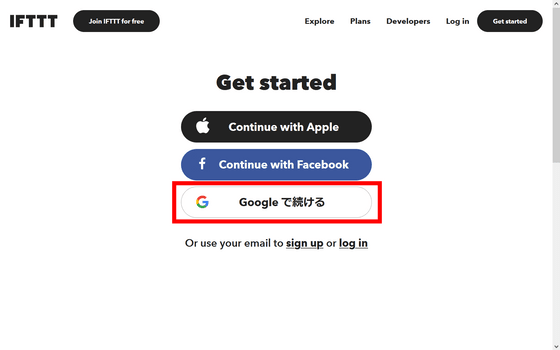
Click the account you use to log in.
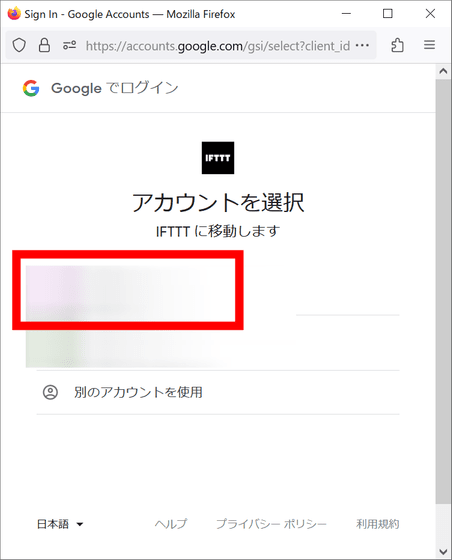
Click 'Confirm'.
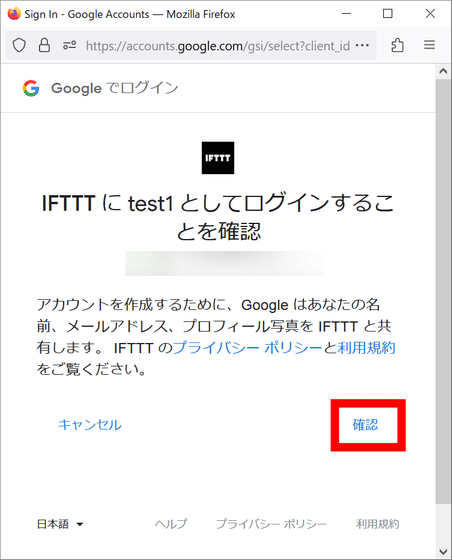
Since login is completed, click 'Create' next.
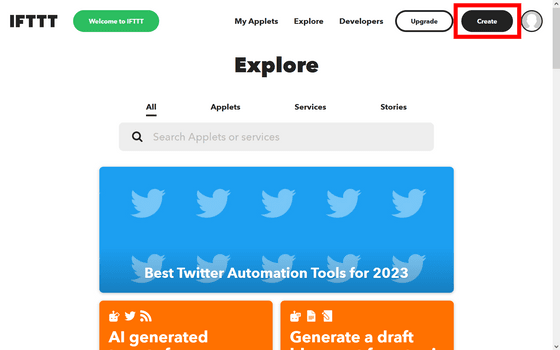
Click 'If This'.
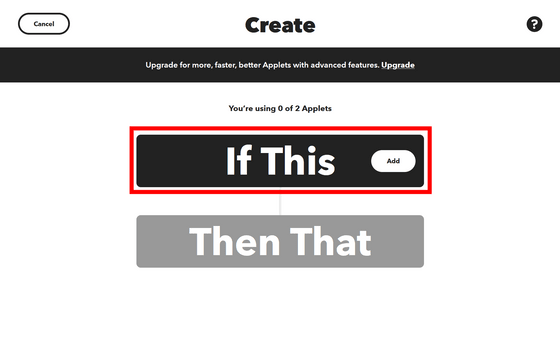
Search for 'webhooks' and click 'Webhooks' that appears.
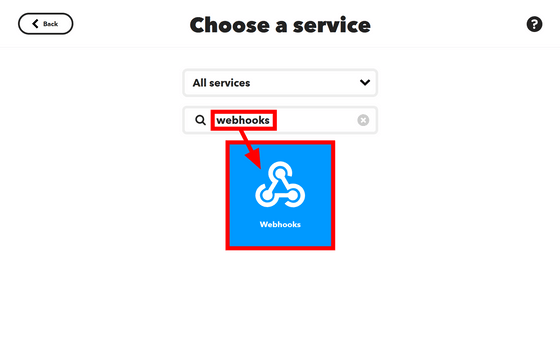
Click 'Receive a web request'.
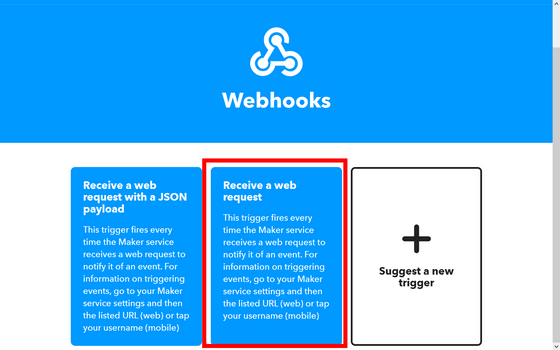
Click 'Connect'.
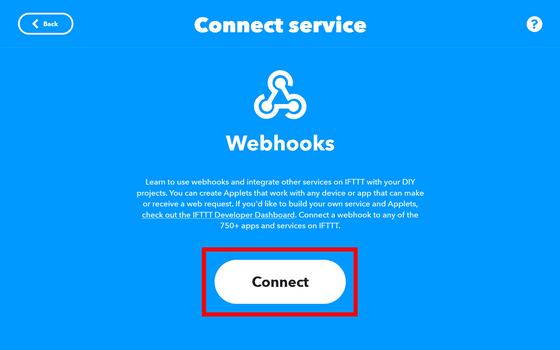
Enter the name of the event as you like and click 'Create trigger'. Only 'letters', 'numbers' and 'underscores' are allowed for the event name, and if you enter a string other than this, an error will occur later, so be careful.
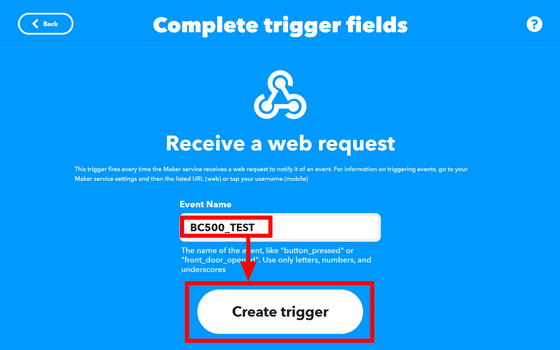
Then click 'Then That'.
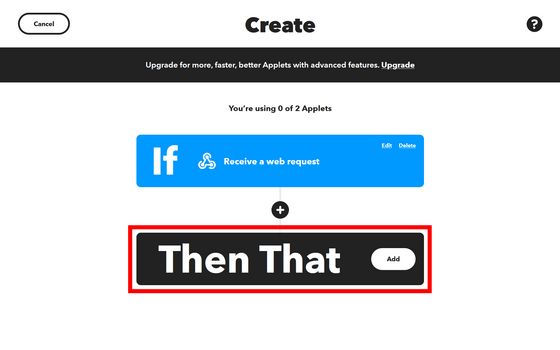
Click 'email'.
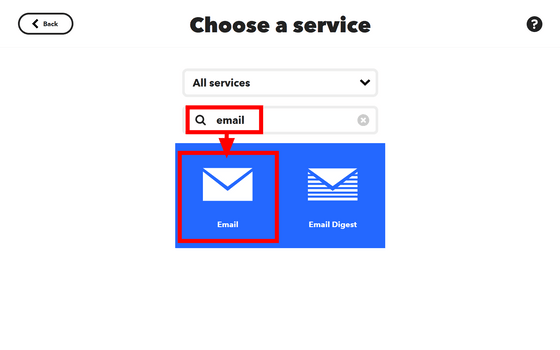
Click 'Send me an email'.
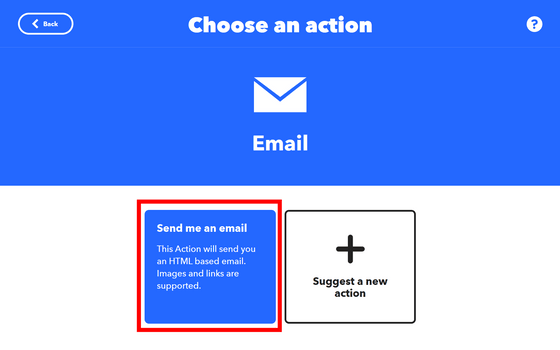
Enter your favorite characters in Subject (mail subject) and Body (text) and click 'Create action'.
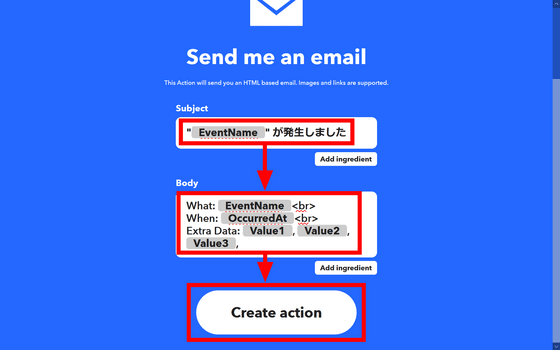
Click 'Continue'.
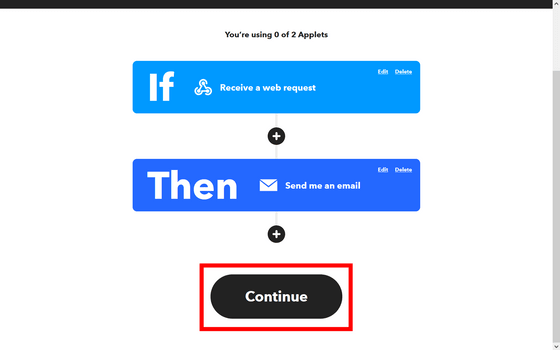
Enter a title for your automation and click Finish.
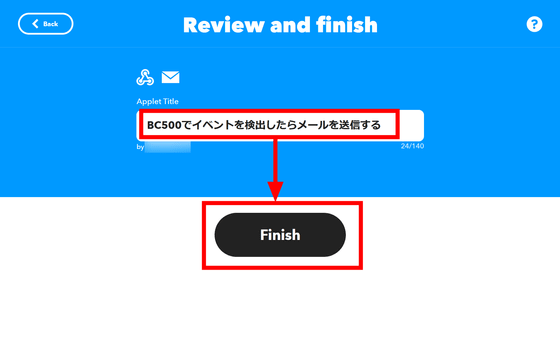
Once the automation is created, go to
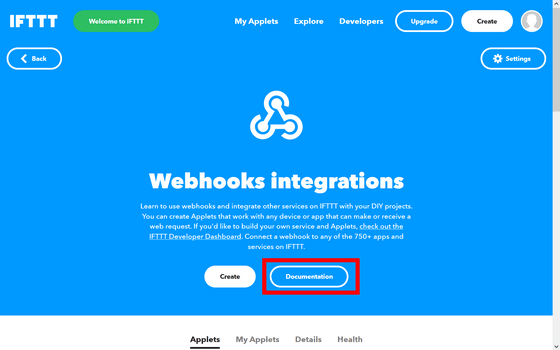
Copy the 'Your key' displayed here.
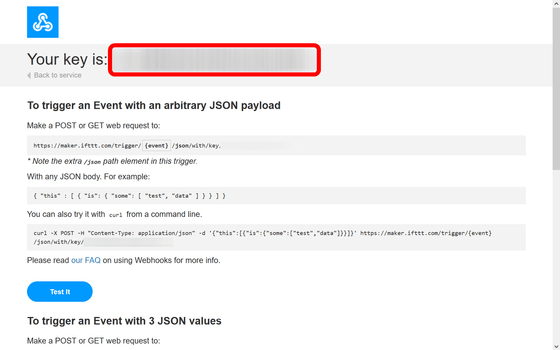
Return to Surveillance Station Client and enter the key you copied earlier in 'Key'. Enter the event name in 'Event'.
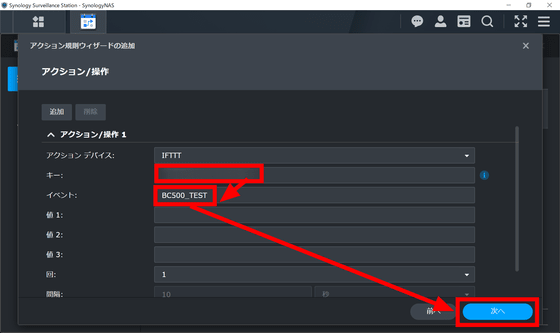
Click 'Test Send' and click 'Next' when a green check mark appears.
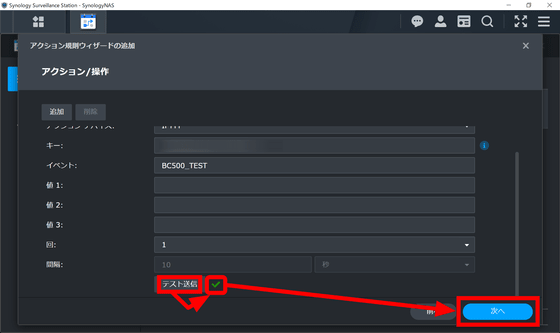
Decide when you want the automation to work. Since I want to operate for 24 hours this time, click 'Finish' with the default.
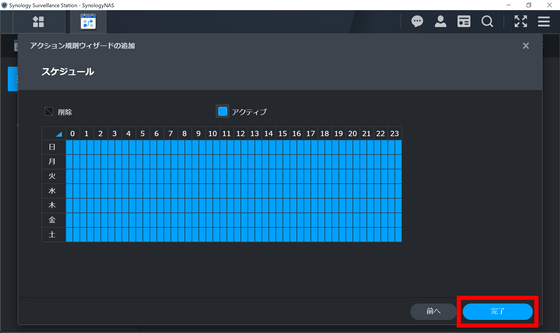
A trigger is activated when the camera detects a person or vehicle in this state.
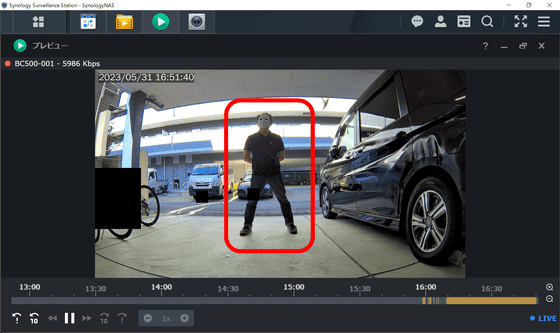
An email will be sent from IFTTT to the email address logged in to IFTTT.
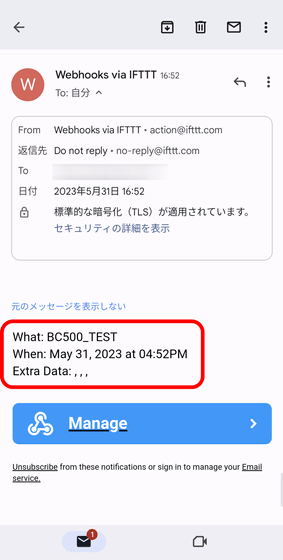
◆ Automation 2: Start recording when you tap the smartphone widget
The dedicated application '
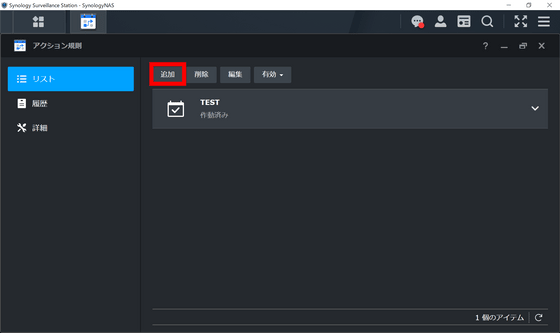
Enter the name and click 'Next'.
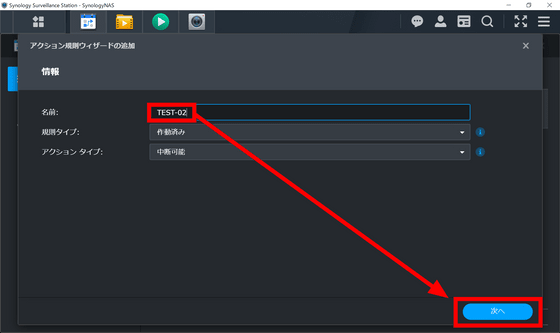
Set the event source to 'Webhook'. 'Webhook URL' is displayed directly below, so copy this. Then click 'Next'.
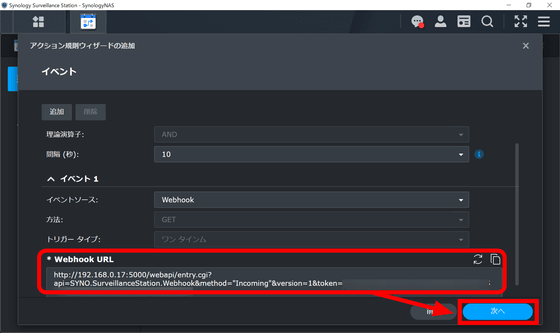
Camera actions are 'start action rule recording', 'stop action rule recording', 'take snapshot', 'enable camera', 'disable camera', 'pop out video window', 'visual station live view window'. You can choose from 'Pop up', 'Trigger motion event', and 'Add bookmark'. This time, I want to save the recording as a bookmark separately from other recordings, so set the action/operation to 'Add Bookmark'. Click Apply.
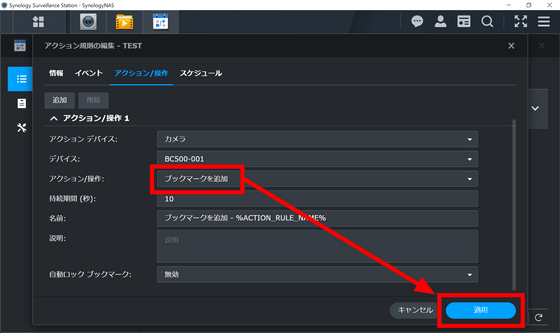
Finally, decide the schedule and click 'Done'.
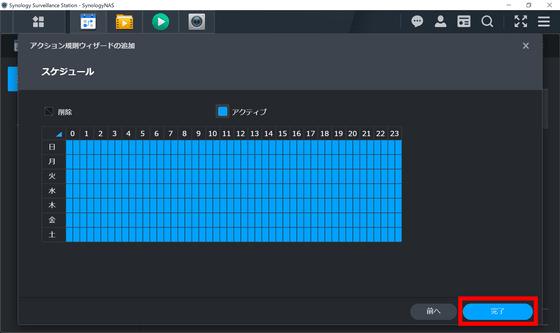
Next, open the application version IFTTT and click 'Create'.
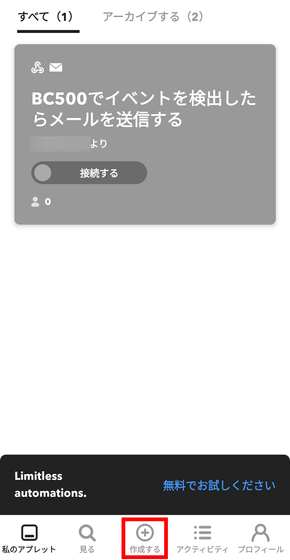
Tap 'If This'.
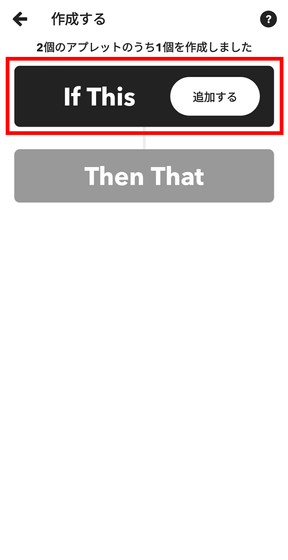
Tap 'Button widget'.
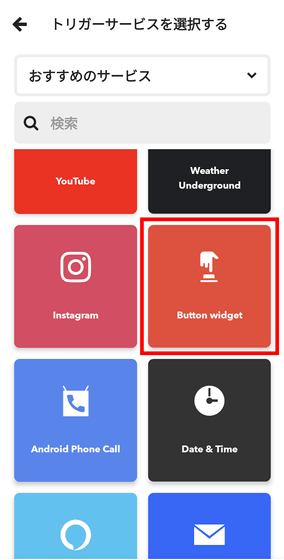
Tap 'Button press'.
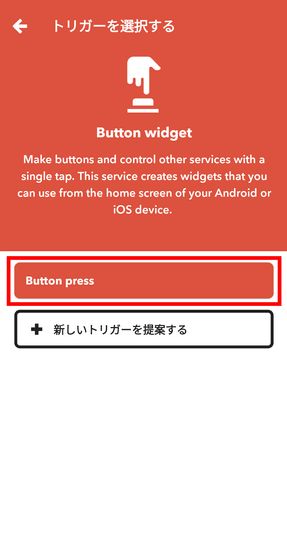
Tap 'Then That'.
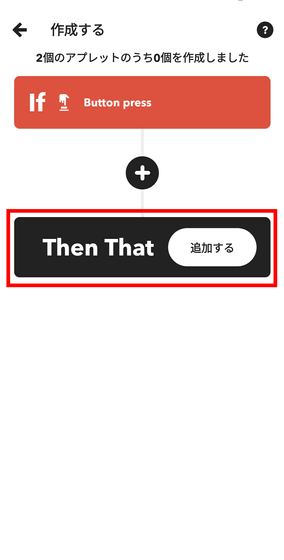
With the port number (default 5000) used by NAS open, paste the Webhook URL you copied earlier into the 'URL' field. At this time, replace the local IP address following 'http://' with the global IP address.
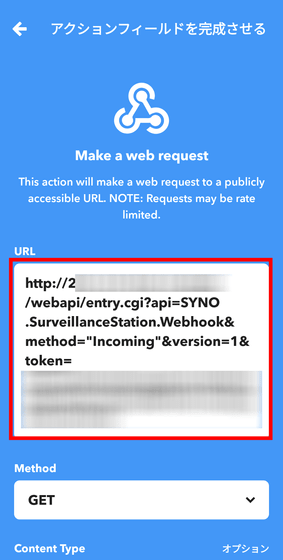
Set Method to 'GET' and tap 'Continue'.
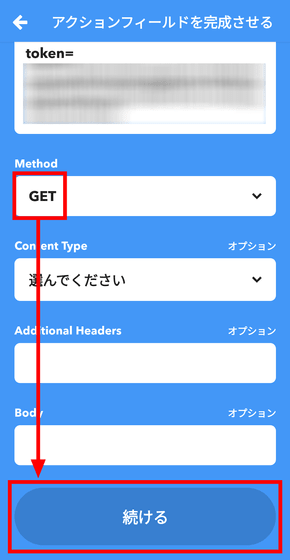
Tap 'Continue'.

Enter the title and tap 'Finish'.
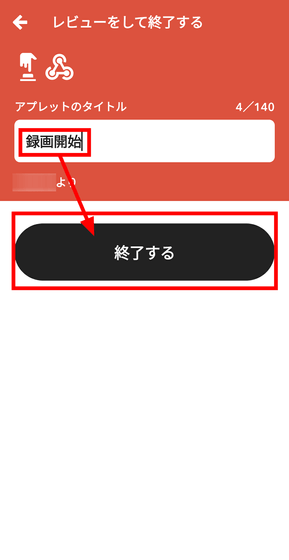
Tap 'Continue'.
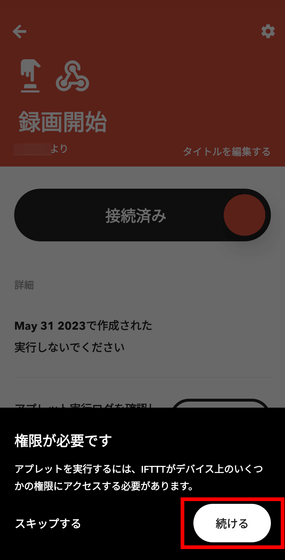
Tap 'Only when using the app'.
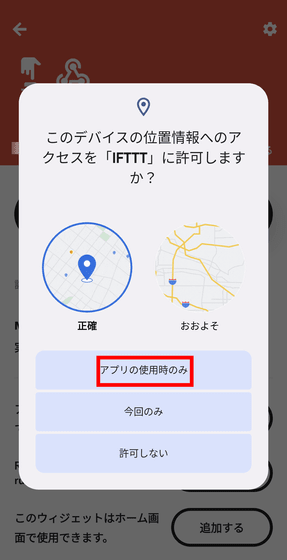
Tap 'Add'.
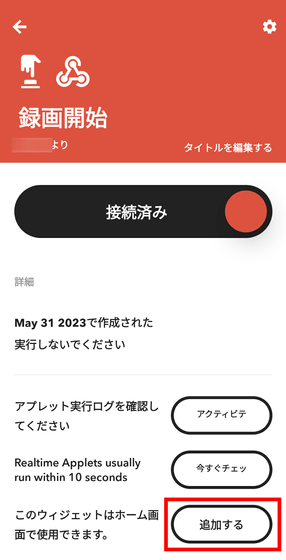
Long tap 'IFTTT Small'.
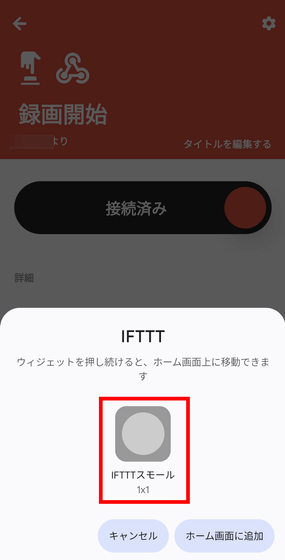
Place it on your home screen.
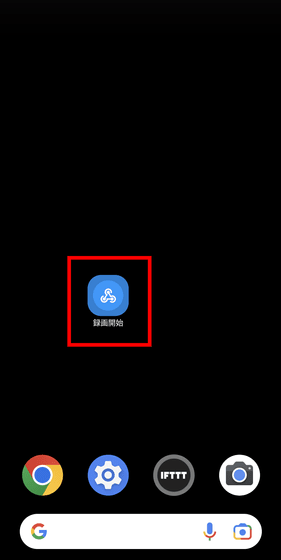
Tap this widget to activate the trigger.
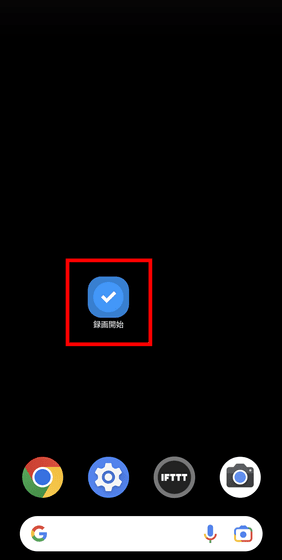
The recording is saved in the Recording Bookmark List.
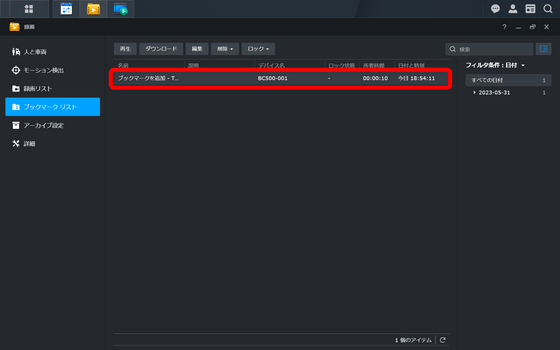
IFTTT can work with services such as Amazon Alexa, SwitchBot, and Nature Remo, so you can create various automations combined with smart home devices. Some people were creating an automation that 'records when the delivery box opens'.
How to shoot with a network camera when the delivery box opens |
The BC500, which can create such automation and manage past recordings without a monthly fee, can be purchased at Amazon.co.jp. The price at the time of article creation is 34,243 yen including tax.
Amazon | [IP camera] Synology BC500 [Bullet type IP camera 2880 × 1620 / PoE / IP67 compatible / Night vision performance: 30m / SynologyNAS dedicated] Domestic authorized distributor | Synology | Server mail order
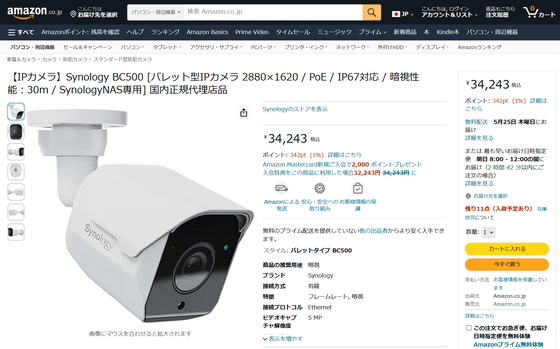
Related Posts:
in Hardware, Software, Review, Web Application, Posted by log1p_kr