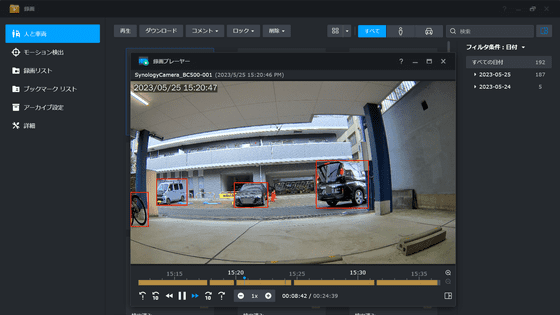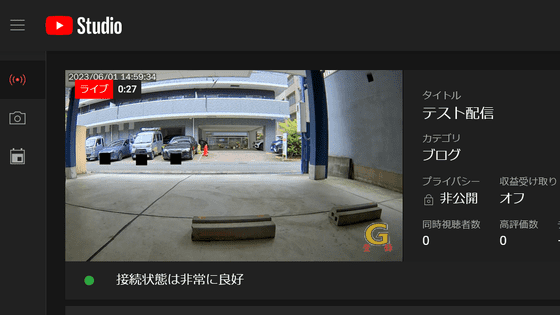I checked the detection function of Synology's IP camera `` BC500 '' that can record by specifying multiple types such as `` detect foreign matter '' and `` detect when camera is blocked ''
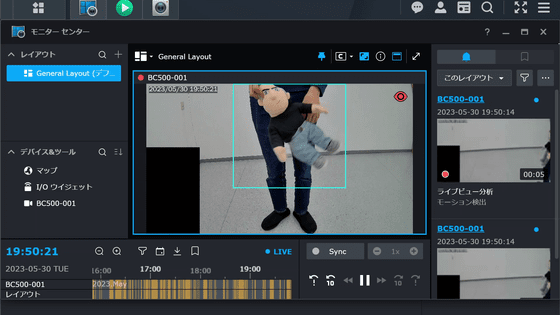
Synology's IP camera that combines Synology's NAS and
BC500 and TC500 | Synology Inc.
https://www.synology.com/ja-jp/products/camera-500
Amazon | [IP camera] Synology BC500 [Bullet type IP camera 2880 × 1620 / PoE / IP67 compatible / Night vision performance: 30m / SynologyNAS dedicated] Domestic authorized distributor | Synology | Server mail order
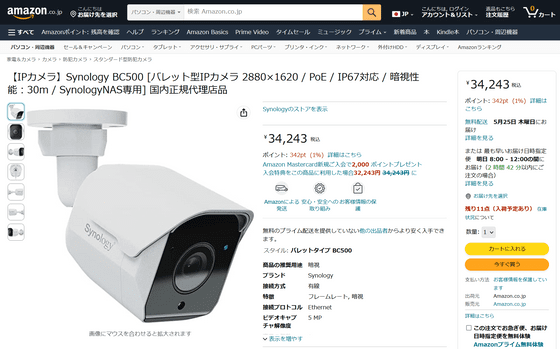
Last time I managed the camera from a web browser, but the live view analysis is not supported by the browser and I need to use the software called 'Surveillance Station Client'.
First, access
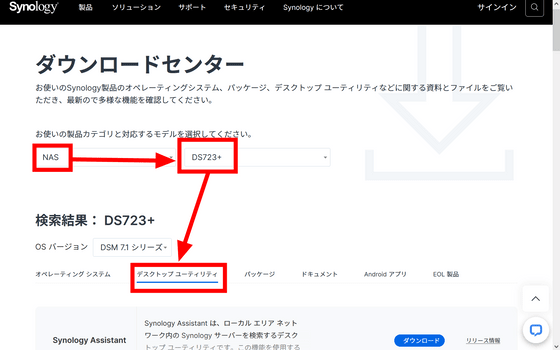
Click 'Download' of 'Synology Surveillance Client'.
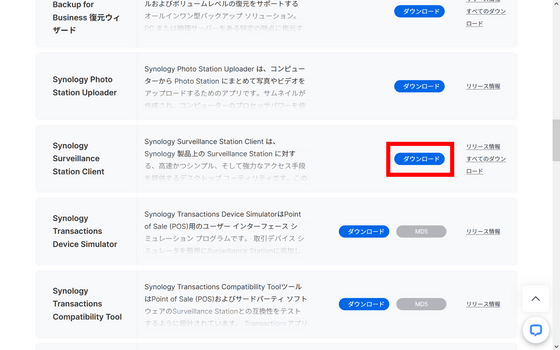
Since I am setting up on Windows this time, click 'Download' of 'Windows (64 bits, exe: nsis)'.
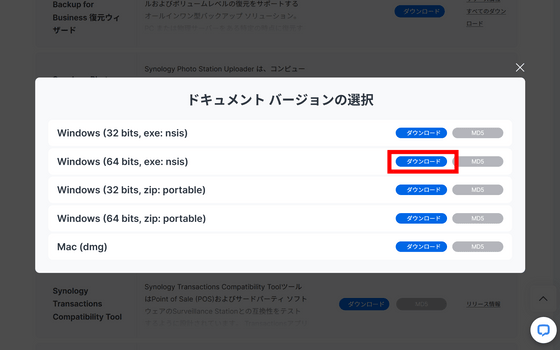
Run the downloaded 'Synology Surveillance Station Client-2.1.1-2456_x64.exe'.
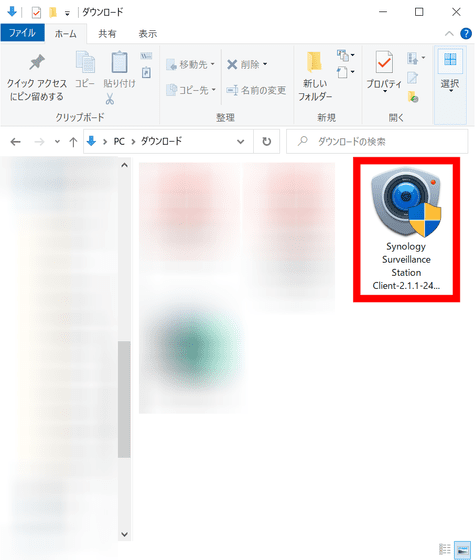
When the language selection screen opens, click 'OK'.
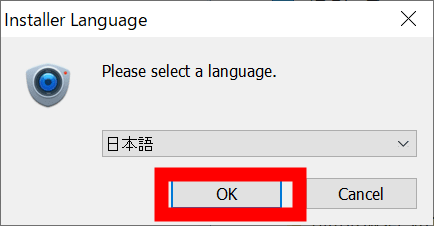
Click 'Next'.
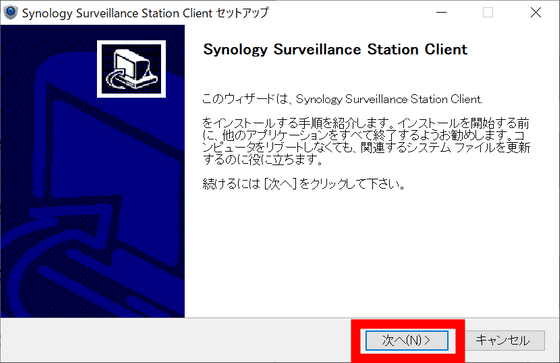
Click 'I agree'.
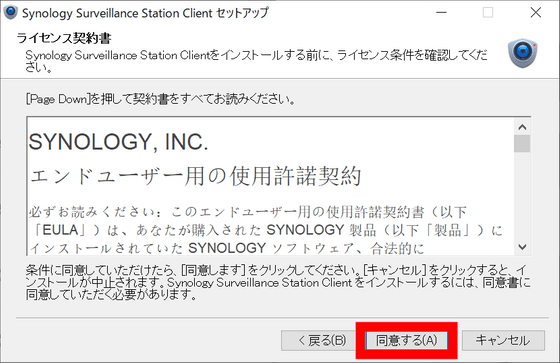
Click 'Install'.
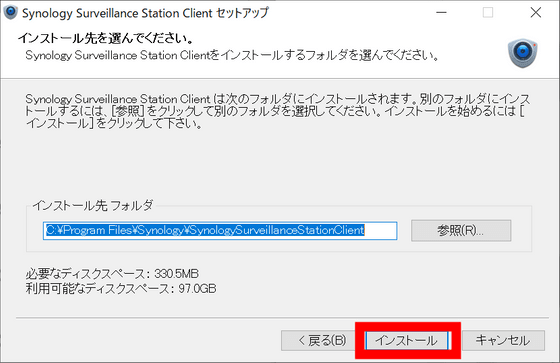
Click 'Finish'.
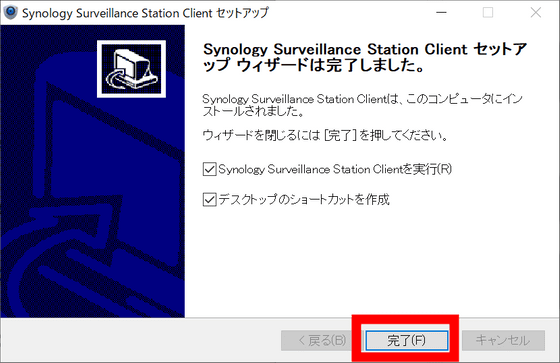
A sign-in screen will appear. First, click the magnifying glass icon.
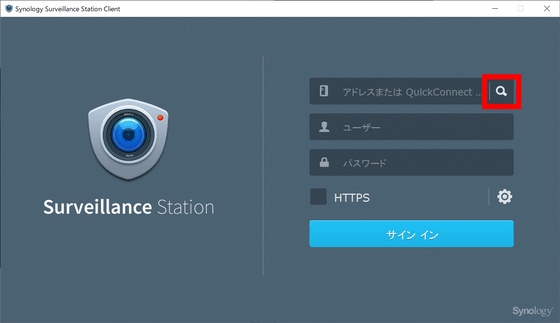
Click 'Search' and click the NAS you want to use within the same network.
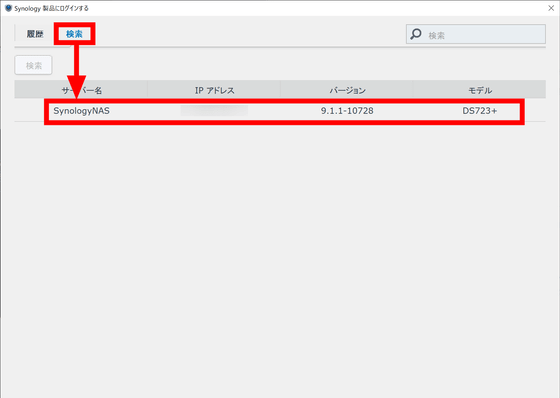
Enter the account name and password set in NAS and click 'Sign in'.
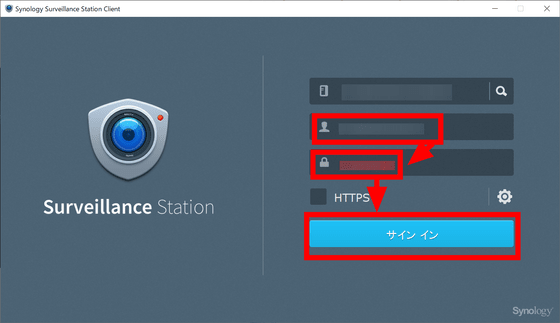
A screen similar to Synology Surveillance will be displayed, so first click 'IP camera' to access the camera.
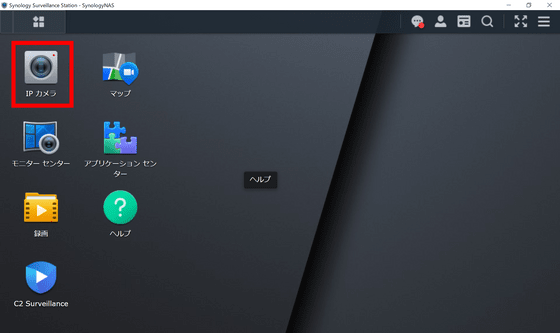
Click 'Live View Analysis' in the application column.
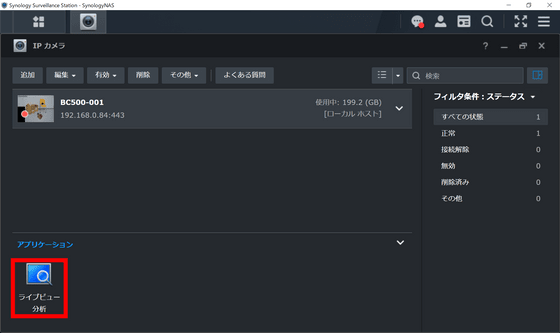
You can choose different detection types from analysis types. Seven types are available: 'none', 'motion detection', 'unknown object', 'foreign object', 'camera closed', 'focus lost', and 'no idle zone'. I will check them one by one.

First, the basic detection type is 'motion detection'. This is a function that if you specify an area called 'detection zone' within the shooting range of the camera, it will detect if there is something moving in it. Set the detection zone by dragging, check 'Show detection frame' and click 'Save'.
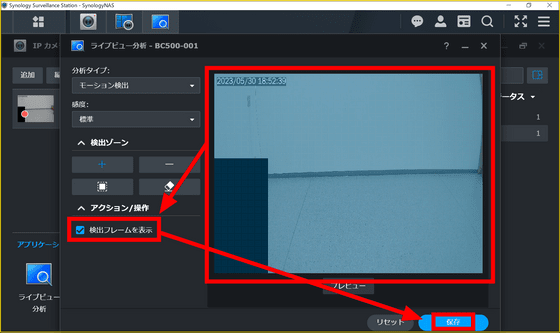
You can check live view analytics from “Monitor Center”. Click Monitor Center from the main menu.
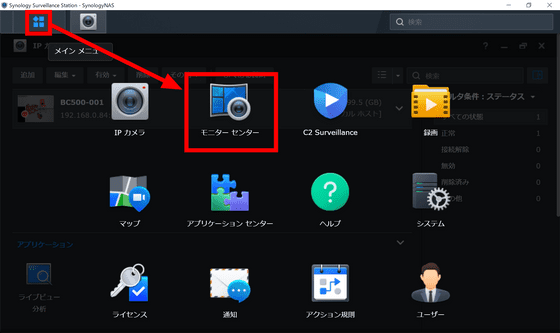
Click the three-point reader and click 'Alert Settings'.
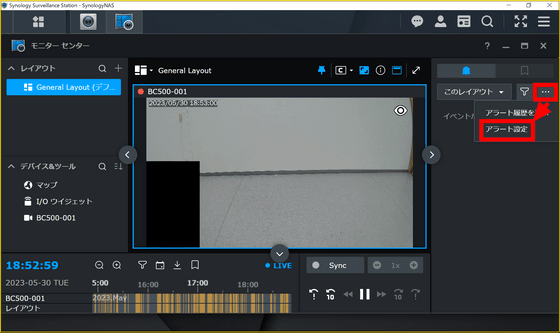
Check 'Live View Analysis - Motion Detection' and click 'Save'.
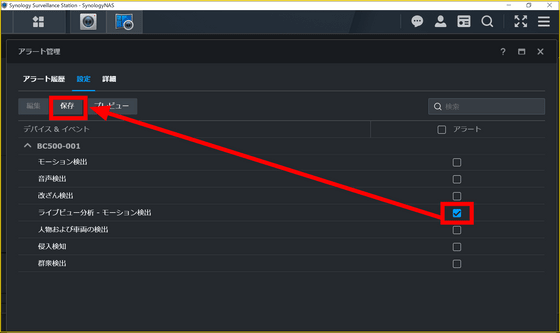
When motion is detected in this state, an event called 'motion detection' is generated and can be confirmed in the monitor center. The actual image looks like this.
When motion is detected, you'll see a light green detection frame, and you'll see recordings tagged 'Motion Detected' on the right side of the screen.
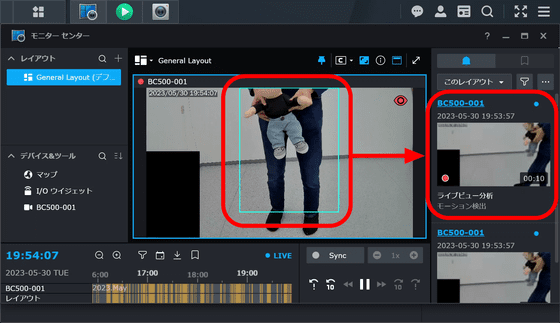
This recording can be played and downloaded.
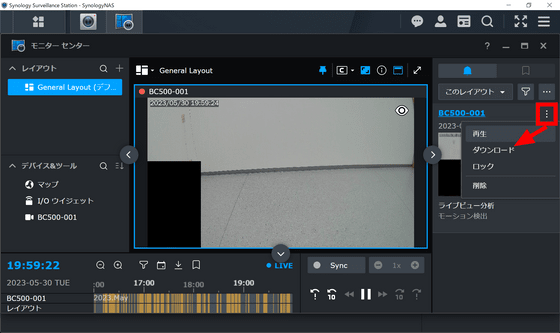
The downloaded video is below. The live video was laggy, but the recording was lag-free. However, no frames are displayed in the recording.
The recorded video time was '20 seconds', but this can be changed by selecting 'Recording' from the camera settings screen and adjusting 'Pre-event recording time' and 'Post-event recording time'. . When set as follows, 20 seconds before and after the timing when motion was detected for the first time was recorded.
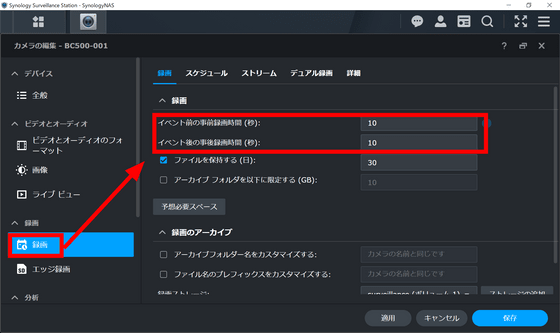
This time set it to 'Unknown Object' from Live View Analysis. The name 'unknown object' is written as 'lost object' in
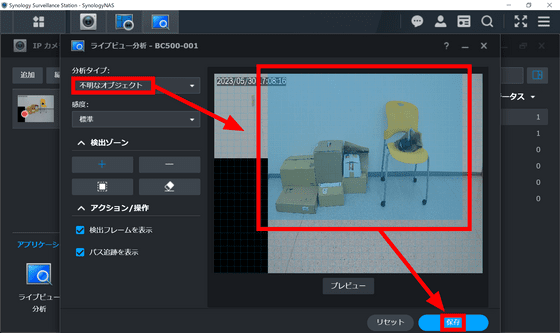
Checking the alert settings in the monitor center, the previous 'Live View Analysis - Motion Detection' has changed to 'Live View Analysis - Unknown Object'. No matter how you set the live view analysis, this part will change automatically, so you don't have to mess with this part in the future.
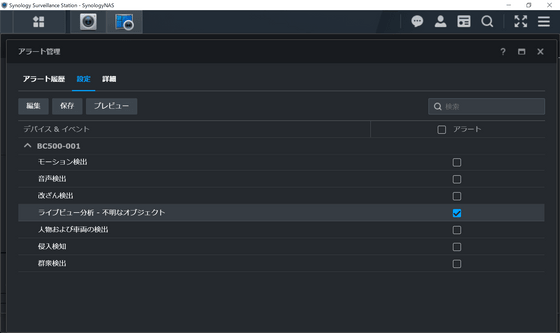
I've set it up so far, but it should detect an event when an object inside the zone moves out of the zone, but no matter how many times I try, it doesn't work.
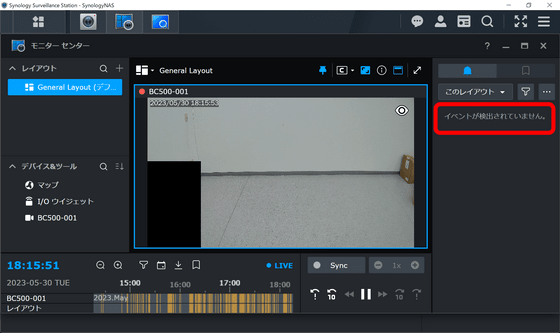
Next time I will try 'foreign object'. 'Foreign matter' is the opposite of 'unknown object' and means 'detect when something enters the specified range'. First select the object size. The object size is indicated by a yellow rectangle, and a mechanism that detects when an object larger than this rectangle overlaps the rectangle. The default '2x' is 1/50th the size of the entire camera field of view.
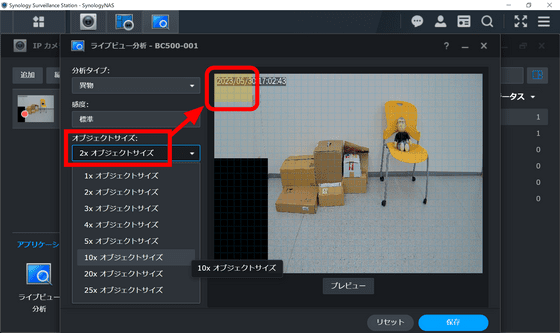
This time I set the rectangle on the chair. If something gets on here, it will be detected.
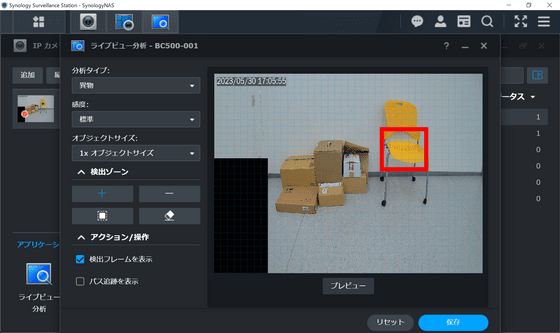
Further click and drag to determine the detection zone and click 'Save'.
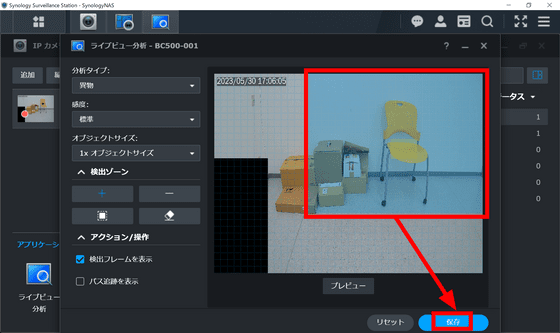
The actual recording is kore.
Next, check 'Camera Close'. This is an event that is detected when the camera is blocked, there is no need to set the detection zone, just click 'Save' as it is OK.
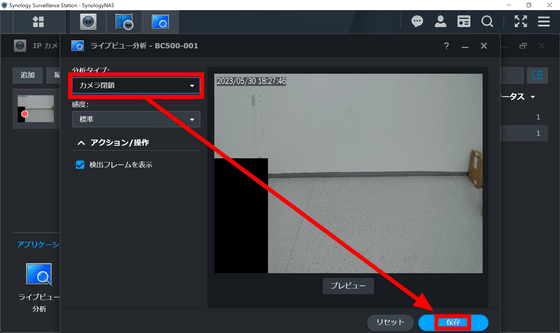
If the camera is blocked in this state, it will be detected as an event.
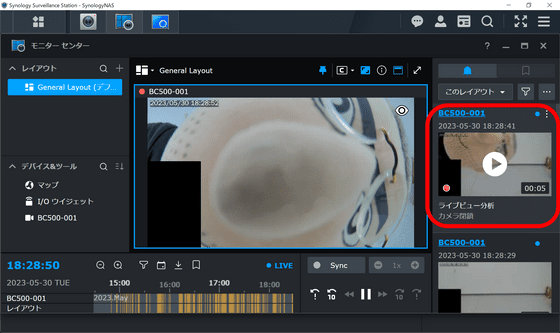
'Focus Lost' is an event detected when the camera shifts or is out of focus. If someone removes the camera or tilts it, it will be flagged.
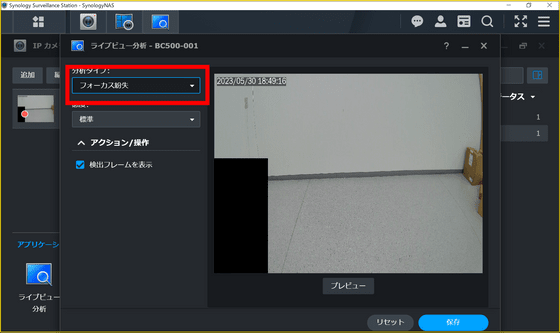
The last is 'No Idol Zone'. This is a mechanism that detects when an object stays within a predetermined zone for a certain period of time. Once you've defined your zones and set your time thresholds, click Save.
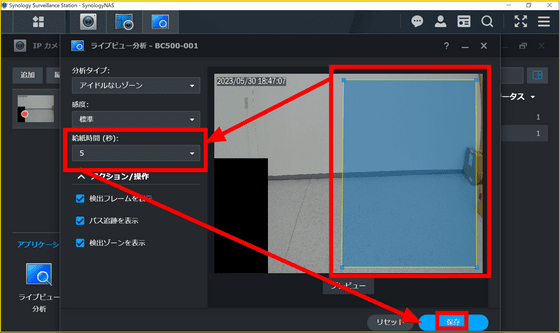
You can check how it is actually detected from the following.
This time, we set the threshold to '5 seconds', so it will not be detected unless it stays in the zone for 5 seconds.
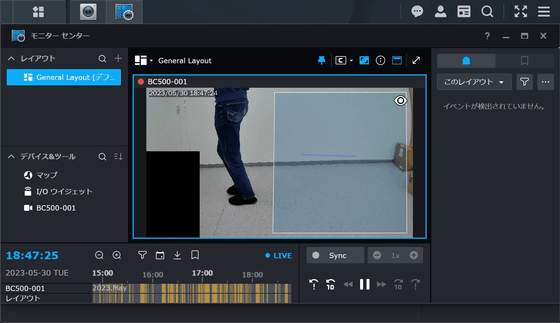
The detection was triggered when it stayed for 5 seconds and the recording was saved.
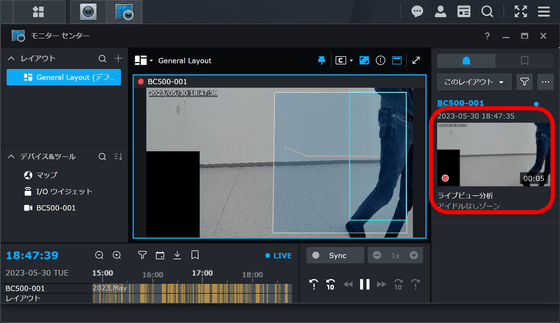
Although the trajectory of frames and motion is displayed while watching with live view analysis, it does not remain in the recording, so visual elements such as frames are only useful when checking the video live. There was also a setting to play an alert sound when an event was detected, but it didn't work well in the live view analysis I tried this time.
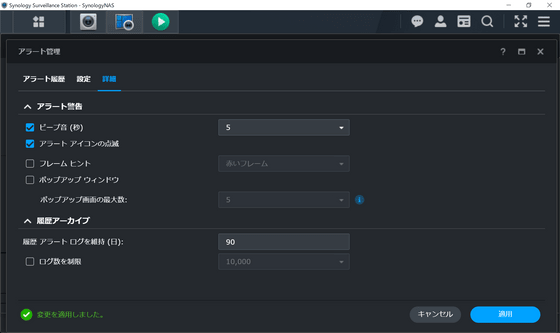
In the monitor center, you can also use a function called 'instant search' that allows you to quickly find the specified video.
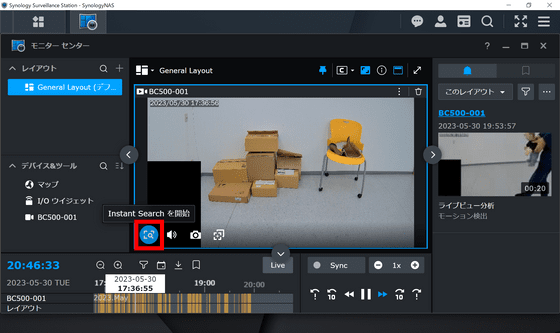
If you specify a zone, only the recordings of the time when motion was detected in that zone will be extracted and displayed. It is a function that seems to be useful when a wide range is projected and the area is divided finely.

BC500 can be purchased at Amazon.co.jp. The price at the time of article creation is 34,243 yen including tax.
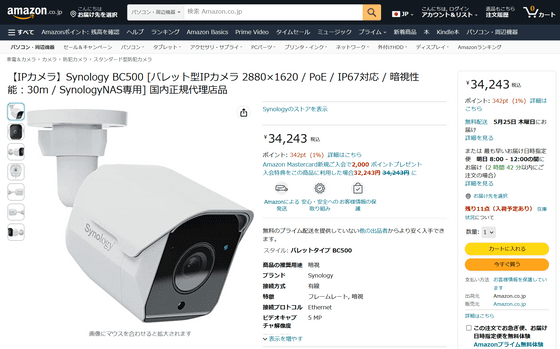
Related Posts: