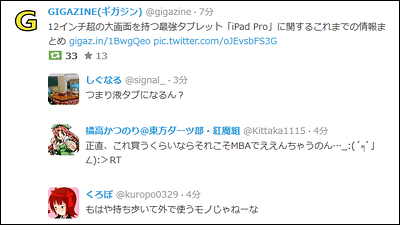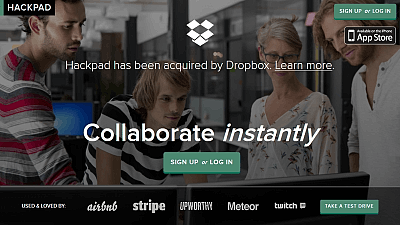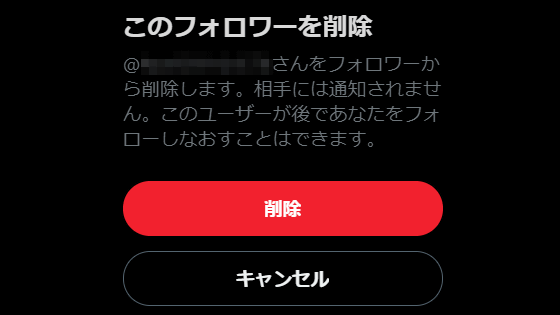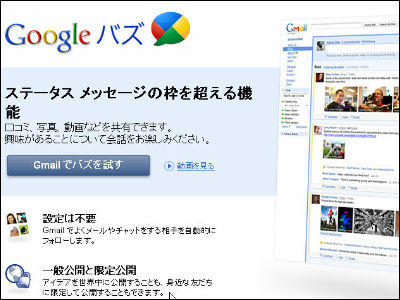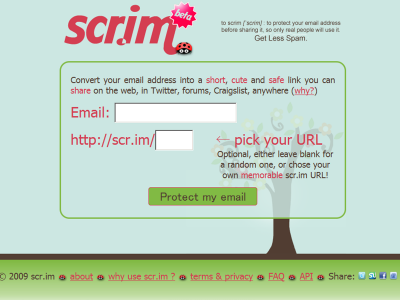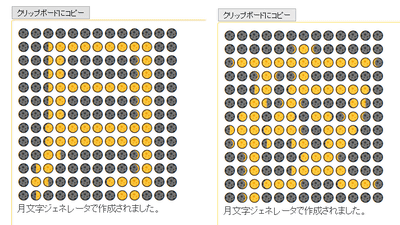I tried using it because 'Fuset', which prevents spoilers on Twitter with hidden letters, changed its function and revived

Due to the fact that the Twitter API has been charged since April 11, 2023 and can no longer be used, the service `` Fusetta '' that prevents the spread of spoilers by hiding part of the tweet with hidden characters was not available. . Then, on April 24, Fusetta revived in the form of changing part of the function. I actually tried using it to see what it was like after the resurrection.
fusetter
https://fusetter.com/
Synopsis so far
— Fuseta @ Fusetta (@fusetter) April 18, 2023
The Twitter function (TwitterAPI) used by Fusetta has stopped ↓
Revived without using Twitter functions!
↓
Since it became impossible to obtain follow-related information, the scope of disclosure is limited to three types: 'Anyone, people with @, and only myself' ↓
I know there's a story I want to deliver to some people ↓
Password! ← here and now
While logged in to Twitter, access Fusetta and click 'Try using fusetter!'.
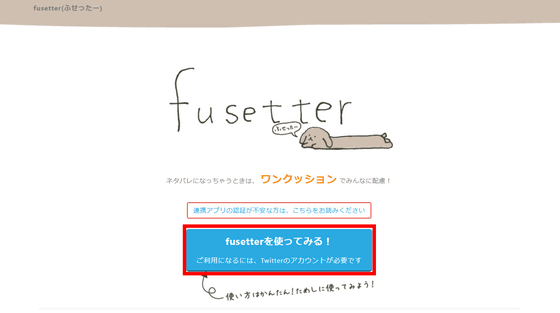
Since you are asked for permission to access the account, click 'Authenticate cooperative application'.
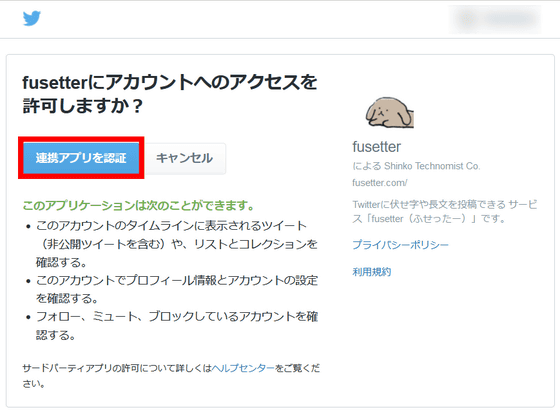
Switch to the tweet screen.
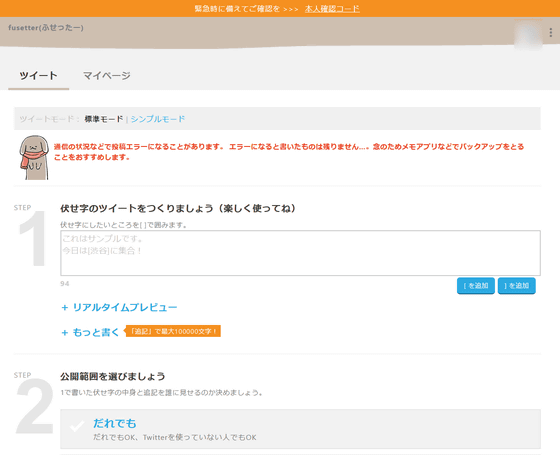
Fusetta's tweet mode has 'standard mode' and 'simple mode'. This time I will tweet in standard mode. First, write the content you want to actually tweet in the input field of 'STEP 1'.
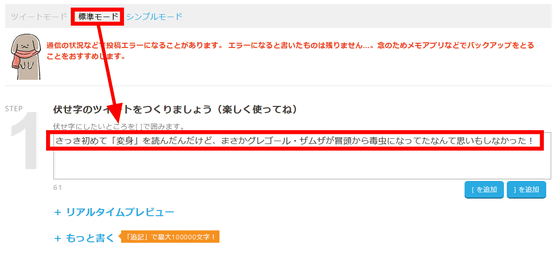
Next, enclose the part that you think is spoiler in half-width square brackets. For example, if you want to hide the part Gregor Samsa, write [Gregor Samsa]. Click 'Real-time preview' to see how it actually looks.
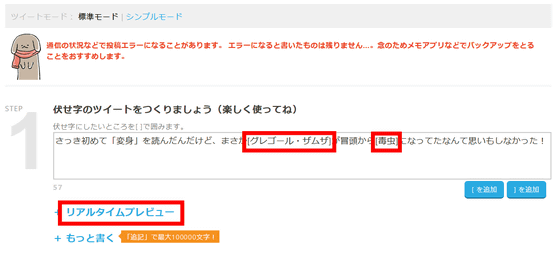
Then, the preview will be displayed with the part enclosed in brackets turned into hidden characters like this. In addition, it is possible to add sentences that overflow the limit of 140 characters in the form of 'addition'. Click 'Write more' to add.
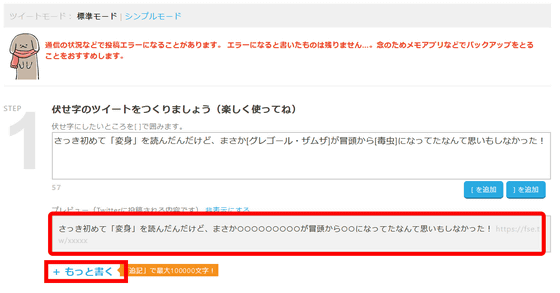
Since the input field for appending appears, enter the appending amount. You can enter up to 100,000 characters here.
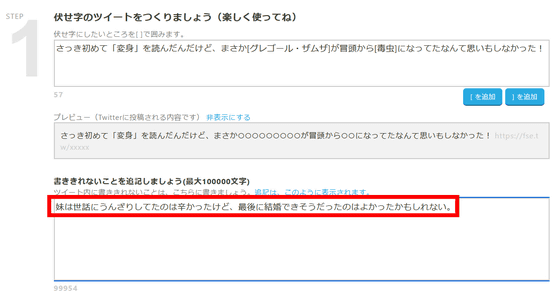
In 'STEP 2', select the disclosure range of the hidden tweets. In the past, you could select ``mutual follow'', ``followers'', and ``list'', but due to the influence of Twitter's API being paid, at the time of writing the article, ``anyone'', ``people who know the password'', and ``lists in the tweet'' You can choose from 4 types: people with @ and only you. This time, I chose 'person who knows the password' and entered a character string as a password.
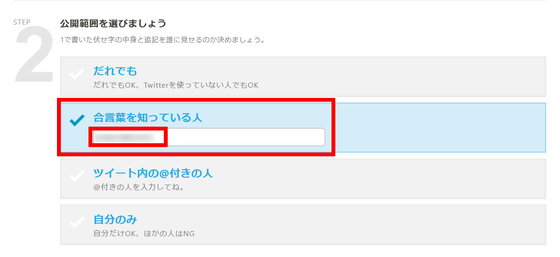
Post a tweet in 'STEP 3'. You can post suddenly, but this time click 'Preview and post'.
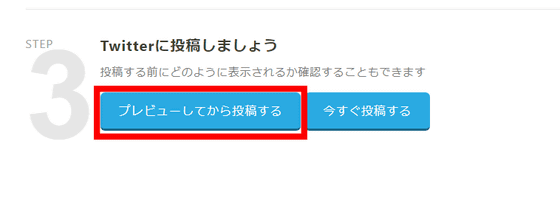
The content to be posted will be displayed, so if you confirm that there are no mistakes, click 'Post now'.
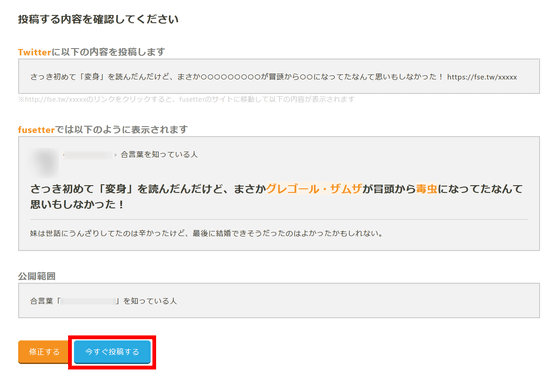
Previously, Fusetta used to automatically process tweets to Twitter, but after the resurrection, the content you want to tweet is first posted on Fusetta, and then a link to Fusetta is included. The tweet text was automatically generated and the flow was to manually post it to Twitter. Click 'Tweet'.
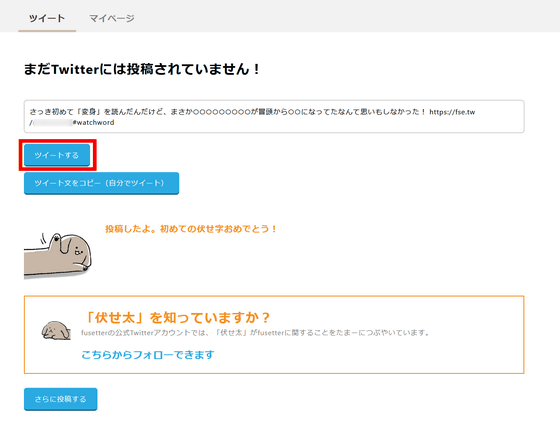
The content of the tweet will be displayed as entered in the Twitter posting form. Click 'Tweet' to tweet to Twitter.
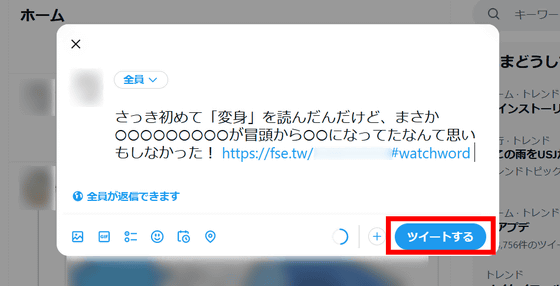
Looking at the posted tweet from the PC browser, it looks like this.
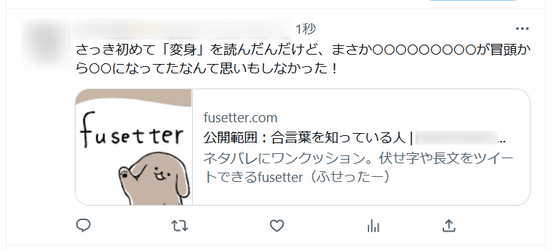
Clicking the link displayed in the tweet will jump to the following page. If you want to see the contents of hidden characters, enter the secret word and click 'See hidden contents!'
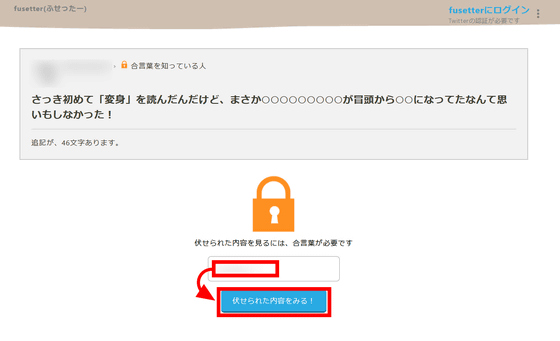
A tweet with hidden characters removed was displayed.
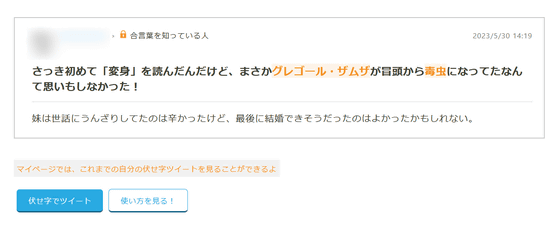
In addition, in simple mode, it is not possible to specify hidden characters or the range of disclosure, and it is a simple function that ``the second line and later are all hidden characters''.
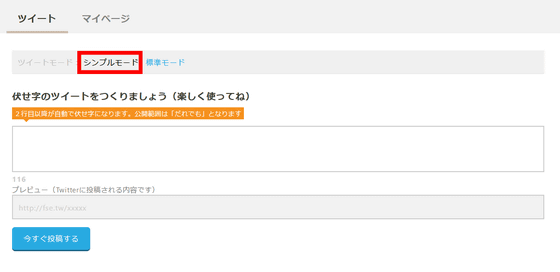
If you click the 'My Page' tab while logged in to Fusetta, the content of tweets posted in the past will be displayed. From here you can edit and delete tweets saved on Fuseta. However, in the past, when you deleted 'Tweets saved on Fuseta', 'Twitter tweets' were also automatically deleted, but after the resurrection, they were no longer automatically deleted, so you have to manually delete Twitter tweets. must be removed separately.
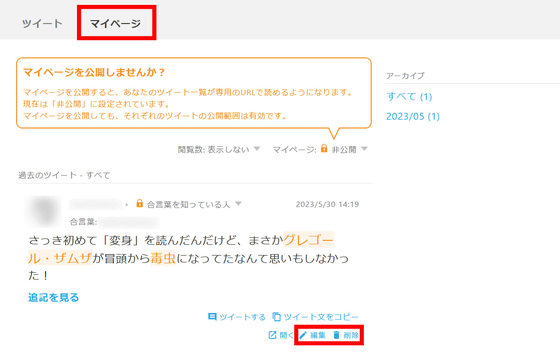
Furthermore, when taking over, it is necessary to verify your identity on the Fusetta side. At the top of the screen, 'Identity verification code' is displayed, so click it.
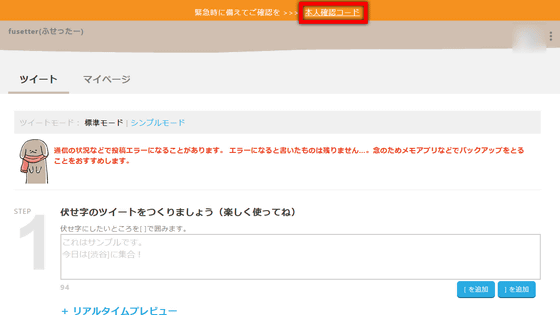
You will then see your personal identification code. By keeping this identity verification code, you can prove that you are the person when you have a problem with your Twitter account.
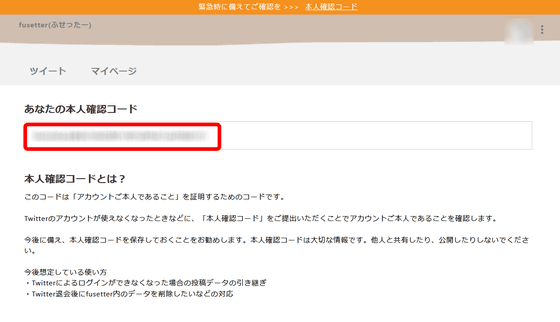
Related Posts:
in Review, Web Service, Posted by log1i_yk