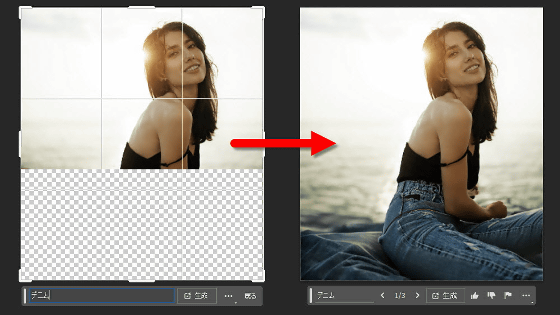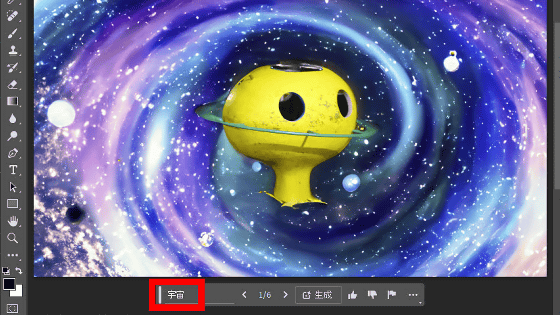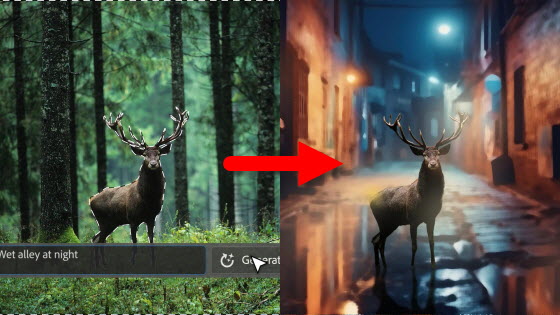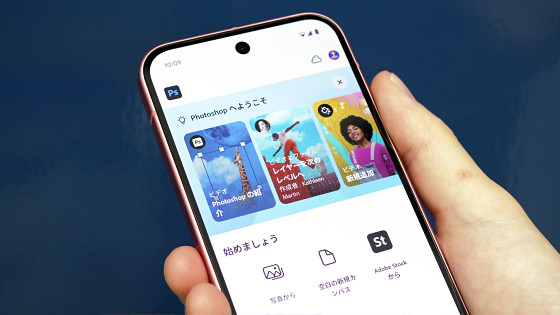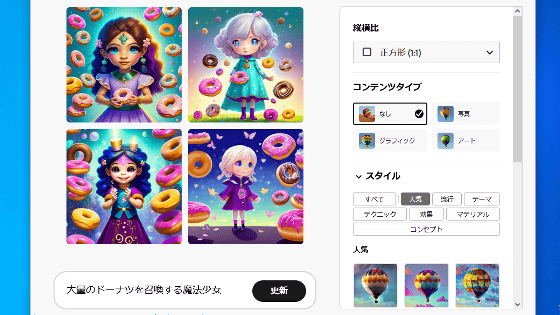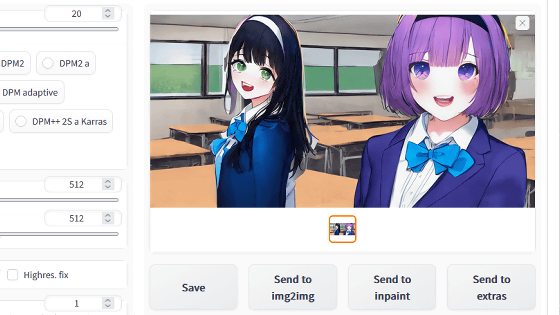I tried Photoshop's 'generative fill' that can draw 'the continuation of the image' with AI
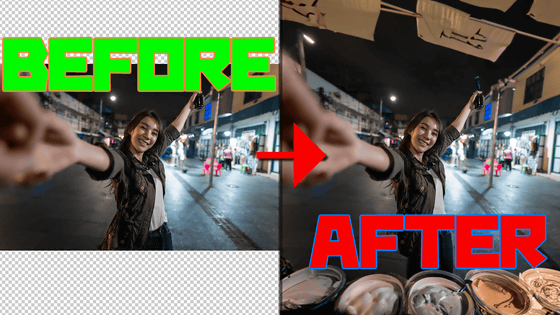
As a new function of Adobe's image / photo editing software 'Photoshop', it is possible to add 'generative fill' that can generate 'continuation' of images and replace some with images generated by AI
[Official] Adobe Photoshop image and photo editing software
https://www.adobe.com/jp/products/photoshop.html
Feature Summary | Photoshop Desktop (Released May 2023)
https://helpx.adobe.com/jp/photoshop/using/whats-new/2023-3.html
Photoshop updated to version 24.5. In addition to functional enhancements, new features using generative AI have been added to the Beta version
https://blog.adobe.com/jp/publish/2023/05/25/cc-design-photoshop-update
To install the beta version of Photoshop, you first need Creative Cloud. Access the URL below to automatically download the installer. File size is less than 3MB.
Creative Cloud | Adobe Creative Cloud
https://creativecloud.adobe.com/campaign/creative-cloud
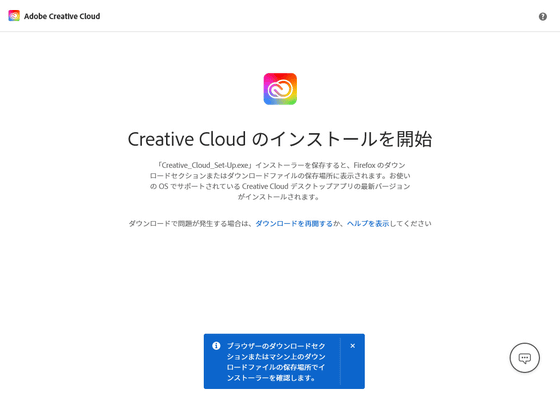
Launch the downloaded 'Creative_Cloud_Set-Up.exe'.
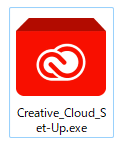
First of all, you need an Adobe account to use it. Please log in with your registered email address or your Google/Facebook/Apple account. If not, please create an account. This time I already created an account with my email address, so I logged in.
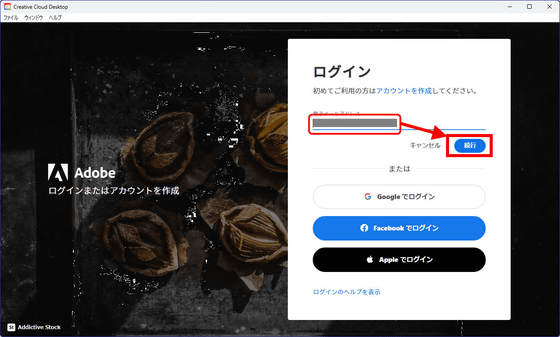
After logging in, Creative Cloud will be installed.
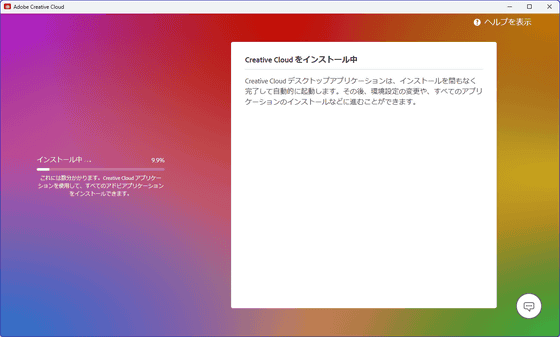
When the installation is completed, you will see a screen like this. Click Done to close the Welcome to Adobe Creative Cloud dialog.
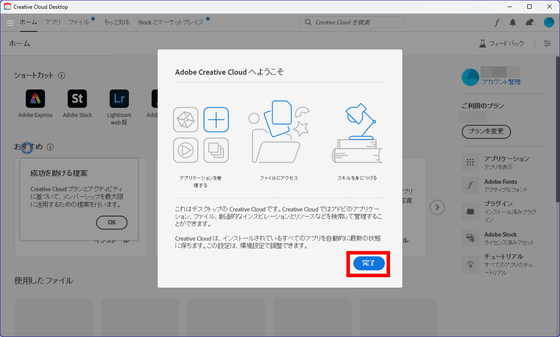
Click 'Install' of 'Photoshop (Beta)' in 'Beta application' item.
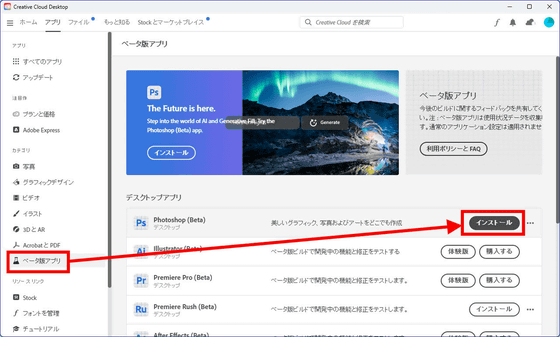
After the Photoshop beta version is installed, 'Remove Tool Components' will be added.
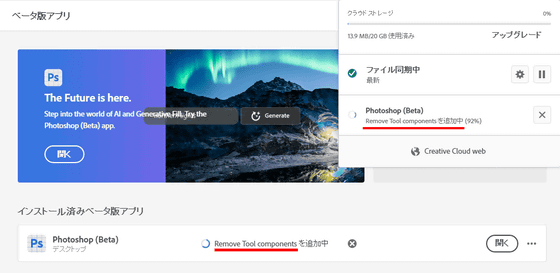
Since the installation is completed, click 'Open' to start Photoshop.
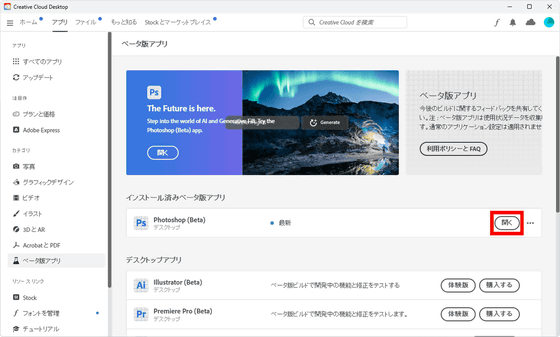
A beta splash screen was displayed.

It seems that the startup screen is not much different because it is a beta version.
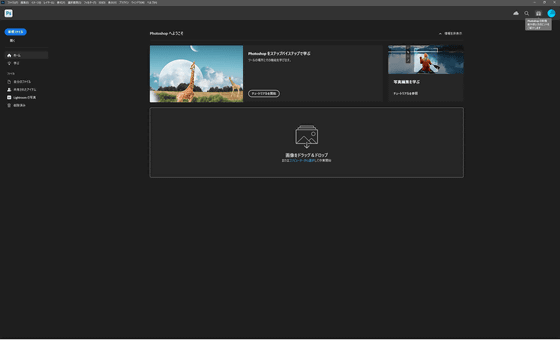
When you open the image you want to edit, the guidance dialog for the new function 'Generative Fill' opens. The content is the same as
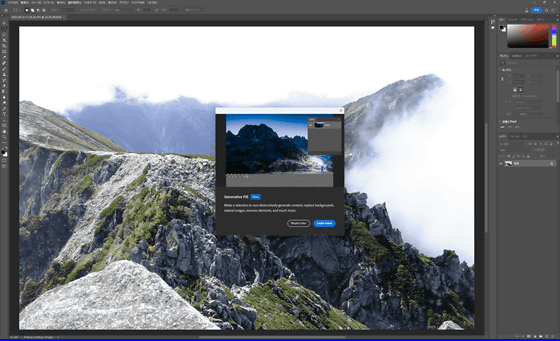
Editing is this photo taken while climbing.
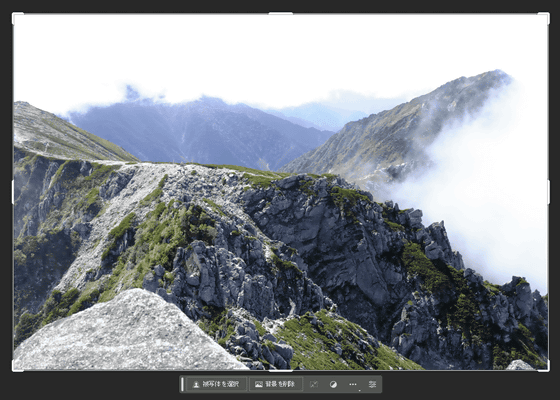
Use the Crop tool to widen the area of the photo that you want to increase. This time, I will have you make the continuation of the left side.
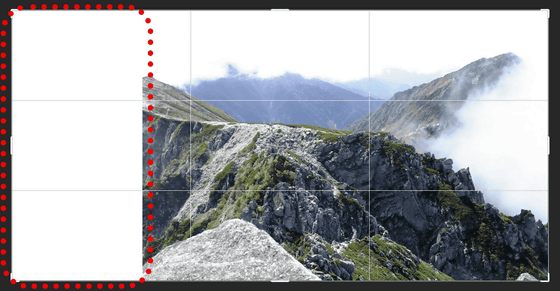
Select only the transparent part. A generative AI menu appears below the image.
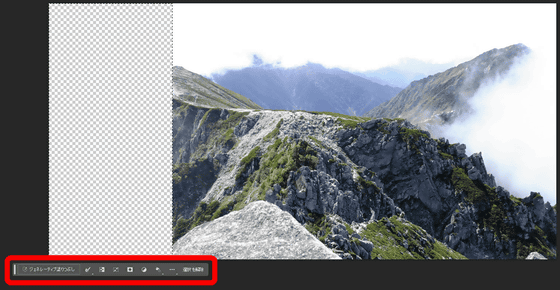
A dialog about using generative AI will be displayed, so click 'I agree'.
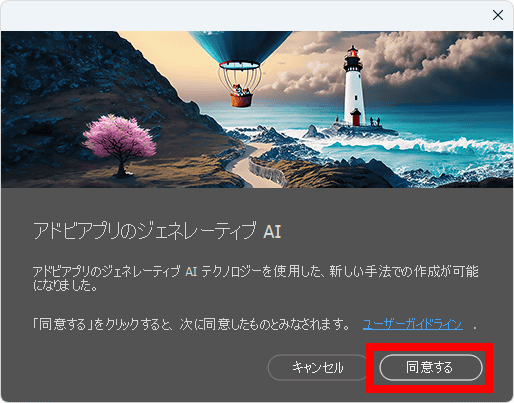
A prompt entry form will then appear. I enter the description of what I want to generate here, but at the time of article creation, only English is passed. If left blank, the rest of the photo will be used as a reference for generation.
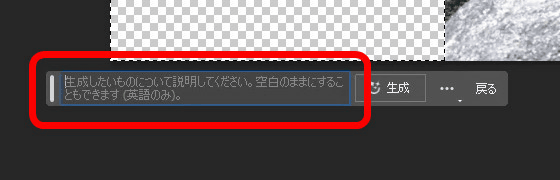
This time, enter 'summer mountain' and click 'Generate'.
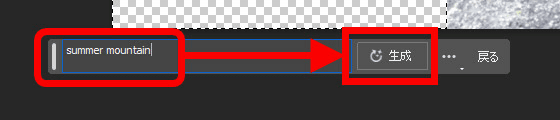
A progress bar appears in front of the photo. In this case, the processing took less than a minute.
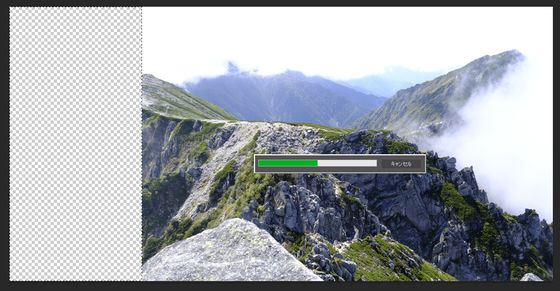
Completed image with the part where this was generated. About one-fifth of the left side is a scene that does not exist originally, drawn by Photoshop.

Three types of images are created per generation. This is the second pattern.

and the third pattern. There are subtle differences such as the series of mountains and the processing in the foreground.

The newly generated part is treated as a separate layer called 'generative layer'.
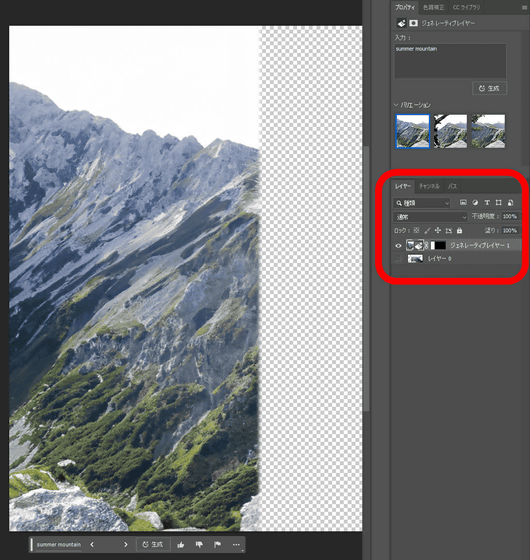
I changed the prompt to 'japanese city' with the same selection. Although the contents do not match the existing part of the photo, buildings etc. are somehow added to the generated part, making it feel like a town.

In the second pattern, a mysterious structure like a lift prop, like

The third pattern has a faint road.

Next is
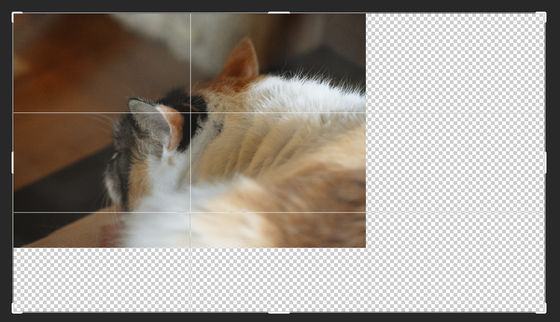
The continuation of the body was depicted naturally.

The pattern will be different if it is a different pattern.


I tried it with a picture of a woman standing in a sunflower to see what happens if it is a human being.
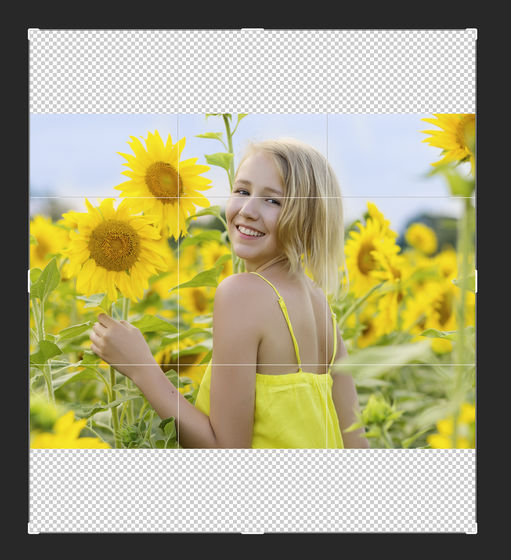
It's a pity that the sunflower above the woman's head is small, but the bokeh in the foreground is exquisite.

I also tried it with a group photo of a large number of people.

If you accidentally 'generate' the photo with all selected, a completely different image will be generated because there is no part to refer to. This fails.

When I selected only the margins again and regenerated it, a natural continuation was born as if the photo was originally like this.

2nd pattern. The men's pants on the right front are different from the first pattern.

In the third pattern, the man on the right front was wearing half pants. In addition, a new character has been added to the front left.

'If so,' I tried to make it spread out to the left and right, and it seemed that they tried to increase the number of members, but they couldn't depict human faces very well.

Same with other patterns. From a distance, the atmosphere looks good.

I got the impression that the depiction of the 'continuation' is skillfully processed except for things that require details such as human faces.

Related Posts: