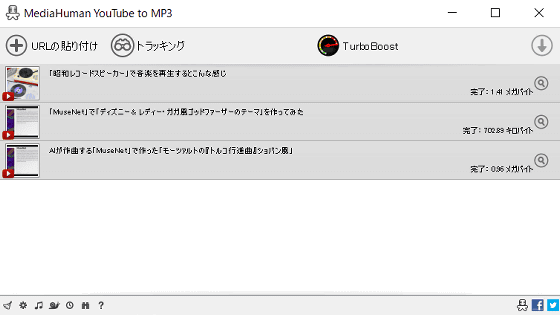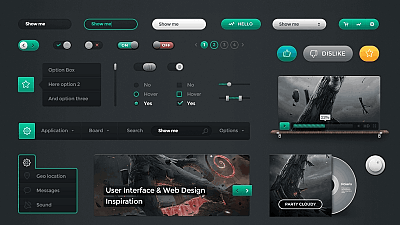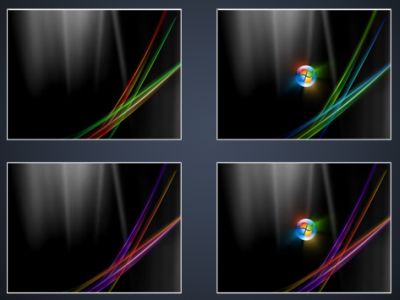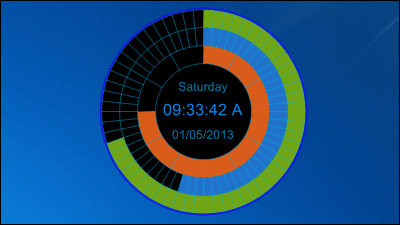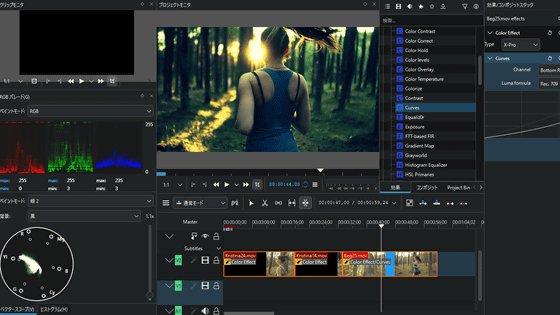Version 2.0 of the long-established music player 'foobar2000' finally released 'x64 official support' 'support dark mode' etc.
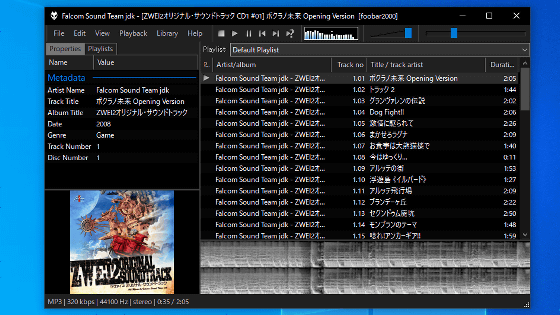
Version 2.0 of the free and highly customizable music player ' foobar2000 ' was released on April 26, 2023. In addition to officially supporting x64 and ARM, version 2.0 also supports Windows dark mode.
foobar2000
Foobar2000:Version 2.0 Release Notes - Hydrogenaudio Knowledgebase
https://wiki.hydrogenaud.io/index.php?title=Foobar2000:Version_2.0_Release_Notes
foobar2000: Change Log
https://www.foobar2000.org/changelog
foobar2000 is a free music player that was developed in the 2000s, and has been loved by many users for many years because of its user-friendly UI. Version 2.0 includes improvements such as 'support for x64 and ARM environments', 'support for dark mode on Windows 10 and Windows 11', and 'improved efficiency when handling large media libraries', so actually install it. I tried it.
First, access the following link to download the foobar2000 installer.
Download foobar2000
https://www.foobar2000.org/download
After visiting the download page, download the version of the installer for your PC. Since I want to use it in the x64 environment this time, I clicked '64-bit' and downloaded the installer for x64 (file size 6.35MB).
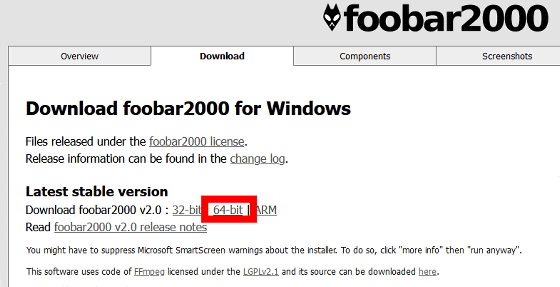
After downloading the installer, double-click to launch it.
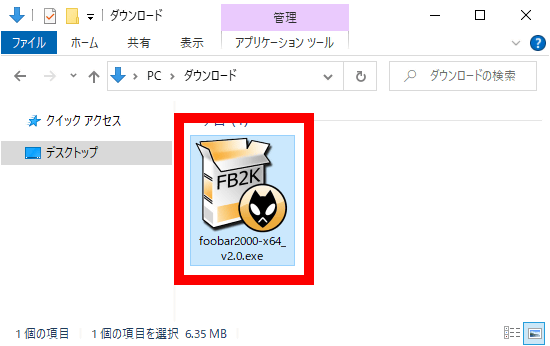
When the following warning screen is displayed, click 'Execute'.

Click 'Next'.
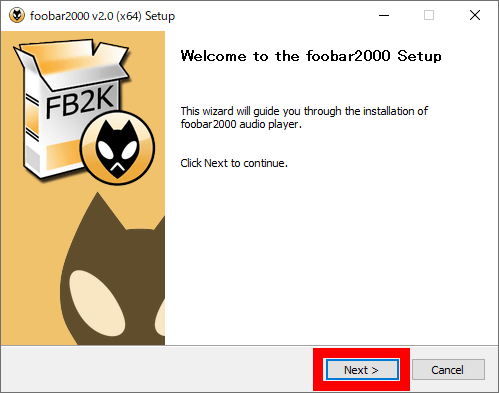
Read the terms carefully and click 'I Agree'.
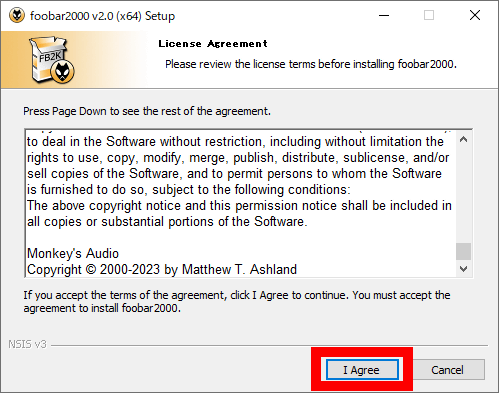
When a screen to select either normal installation or portable installation is displayed, select the one you like and click 'Next'. Since I want to perform a normal installation this time, I chose 'Standard installation'.
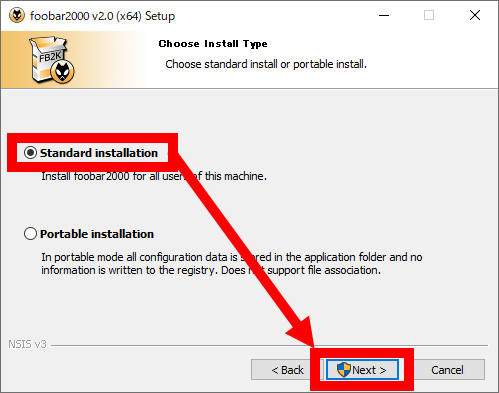
When the installation destination folder selection screen is displayed, click 'Next' without changing anything.
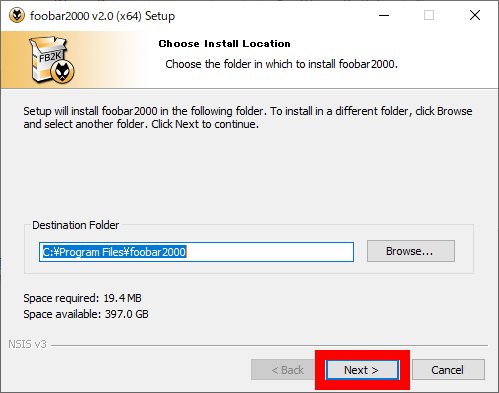
Next, you will be prompted to select the components to install. This time I clicked 'Install' without changing anything.
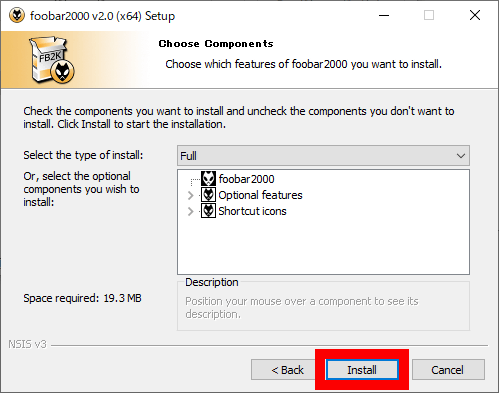
When the installation is completed, check 'Run foobar2000' and click 'Finish'.
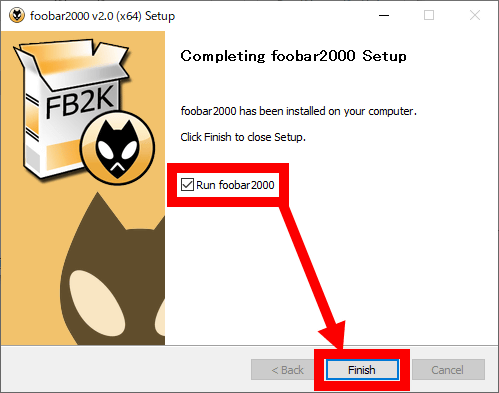
Then foobar2000 starts and the initial layout setting screen is displayed. This time, I selected 'Album List + Properties' for the main layout, 'White' for the color, and 'Default Playlist' for the playlist layout and clicked 'OK'. Layout settings can be changed later.
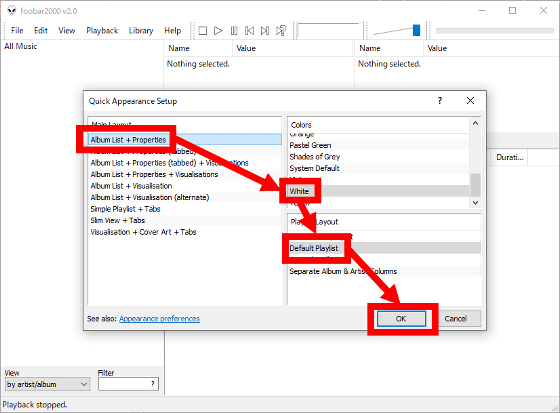
To listen to music with foobar2000, drag and drop the folder containing the music files or the files themselves into the playlist area.
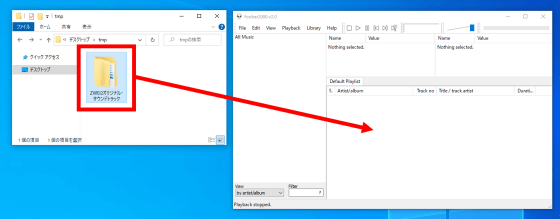
Once the music is registered in the playlist, you can listen to the music by pressing the play button at the top of the screen.
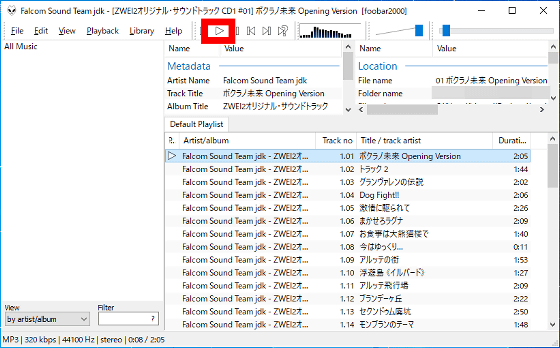
Since version 2.0 of foobar2000 supports Windows dark mode, I will try it. First, switch to dark mode from Windows settings.
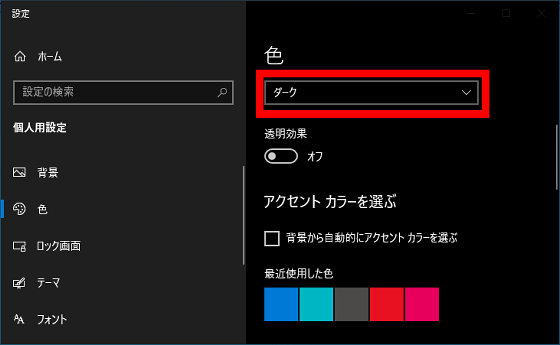
Then, the window frame of foobar2000 changed to black.
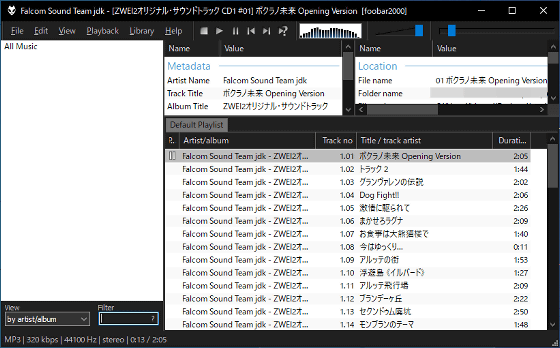
As it is, white and black are mixed, so let's set the whole screen to a dark atmosphere. First, click 'View' → 'Layout' → 'Quick setup' from the menu at the top of the screen.
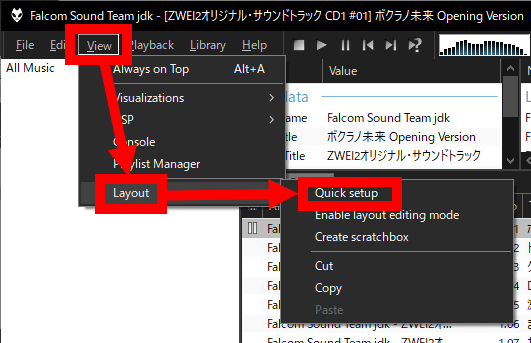
Then the layout setting screen will be displayed, so set the color to 'Black' and click 'OK'.
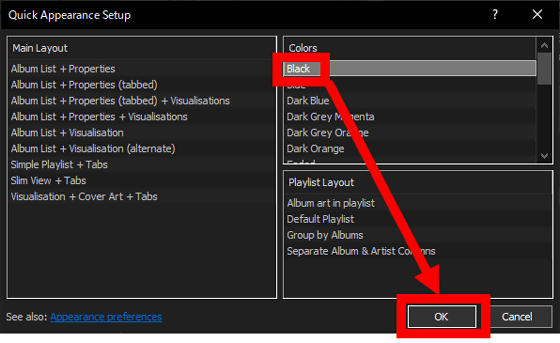
You have now set the entire screen to a dark color scheme. In foobar2000, you can freely customize the appearance like this.

Related Posts: