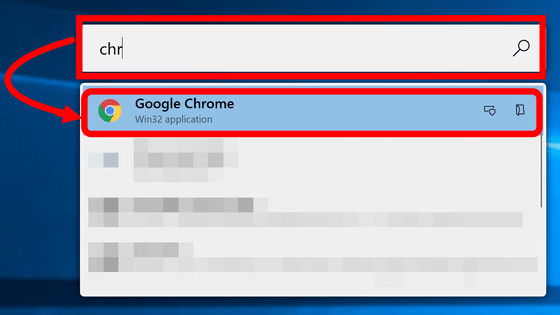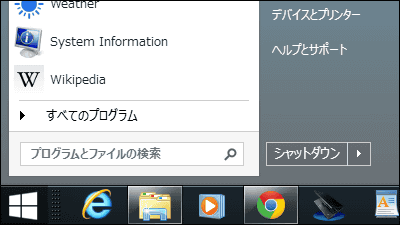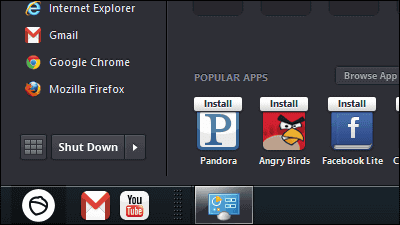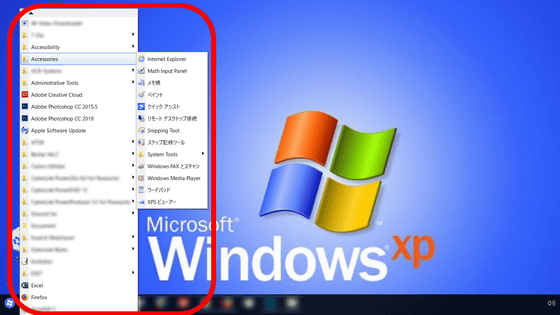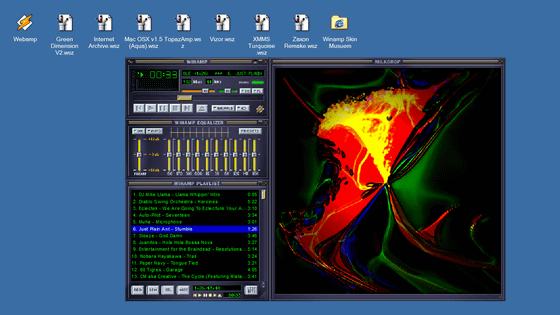'Open-Shell Menu' is an open source software that returns the Windows start menu to its previous appearance for free
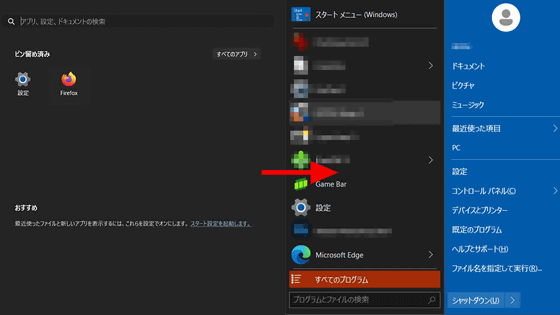
Since the release of
Welcome to Open-Shell | Classic Shell Reborn.
https://open-shell.github.io/Open-Shell-Menu/
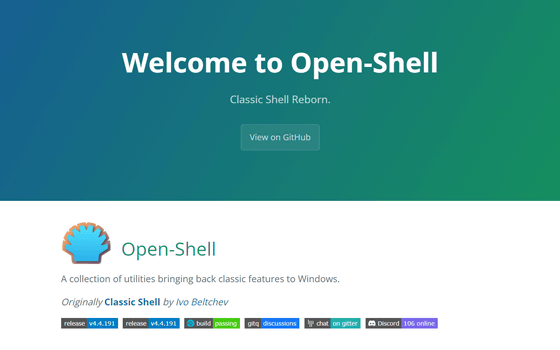
GitHub - Open-Shell/Open-Shell-Menu: Classic Shell Reborn.
https://github.com/Open-Shell/Open-Shell-Menu
The Windows 11 start menu looks like this. Depending on the settings, it may display recently used files and recommended apps, or when you enter a search term, it will display the results of a real-time Bing search along with the files on your PC. With Open-Shell Menu, you can change the design of this start menu.
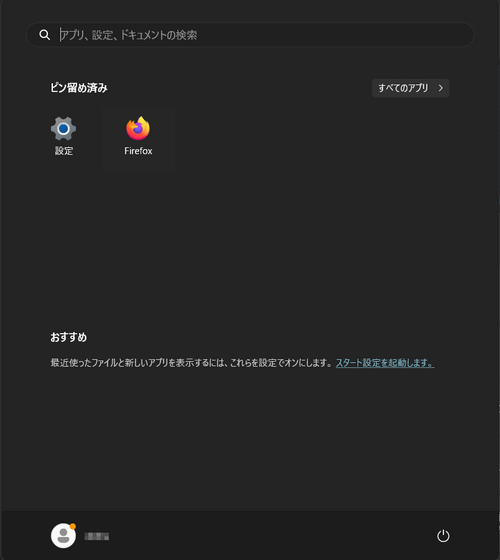
When you scroll down
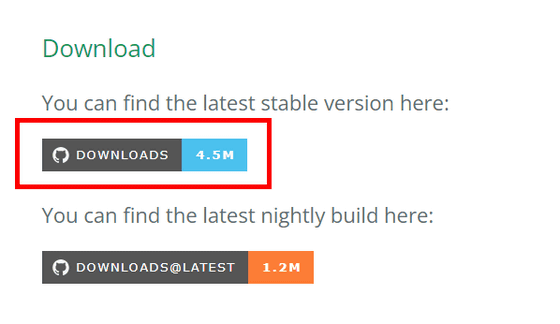
You will be redirected to the latest version page on GitHub, where you can click on 'OpenShellSetup_4_4_191.exe' to download the installer.
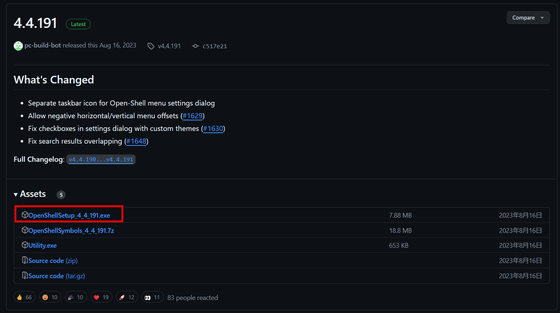
Once the download is complete, double-click the installer in File Explorer to launch it.
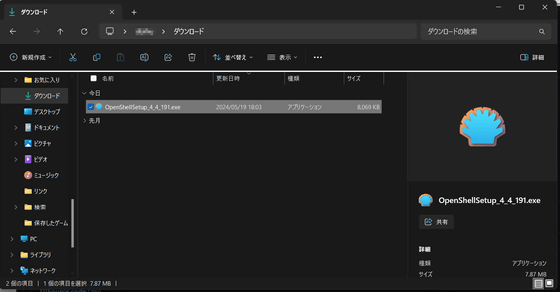
Click “Next”.
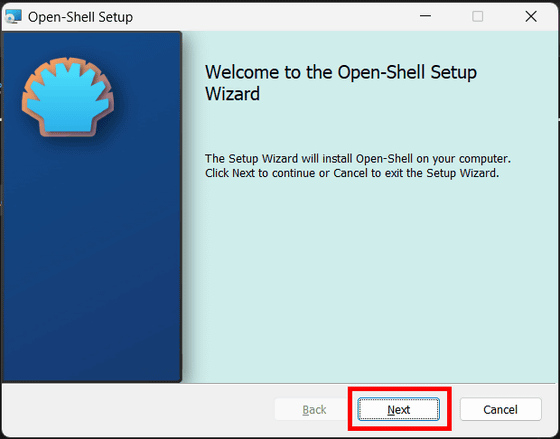
Check the checkbox and click 'Next'.
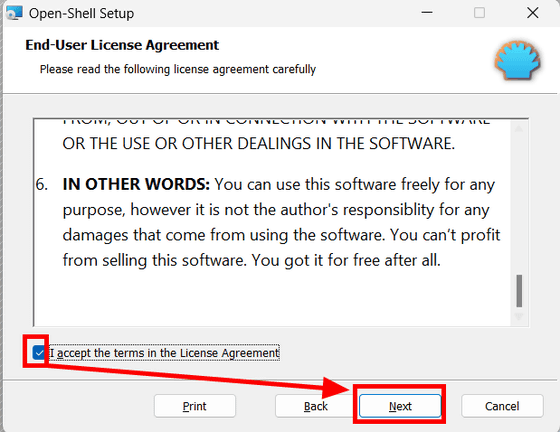
Click “Next”.
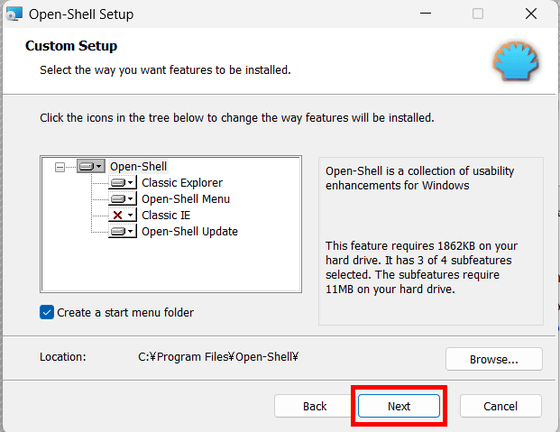
Click 'Install' to begin the installation.

When you see the following screen, click 'Finish' to complete the installation and close the installer.
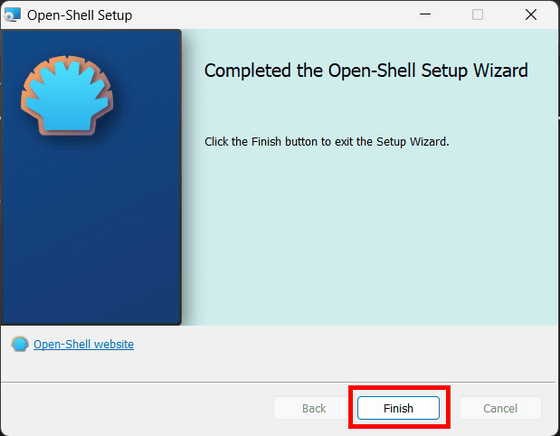
After installing Open-Shell Menu, when you open the start menu, it will look different, like the image below. Also, the button to open the start menu in the lower left corner has been changed from the Windows icon to the Open-Shell Menu icon.
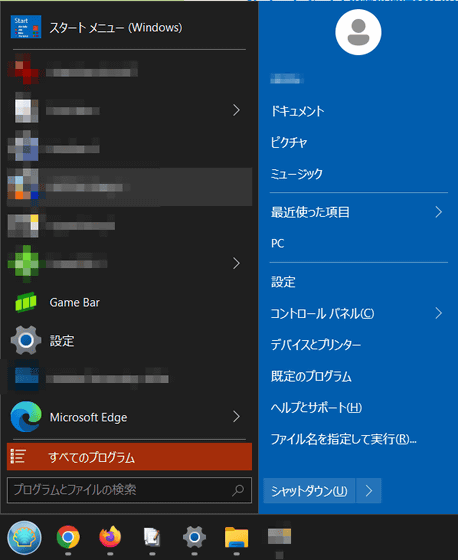
Type 'open shell' in the start menu to open 'Open-Shell Menu Settings'. The design of the start menu search screen at this time has also changed from that of Windows 11.
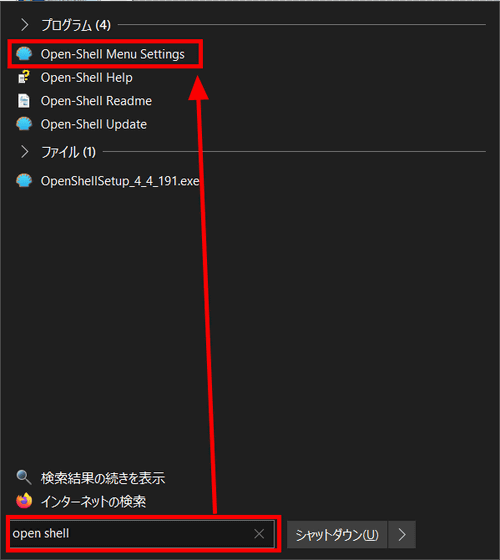
The Open-Shell Menu settings screen looks like this:
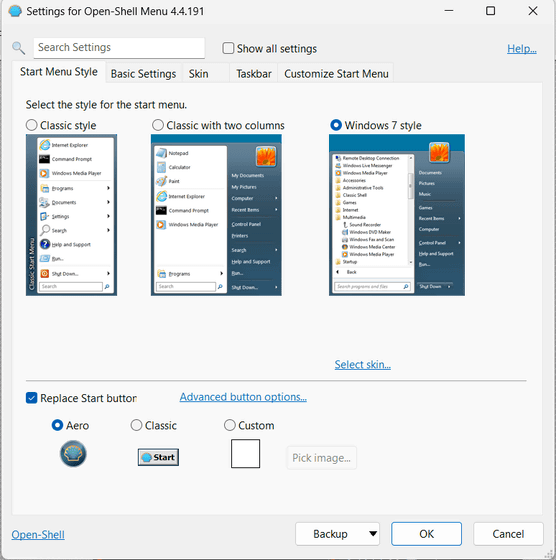
You can choose the appearance of the start menu from 'Classic style', 'Classic with two columns', or 'Windows 7 Style'. If you select 'Classic style', the start menu will be vertically thin as shown in the image below.
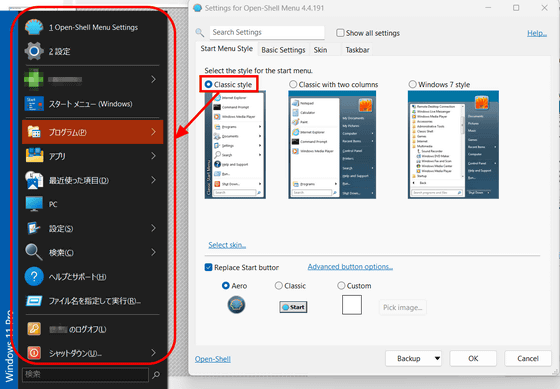
'Classic with two columns' has an appearance similar to 'Classic style' but with more convenient menus such as documents, settings, and search.
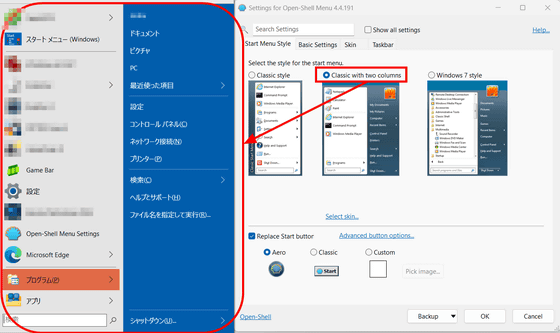
If you select 'Windows 7 Style', you can use a start menu with a design similar to that of Windows 7.
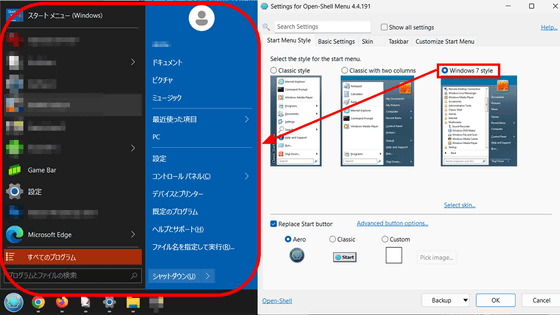
You can also change the appearance of the Start button. Select 'Aero' to display the Open-Shell Menu icon.
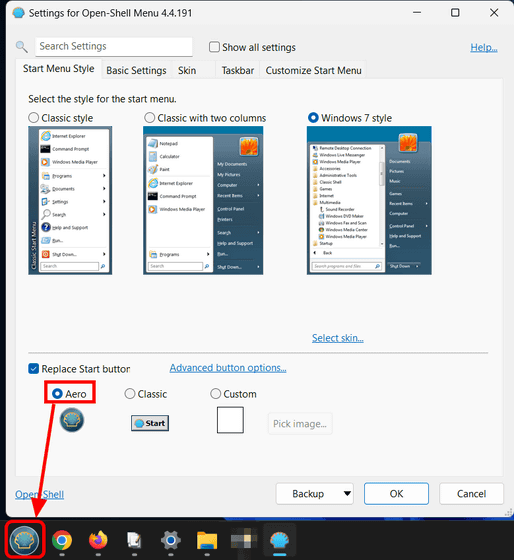
In 'Classic', the Open-Shell Menu icons are arranged in a style similar to the old start menu. However, in this case, some of the app badges displayed on the taskbar are hidden.
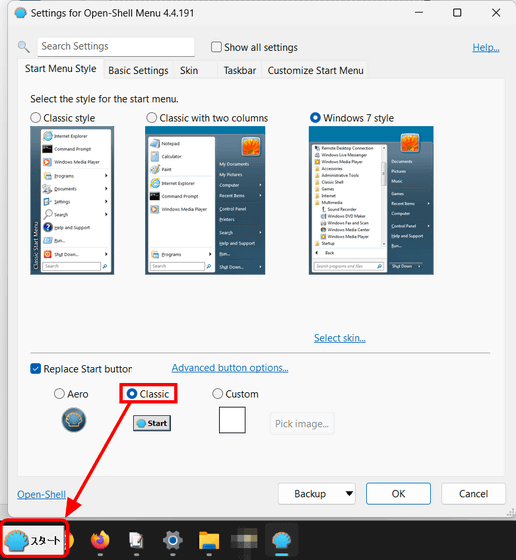
In addition, you can assign any image to the start button from 'Custom'. Select 'Custom' and click 'Pick image'.
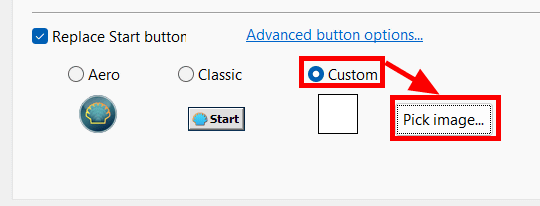
Let's try adding an image of a manga character. After selecting the image, click 'Open'.
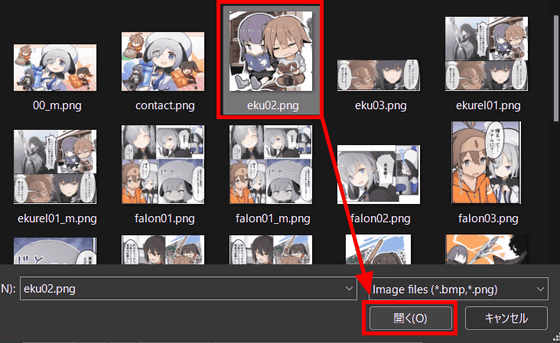
The image size was too large and filled up the taskbar. It seems that the image width needs to be adjusted in advance.

I tried reducing the image size and re-inserting it, and although the selected image has a nearly square image ratio, only the top part of the image was displayed on the start button.
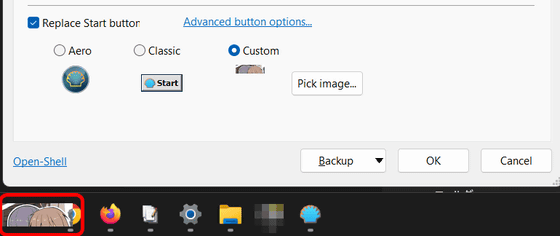
When you hover your mouse over the image, the middle part will be displayed.
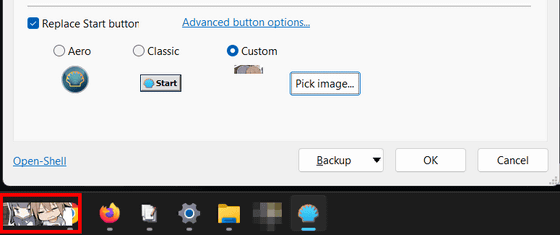
When you open the start menu, the bottom part of the image is displayed.
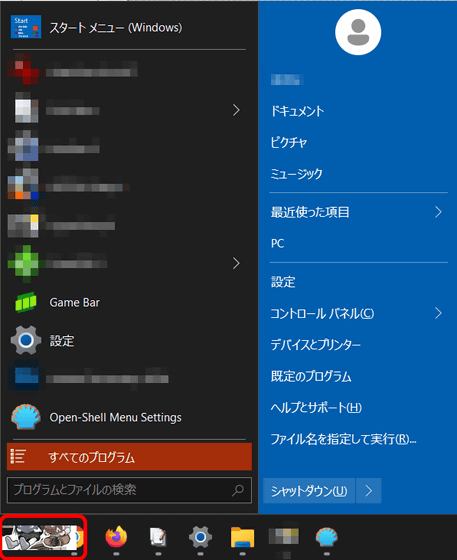
From 'Basic Settings', you can set the behavior when opening the start menu. By default, the original Windows 11 start menu was displayed when you clicked the start button while holding down the Shift key, so you can change the basic appearance to the old style, but if you can't find the operation you usually use, open the menu in Windows 11 style.
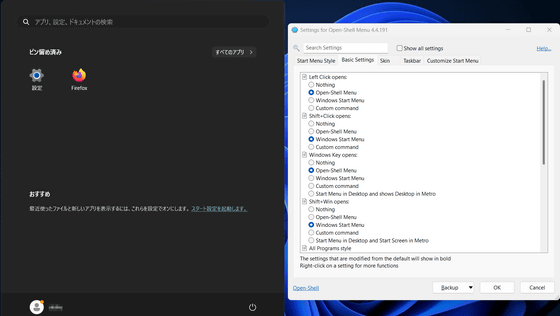
Open-Shell Menu is an open source software, and details are available on GitHub.
GitHub - Open-Shell/Open-Shell-Menu: Classic Shell Reborn.
https://github.com/Open-Shell/Open-Shell-Menu
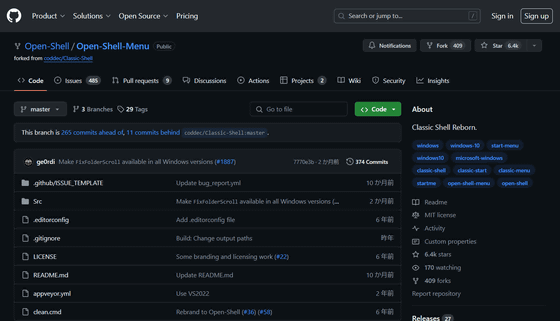
◆ Forum is currently open
A forum related to this article has been set up on the official GIGAZINE Discord server . Anyone can post freely, so please feel free to comment! If you do not have a Discord account, please refer to the account creation procedure article to create an account!
• Discord | 'Which start menu do you prefer among all the previous versions of Windows?' | GIGAZINE
https://discord.com/channels/1037961069903216680/1242049415754289232
Related Posts:
in Software, Web Service, Posted by log1e_dh