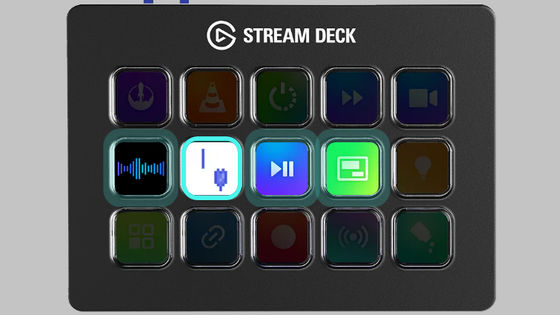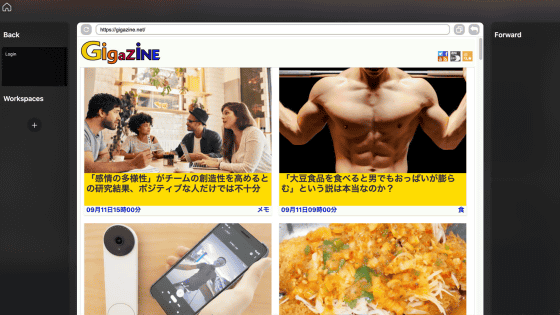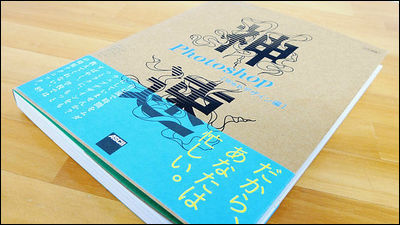I tried customizing the device 'Loupedeck Live S' that calls shortcuts and macros with a single button and accelerates PC work

When using a PC, there should be many people who increase work efficiency by running various applications and using shortcut keys to operate. However, it is very troublesome to enter a shortcut key that combines multiple keys or to find the desired one from a large amount of software installed in the PC. Equipped with dials and touch buttons, ' Loupedeck Live S ' allows you to intuitively operate your PC. I registered macros and shortcuts in Live S.
Loupedeck Live S - Loupedeck US
The appearance and size of the Loupedeck Live S main unit have been checked in the following article.
Custom controller 'Loupedeck Live S' photo review that streamlines PC work with physical dials and buttons - GIGAZINE

Also, you can find out about the basic setup of Loupedeck Live S by reading the following article.
Basic setup summary of the left hand device 'Loupedeck Live S' that allows you to connect to a PC and launch applications and shortcuts with a single button - GIGAZINE

This is the first page set in Loupedeck software.
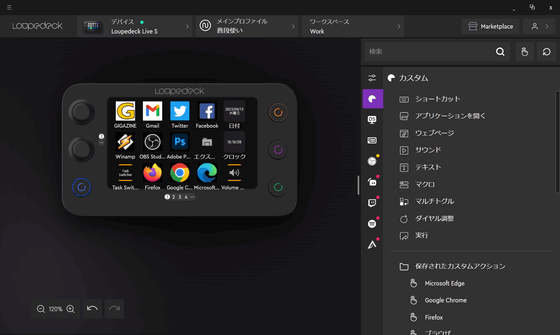
When you actually look at the buttons on Loupedeck Live S, it looks like this. Frequently-used websites such as GIGAZINE, Internet services, and frequently-used applications are registered. 'Task Switcher' is set in the bottom left panel.

By tapping Task Switcher, you can display the window of the application running on the connected PC in the foreground. It saves you the trouble of hovering over the Windows taskbar to find and click an application.

Also, activating compatible apps such as Photoshop, Premiere Pro, and Spotify will bring up a dedicated shortcuts page. For example, in the case of Adobe Photoshop, each tool, layer operation, brush size change, etc. can be performed from the device.

You can also adjust the volume. The overall volume can be adjusted by simply turning the knob on the left, but it is very convenient to be able to adjust whether to mute each application and the volume of each application.

The second page screen displayed by swiping from the first page looks like this. It basically incorporates shortcuts and macros.
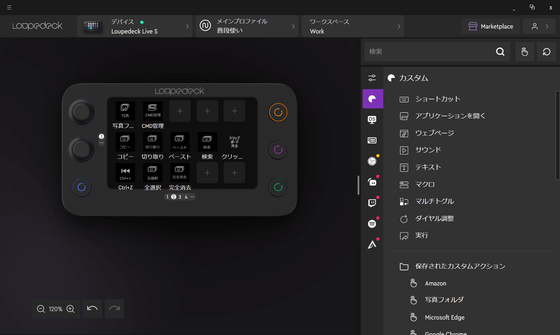
To set a macro in Loupedeck Live S, right click on the button you want to set and select 'Macro'.
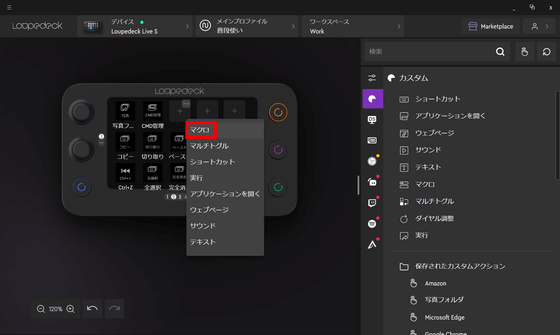
This time, I tried to build a 'macro to run the command prompt as an administrator'. The mechanism is simple, combining two shortcuts: ``Display the system menu with Windows + X'' and ``Press A to run Command Prompt as administrator.'' Set it and click 'Save' OK.
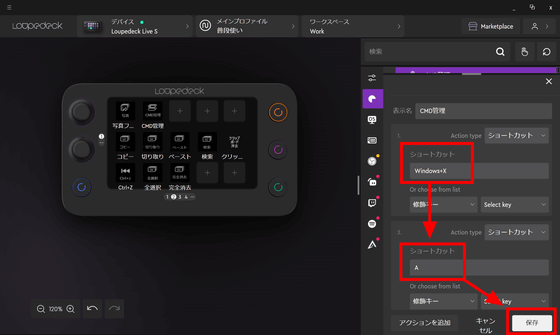
When I tapped the macro button as a trial, the command prompt was properly executed as an administrator.
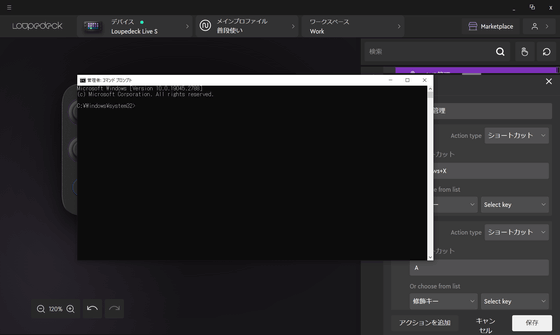
On the third page, we have set up an Amazon web page link button.
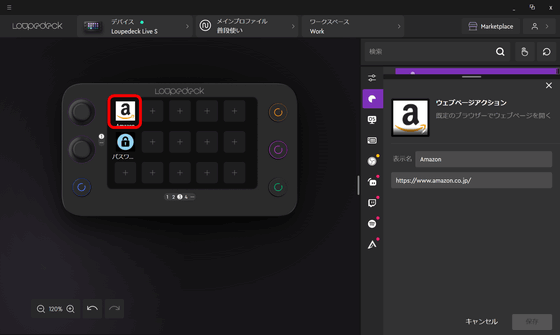
Then, for the button below it, set a 'text action' to enter the registered character string. It is also possible to log in automatically by entering the password of the account here. It is also possible to automate the completion of login by creating a macro that ``open the web page, enter the email address and password, and press the Enter key''.
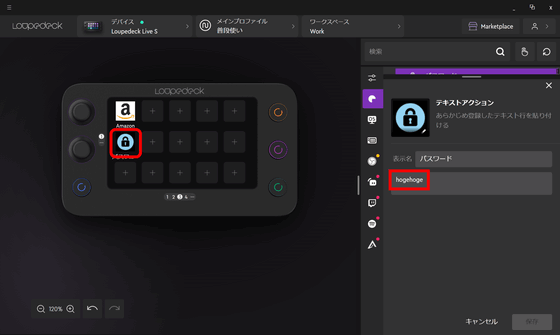
You can set actions to be registered by yourself, but basic shortcuts, application calls, etc. are registered by default. For example, below is where you set ``Specify a file and execute'' as a button, just drag and drop it from the right column to the button you want to set the corresponding action.
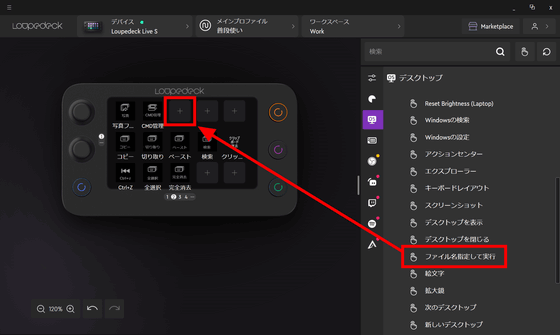
I was able to set it like this.
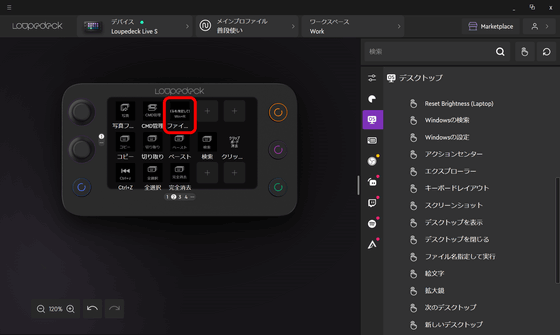
However, the Japanese is too long and the text protrudes from the button, making it difficult to understand what is written. Loupedeck Live S allows you to set the icon displayed on the button yourself, so let's set it. Click on the thumbnail part of the action.
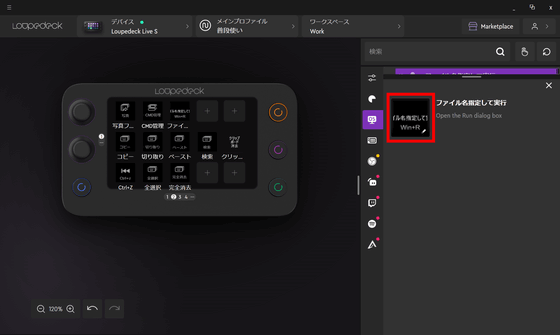
The panel below 'Edit Icon' is the part that appears on the button. If you drag and drop the image you want to set in this part, you can set that image as an icon. Also, by clicking the second image icon from the top on the left, you can set the default icon.
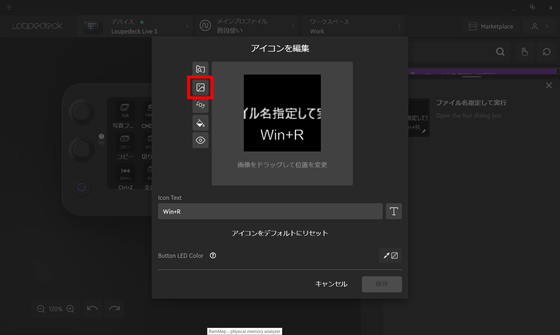
The icon pack that is included by default looks like this. Select an icon and click 'OK'.

Then I was able to set up the panel like this: Click 'Save'.
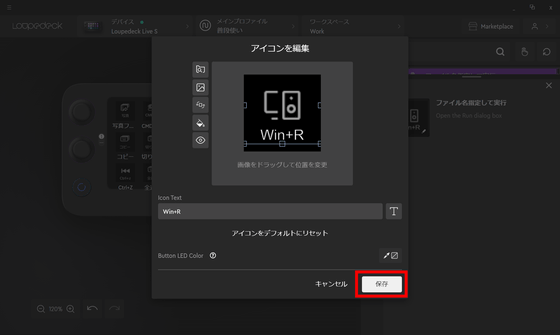
The icon setting is now complete.
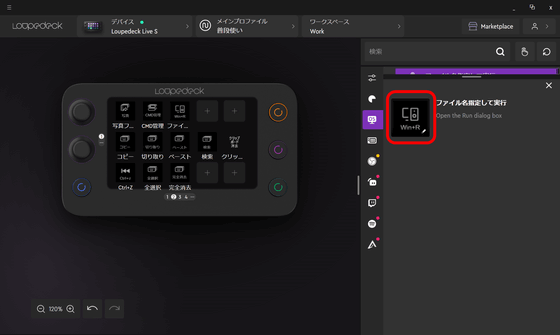
Setting it looks like this. Since the touch sensor type button has a built-in liquid crystal, it will be more efficient if you set a highly visible icon.
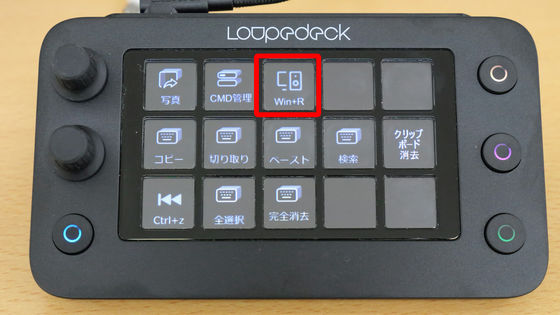
Loupedeck Live S is highly customizable, and you can register shortcuts and series of actions that you usually do casually with a single button, which dramatically improves work efficiency and saves a lot of time. . Above all, it is compact and very light, so it is easy to carry. Therefore, even when you have to work outside, if you keep it in your bag, you can use it as usual.
However, the operating feeling of the Loupedeck software, which makes the settings, is very peculiar, and I thought it would take some time to master it. Also, the UI of the software was a little hard to see, making it difficult to check and operate the large number of actions and settings. The fact that there are many items that can be set means that it takes time to master it to a level that can be applied to improve the efficiency of your own work, so it is essential to read the following user support carefully, but be sure If you master it, your work on your regular PC will become much easier.
Loupedeck User Support
https://support.loupedeck.com/en
Loupedeck Live S is handled by Amazon.co.jp and can be purchased for 29,700 yen.
Amazon.com: Loupedeck Live S – A custom controller that streamlines everyday PC tasks, distribution, and content creation. Equipped with LED touch screen buttons, physical dials, and RGB physical buttons [Japanese correspondence and Japanese support]: Personal computer / peripheral equipment

Related Posts: