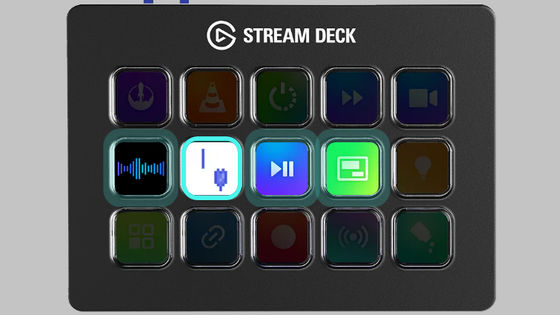Basic setup summary of the left hand device 'Loupedeck Live S' that allows you to connect to a PC and launch applications and shortcuts with a single button

The left-hand device that speeds up the work by registering all the various actions frequently used on the PC, such as launching applications, adjusting the volume, browsing web pages, etc. to dials and touch sensor buttons ' Loupedeck Live S 'is. . I tried to summarize the basic setup method so that you can actually use Loupedeck Live S while connecting it to your PC.
Loupedeck Live S - Loupedeck US
The size and appearance of Loupedeck Live S have been checked in the following article.
Custom controller 'Loupedeck Live S' photo review that streamlines PC work with physical dials and buttons - GIGAZINE

First, check the operation by connecting Loupedeck Live S to the PC with the included USB-C cable. When connected, the touch panel part lights up and the following startup screen is displayed.

◆ Loupedeck software installation and setup
Next, download the 'Loupedeck Software' installer for using Loupedeck Live S on your PC. Loupedeck software has Windows version and Mac version, and the installer is distributed on the following page.
Software - Loupedeck US
In order to install the Windows version this time, click 'Download' for the one with the Windows icon drawn. The installer is in EXE format and the file size is 165MB.
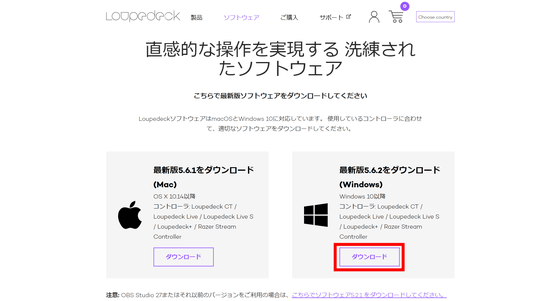
Launch the downloaded installer.
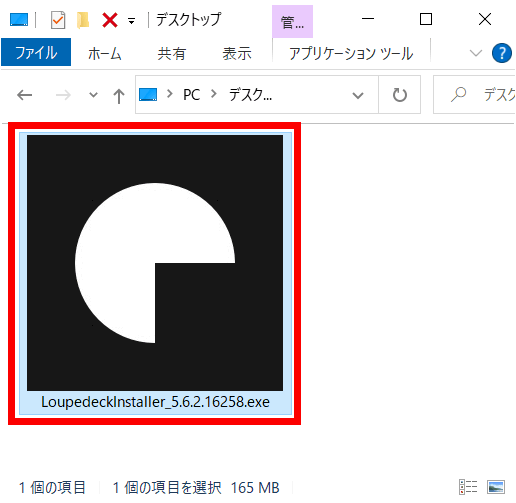
You will be prompted to agree to the license, so check 'I agree to the license terms and conditions' and click 'Install'.
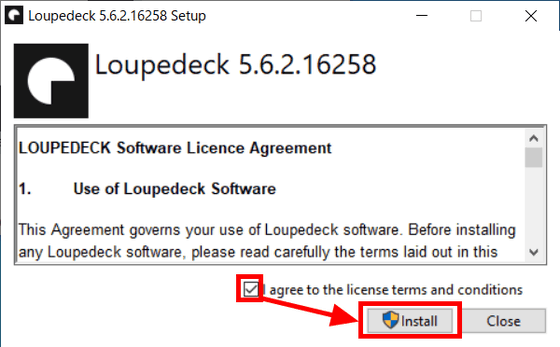
When the installation is completed, click 'Close'.
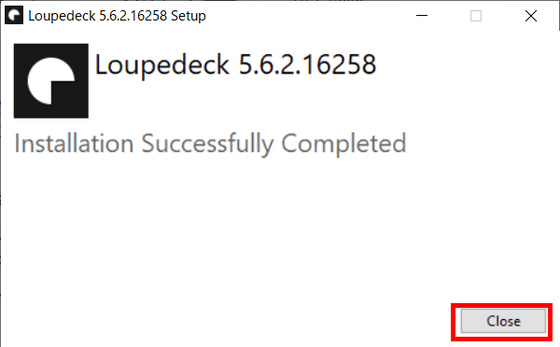
After closing the installer, the Loupedeck software will auto-start. The tutorial will be displayed first, but this time skip by clicking 'Skip Introduction' in the lower right.
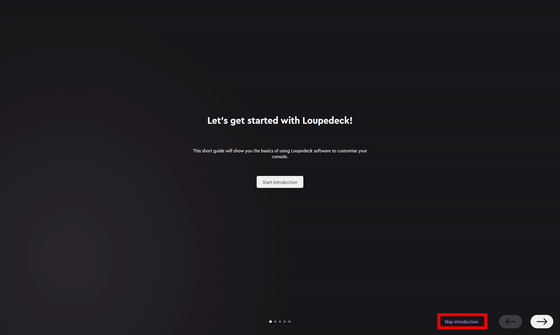
You will be asked to share your data. Select 'No' this time and click 'Next'.
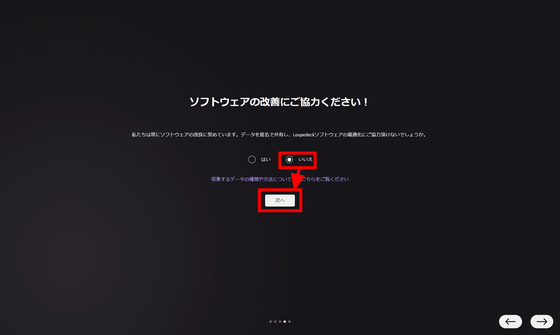
At the time of writing the article, the latest version of Loupedeck software was version 5.6.2, and a link to release notes for new features was displayed. Click “Launch Loupedeck” to proceed.
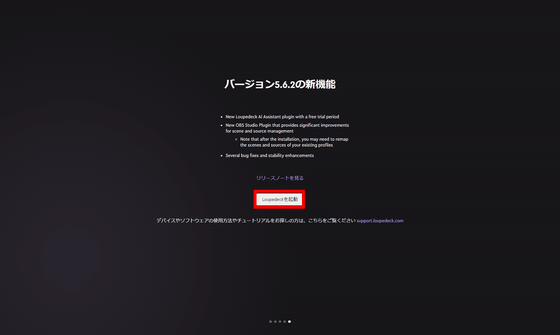
When the screen opens, the explanation of the main profile begins. Close the popup by clicking the x in the top right corner.
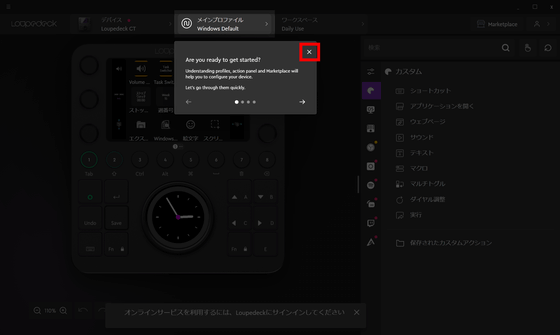
Select 'Loupedeck Live S' from 'Device'.
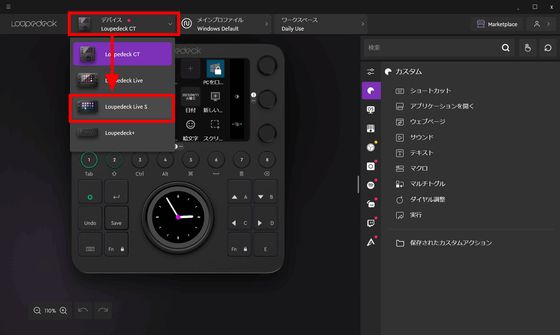
Loupedeck software shows the top of Loupedeck Live S.
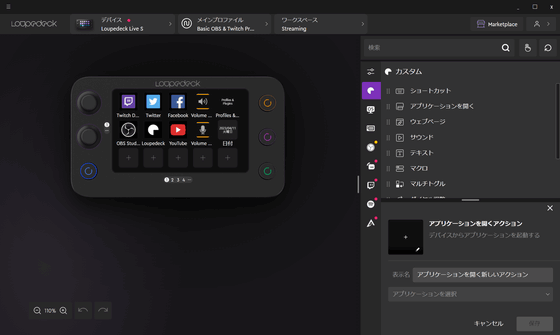
◆Experience Loupedeck Live S
If you look at the Loupedeck Live S itself, you'll see icons on the buttons, just like the Loupedeck software.

There are 15 touch-sensitive buttons, but you can switch pages by swiping left and right, so you can register more than 15 shortcuts.

By default, the upper left knob seems to be set to adjust the volume of the PC, and turning the knob made it possible to increase or decrease the volume of the PC. Also, the knob was also a button, and I was able to mute the PC by pushing it.
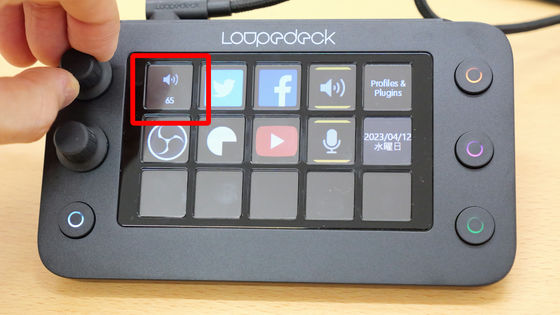
The knob below that adjusts the brightness of Loupedeck Live S's backlight.

By pressing the four physical buttons, it is possible to switch to a specific page in one shot by default.

◆ Try various settings for the touch sensor type button
By default, 10 buttons are set with shortcuts such as launching apps. 4 pages by default. In the Loupedeck software, click the numbers at the bottom of the screen to switch pages.
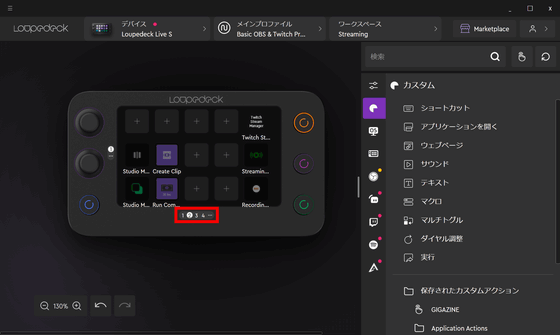
You can also add pages with Loupedeck Live S software. By classifying apps and macros by page, you can set them more easily.
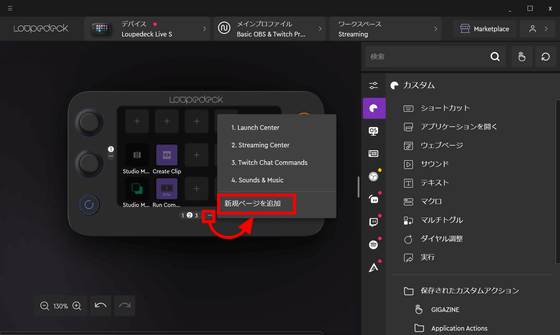
This time, let's set 'Launch Adobe Photoshop 2023' to the empty button. On the Loupedeck software screen, right-click an empty button and select 'Open Application'.
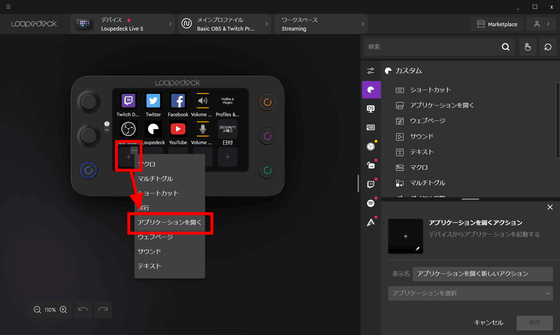
A window for assigning applications will be displayed in the lower right, so select 'Adobe Photoshop 2023' and click 'Save'.
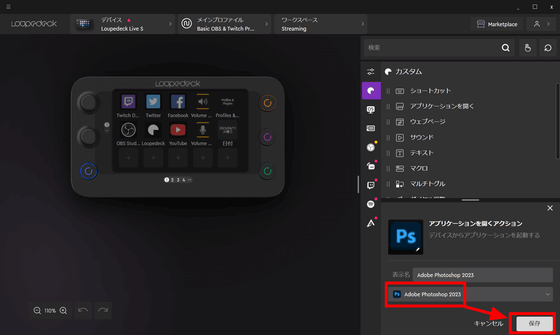
The Photoshop logo appeared on the button.
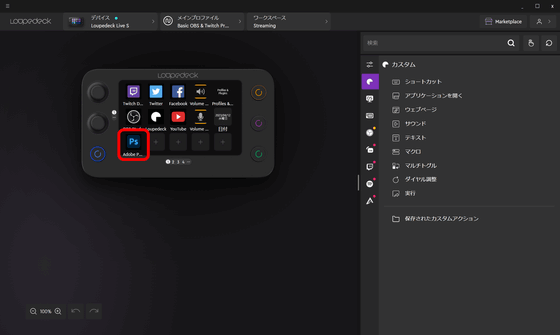
Looking at the Loupedeck Live S unit connected to the PC, the Photoshop logo is certainly displayed on the button where it was set.

Furthermore, let's set the shortcut 'Display GIGAZINE' on the button next to it. Right-click the button one to the right of Adobe Photoshop 2023 launch and select 'Web Page'.
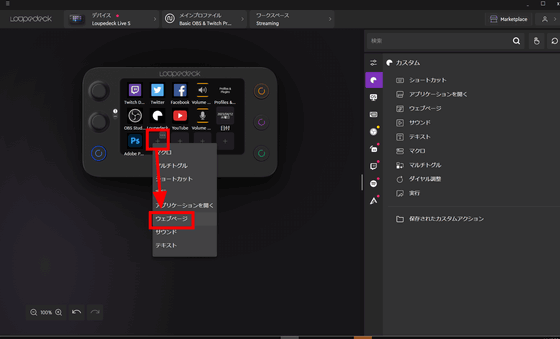
In the bottom right screen, enter a display name and URL. Click the icon above it.
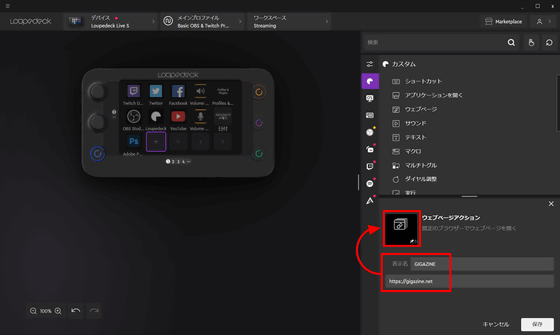
Drag and drop the image of 'G' of GIGAZINE and set it, click 'Save'.
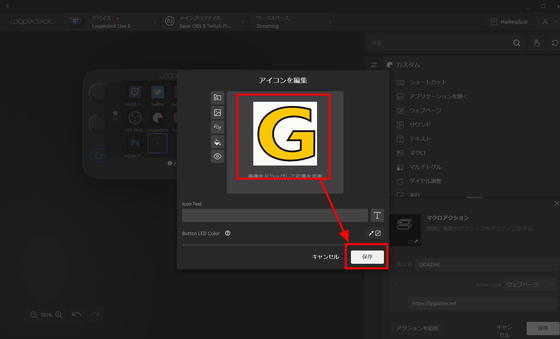
By clicking 'Save', you can set the 'Open GIGAZINE in default browser' action on the button. Now you can access GIGAZINE with one button.
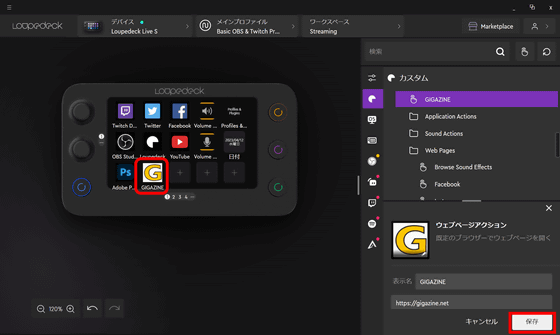
You can see where you actually start Photoshop or open GIGAZINE on Loupedeck Live S in the following movie. When you actually touch the button, a small 'pop' sound and a slight vibration are transmitted to your finger, giving you solid feedback on the operation.
Of course, you can assign actions not only to touch-sensitive buttons, but also to dials and physical buttons, so if you customize it to your own ease of use, your work efficiency will dramatically improve.
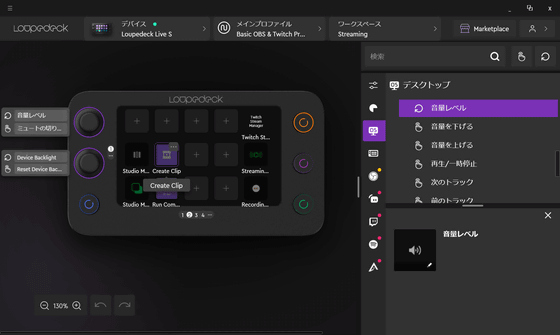
Loupedeck Live S is handled by Amazon.co.jp and can be purchased for 29,700 yen.
Amazon.com: Loupedeck Live S – A custom controller that streamlines everyday PC tasks, distribution, and content creation. Equipped with LED touch screen buttons, physical dials, and RGB physical buttons [Japanese correspondence and Japanese support]: Personal computer / peripheral equipment


Related Posts: