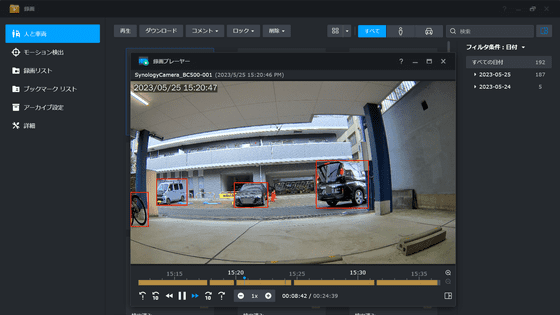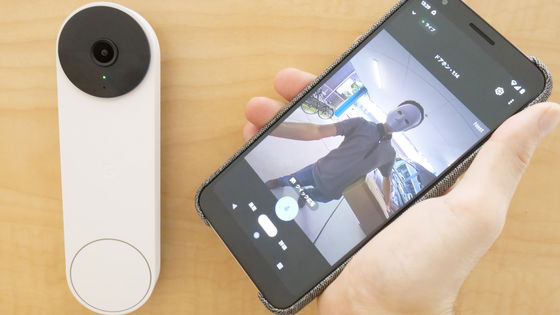I tried functions that can be used with the multifunctional surveillance camera ``eufyCam 2C'' such as ``motion detection'', ``privacy zone'', ``voice call'', and ``warning alarm''
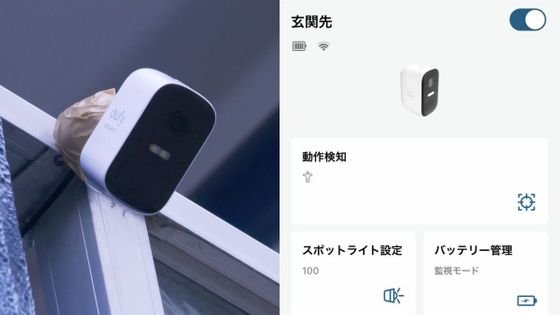
The surveillance camera `
Eufy Security eufyCam 2C 1-Cam Kit
https://www.ankerjapan.com/collections/eufy-security/products/t8830
In this article, we will actually review various functions of eufyCam 2C. You can see the appearance and setup by looking at the following articles.
I installed a multifunctional surveillance camera 'eufyCam 2C' that can record full HD wirelessly and save data in local storage - GIGAZINE

◆ Checking the captured video
eufyCam 2C starts motion detection from the moment you register the device in the app and move the camera for installation. When you open the top page of the app, the tab of eufyCam 2C with thumbnails of videos is displayed at the top, and the tab of HomeBase 2 that records recorded images is displayed at the bottom. To check the captured video, tap 'Event' at the bottom.
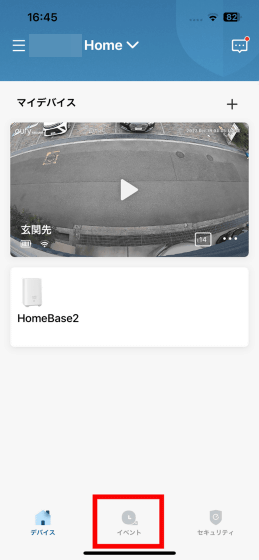
Then, the videos shot by eufyCam 2C were displayed in a list. The lower part includes images taken at the time of installation, but already recorded images of people and cars passing through the road in front of the entrance. This time, we installed it near a convenience store and an apartment building, facing a busy road during the day, so the recorded data continued to increase even during the review. You can watch the video by tapping it.
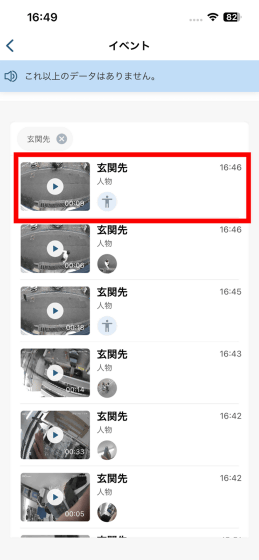
When you play the video, it looks like this. Recording started just when people and bicycles passed, and recording ended when they passed.
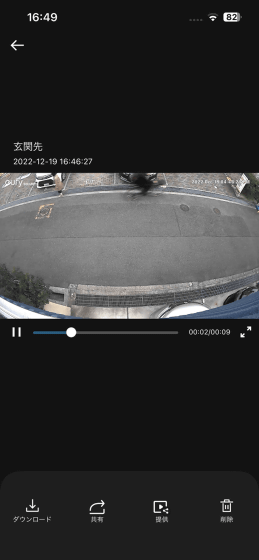
You can also tap 'Download' at the bottom of the screen to save the recorded video to your smartphone or tablet, or tap 'Delete' to delete it from HomeBase 2.
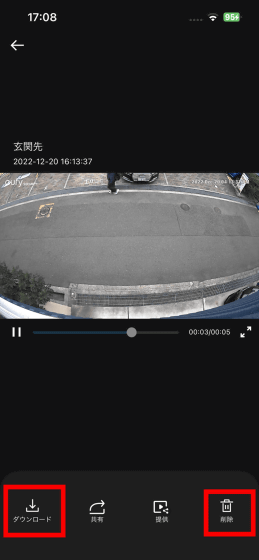
◆ Open the setting screen of eufyCam 2C
You can check and change the settings of eufyCam 2C from the app. Tap the tab showing the camera image from the home screen.
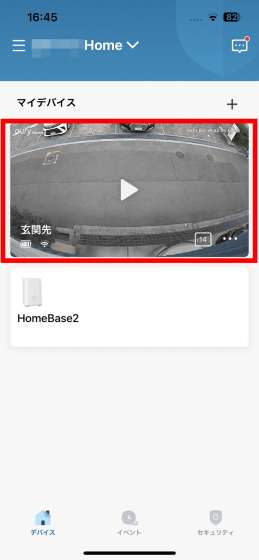
Tap the setting icon.
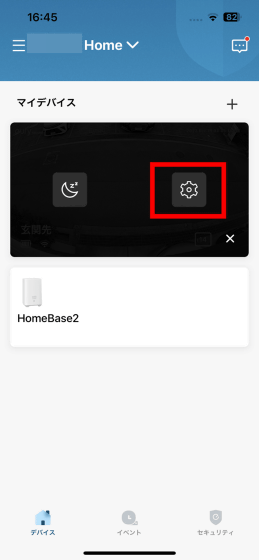
Then you can open the setting screen of eufyCam 2C.
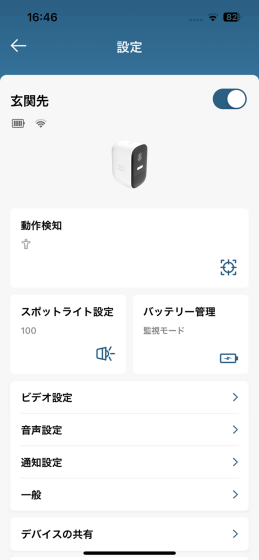
◆Battery & operation mode management
Tap 'Battery management' to check the remaining battery level of eufyCam 2C and change the operation mode.
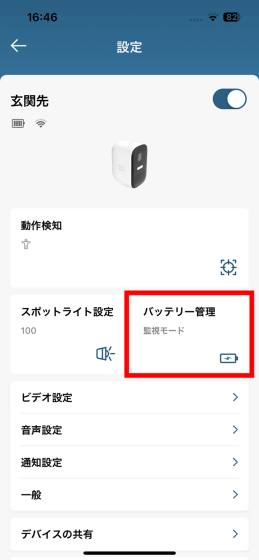
'Battery saving mode' has a maximum recording time of 20 seconds, and by adjusting the detection time, it is difficult to detect the same object twice, so you can save the battery as much as possible. On the other hand, 'surveillance mode' has a maximum recording time of 60 seconds, and is a mode that records each event to the maximum. There is also a 'customization mode' that allows you to customize the recording length and detection interval.
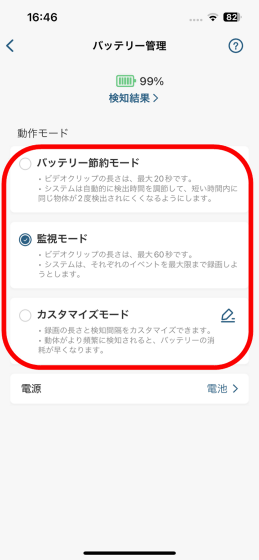
By selecting 'Customize mode', it is possible to adjust the width of the recording time and detection time.
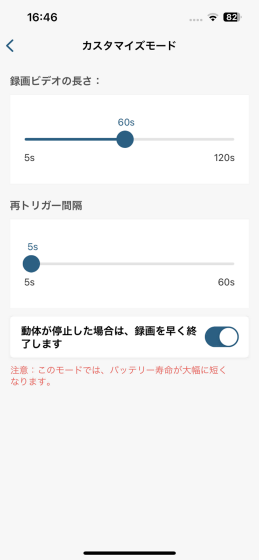
◆ Privacy zone settings
When installing a surveillance camera, there are privacy concerns if a part of the neighboring house or the opposite house is covered within the shooting range, so many people have had a hard time choosing the installation location. The eufyCam 2C has a function called 'privacy zone' that allows you to hide part of the shooting range with black paint, so you can easily deal with privacy concerns. To set the privacy zone, tap 'Video settings'.
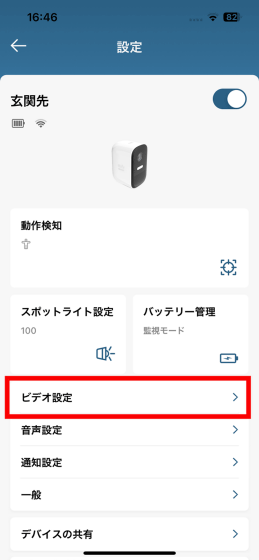
Tap 'Privacy Zone'.
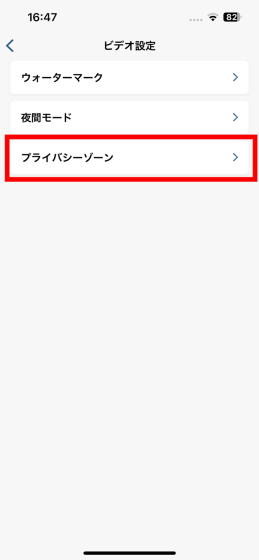
The camera will not be able to recognize the area set as the privacy zone, and motion detection will not work. After understanding, tap 'Add privacy zone'.
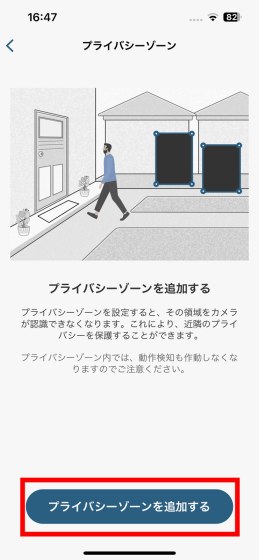
The image of the road captured by the camera is displayed. Tap the '+' icon in the lower right.
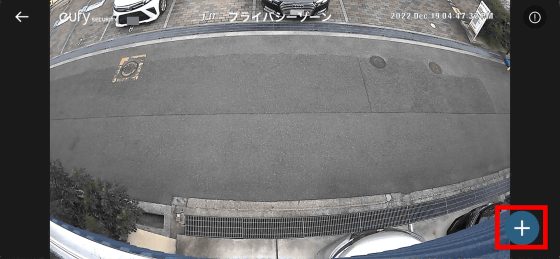
Then a black square appeared on the screen. By changing the vertical and horizontal lengths of this square or moving the location, you can set that area as a privacy zone.
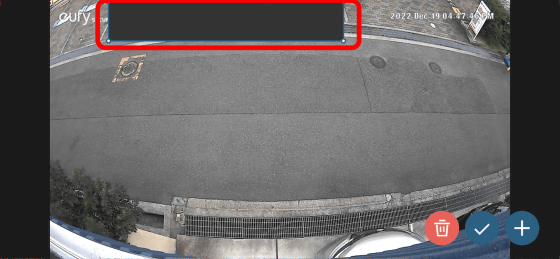
Areas set as privacy zones are blacked out on the video and cannot be seen.
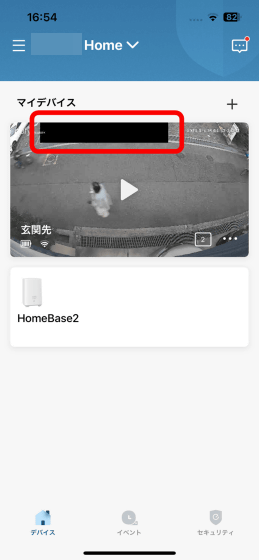
When you check the video you shot, it looks like this.
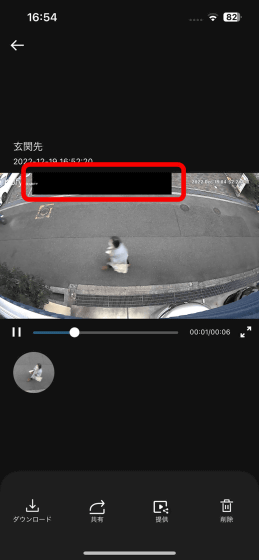
◆ Watermark settings for videos
To set the watermark to be added to the video, tap 'Video settings'.
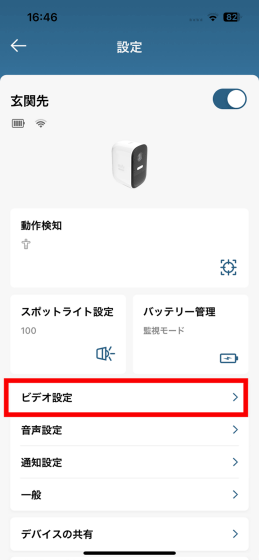
Tap 'Watermark'.
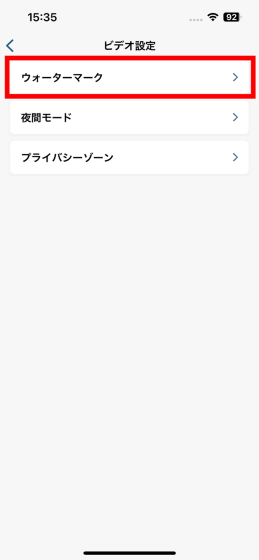
The default is 'Timestamp and Logo', which will include the Eufy brand logo and the date and time in the video.
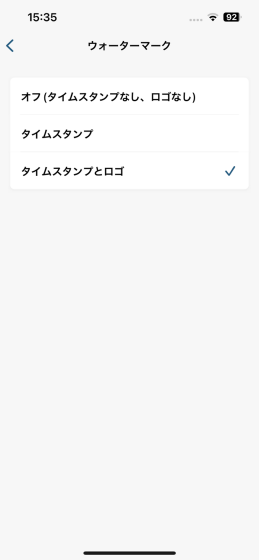
This is the timestamp in the video.
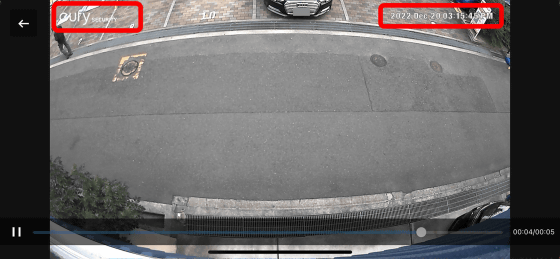
Try setting it to 'off (no timestamp, no logo)'.
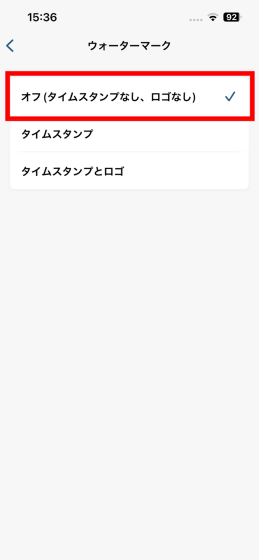
Then the timestamp and logo disappeared from the captured video.
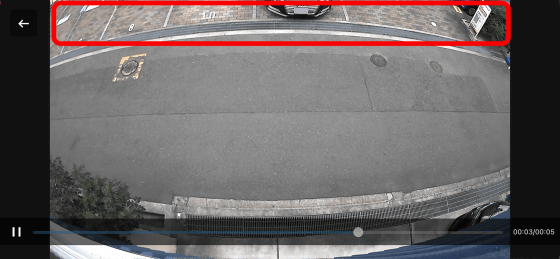
◆ Night mode setting
With the eufyCam 2C, you can switch the night shooting mode when the light level is low. Tap 'Video settings' to set night mode.
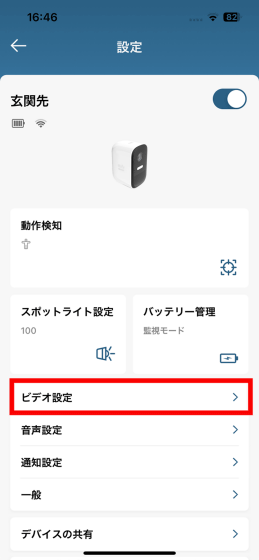
Tap 'Night mode'.
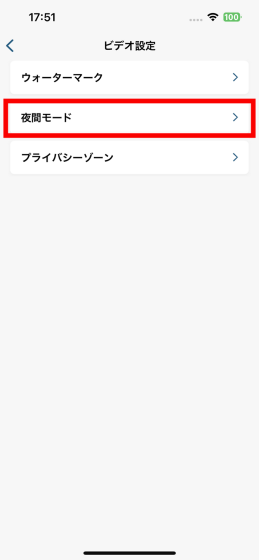
By default, it is set to 'Night mode (black and white)'. In this mode, the infrared LED lights up when a moving object is detected, and it shoots in black and white.
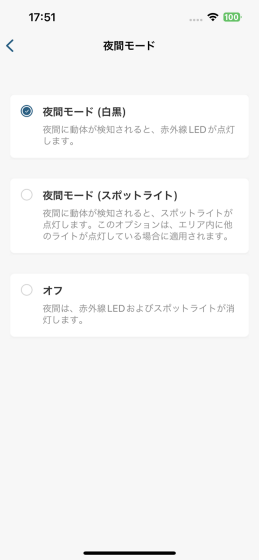
The video actually shot in black and white mode looks like this.
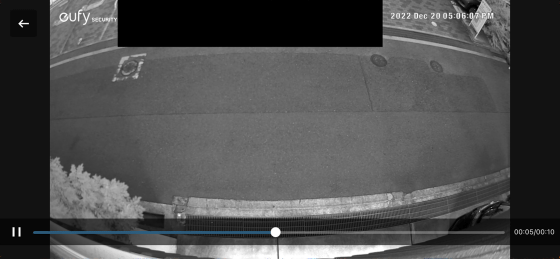
When set to 'Night mode (spotlight)', the spotlight will turn on when a moving object is detected. However, this option is only applied when another light is lit in the shooting area, and if there is no light, the spotlight will not be lit.
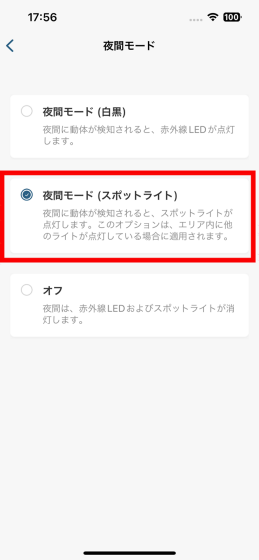
When the spotlight lights up, it looks like this.

The intensity of the spotlight can be adjusted by tapping 'Spotlight setting' on the setting screen.
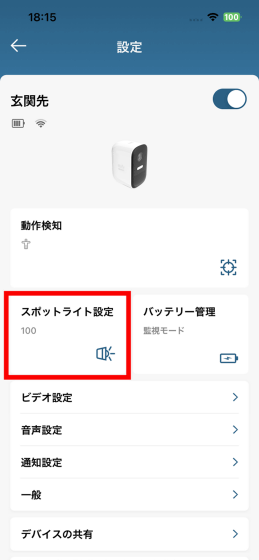
You can adjust the brightness from '0 to 100'.
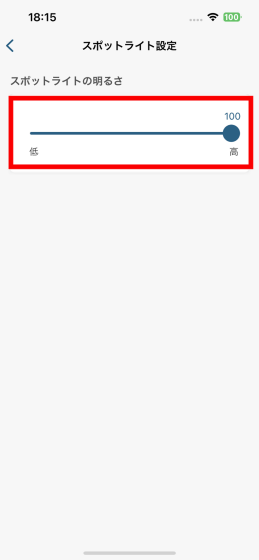
Also, if you set it to 'Off', the infrared LED and spotlight will not light up even at night.
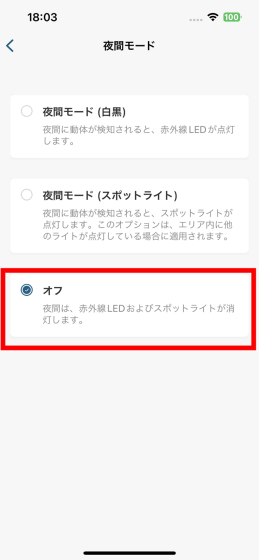
In this case, the shot will be taken with ambient light only.
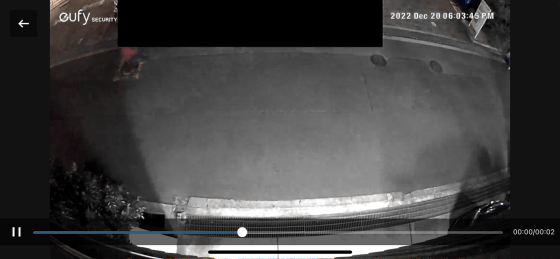
◆ Setting the motion detection range and accuracy
eufyCam 2C detects motion and starts recording video, but you can also set motion detection on/off and accuracy. Tap 'Motion detection'.
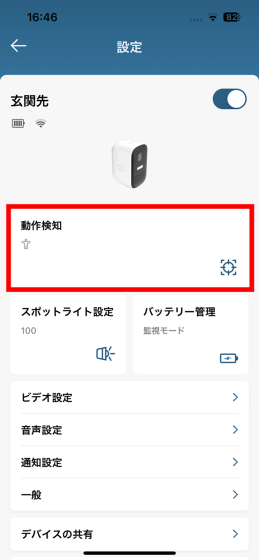
You can also turn off the motion detection function itself by tapping 'motion detection' at the top.
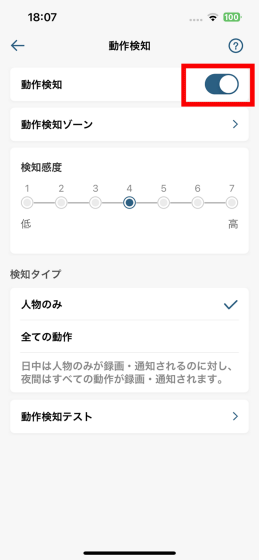
Recording will not be performed if the motion detection function is turned off.
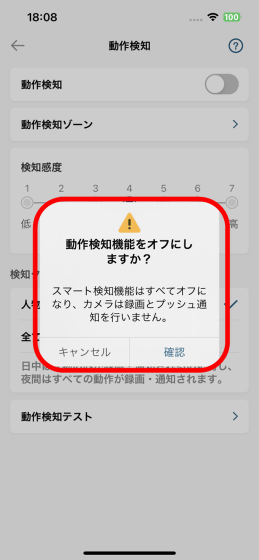
You can also set the range for motion detection. Tap 'Motion detection zone'.
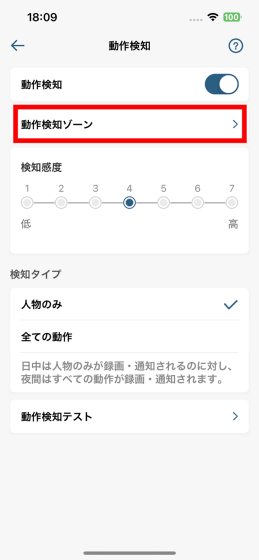
Then, the image of the camera you are shooting is displayed. Tap the '+' icon in the lower right.

A square frame indicating the motion detection range was displayed. It is possible to adjust the motion detection range by adjusting the length and width of this frame or moving the location. This reduces the number of cases where unwanted motion is detected and video is recorded.
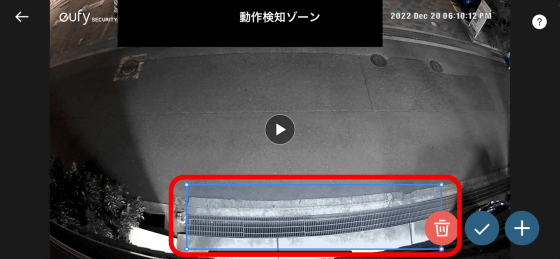
In addition, the detection sensitivity can be adjusted in 6 steps from '1 to 7', and the detection sensitivity can be checked using the 'motion detection test'. Checking the detection sensitivity will be covered in a later review article.
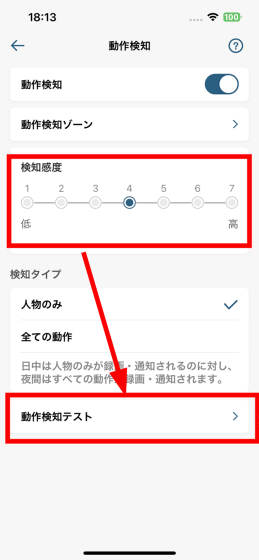
The default detection type is 'people only'. This is to detect and record only people during the day and record all movements at night.
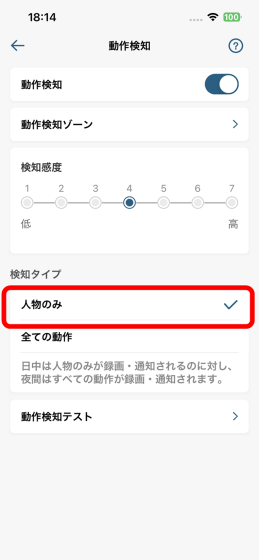
On the other hand, if you set it to 'all movements', it will record in response to all movements not only at night but also during the day.
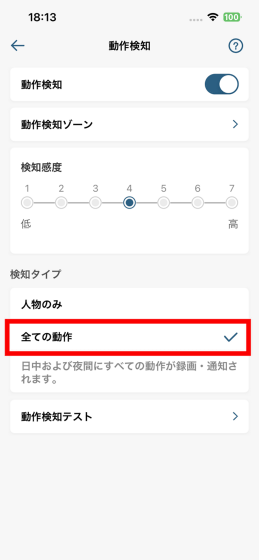
◆ Notification settings
When eufyCam 2C detects motion and records, it will send a notification to your smartphone or tablet. Tap 'Notification Settings' to manage notifications.
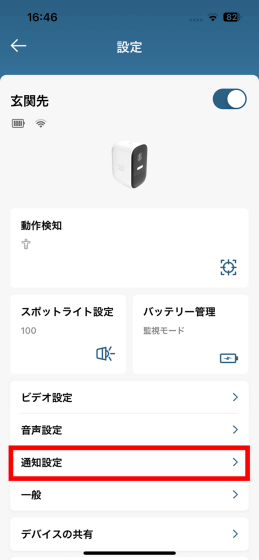
Notification format can be selected from 'text only', 'text priority', and 'text and thumbnail at the same time'. The default setting is 'Text Only'.
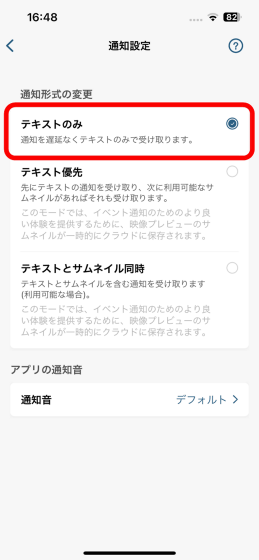
In this case, the notification will be sent by text only.
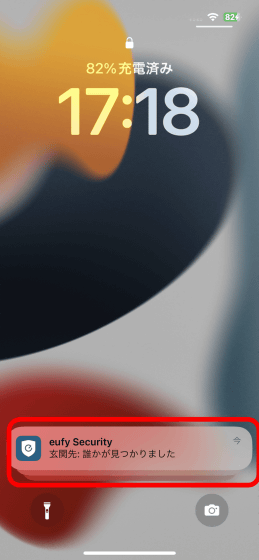
Also, if you select 'Simultaneous text and thumbnail', the thumbnail of the video will be attached to the notification.
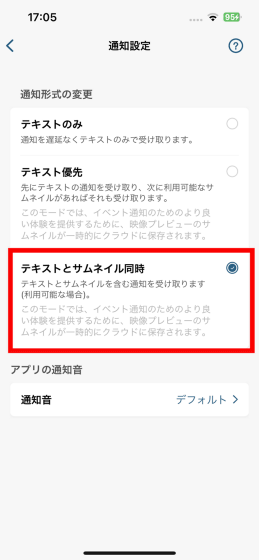
The notification that was actually sent had a small thumbnail attached as below.
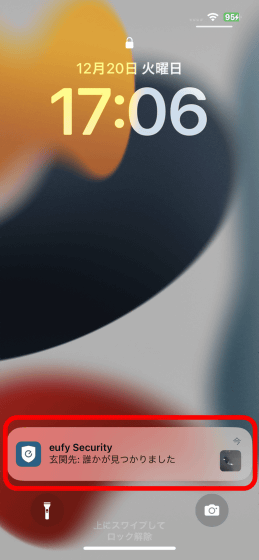
◆ Alert function
eufyCam 2C can issue an alarm when it detects a moving object and send a warning to intruders. To turn on the alert, tap 'Security' from the app's home screen.
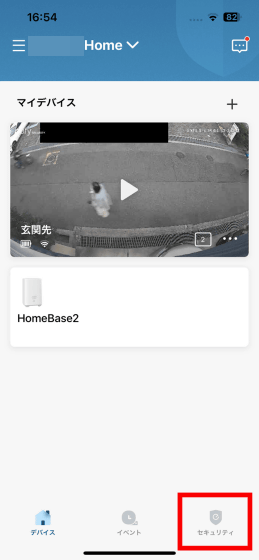
Alerts are turned on/off depending on the HomeBase 2 'mode' associated with the device. By default, it is set to 'at home' mode.

In home mode, only 'record video' and 'push notifications' are turned on by default, and the camera alarm and HomeBase 2 unit alarm are not turned on. To turn on the alarm, you need to check 'camera alarm' on this screen and change the rules of home mode, or change the mode itself.
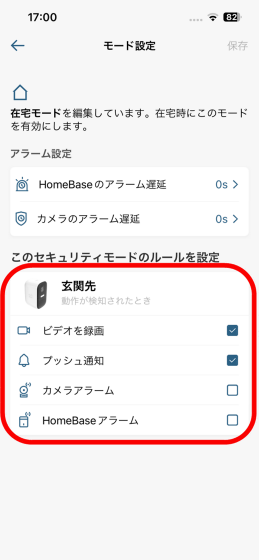
Set the mode setting to 'going out'.
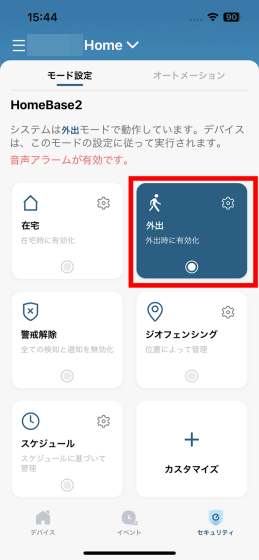
Since 'camera alarm' is turned on in going out mode, the alarm sounds every time eufyCam 2C detects a moving object.
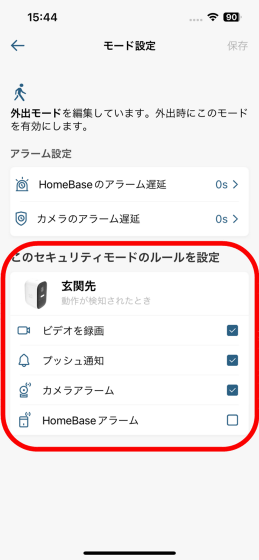
It looks like this when the alarm actually rings. There will be a loud warning sound, so be careful when playing.
The sound of the alarm is so loud that it can be heard even inside the building, so if it rings frequently, it will annoy the neighbors. If you're not shooting inside your home's premises where only illegal intruders can enter, but are pointing at the road where your neighbors are going, it's a good idea to turn off the alarm.
◆ Call function
eufyCam 2C not only has the function of a surveillance camera, but it is also possible to talk using the built-in microphone and speaker. To use the call function, tap the play button of the video displayed on the home screen of the application.
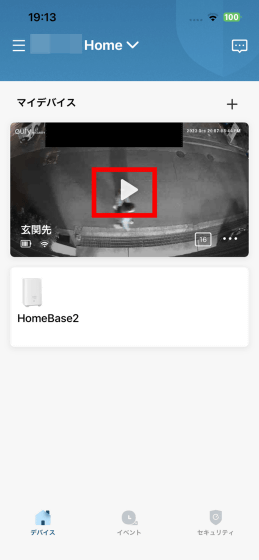
Then you can hear the sound picked up by the eufyCam 2C microphone in real time.
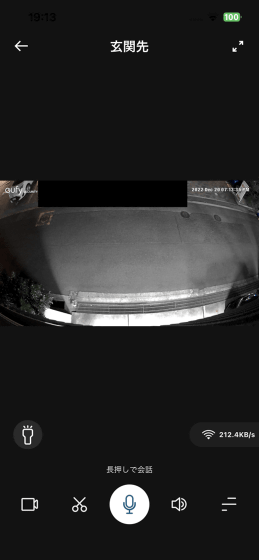
By tapping the voice button on the app, you can hear the voice of this side through the camera's speaker and have a conversation with the other side of the camera. When you release your finger from the audio button, you will be able to hear the audio from the camera again. In addition, the conversation format is not two-way but one-way like a walkie-talkie, and while one is talking, the other voice cannot be heard.
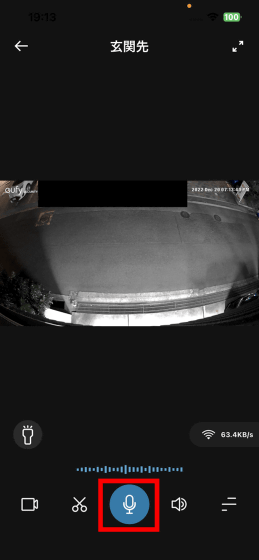
You can check how you actually used the conversation function of eufyCam 2C in the following video. Since the photographer is speaking, it is necessary to pay attention to the playback volume. This time, there was a distance of about 2-3m between the eufyCam 2C and the outdoor visitor, but I was able to have a conversation without raising my voice too much.
I tried using the call function of Anker's multifunctional surveillance camera 'eufyCam 2C' - YouTube
After this, we will review the resolution and file size of the video actually shot with eufyCam 2C, battery consumption, accuracy of the motion detection function, etc.
・Continued
I checked the image quality, file size, battery consumption, etc. of the motion detection test & shot video with the multifunctional surveillance camera 'eufyCam 2C' - GIGAZINE

Related Posts: