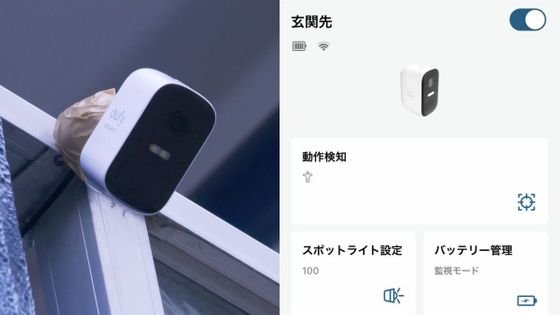Check the usage review of Google's smart doorbell 'Google Nest Doorbell', check the placement and convenient functions that respond to visitors on your behalf
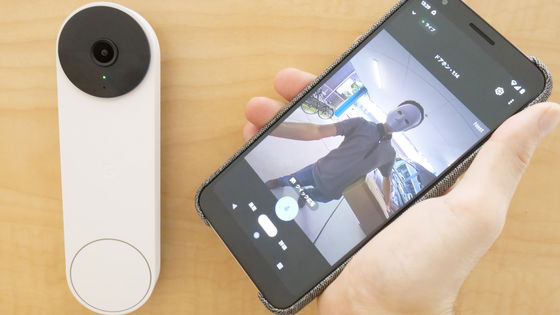
Google's smart doorbell ' Google Nest Doorbell ' appeared on August 26, 2021. With an ordinary intercom, you can't check the other party unless you go to the monitor for reception, but with the smart device Nest Doorbell, you can talk with the other party with your smartphone. I reviewed Nest Doorbell, which can be used as a security camera due to its recording function, as well as being able to respond to visitors on the go and request placements via a cloud connection.
This time, we will actually use the set up Nest Doorbell. For more information on the appearance and installation of Nest Doorbell, please refer to the following articles.

Google Nest Doorbell (Battery Type)-Smart Doorbell
https://store.google.com/jp/product/nest_doorbell_battery
There are two main ways to notice visitors with Nest Doorbell. The first is when the Nest Doorbell detects a visitor.

The second is when the visitor presses the Nest Doorbell button. In either case, you will receive push notifications on your smartphone, unless your settings prevent you from receiving notifications.

The notification looks like this. Since the thumbnail of the notification is a video like frame-by-frame, it is convenient because it is easy to understand the other party's situation just by looking at the notification.
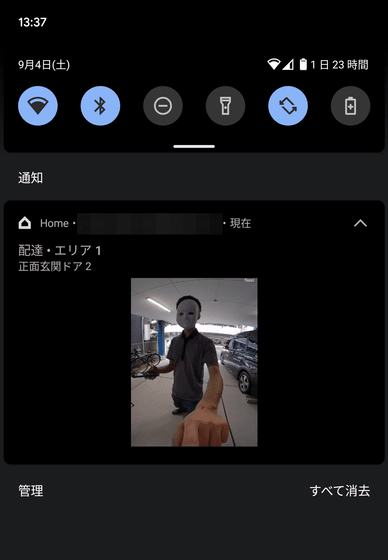
Tap the notification to start the live video below. If you tap the button on the microphone here, you can speak through your smartphone so you can have a conversation with the visitor. In addition, Nest Doorbell has a 'quick response' function that allows you to respond with a given voice without having to speak out.
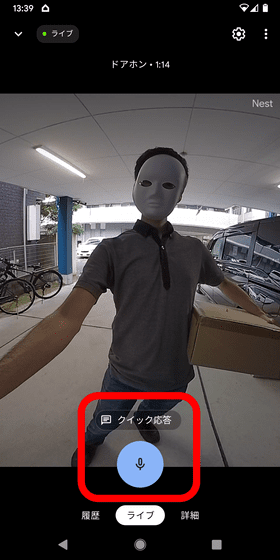
The following three types of voice can be used in 'Quick Response'. You cannot pre-populate the message yourself and add it here.
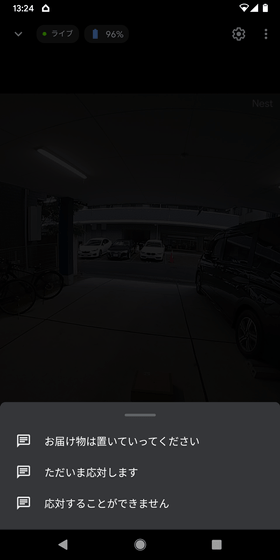
Since the Nest Doorbell and smartphone are connected by the cloud, you can respond while watching live images on the go, but there are times when you can not talk aloud at work or while you are on the train. I actually checked the 'quick response' function that can be used in such cases.
The quick response function is 'Thank you. You can leave the delivery. Thank you.'

'I'll be back soon, so please wait for a while.'

There are three types: 'Sorry, there is no one who can respond at this time. The record of your visit will be notified to you.' It can be used when you want to tell that the intonation is a little strange because it is a synthetic voice, but you want to respond immediately, or when a luggage delivery person comes while you are out and wants you to leave it at the front door.

In the 'History' tab next to the 'Live' tab, you can see the most recently detected records (activity). If you want to check the contents of the activity, tap 'Activity details'.
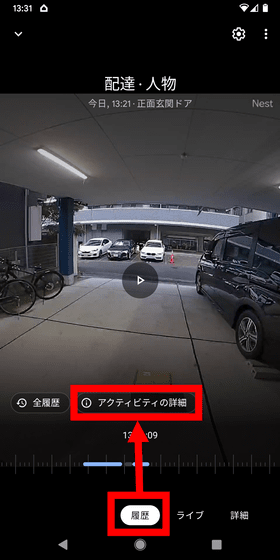
'Details of activity' looks like this. For example, if the activity type is 'Delivery / Person', you know that someone came to deliver and left your luggage.
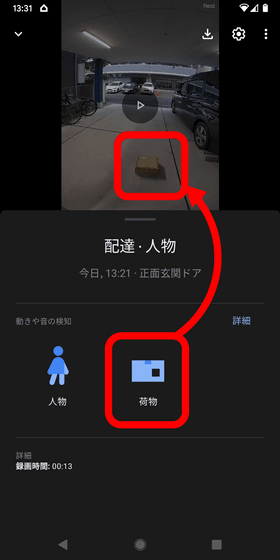
If you want to check the activity detected so far, tap 'All history'.
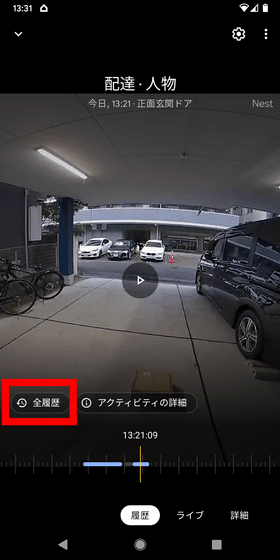
Then, the activity history is displayed in chronological order. The thumbnail here is also a video like frame advance.
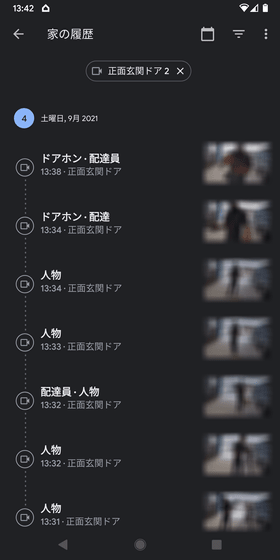
The activity disappears in 3 hours after saving, but you can go back 30 days by subscribing to
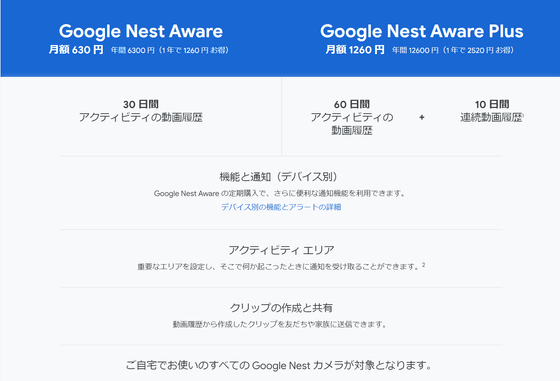
On the 'Details' tab, you can mute the chime and smartphone notifications when you press a button, 'quiet time', and switch the camera on and off. In addition, the above-mentioned three types of voice can be played arbitrarily in 'Quick Response'.
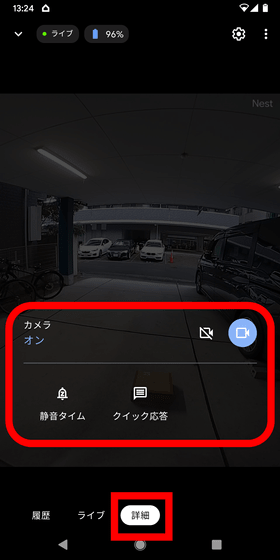
To set the function in detail, tap the gear button on the upper right.
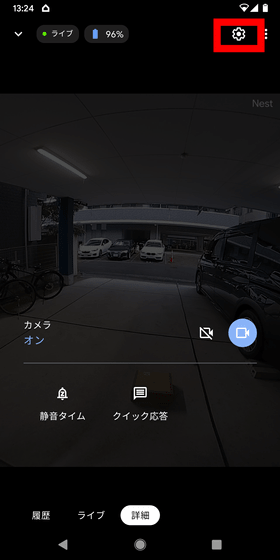
The setting screen looks like this. To check the battery level, etc., tap 'Battery'.
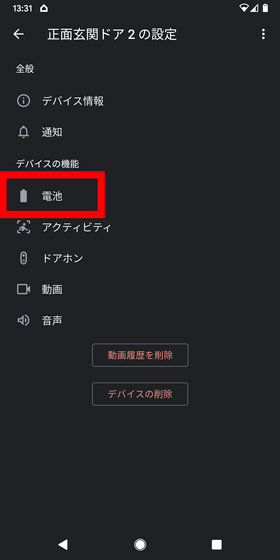
Here, in addition to checking the remaining battery level, you can set the 'automatic battery saver' that automatically limits the function according to the remaining battery level, and the 'battery usage' that changes the balance between the function and battery consumption. ..
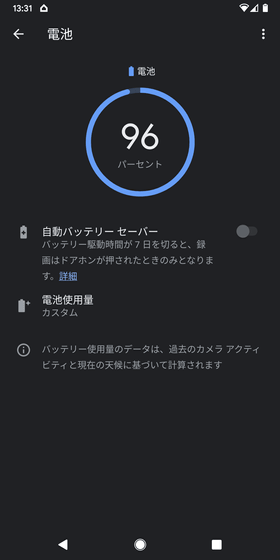
Tap 'Activity' to make detailed settings for the activity.
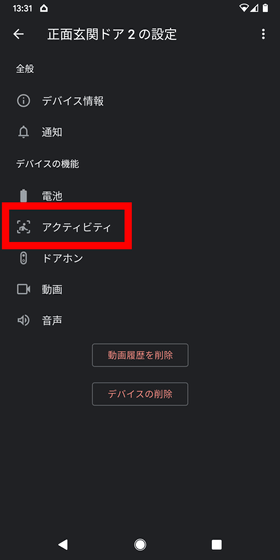
To set it up, first tap 'Add Area'.
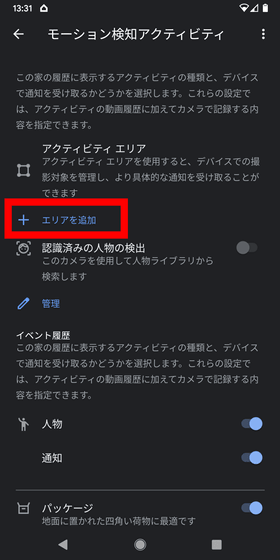
Then, you can specify the detection range like this. The Nest Doorbell camera has a diagonal angle of view of 145 degrees, which
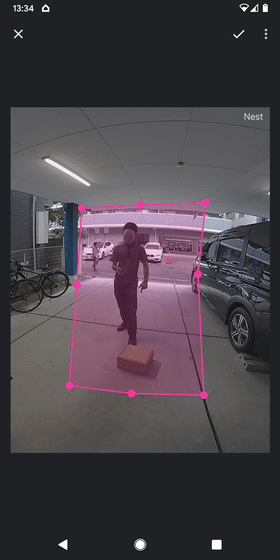
Up to 4 activity areas can be set, and detection and notification of 'person', 'package', 'animal', and 'vehicle' can be set for each activity area. In particular, the 'package' can detect not only the delivery but also the luggage that a person is holding.
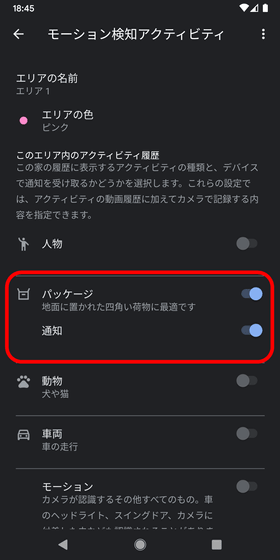
The recognition function of the 'package' is useful when you want to pass through the traffic in front of your house, but want to detect when a delivery person with luggage arrives. Even if you turn off the detection of 'person' and set it to recognize only 'package', it will be recognized as 'delivery' firmly as follows.
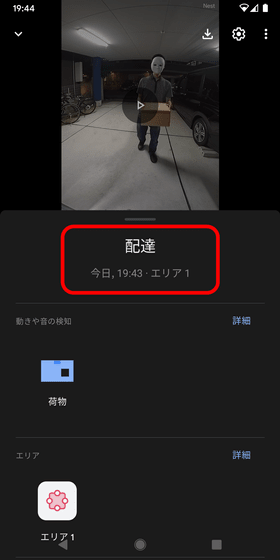
Also, if you collect the luggage placed on the ground or someone takes it away, 'Luggage has been collected' will be displayed and it will be recorded even if the person detection is turned off, so the luggage you asked for delivery It seems that it can be dealt with even if it has been stolen.
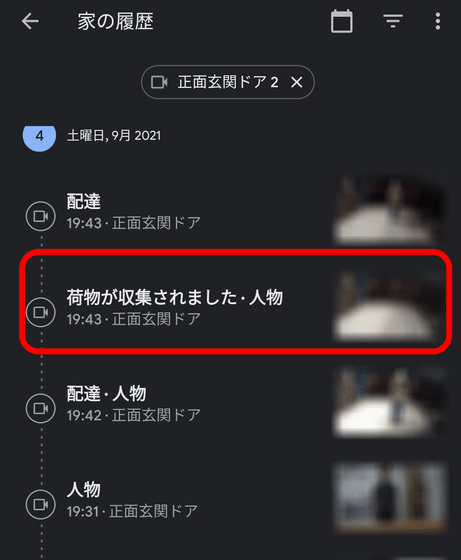
Google Nest Doorbell is a smart doorbell that is battery-powered, does not require power distribution, and can handle visitors by recording or live video in cooperation with the cloud. In particular, unlike the 'Google Nest Cam,' it can recognize luggage, so I felt that it was a perfect device for single-person households who often go out during the day and often have no one at home. For that reason, it is very regrettable that the environment that can be used is quite limited due to the housing situation in Japan, such as the fact that it cannot be installed in most rental properties because it is necessary to make a hole in the wall.
Also, I'm a little worried about the battery life because the battery has been reduced by more than 10% after just one day's review. Regarding battery life, '1 month for about 25 to 30 activity recordings per day' '2.5 months for about 13 to 16 activity recordings per day' 'about 2 to 4 activity recordings per day' If the activity recording and six months, '
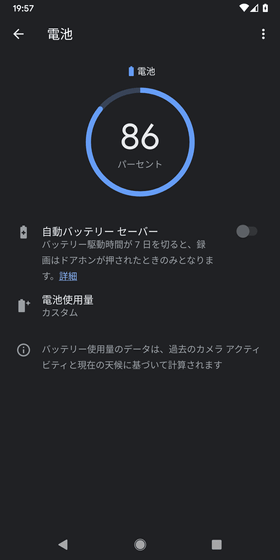
Related Posts: