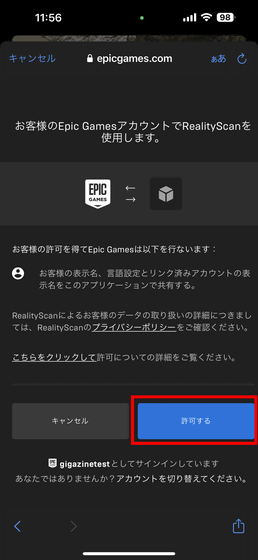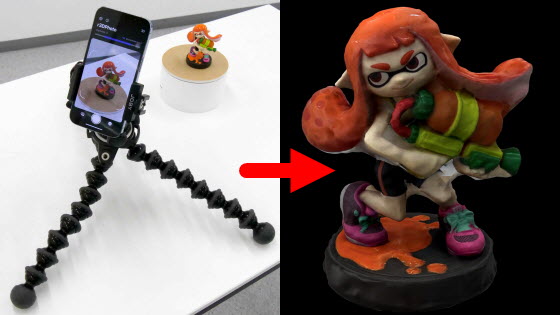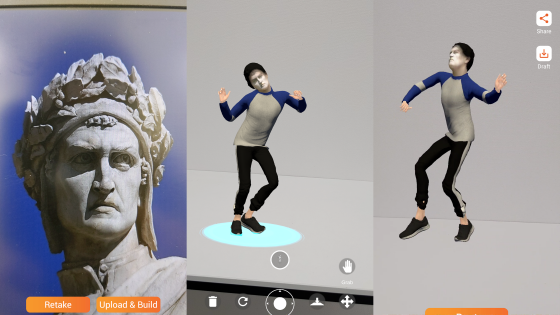Epic Games official application 'RealityScan' that can 3D scan real objects using iPhone for free has been released, so I tried using it
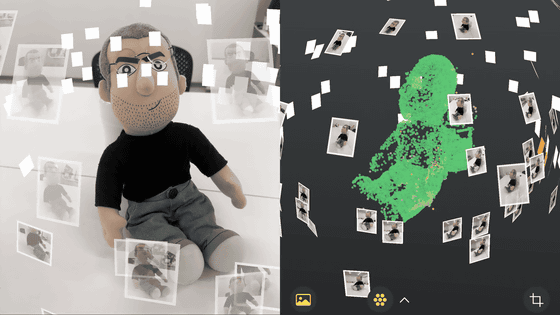
The iOS version of the 3D scanning app ``
RealityScan on the App Store
https://apps.apple.com/us/app/realityscan/id1584832280
RealityScan is now free to download on iOS - Unreal Engine
https://www.unrealengine.com/en-US/blog/realityscan-is-now-free-to-download-on-ios
An Epic Games account is required to use RealityScan. It is smooth if you register in advance from the free registration page before installing.
Install RealityScan by tapping Get on the App Store page. The supported version of iOS is iOS 16.0 or later.
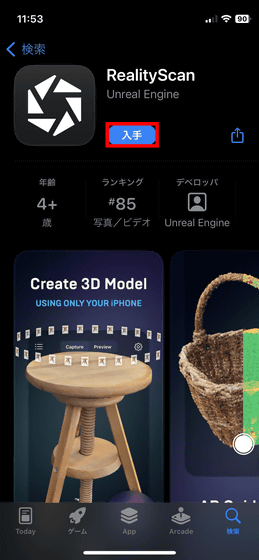
When you start RealityScan, you will be asked to access the camera, so tap 'OK'.
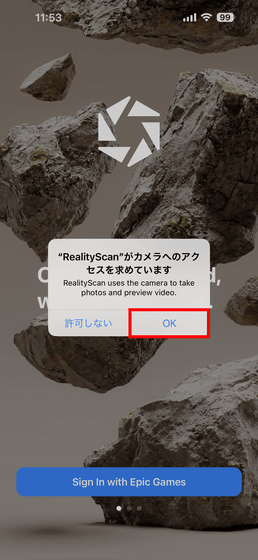
Tap 'Sign in with Epic Games' and select 'Continue'.
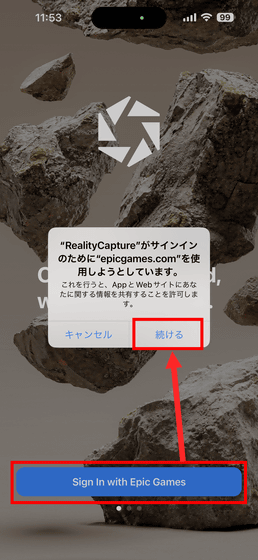
A login screen is displayed. In order to log in using Apple ID this time, select 'Sign in with Apple'.
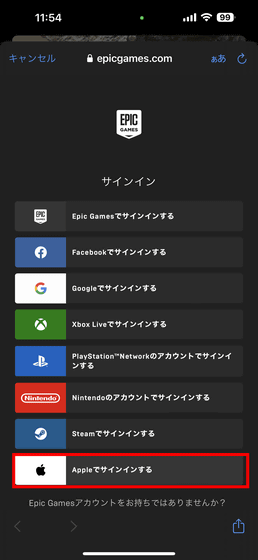
You will be prompted to agree to the license, so tap 'Accept and Continue'.
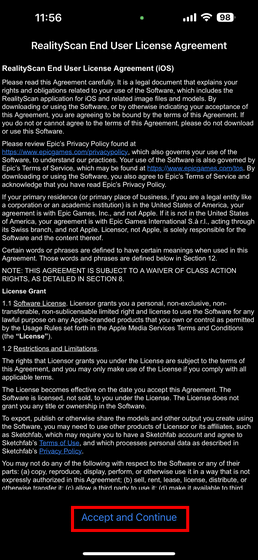
Usage is displayed. You can skip by tapping 'Skip'.

The camera will start. This time I will scan this

When you take a picture, the picture taken on the spot will be uploaded to the server. In addition, since the photographed photograph is fixed in space with coordinates and directions in the screen like AR (Augmented Reality), it is easy to understand from where and how far the photograph was taken.
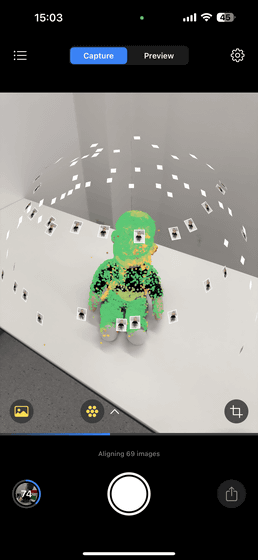
Align the photos taken. At this time, if the photos are too far apart or the distances from the shooting subject are different, the frame will turn orange and an instruction will appear to ``Please add a photo between other photos.'' increase. RealityScan can generate a 3D model with at least 20 photos, but depending on the size of the shooting target, it is necessary to take photos without gaps, so a considerable number of photos are required.
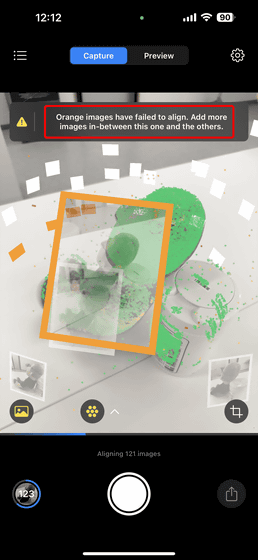
After analyzing the captured photo, the vertex data of the model is displayed. If the color of the vertex data is green, the accuracy is high, and the orange part indicates that the accuracy is low due to insufficient data.
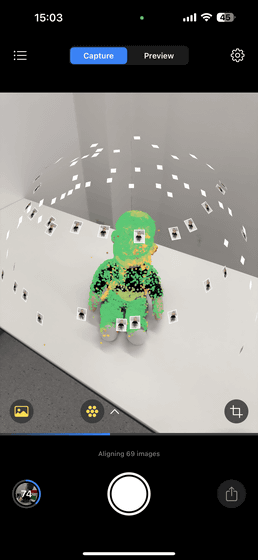
Also, tap the second icon from the left under the frame and select 'Color'.
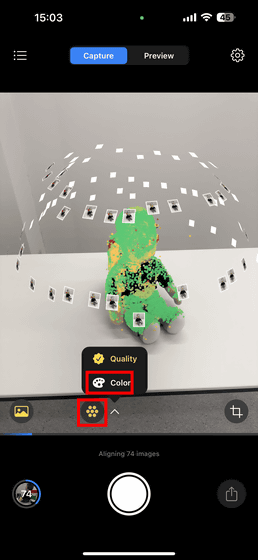
Then, the color of the vertex data was changed to match the texture of the shooting target. Looking at the screen below, you can see that the shape of iCEO is becoming visible with only points.
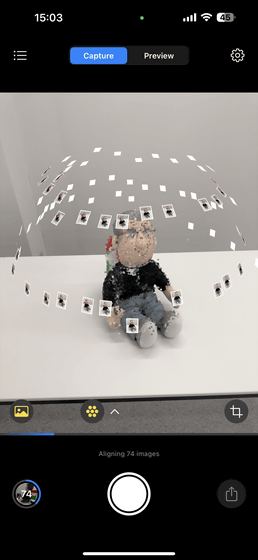
Then tap the rightmost icon.
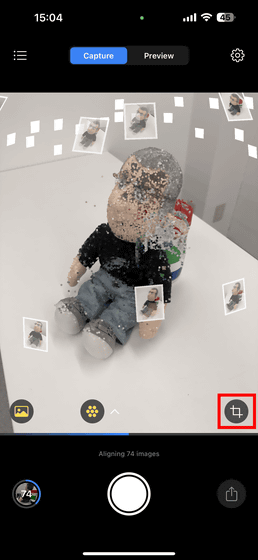
You can trim the shooting target by specifying the range with vertical, horizontal, and height. Drag the cube to move it and tap 'Apply' to complete trimming.
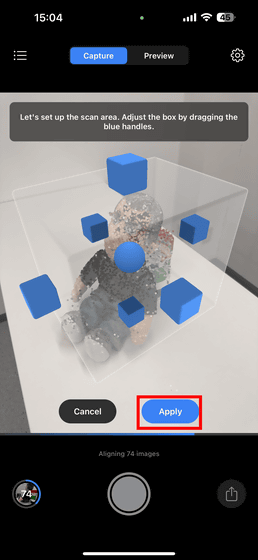
The generated 3D model is uploaded to
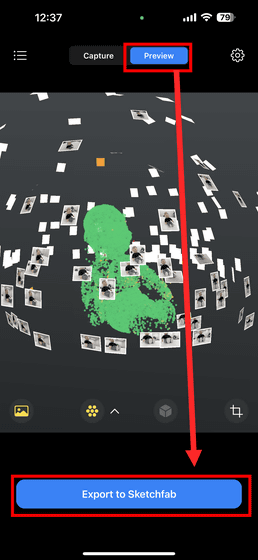
Tap 'Export'.
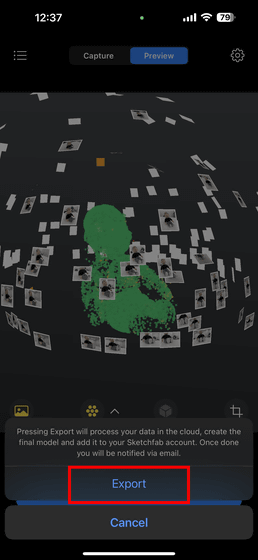
Tap 'Continue'.
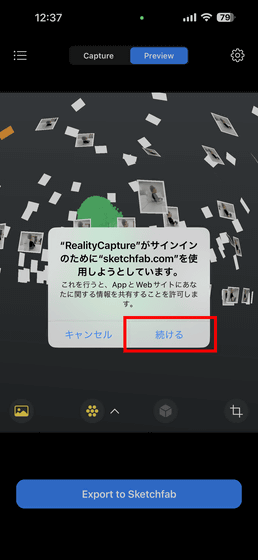
You will be prompted to log in to Sketchfab. I didn't have an account, but I can register and log in for free with my Facebook account, Google account, Twitter account, Epic Games account, and Apple ID. This time, select 'Apple' to register and log in with your Apple ID.
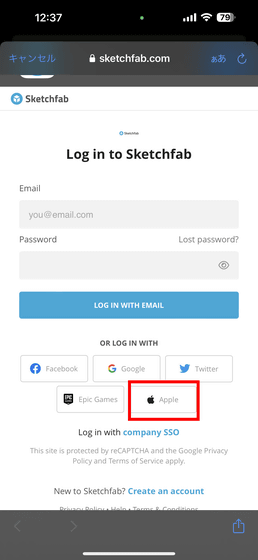
Once you have created your account, your project will be processed as follows: When the process is completed, 'Finished' is displayed, so tap the project. It took about 20 minutes to generate a 3D model using 74 photos.
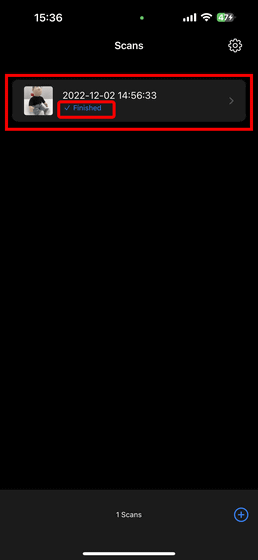
Tap the third icon from the left.

Then Sketchfab was launched and the generated 3D model was displayed.
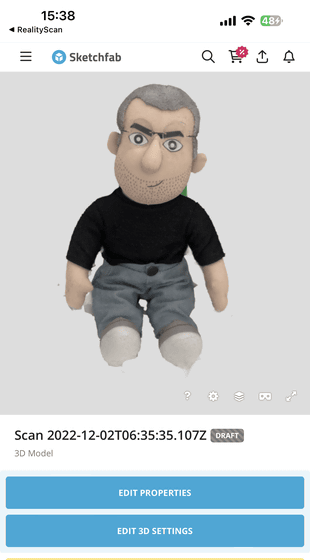
The following movie is the place where I actually moved the 3D model around on the browser.
I tried to make a 3D model with 'RealityScan' which can scan 3D just by taking a picture with iPhone - YouTube
When I actually used it, I was able to create a 3D model for free just by taking a picture. However, it is necessary to keep the distance to shoot the object as constant as possible and shoot while shifting the angle in small increments, and depending on the object to be photographed, it is necessary to take a large number of photographs. It is better to shoot with the iPhone fixed on a tripod, etc., because the distance and angle will shift if you hold it by hand. Also, although the photography itself can be done offline, the arrangement and analysis of the photo data and the generation of the 3D model are done on a cloud server, so an online connection environment such as a mobile line or Wi-Fi is essential, so be careful. is.
Related Posts:
in Review, Mobile, Web Service, Video, Posted by log1i_yk