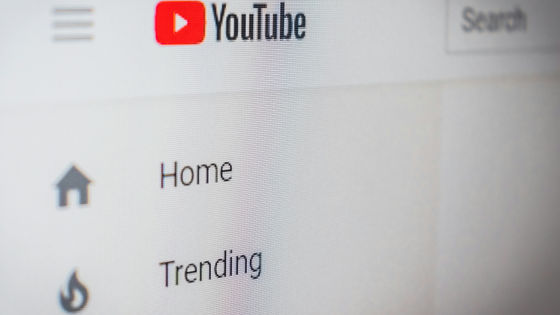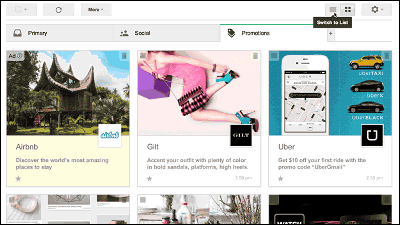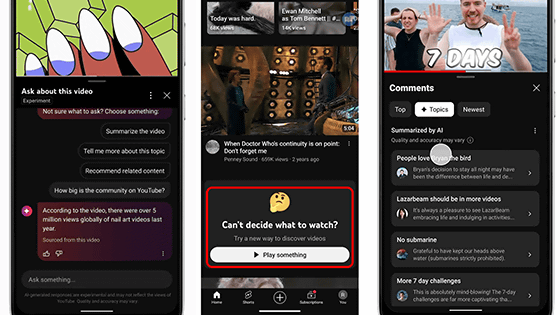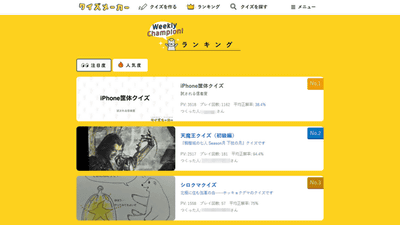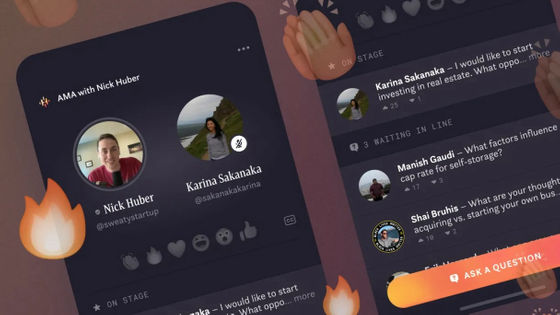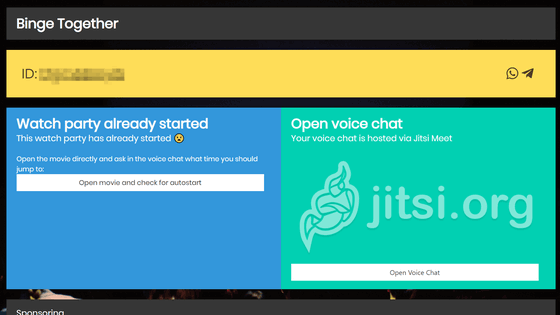YouTube introduces a new 'live Q & A' function, making it easy to manage questions received from viewers during distribution
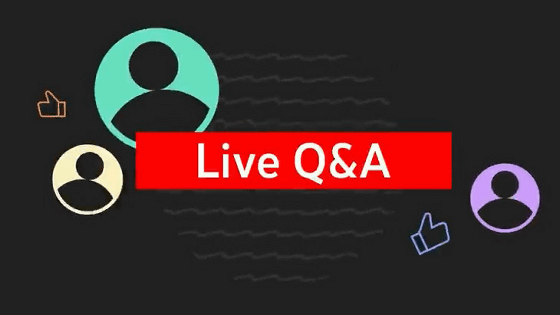
YouTube announced that it will introduce `` Live Q & A '' as a new feature for live broadcasters, which allows you to easily manage and select questions from viewers. An official video explaining how the live Q&A can be used is also available.
Introducing Live Q&A - a new way to interact w/ viewers on live streams - YouTube Community
YouTube's new 'Live Q&A' feature makes it easier to manage questions during livestreams | TechCrunch
https://techcrunch.com/2022/11/11/youtubes-new-live-qa-feature-makes-it-easier-to-manage-questions-during-livestreams/?guccounter=1
You can see what kind of function the newly introduced 'Live Q & A' is and how live distributors can use the live Q & A function by watching the official video below.
[ND4C] Live Q&A-YouTube
During live distribution on YouTube, various comments are received from viewers in the chat column.
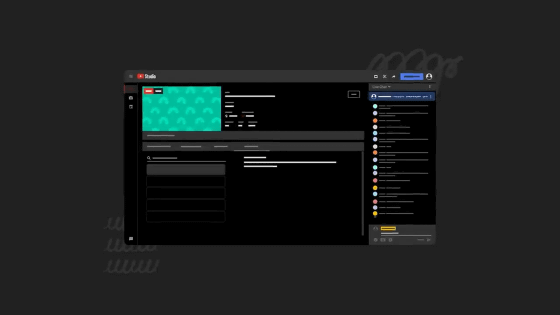
Responding to these chats deepens the relationship between creators and viewers.
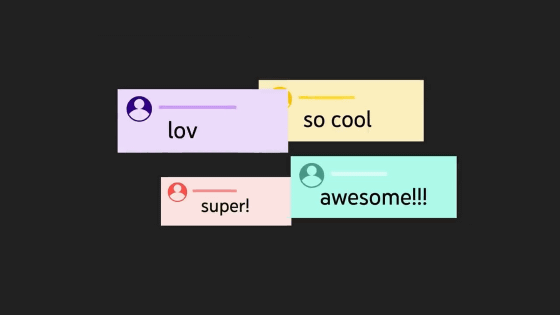
'Live Q&A' is a new function for managing questions from viewers in an easy-to-understand manner.
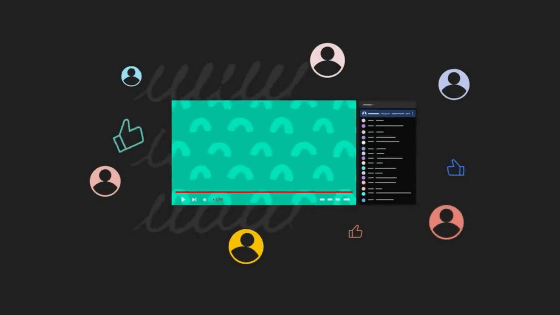
Let's start with how to start the 'Live Q&A'.
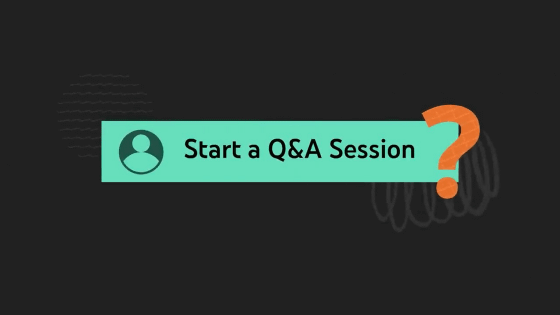
To start a 'Live Q&A' session, click the '+' button at the bottom of the chat field.
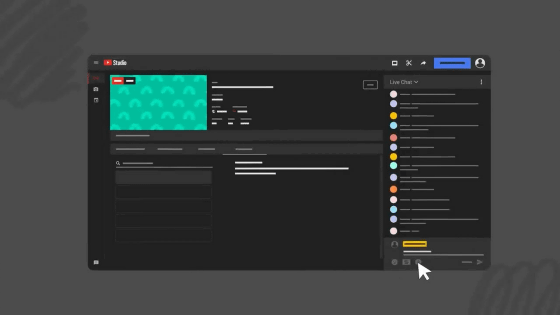
Click 'Start a Q & A' displayed with the option 'Start a Poll'.
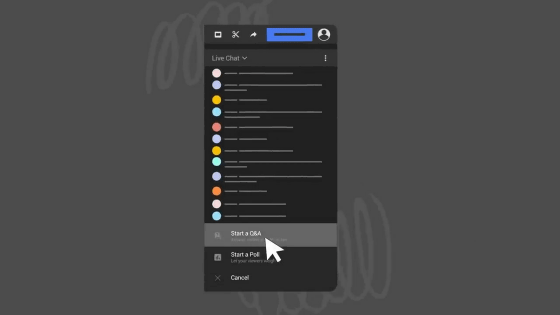
Enter a sentence to inform you that you are accepting questions and click 'START Q & A'.
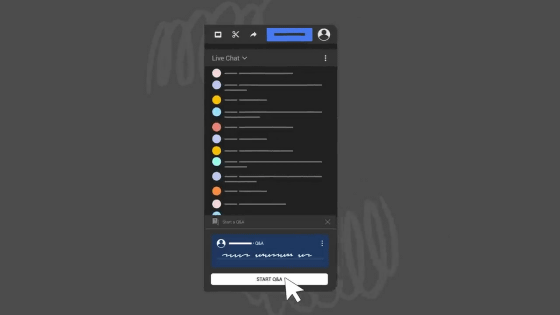
Then, a sentence indicating that live Q & A is accepted is fixed at the top of the chat column, and viewers can send questions in response to this.
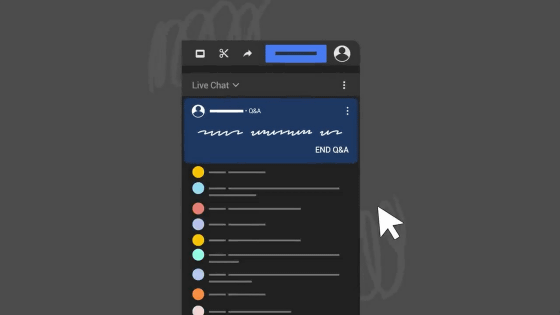
By clicking the 'Live Chat' item displayed at the top of the chat column and switching to 'Questions', you can display only the questions from the viewers. In normal live chat, questions and impressions are displayed collectively, so it is possible to miss questions and doubts from viewers and not be able to answer them well. is possible.
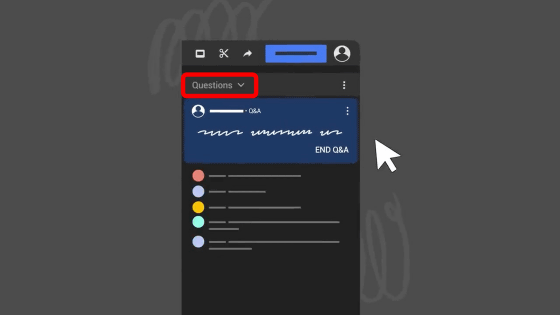
Questions are displayed in chronological order, just like in live chat, with the oldest questions at the top by default. There is no upper limit to the number of questions that can be accepted, but if it exceeds 200, it will disappear from the oldest question in the list.
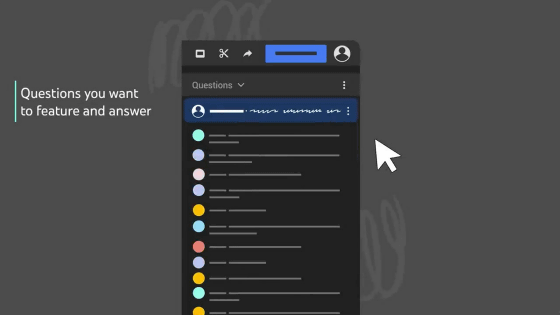
When you find a question you want to answer, click the dot icon to the right of the question.
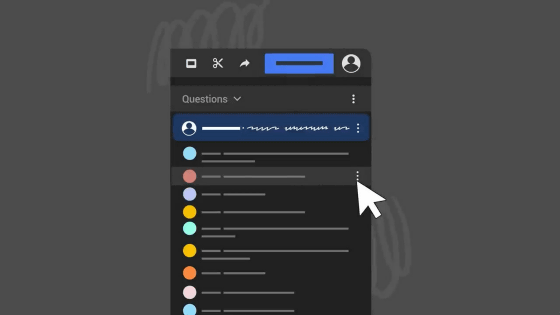
Click 'Select question'.
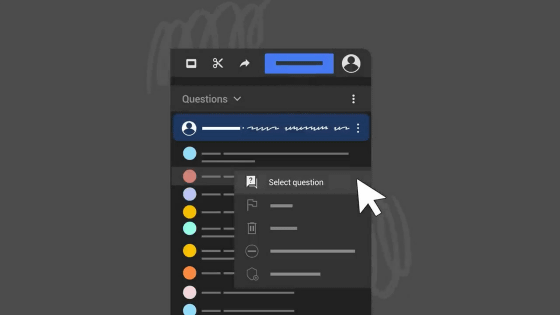
Then, the question is fixed at the top of the chat column, and you can easily let the viewer know which question you are answering.
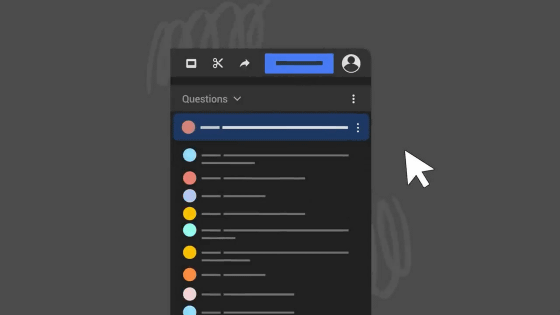
When answering the next question, open the menu in the same way and click 'Select question' OK.
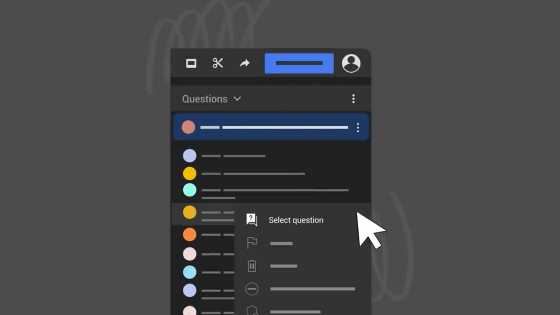
If you want to see reactions other than questions, you can switch to 'Top Chat' or 'Live Chat' by clicking the pull-down at the top of the chat column.
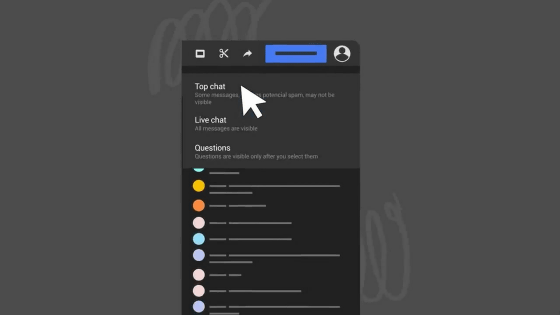
Note that Top Chats excludes chats that are likely to be spam.
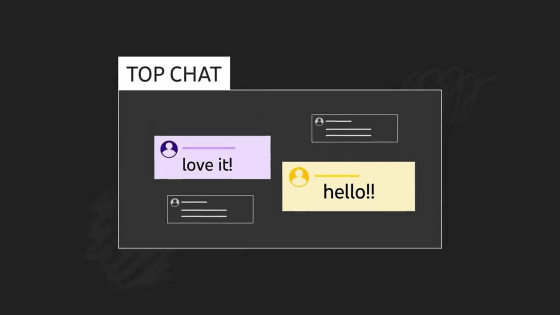
Live chat, on the other hand, shows all chats.
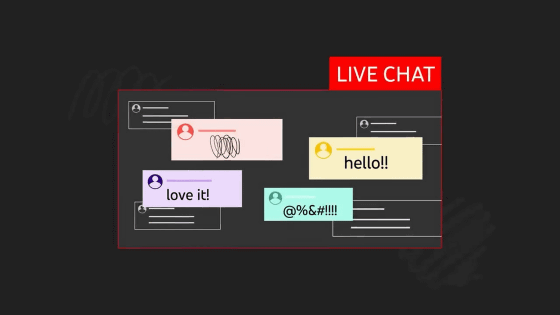
To end the live Q & A, click 'CLOSE' on the question fixed at the top.
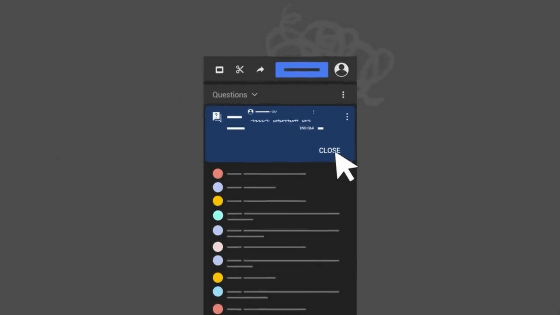
Then click 'END Q & A (end Q & A)'.
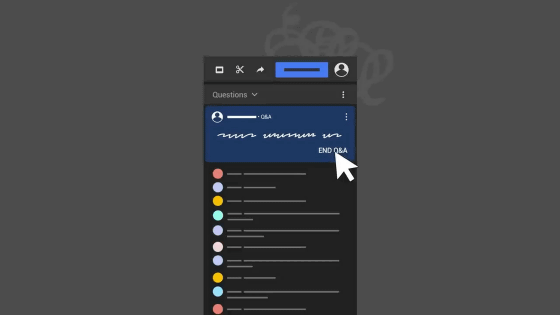
A message will be displayed asking if you can end the live Q & A, so you can end the live Q & A by clicking 'CONFIRM'.
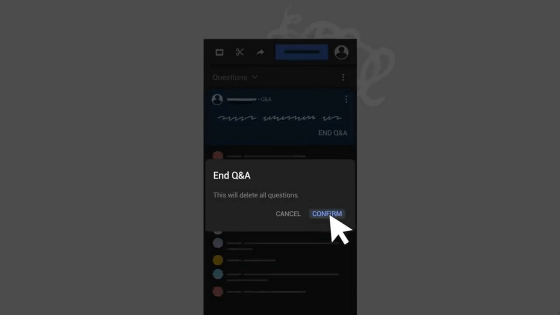
The live Q&A system is basically the same as the live chat, and your settings for blocked words and reported messages in the live chat will be reflected in the live Q&A, and you can also report specific questions. Note that channel
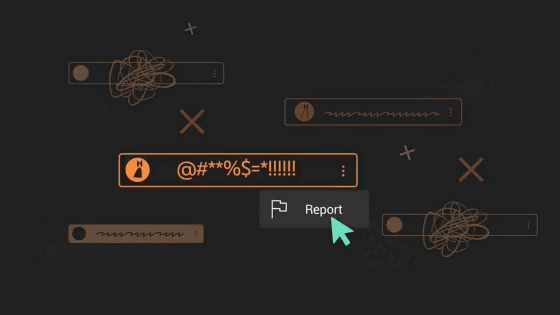
Technology media TechCrunch points out that YouTube in recent years has focused on competing with platforms such as Twitch and TikTok, and that TikTok already has a Q&A function dedicated to live distribution. In order to strengthen the live distribution function, YouTube is preparing a new function that allows creators to invite guests and perform live distribution .
Related Posts:
in Video, Web Service, Posted by log1h_ik