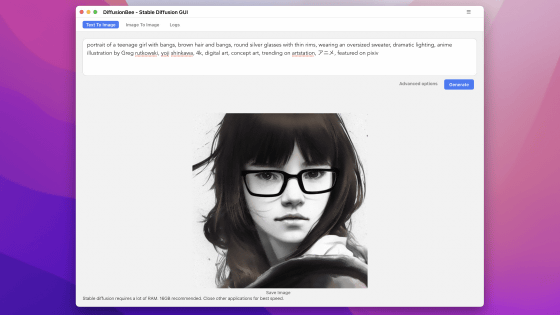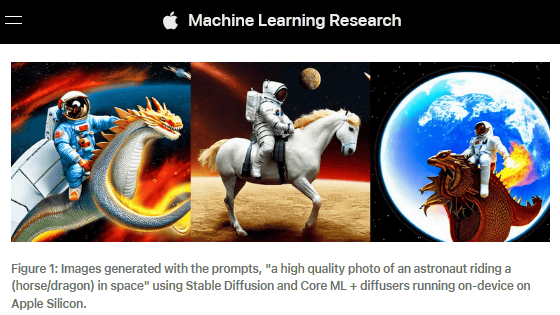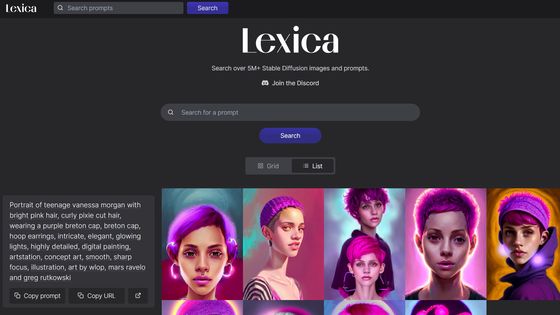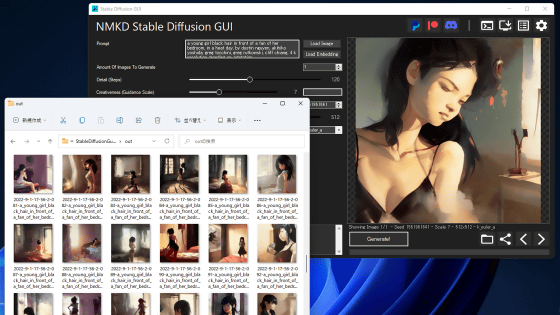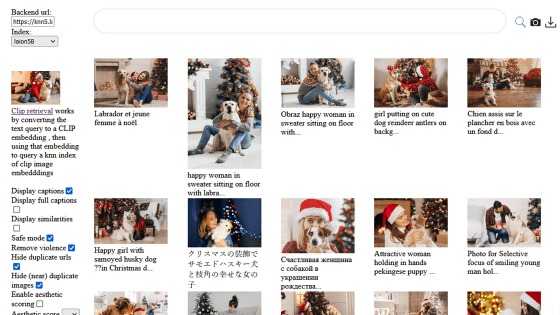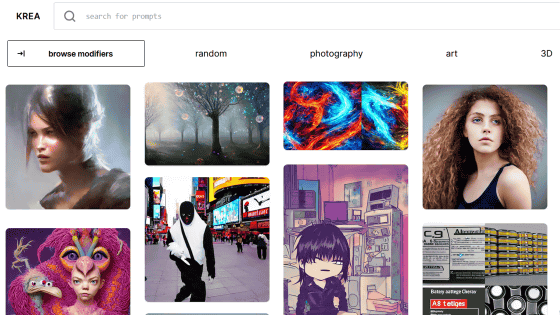I tried using the application 'Draw Things' that can run the topic free image generation AI 'Stable Diffusion' only on the offline iPhone Review
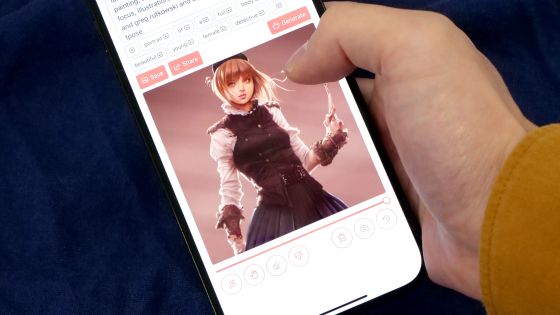
AI ``
Draw Things: AI-assisted Image Generation
https://draw.nnc.ai/
To use Draw Things, first access the App Store distribution page from the link below. However, please note that the official website states that it is 'compatible with iPhone 11 and later'.
Draw Things: AI Generation on the App Store
https://apps.apple.com/jp/app/draw-things-ai-generation/id6444050820
When you access the distribution page, tap 'Get'.
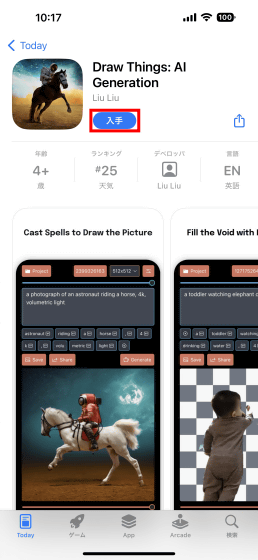
Authenticate with Face ID or Touch ID to continue the installation.
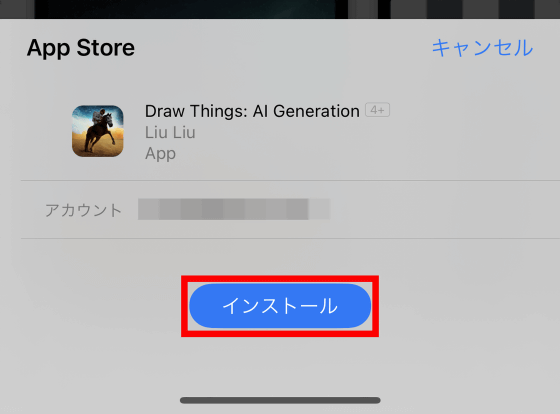
When the installation is complete, tap 'Open' to start Draw Things.
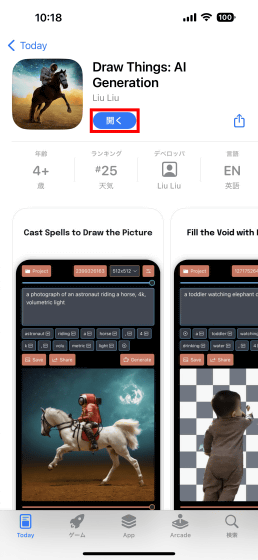
When Draw Things is started for the first time, 1641.53 MiB of model data exceeding 1 GB will be downloaded.
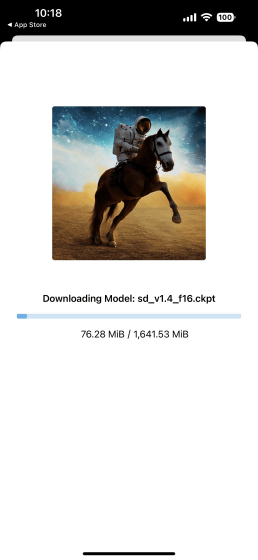
When the model data download is complete, the following image generation screen will be displayed. You can generate an image by entering a prompt in the input field at the top of the screen and tapping 'Generate' at the bottom right. This time, in the initial state 'establishing shot of small modern osaka house, pitched roof, trending on pixiv, beautiful gouache painting by hayao miyazaki, by studio ghibli, by atey ghailan, by james jean, trending on artstation, unreal engine 5, cinematic lighting ' was entered, so I just tapped 'Generate'.
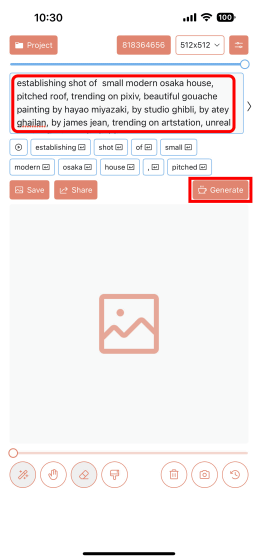
When you tap 'Generate', a square shape will be displayed at the bottom of the screen and image generation will start. I tried it on my iPhone 14 Pro Max and it took about 70 seconds to generate the image.
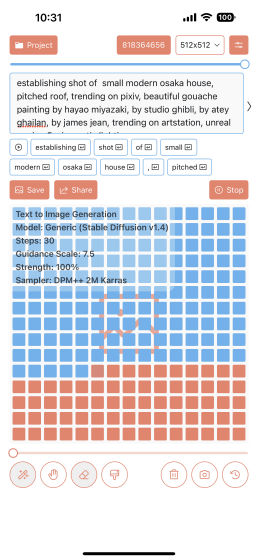
Below is the image generated by the above prompt. Tap 'Save' to save the image.
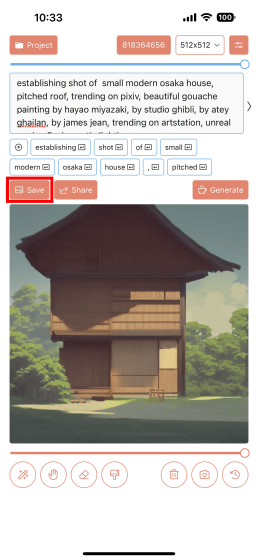
When saving for the first time, the following message will be displayed, so tap 'OK'.
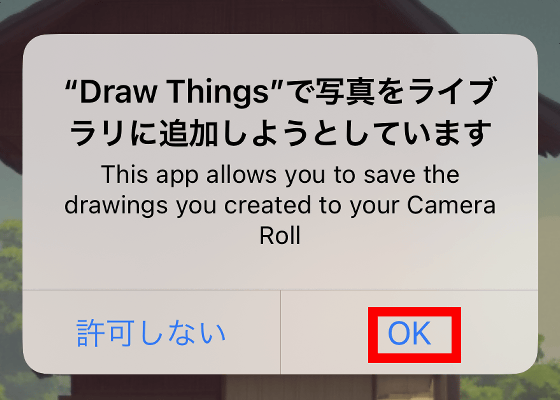
I changed the prompt and tried to generate the image. The prompt in the image below is 'Portrait of a full body of beautiful young female detective, d & d, sleeveless turtleneck, pleated skirt, fantasy, flat lighting, intricate, highly detailed, digital painting, artstation, concept art, smooth, sharp focus , illustration, misa amane, art by simon bisley and greg rutkowski and alphonse mucha, natural tpose”. When you don't know what prompt to enter, it is convenient to use a prompt search service such as '
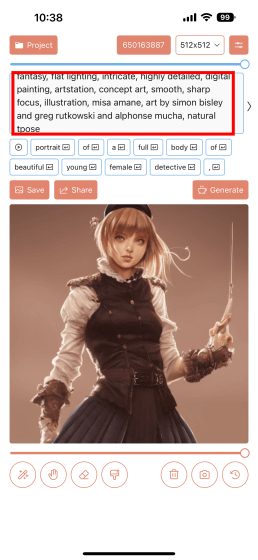
In Draw Things, you can also change various setting items related to image generation. To change the settings, tap the setting button at the top right of the screen.
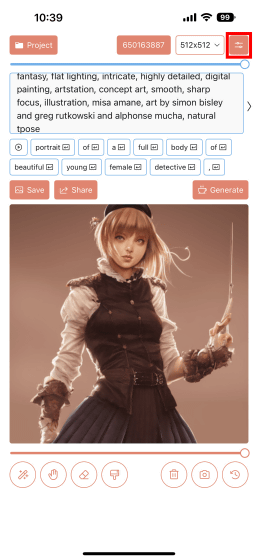
Then, setting items such as image size, number of steps, sampler, etc. will appear. Also, Draw Things can change the model data used for image generation. If you want to change the model data, tap the pull-down menu at the top of the setting screen.
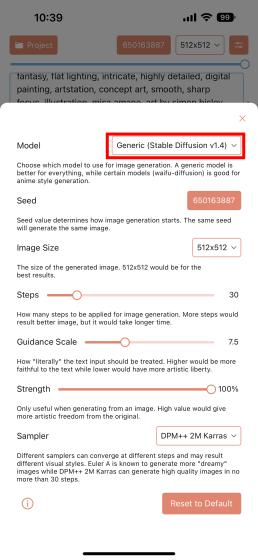
Then, a list of model data that can be used with Draw Things is displayed, so you can select the model data you want to use. This time I chose 'Classic Animation (v1)'.
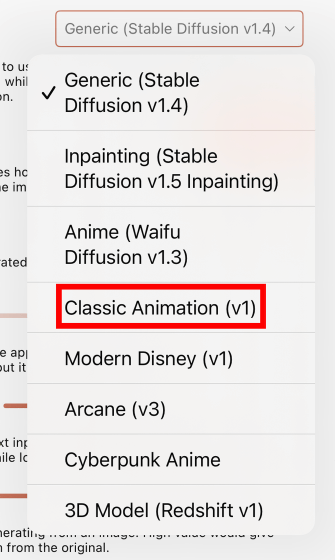
When you select each model data for the first time, the model data download confirmation screen will be displayed, so tap 'Continue' to continue the download.
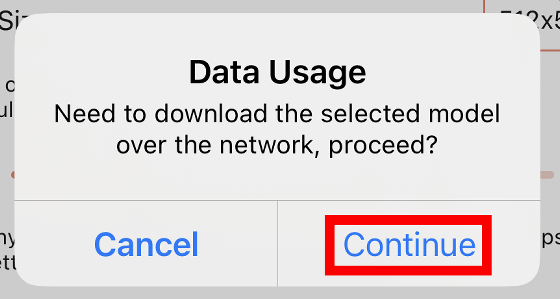
The file size of Classic Animation (v1) was 1641.53MiB.
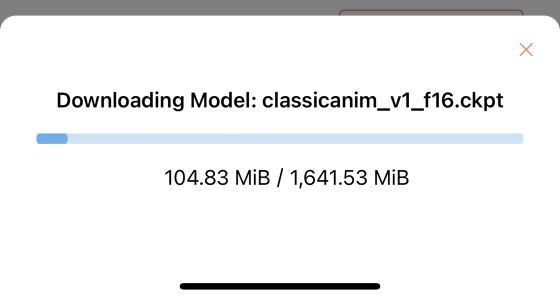
After downloading the model data, tap the × button to close the setting screen.
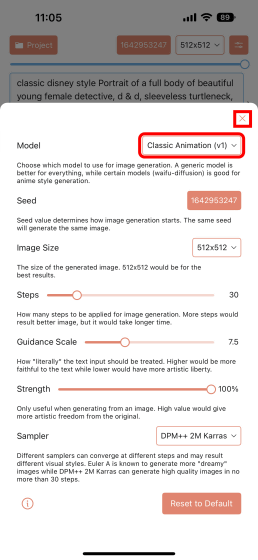
Below is an image generated with the same prompt as the image above after changing the model data.
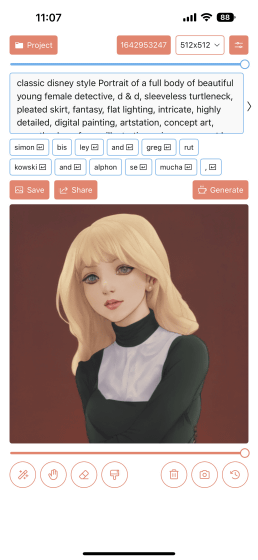
In Draw Things, you can arbitrarily change the 'seed value' that determines the composition of the generated image. If you want to change the seed value randomly, tap the numbered button at the bottom of the screen. You can also specify an arbitrary seed value by pressing and holding the button.
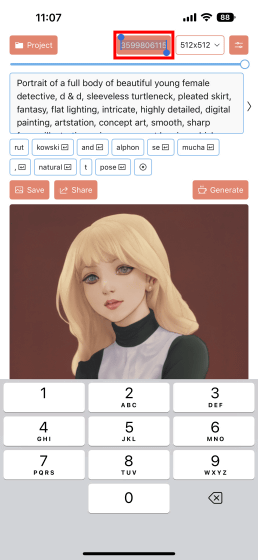
I wondered if the image could be generated even offline, so I changed the iPhone to airplane mode.
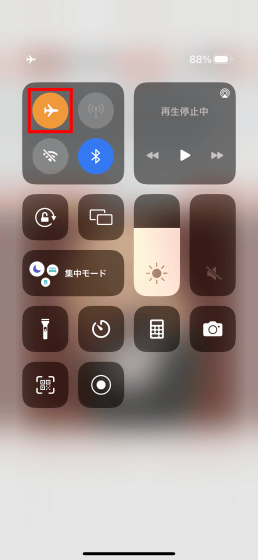
As a result of generating an image in airplane mode, it succeeded without any problems. It is amazing that the image generation AI is operated only with the iPhone chip.
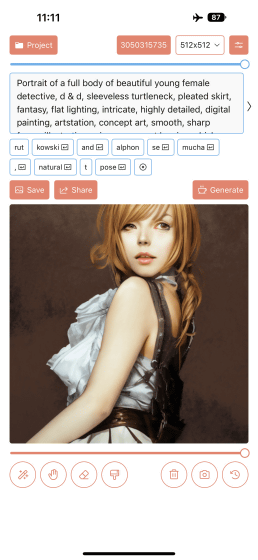
According to Liu Liu, who developed Draw Things, Draw Things includes many optimizations for Apple's machine learning framework 'Metal Performance Shaders Graph' and ingenuity to reduce memory consumption. About. Technical details of Draw Things can be found on the following pages.
Stretch iPhone to its Limit, a 2GiB Model that can Draw Everything in Your Pocket
https://liuliu.me/eyes/stretch-iphone-to-its-limit-a-2gib-model-that-can-draw-everything-in-your-pocket/
Related Posts: