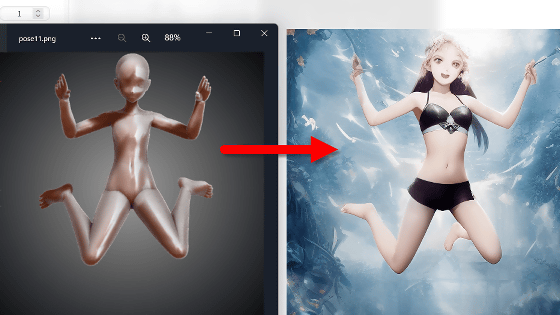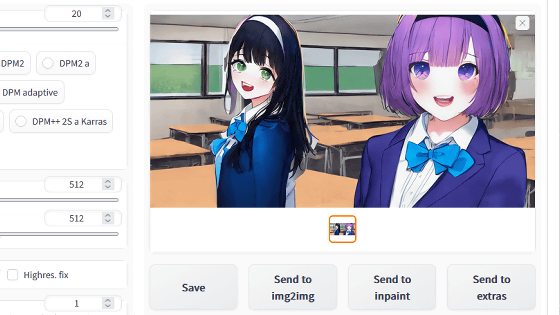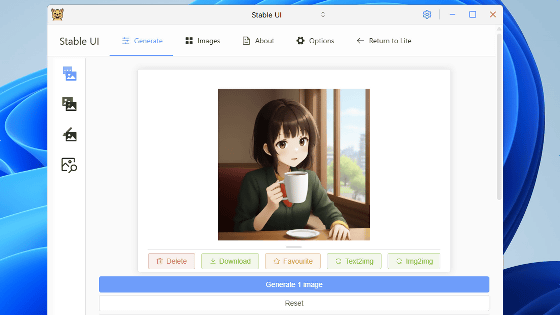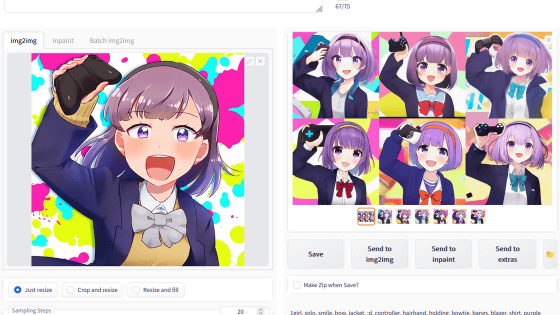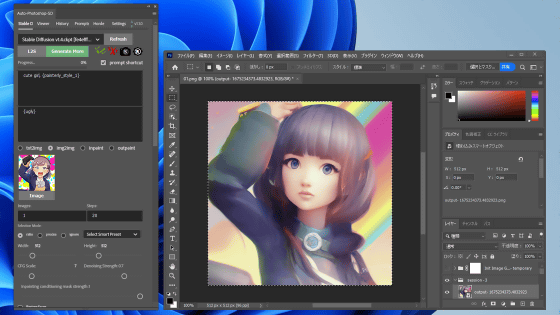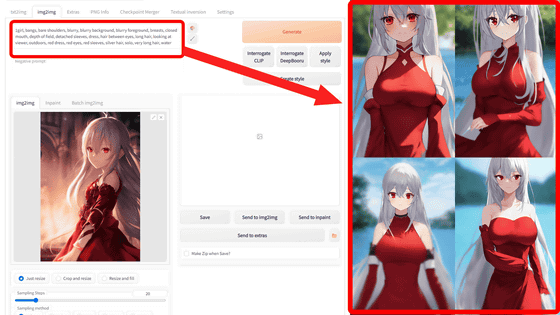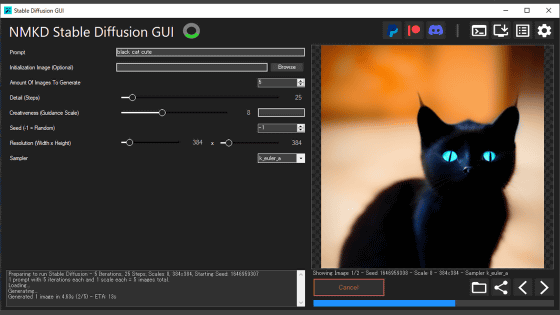I actually installed 'Stable Diffusion WebUI Forge' which can speed up the execution speed of image generation AI without replacing the graphics card and compared the generation speed
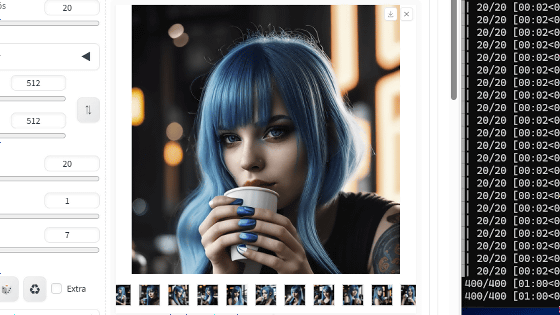
The image generation AI 'Stable Diffusion' has multiple user interfaces created by volunteers. ' Stable Diffusion WebUI Forge ' is a user interface developed by
GitHub - lllyasviel/stable-diffusion-webui-forge
https://github.com/lllyasviel/stable-diffusion-webui-forge
·table of contents
◆1: Stable Diffusion WebUI Forge installation procedure
◆2: Steps to use your favorite model data with Stable Diffusion WebUI Forge
◆3: Comparison of generation speed between Stable Diffusion WebUI Forge and Stable Diffusion web UI (AUTOMATIC1111 version)
◆1: Installation procedure of Stable Diffusion WebUI Forge
To install Stable Diffusion WebUI Forge, first access the link below.
GitHub - lllyasviel/stable-diffusion-webui-forge
https://github.com/lllyasviel/stable-diffusion-webui-forge?tab=readme-ov-file
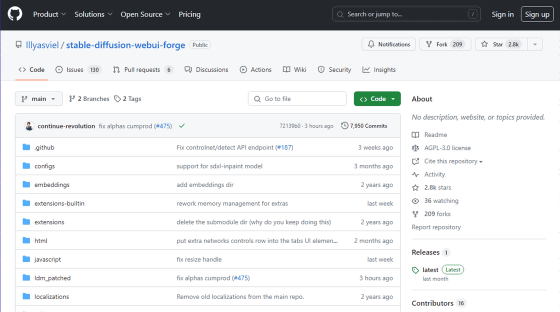
Scroll down to the 'Installing Forge' section, then click on the section marked 'Click Here to Download One-Click Package' to download the necessary files.
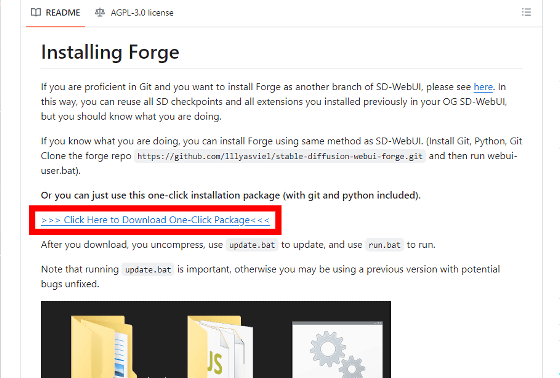
The file is compressed in 7Z format, so use standard Windows functions or compatible apps to extract it.
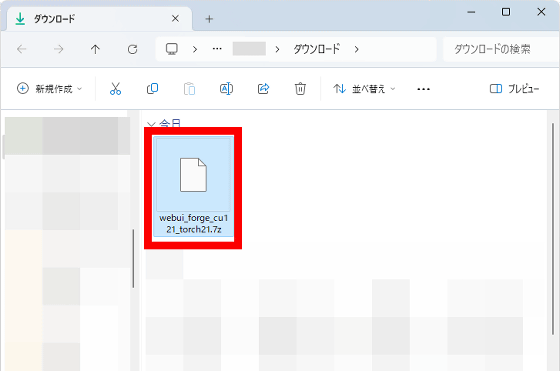
Next, double-click 'update.bat' in the extracted folder to update Stable Diffusion WebUI Forge to the latest version.
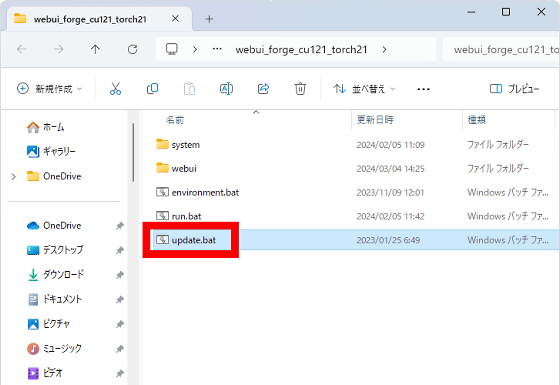
Wait for a while as characters flow on the black screen, and when the message 'Press any key to continue' appears, press any key on your keyboard to close the black screen.
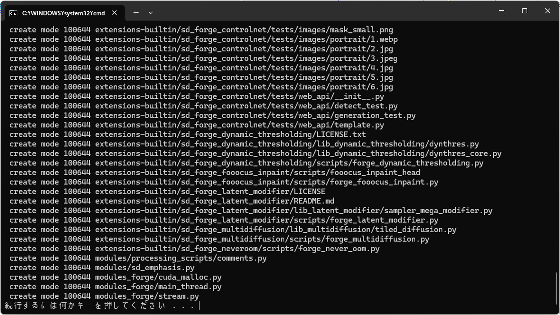
Once the update is complete, double-click 'run.bat' to start Stable Diffusion WebUI Forge.
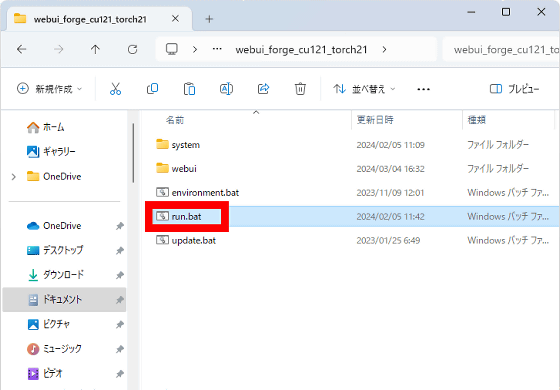
When you start it for the first time, it will start downloading the necessary files and installing packages, so please wait for a while.
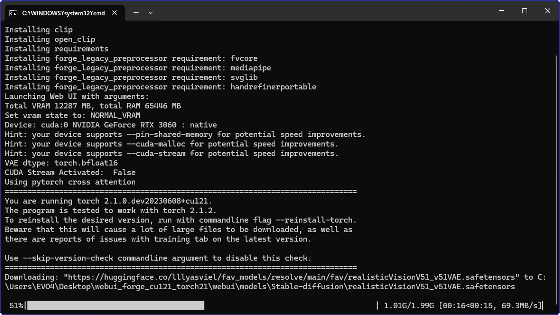
After waiting for a while, the Stable Diffusion WebUI Forge operation screen will open on your browser. From next time onwards, you can start Stable Diffusion WebUI Forge by double-clicking 'run.bat'.
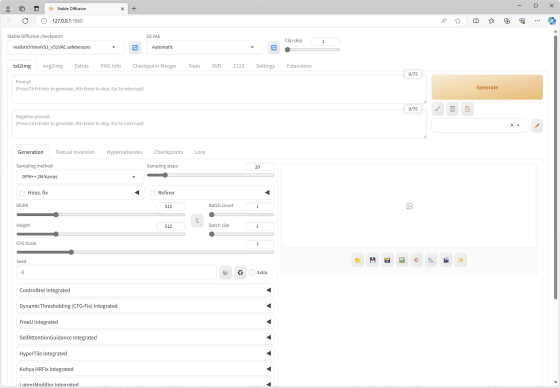
To generate an image, enter text in the prompt input field at the top of the screen and click 'Generate'.
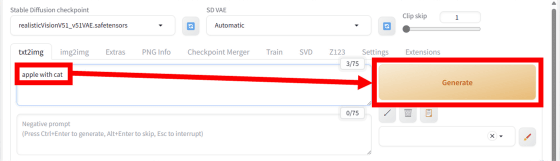
After waiting for a while, the generated image will be displayed at the bottom of the screen.
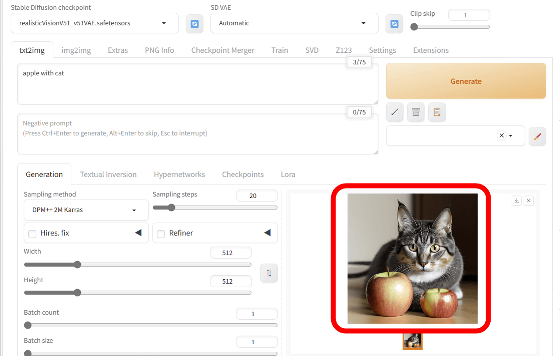
◆2: Steps to use your favorite model data with Stable Diffusion WebUI Forge
There is a lot of model data available on the Internet that can be used with Stable Diffusion. The steps to register your favorite model data in Stable Diffusion WebUI Forge and generate an image are as follows.
First, download the model data you want to use. This time, I downloaded '
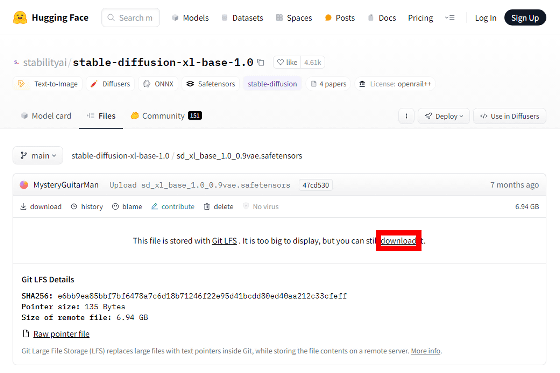
Next, follow the folders of Stable Diffusion WebUI Forge in the order of 'webui' → 'models' → 'Stable-diffusion' and move the downloaded model data into the 'Stable-diffusion' folder.
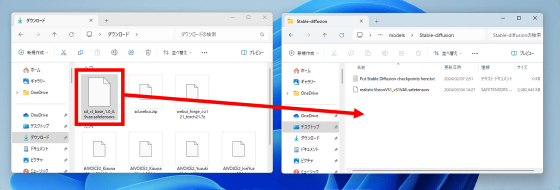
After moving the model data, double-click 'run.bat' to start Stable Diffusion WebUI Forge. .
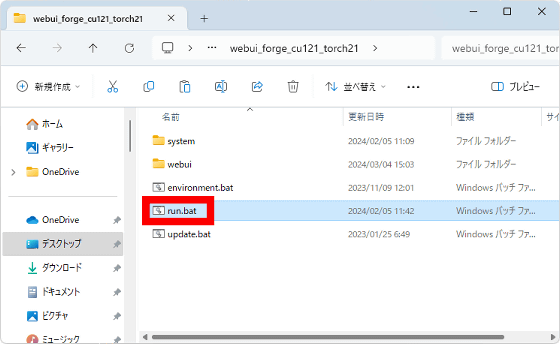
When Stable Diffusion WebUI Forge starts, click the model data selection field at the top left of the screen, and then click the model data you want to use.
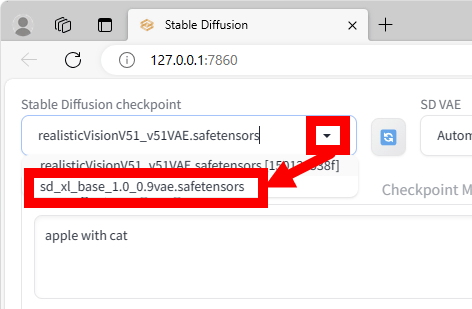
Next, click the update button to the right of the model data selection field to load the model data.
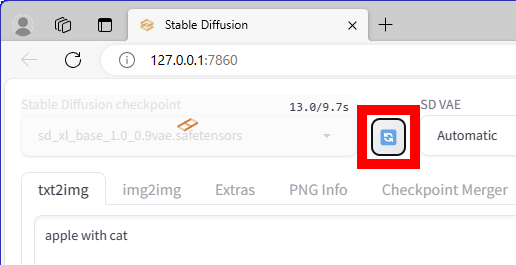
Once the model data has been loaded, enter the prompt and click 'Generate'.
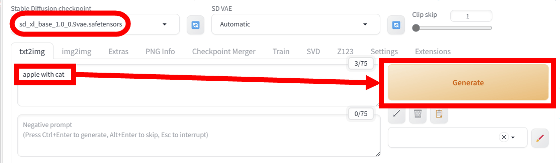
Now you can generate an image with your favorite model data.
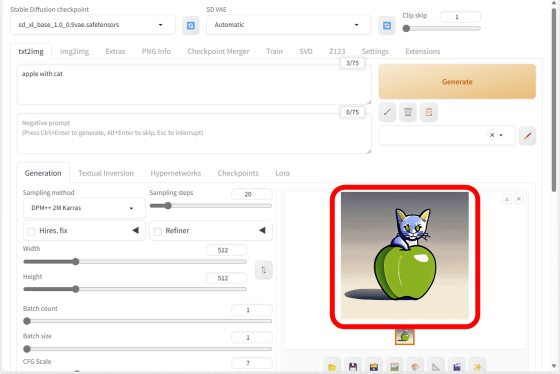
◆3: Comparison of generation speed between Stable Diffusion WebUI Forge and Stable Diffusion web UI (AUTOMATIC1111 version)
Now that you have confirmed the steps for generating images and registering model data with Stable Diffusion WebUI Forge, you can set the conditions of 'same model data' and 'same prompts and settings' between Stable Diffusion WebUI Forge and Stable Diffusion web UI (AUTOMATIC1111 version). Let's generate an image with and compare the generation speed of the two. The CPU of the machine used for comparison is 'Intel Core i7-6800K' and the GPU is 'GeForce RTX 3060 (VRAM capacity 12GB)'.
This time, I used 'SDXL 1.0' as the model data, the prompt was 'girl eating apple', the sampler was 'DPM++ 2M Karras', the resolution was '512 x 512 pixels', and the seed value was set randomly. I compared the time it takes to generate 100 images in this state.
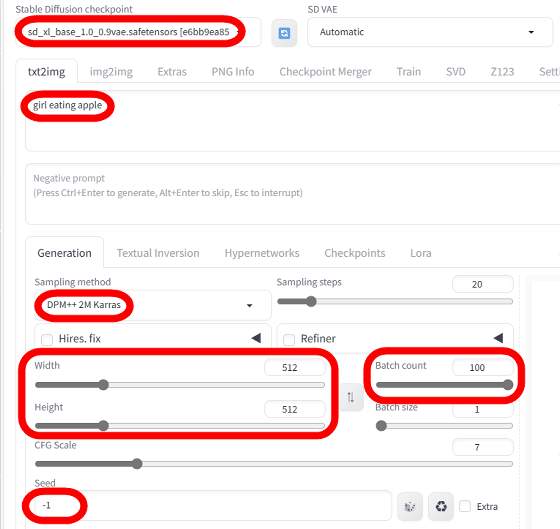
The time it took to generate 100 images using Stable Diffusion web UI (AUTOMATIC1111 version) was 11 minutes and 44 seconds.
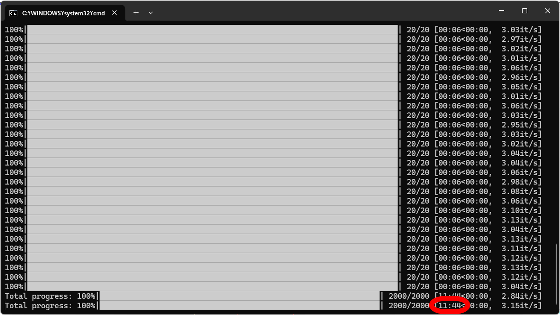
Stable Diffusion WebUI Forge was able to generate 100 images in 7 minutes and 25 seconds. On the machine used this time, the image generation speed of Stable Diffusion WebUI Forge is approximately 38% faster than Stable Diffusion web UI (AUTOMATIC1111 version).
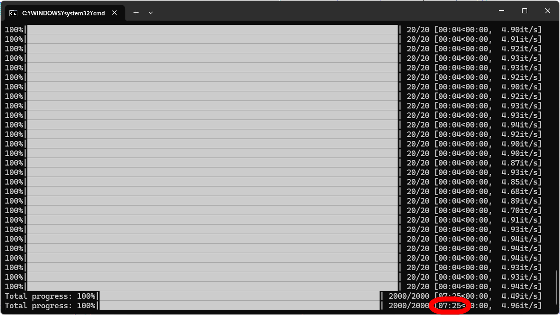
In this verification, we were able to confirm a speedup of approximately 38% on a machine equipped with a GeForce RTX 3060 with a VRAM capacity of 12GB, but the GitHub repository of Stable Diffusion WebUI Forge states that ``A GPU with a VRAM capacity of 8GB is 30-45% faster. 60-75% speedup can be expected with a GPU with 6GB of VRAM capacity,'' and the speedup effect varies depending on the GPU's VRAM capacity. The installation itself is easy, so we recommend that you actually install it and see how much speedup you can achieve on your own machine.
Related Posts: