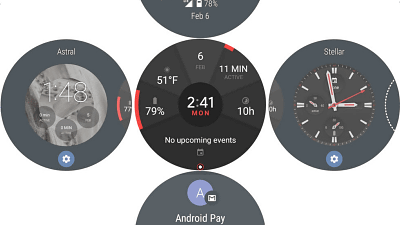I tried using Google's genuine smart watch 'Google Pixel Watch' that supports Google Maps and YouTube Music as standard all day long
The Google Pixel Watch , which appeared on October 13, 2022, is Google's first genuine smartwatch. Since it is 'Google genuine', Google apps such as Google Maps, Google Assistant, and YouTube Music are preinstalled, so I tried using it while checking the battery.
Google Pixel Watch-Google Store
https://store.google.com/jp/product/google_pixel_watch?hl=en
◆ Basic operation
Swipe up from the bottom of the Pixel Watch screen to view your notification history.
Swipe down from the top of the screen to display icons for each function. Switching between airplane mode and cinema mode can be done from this screen.
Press the crown on the side to display each function and application vertically.
Pixel Watch can remotely ring the ringtone of the linked smartphone. For example, ``I put my smartphone in the room, but I accidentally forgot where I put it, and I can't remember and look for the room.'' If you operate like the following movie from Pixel Watch, the ringtone It makes it easier to find your lost smartphone.
You can find it by ringing the ringtone of the smartphone linked from Google Pixel Watch-YouTube
Then swipe the screen from right to left to access the 'Tiles'. Tile is a feature that gives you quick access to the app, so you can quickly check your step count, heart rate, current location with Google Maps, weather forecast, and more.
To set up your tiles, select 'Tiles' from the Google Pixel Watch app.
![]()
You can freely customize the tiles yourself, so it is recommended to solidify the information you want to access regularly.
◆ Battery duration check
In order to check the charging and durability of the battery, I first tried using it until it shut down due to the battery running out.
Charging starts from 0% at 14:30.
At 15:00, 30 minutes after the start of charging, the charging had progressed to 57%.
At 15:20, 50 minutes after the start of charging, the charging progress was 76%.
100% charging completed at 16:15, 1 hour 45 minutes from the start of charging. It usually takes less than two hours to charge the Pixel Watch from 0% to 100%.
After charging was completed, I continued to wear it without turning on the battery saver with the 'always on screen' that always displays the watch face enabled, and the remaining battery was exhausted at 17:03 the next day. 1%. Pixel Watch automatically shut down a few minutes after taking this screenshot, so it took about 24 hours and 50 minutes to run out of battery. However, if you use features that consume more battery, such as GPS or music playback, the battery life will be a little shorter. The battery lasts for almost a whole day, so for example, you can use it like ``Wake up in the morning and leave the Pixel Watch on all day, charge it for about 2 hours when you get home, and go to bed with it on when charging is complete.'' .
◆ Google Assistant and Google Maps
Google apps such as Google Assistant, Google Maps, YouTube Music, Google Calendar, and Gmail are pre-installed on Pixel Watch, and can be used by registering a Google account after linking with an Android smartphone. increase. You can see the flow of actually linking with Google's smartphone Pixel 6 Pro by reading the following article.
When Pixel Watch is online, press and hold the button above the crown on the right side for 3 seconds or more to activate Google Assistant.
For example, as in the movie below, you can instruct Pixel Watch's Google Assistant to navigate on Google Maps by voice.
You can display Google Maps directly on your Pixel Watch, so you don't have to take out your phone to check.
Navigation displays arrows and instructions on the Pixel Watch's screen, and also plays voice guidance.
◆YouTube Music
And Google's YouTube Music is installed as standard on Pixel Watch.
If you save songs offline on Pixel Watch with YouTube Music, you can enjoy music without a smartphone. If you want to listen to music while running or exercising, but you don't want to bring a heavy and bulky smartphone, you can save the songs and playlists you want to listen to on your Pixel Watch offline in advance, and then take the smartphone outside. It is OK even if you do not bring it.
For example, tap the mix you want to save from the 'workout' below. It's a pity that you can't check what songs are in the recommended playlist from the Pixel Watch. Basically, the playlist is automatically created based on your YouTube viewing history, but if you want to check the songs in advance, you need to check from the YouTube Music app on your smartphone. Of course, you can save not only recommended playlists, but also playlists that you have created yourself.
Songs saved on Pixel Watch can only be listened to with connected wireless earphones. This time,
Tap the download icon to save it to your Pixel Watch.
When saving is completed, tap the playlist displayed in 'Offline' to play it.
I was able to listen to the music playing on the Pixel Watch without any problems on the Pixel Buds Pro. Song forwarding and volume adjustment can be operated with Pixel Buds Pro earphones, but with Pixel Watch, they are visualized and can be operated intuitively.
![]()
The Pixel Watch has 32GB of storage, so if you save too many songs offline, it will fill up quickly, but YouTube Music allows you to set a limit on the number of songs that can be saved offline. Tap 'Settings' in the YouTube Music app.
Tap 'Save offline'.
There are 50 songs saved now, and the remaining storage capacity is 25.09 GB.
The upper limit of the number of songs is 50 songs, 100 songs, 200 songs, 300 songs, 400 songs, 500 songs. Of course, you can also delete the saved content all at once.
◆Gmail
Pixel Watch will notify you when you receive an email with the linked Google account Gmail. However, it is necessary to register a Google account with the Gmail application on the linked smartphone side.
You can also reply to and delete received emails on Pixel Watch. There are three ways to reply: 'pictogram', 'voice input', and 'character input'.
The pictograms are useful when you simply choose the pictograms that are displayed.
For voice input, what you say to the Pixel Watch is converted into text as it is.
Character input is performed with Google's virtual keyboard application 'Gboard', which is installed as standard on Pixel Watch. It's a little more difficult to tap on a small screen to enter text, but it makes it possible to reply to the other party with more specific content than voice input.
◆Google Calendar
You can also check the Google calendar of the registered account from Pixel Watch as a 'schedule list'.
If you manage your daily schedule with Google Calendar, you can check it immediately by swiping the screen if you set the schedule with 'Tile'.
Can you use Pixel Watch with a Google Workspace account?
In addition to the personal account, the Google account has an account for Google Workspace managed by an organization such as a company, so I tried to see if Pixel Watch can be used with the account for Google Workspace.
Add an account to Pixel Watch from the linked smartphone side. After logging in to the Google Workspace account on the Android smartphone side in advance, tap 'Google' in the Google Pixel Watch application.
Tap 'Account'.
Tap 'Add account'.
Tap Choose another account.
Of the two accounts, the one below is for Google Workspace, so tap it.
Confirm that the Google Workspace account is displayed in the account list.
When I successfully added the account, the Pixel Watch said that my Google Workspace account required mobile device management and that I needed to install Google Apps Device Policyy , so I tapped 'Install'.
Download progresses, but ...
At the time of writing the article, Google Apps Device Policy was not compatible with Wear OS by Google, the OS of Pixel Watch, and could not be installed. For organizations, mobile device management is enabled by default from the perspective of information management. Using the Pixel Watch with a Google Workspace account can be difficult, as admins must disable mobile device management.
Next time, we plan to write an article about the heart rate measurement function and sleep recording of the Pixel Watch and the 'Fitbit' app.
Related Posts: