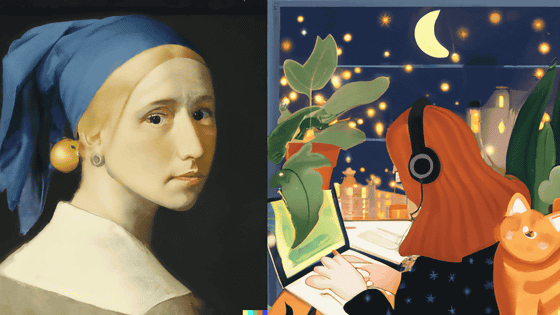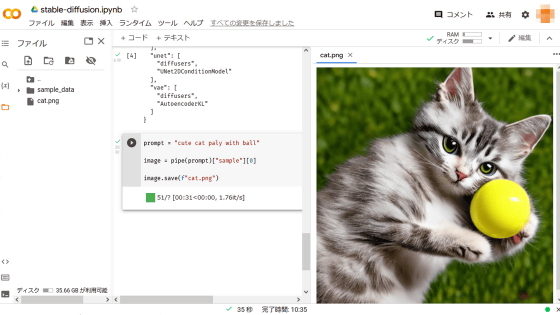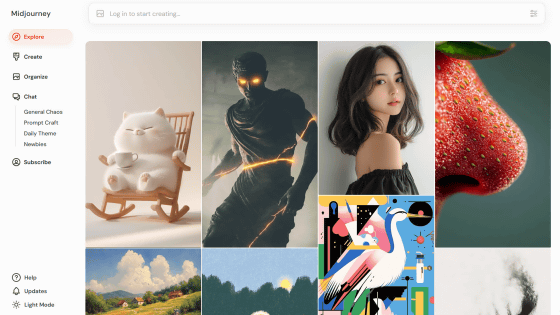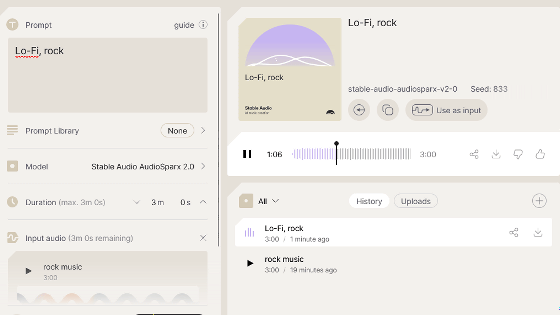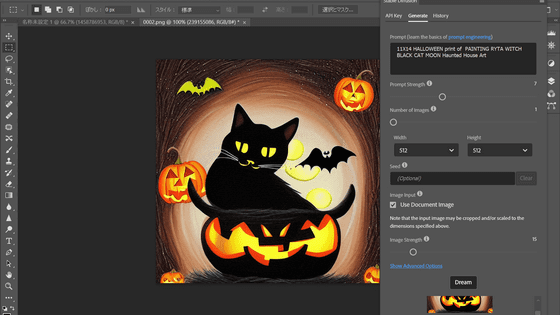Anyone can easily use the image generation AI 'DALL E', so I summarized the registration procedure and how to use it
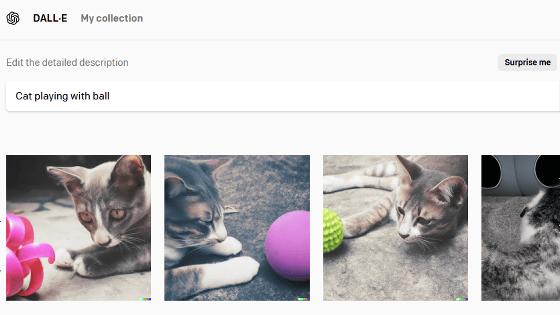
Since the
DALL E Now Available Without Waitlist
https://openai.com/blog/dall-e-now-available-without-waitlist/
`` DALL E '' is an AI that outputs images according to the text you input.・E 2” was released , and in August 2022, the function “Outpainting” to generate the “continuation” of the image was added while maintaining the atmosphere of the image. I came. You can understand the high image generation performance of 'DALL E' in one shot by reading the following article.
A new function `` Outpainting '' that adds backgrounds and continuations while keeping the pattern as it is with the image generation AI `` DALL E 2 ''-GIGAZINE

Such 'DALL E' was released to the public in July 2022, and anyone could use 'DALL E' by registering on the waiting list. Newly, OpenAI announced on September 28, 2022 that it had abolished the waiting list for 'DALL E' and made it ready for anyone to use. When I tried it in the editorial department, I was able to use the image generation function without any problems from Japan, so I tried to summarize the actual registration procedure and how to use it.
To use 'DALL E', first click the button labeled 'SIGN UP' from the link in the image below.
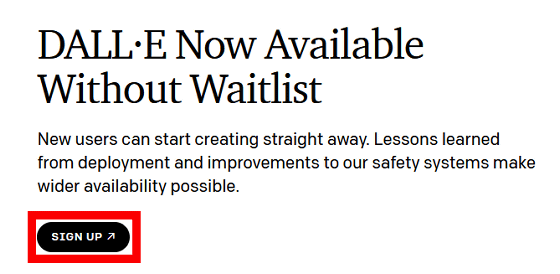
When the registration screen is displayed, enter your email address and click 'Continue'.
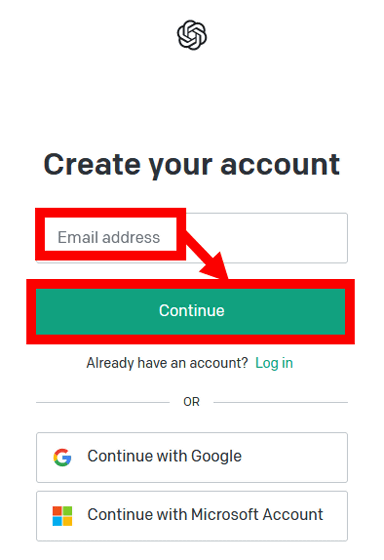
Next, enter the password you want to register and click 'Continue'.
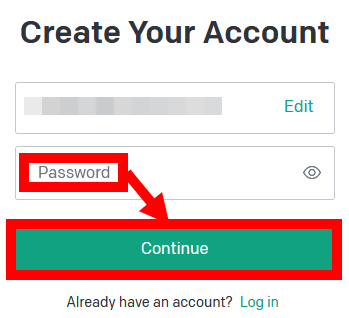
If you see a message to 'Verify your email', check your inbox for the email address you entered in the step above.
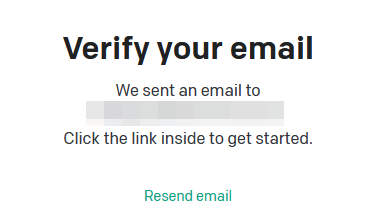
Since the following mail has arrived in the inbox, click 'Verify email address'.
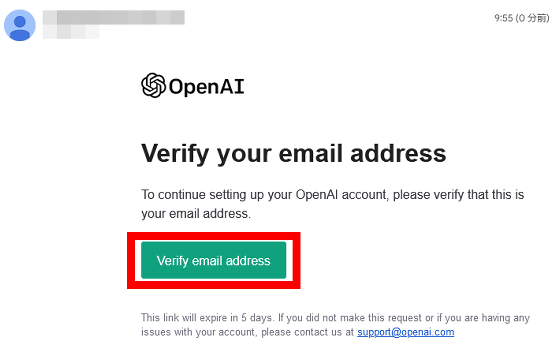
Then, the name registration page is displayed. Enter your name and surname and click 'Continue'.
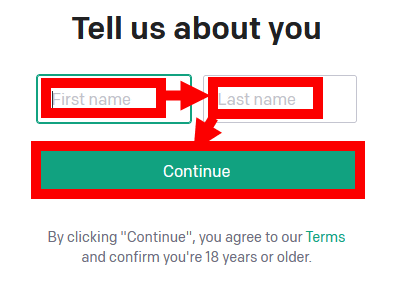
Next, you will be asked to enter your phone number for phone authentication, so enter your phone number following the notation '+81'.
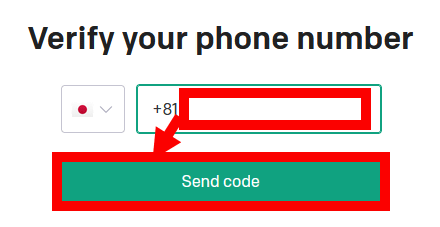
When the 6-digit authentication code arrives at the phone number you entered, enter the authentication code in the input field. Your registration is now complete.
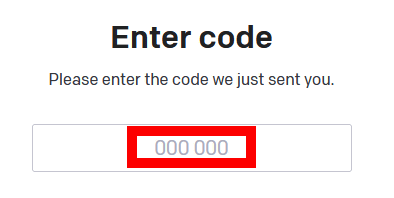
When registration is completed, a brief explanation about 'DALL E' will be displayed, so click 'Continue'.
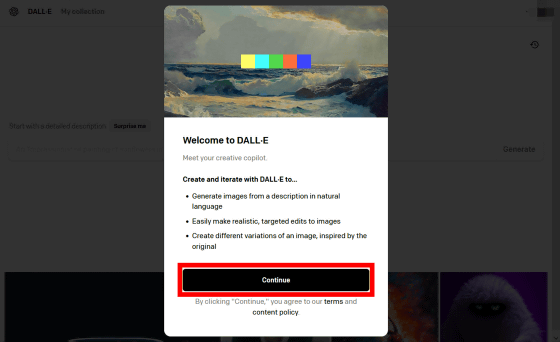
Then you'll see a description that says '50 credits are given for free in the first month and 15 credits are given for free every month thereafter'. 'DALL E' is a mechanism that consumes 1 credit for each image generation, and if you use up the credits given for free, you need to purchase paid credits. After reading and understanding the explanation, click 'Start creating with DALL E'.
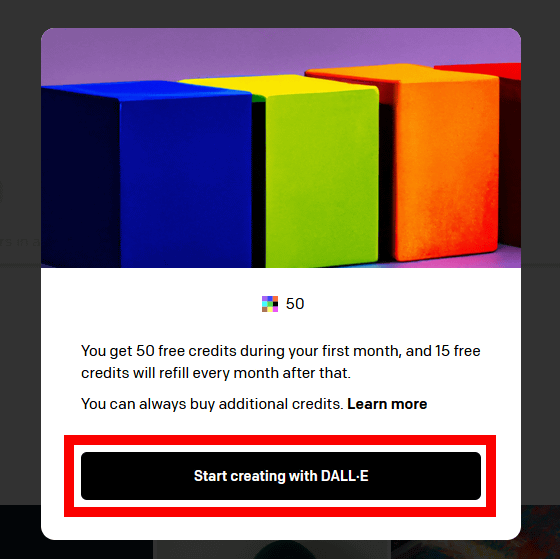
Then, the top screen of 'DALL E' is displayed. When you enter a sentence in the input field displayed at the top of the top screen and click 'Generate', an image along the sentence will be output.
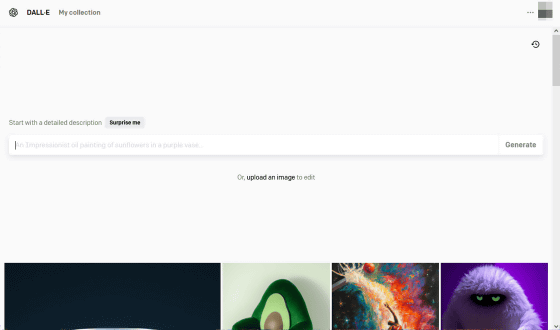
This time, I entered 'Cat playing with ball' and clicked 'Generate'.

After waiting about 20 seconds, four generated images were displayed. 3 out of 4 can output a cat playing with an object like a ball.
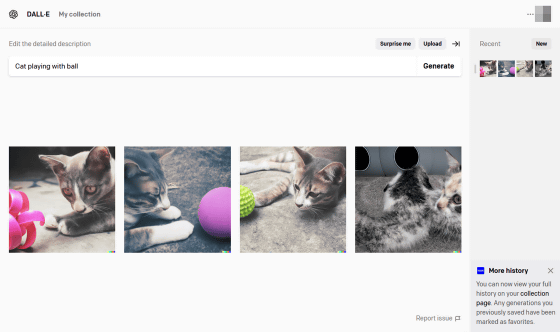
You can check your remaining credits by clicking the circular button with your initials on the top right of the screen. You can also purchase credits by clicking 'Buy Credits'.
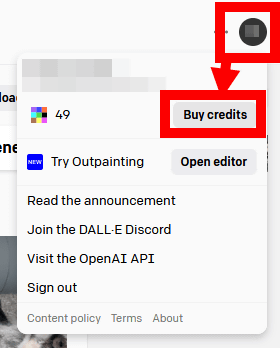
At the time of article creation, 115 credits could be purchased for $ 15 (about 2160 yen).
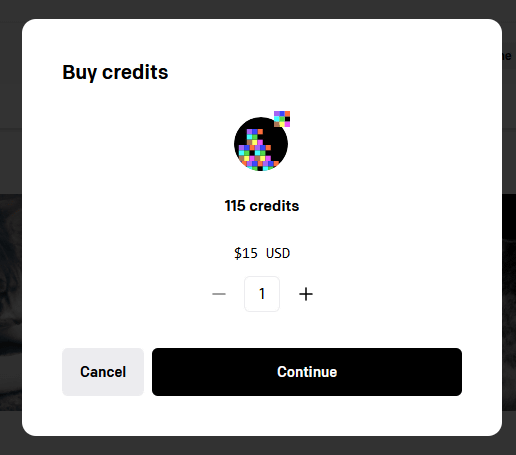
Related Posts:
in Software, Review, Web Application, Posted by log1o_hf