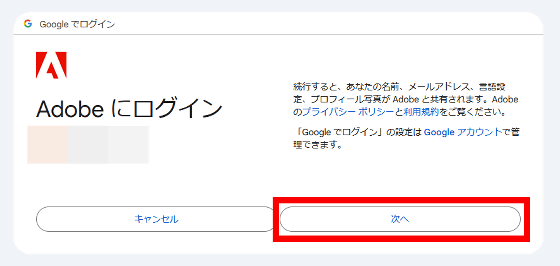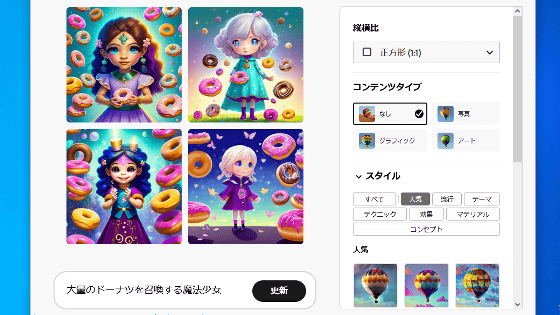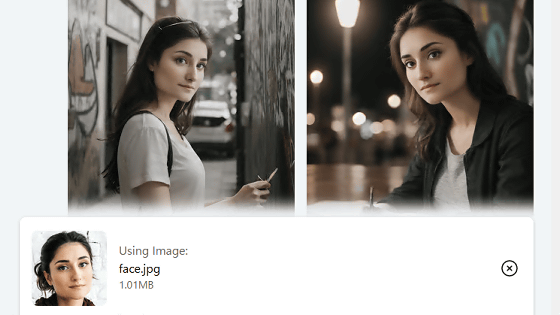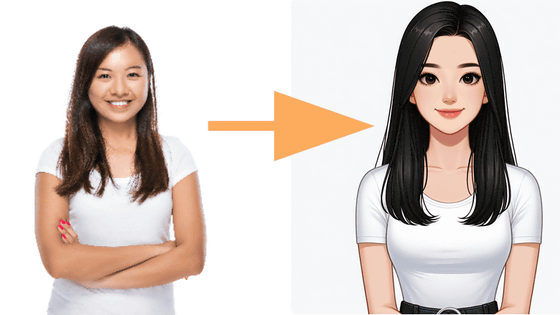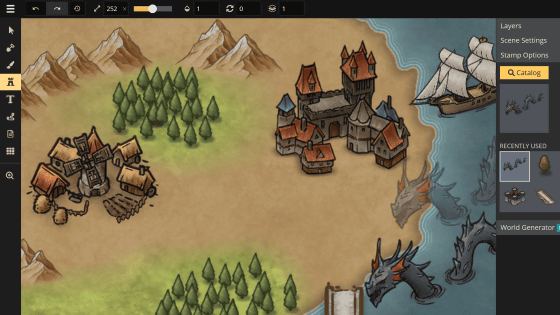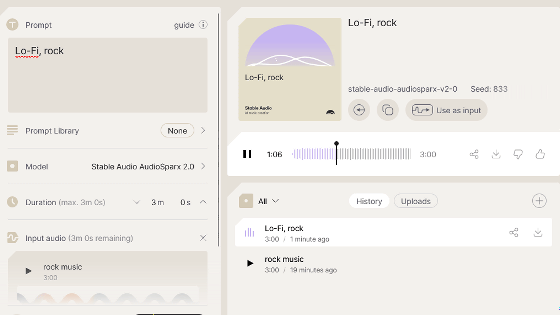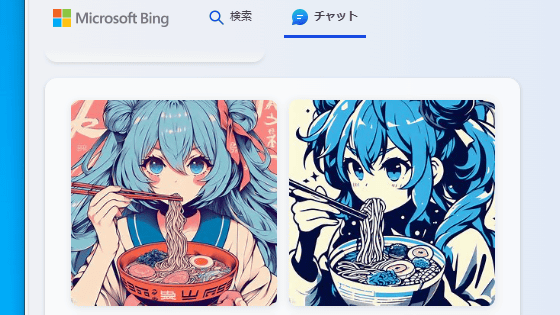Adobe has released 'Firefly Image 3', a high-quality, high-speed Japanese-compatible image generation AI that can be used for free, so I tried using it.
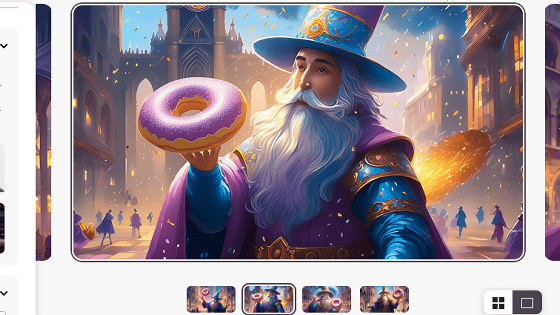
Adobe announced the image generation AI model ' Adobe Firefly Image 3 Foundation Model (Beta) ' on April 23, 2024. Since it was already possible to generate images using the same model in the web version of Adobe Firefly, I actually used it to check what kind of images could be generated.
Adobe Announces Adobe Firefly Image 3 Foundation Model
The Adobe Firefly Image 3 Foundation model (beta version) is an AI model that can generate higher quality images than the conventional Firefly Image. The model is already available in the beta version of Photoshop and the web version of Adobe Firefly, so I actually tried generating images with the web version of Adobe Firefly. First, click the link below to access the web version of Adobe Firefly.
Adobe Firefly
https://firefly.adobe.com/inspire/images
When the following page opens, click 'Login' in the top right corner of the screen.
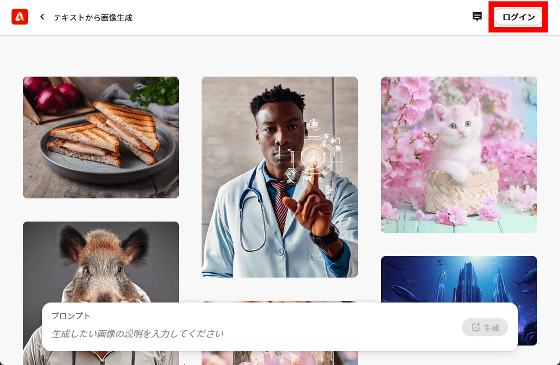
You will then be shown the login and account creation screen. If you have an Adobe account, just click 'Sign in'. This time, click 'Sign in with Google' to create a new Adobe account using your Google account.
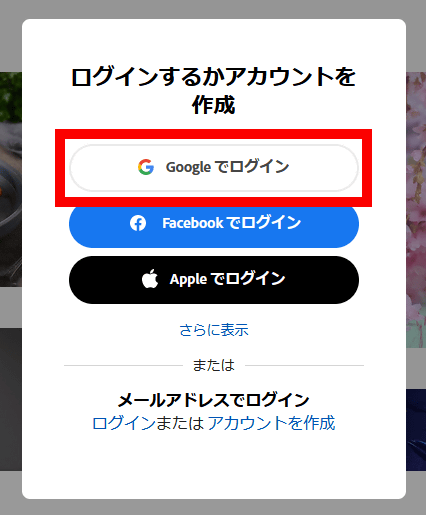
When the login screen appears, enter your email address and click 'Next.'
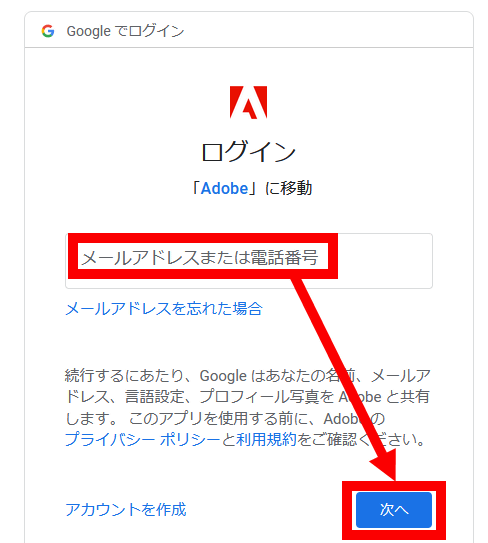
Enter your password and click 'Next'.
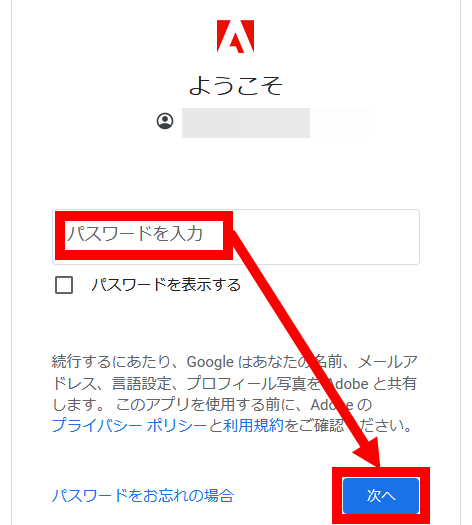
When the following screen appears, enter your first name, last name, birth month, and birth year, then click 'Create account.'
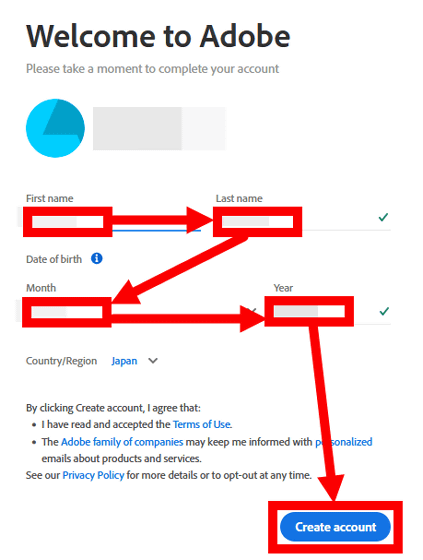
Read
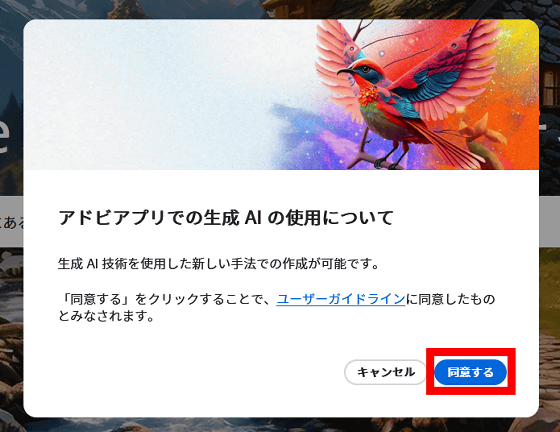
Click 'Try Firefly Image 3 now.'
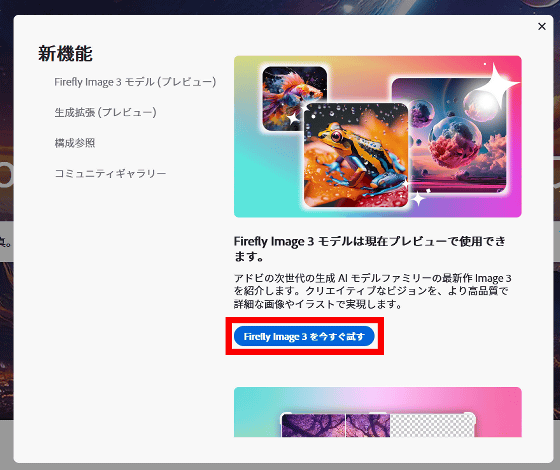
Then, a screen where you can use the image generation function will be displayed. To generate an image, enter the description (prompt) of the generated image in the input field at the bottom of the screen and click 'Generate'.
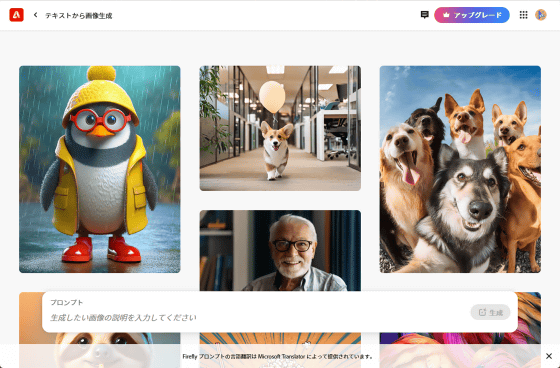
This time, I entered 'Illustration of a bear dancing while listening to music with headphones' and clicked 'Generate.'

After a few seconds, four images were generated exactly as I requested, all of which were of high quality.
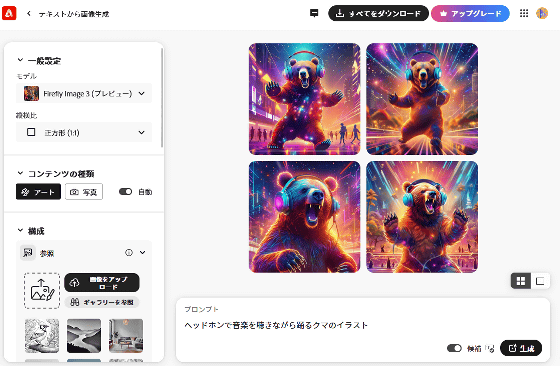
To download an image, simply move your mouse over the image you want to download and click 'Download.'
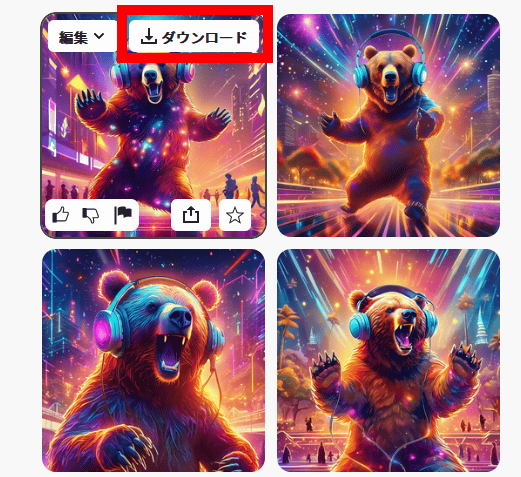
When downloading for the first time, an explanation about
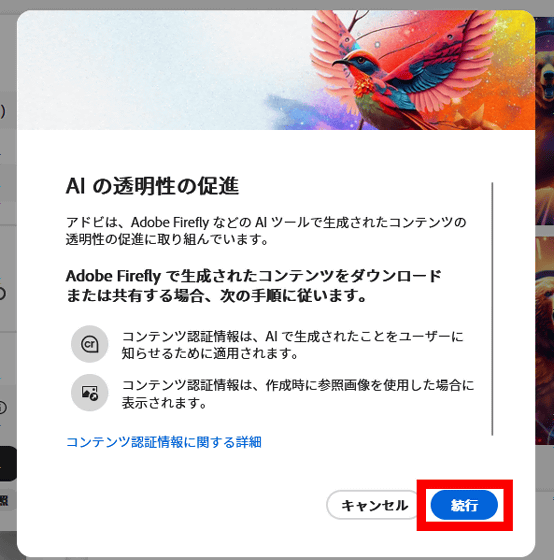
The downloaded image is below. In addition to 'Adobe Firefly' written in the lower left corner of the image, the file has content authentication information embedded in it indicating that it was generated by AI. The resolution was 2048 x 2048 pixels, the file size was 3.51 MB, and the file format was JPG.

You can also select the aspect ratio of the generated image from the 'Aspect Ratio' field. If you want to generate a landscape image, click the aspect ratio dialog, click 'Widescreen', and then click 'Generate'.
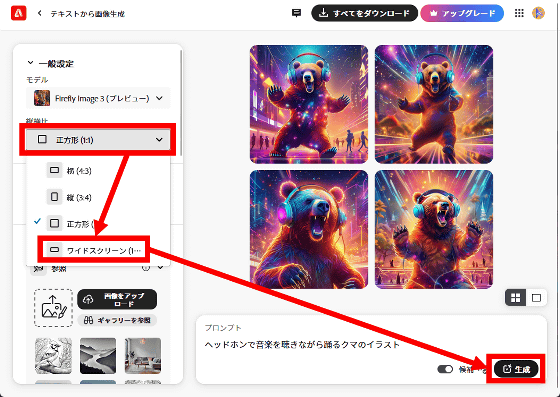
Now we have created a landscape image.

Now that I understand the steps to generate an image using Firefly Image 3, I tried generating images by entering various prompts. First, the image generated from a 'real-life photo of a bear dancing while listening to music with headphones' is shown below.
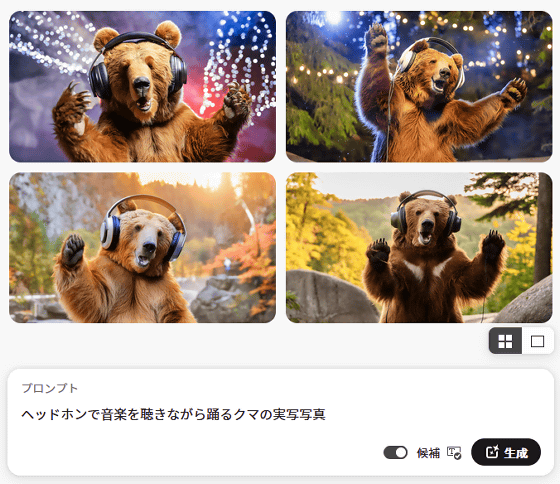
When I typed in 'Woman typing text on a typewriter, steampunk,' it generated an image of an Asian woman, even though I didn't specify a race.
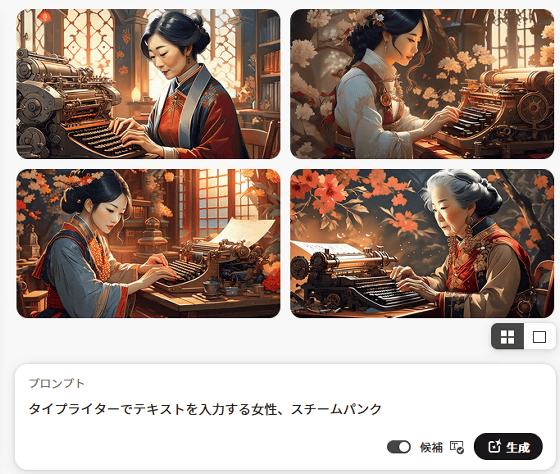
'A British woman typing text on a typewriter, steampunk' looks like this.
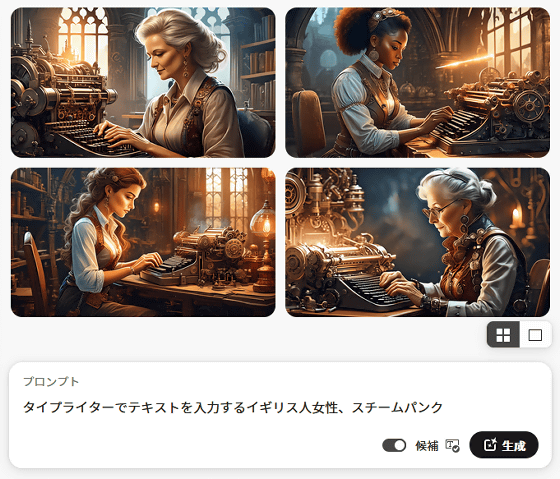
You can also instruct it to generate realistic images, such as 'British woman typing text on a typewriter, steampunk, realistic photo.'
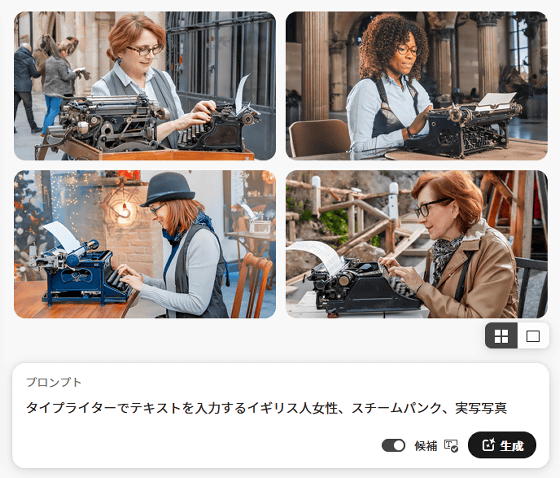
'An old wizard who summons donuts'
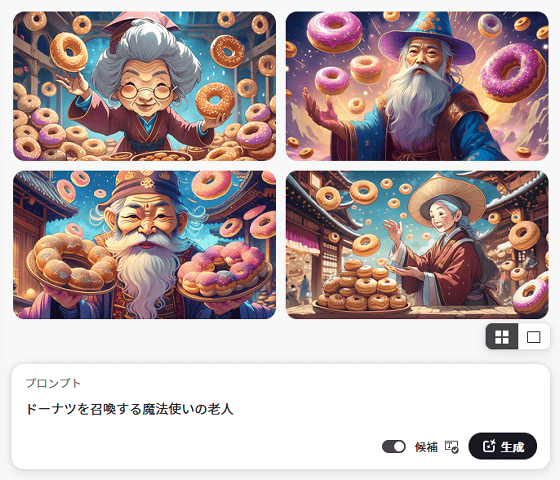
'A London Wizard Summoning Donuts'
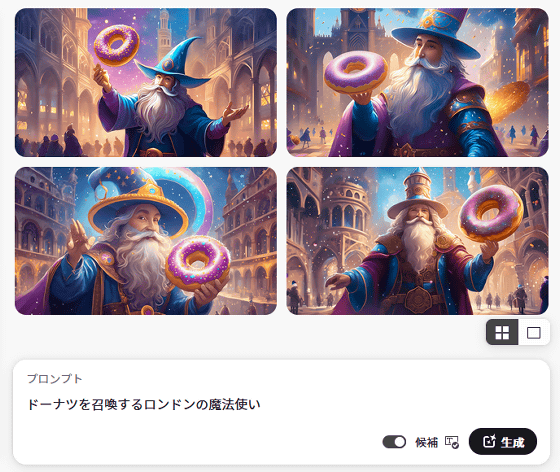
'London Wizard Summoning Donuts, Actual Photo'
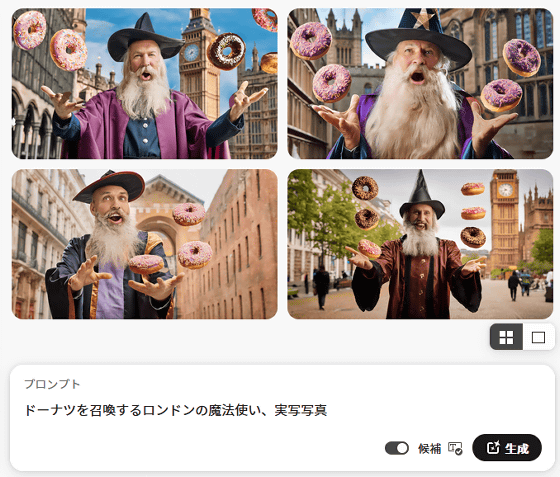
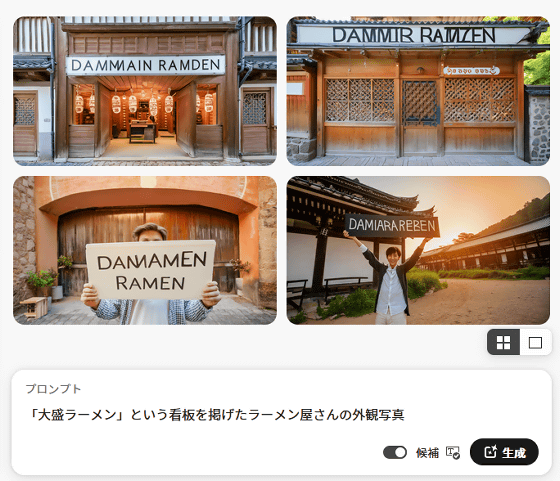
To test whether English text could be output correctly, I entered 'an exterior photo of a ramen shop with a sign saying 'Ramen Fantasy'', but there was not a single correct image. It turned out that Firefly Image 3, like other image generation AIs, is not good at outputting text.
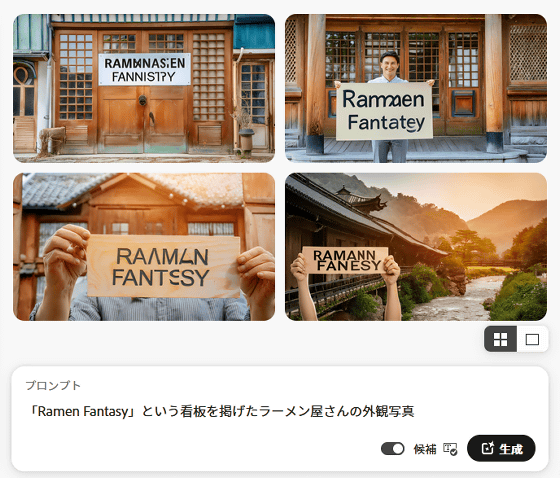
Adobe has introduced a credit system for content generation using the generation AI 'Firefly,' and 'generation credits' are consumed each time content is generated. When generating images with Firefly Image 3, one generation credit is consumed for each generation (4 images). You can check the number of available generation credits by clicking the user icon in the upper right corner of the screen.
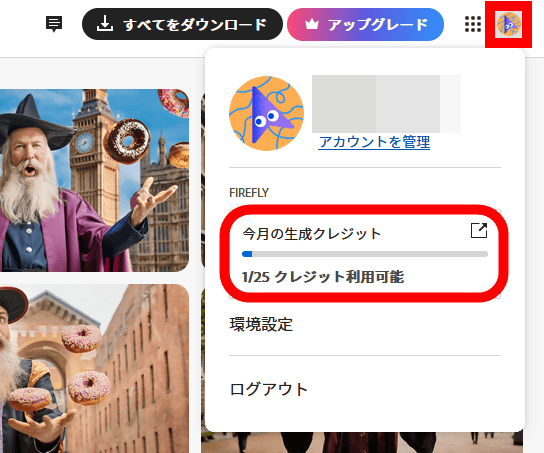
Free plan users can get 25 generation credits per month. For paid plans, the number of credits you can get varies depending on the plan. Details of generated credits can be found at the following link.
Generated Credits FAQ
https://helpx.adobe.com/jp/firefly/using/generative-credits-faq.html
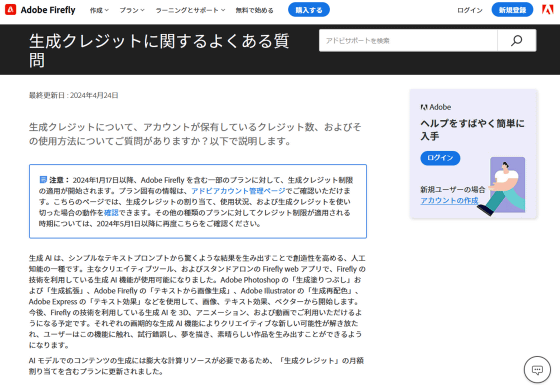
◆ Forum is currently open
A forum related to this article has been set up on the official GIGAZINE Discord server . Anyone can post freely, so please feel free to comment! If you do not have a Discord account, please refer to the account creation procedure explanation article to create an account!
• Discord | 'Show us the images you generated with Adobe's image generation AI 'Firefly Image 3'!' | GIGAZINE
https://discord.com/channels/1037961069903216680/1232633442685161523
Related Posts:
in Review, Software, Web Application, Art, Posted by log1o_hf