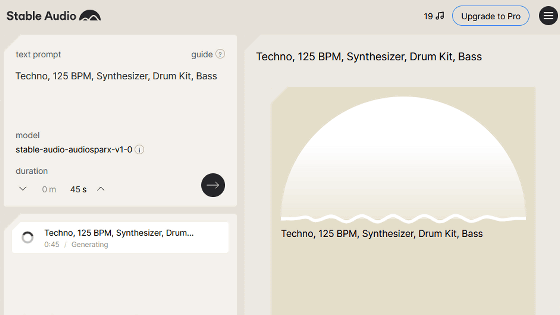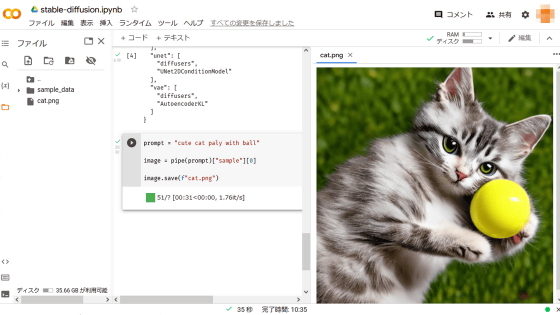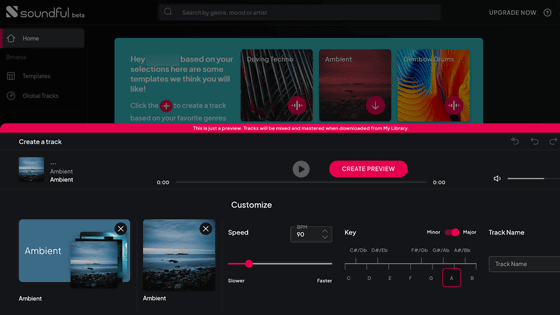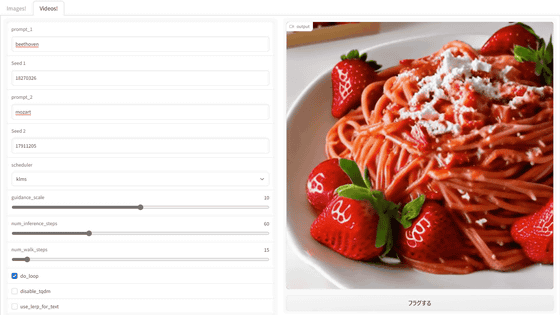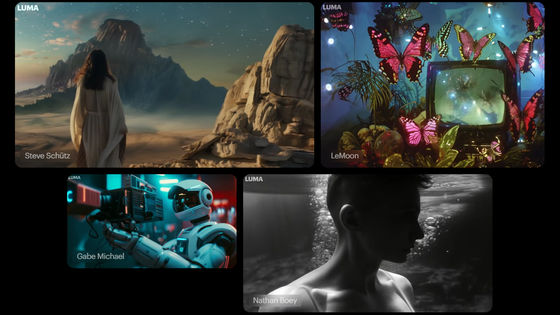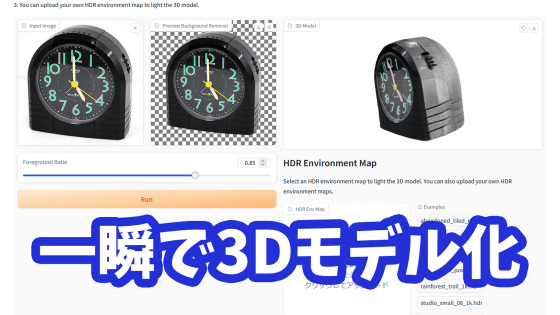I tried using the new music generation AI 'Stable Audio 2.0' that can create music just by giving instructions in text.
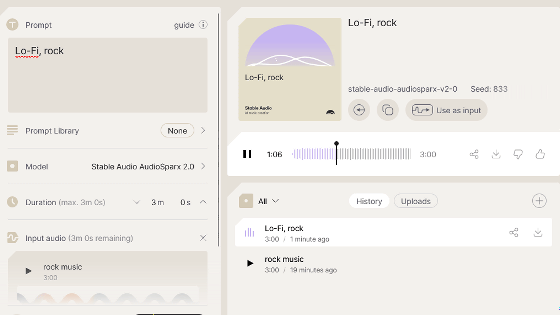
Stability AI, known as the developer of the image generation AI 'Stable Diffusion,' has released the music generation AI ' Stable Audio 2.0 .' It is already available in Japan, so we have compiled a guide on how to actually generate music using Stable Audio 2.0.
Introducing Stable Audio 2.0 — Stability AI Japan
◆Examples of music that can be created with Stable Audio 2.0
Stable Audio 2.0 is an AI that can generate music simply by giving text instructions. Play the following movie to hear an example of music generated with the prompt 'Cinematic Synthwave.'
Stable Audio 2.0 - YouTube
◆Stable Audio 2.0 user registration procedure
To use Stable Audio 2.0, first open the Stable Audio web app by clicking the link below.
Stable Audio - Generative AI for music & sound fx
https://stableaudio.com/
Once you open the web app, click 'Sign up' in the upper right corner of the screen to register as a user.
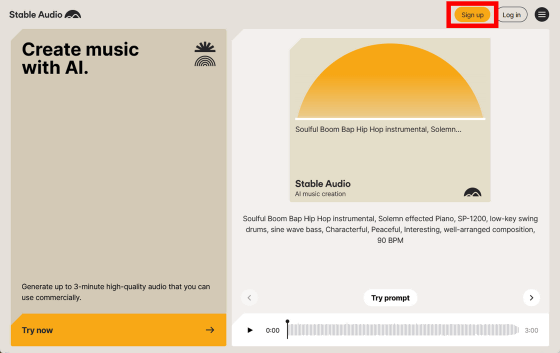
The user registration screen will then be displayed. Since we will be using a Google account to register this time, click 'Continue with Google'.
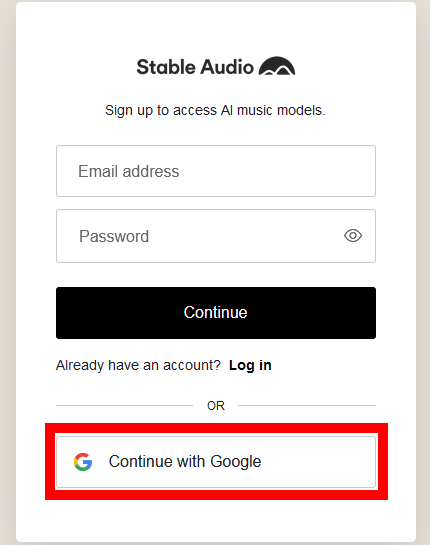
When the Google login page appears, enter your email address and click 'Next.'
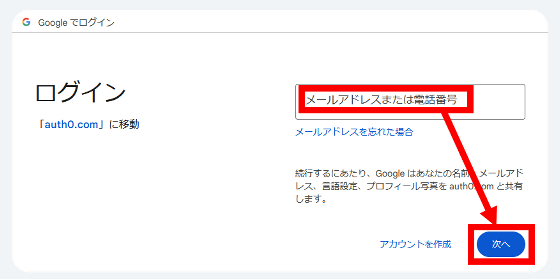
Enter your password and click 'Next'.
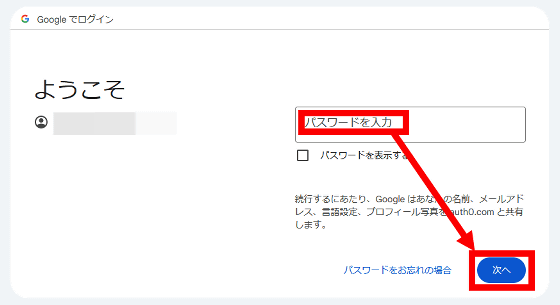
This completes the user registration. Next, click 'Try now' at the bottom left of the screen.

Read the terms carefully, check the box to accept them, and click 'Next.'

You are now ready to generate music using Stable Audio 2.0.

◆ Steps for generating music
To generate music, enter a description of the music you want to generate in the text input field on the left side of the screen, decide the length of the music to be generated (up to 3 minutes), and click 'Generate'. This time, I entered 'rock music'.

Click “Generate” to start the process, then wait for a while. In this example, a 3-minute piece of music was generated in about 2 minutes.

You can play the generated music by clicking the play button.

If you play the movie below, you can listen to the music generated by the prompt 'rock music'.
In Stable Audio 2.0, you can also use generated music to generate 'music similar to the generated music.' Click 'Use as input' to generate similar music.

This will add music to the left side of the screen.
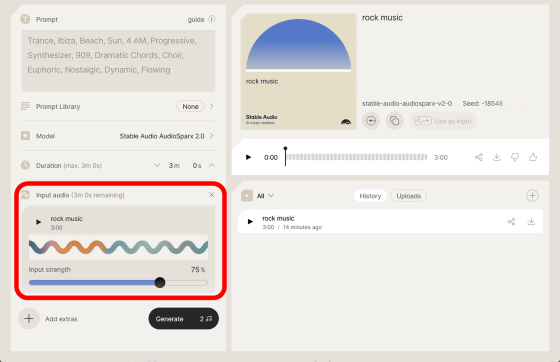
Once the music has been added, enter a description of the music you want to create and click 'Generate'. In this case, I entered 'Lo-Fi, rock'.

After a while, new music will be generated.
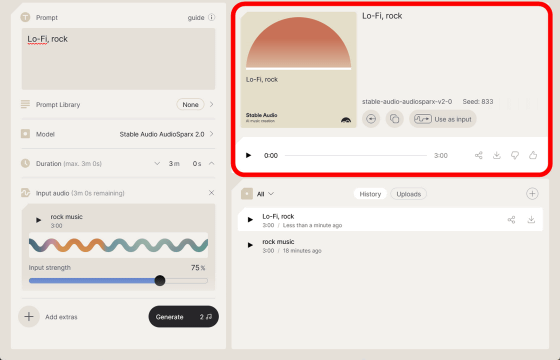
Below is the music generated by the prompt 'Lo-Fi, rock'. The atmosphere has changed while retaining the rhythm of the original music.
To download the generated music, click the download button circled in red.

Then the music download menu will be displayed. If you are using the free plan, you can download music by clicking 'MP3' or 'Video'.

If you click 'Video', you can download a movie in MP4 format like the one below.
Music generated by music generation AI 'Stable Audio 2.0' Part 3 - YouTube
◆ Paid plans available
Stable Audio is free to use, and with the free plan you get 20 music generation tokens every month. Since music generation using Stable Audio 2.0 consumes 2 tokens per song, the free plan allows you to generate 10 songs per month.
Stable Audio also offers paid plans , which allow you to increase the number of tokens you receive each month. The monthly fees and number of tokens you receive each month for each plan are as follows:
| Plan name | Monthly fee | token |
|---|---|---|
| Free | free | 20 |
| Pro | $11.99 (about 1,820 yen) | 500 |
| Studio | $29.99 (about 4,550 yen) | 1350 |
| Max | $89.99 (about 13,650 yen) | 4500 |
Related Posts:
in Review, Software, Web Application, Video, Art, Posted by log1o_hf