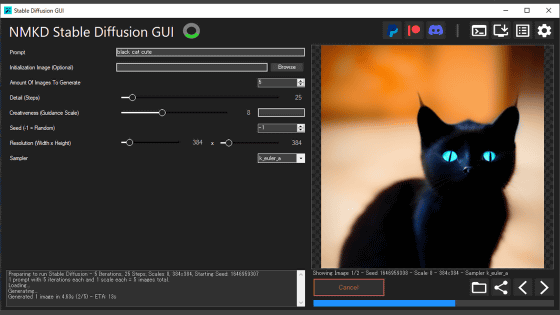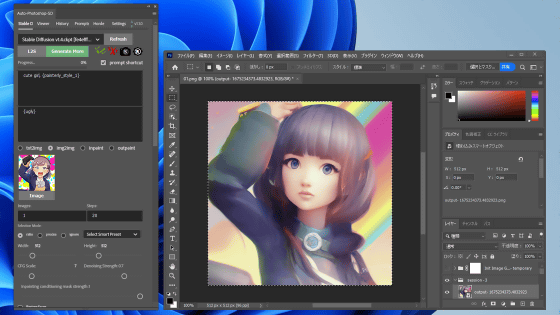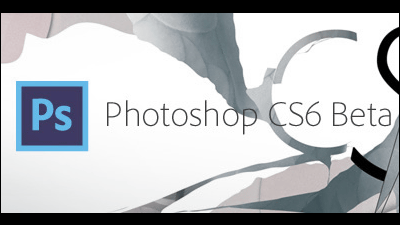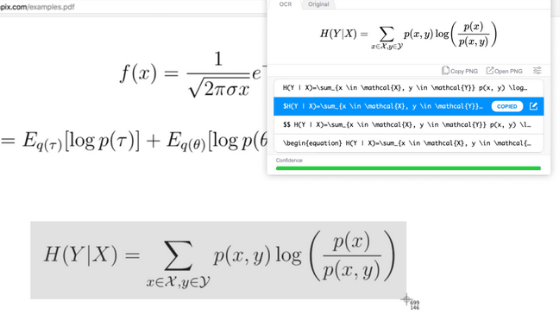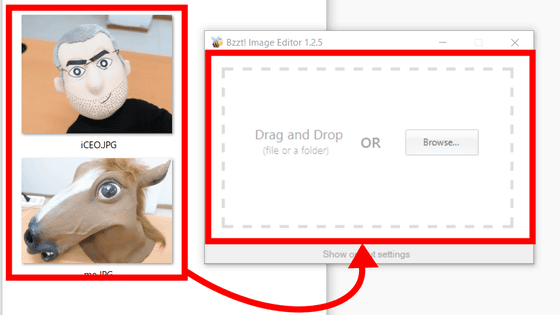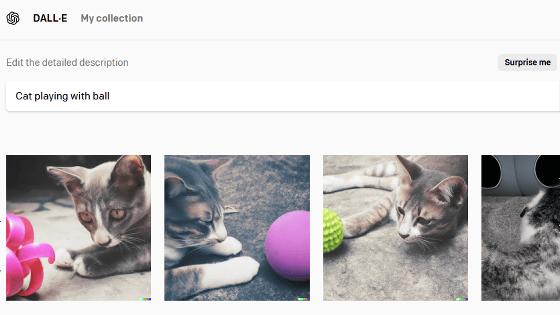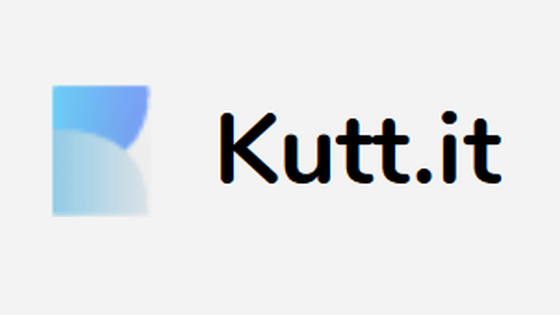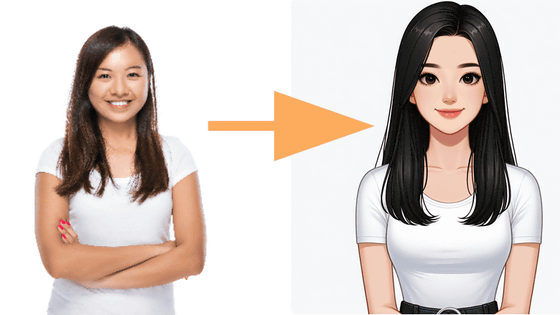A plug-in that can use the image generation AI 'Stable Diffusion' in Photoshop has appeared, so I tried using it
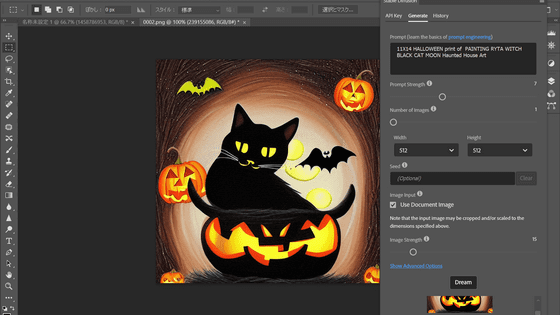
The image generation AI '
Christian Cantrell
https://christiancantrell.com/#ai-ml
The Stable Diffusion Photoshop Plugin is a plug-in that entrusts calculations to the image generation service ' DreamStudio ' provided by Stability AI, the developer of Stable Diffusion. Therefore, it is attractive that even a weak PC can receive the benefits of Stable Diffusion, which basically requires an NVIDIA GPU, but due to the mechanism of using DreamStudio, user registration and currency called 'credit' are required first . You can get 200 credits for free just by registering as a user, but you need to be careful that the credits will decrease when you use the plugin. Also, Photoshop must be updated to the latest version.
First, access the DreamStudio page. Click “Sign up” to start registering your account.
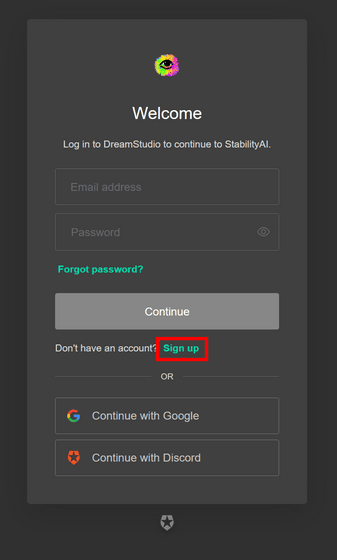
Enter your email address and password and click 'Continue'.
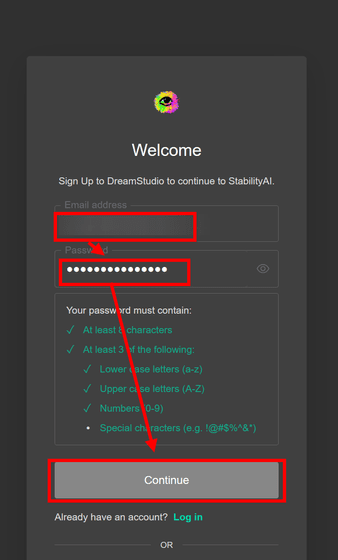
Since the following e-mail has arrived at the entered e-mail address, click 'Confirm my account'.
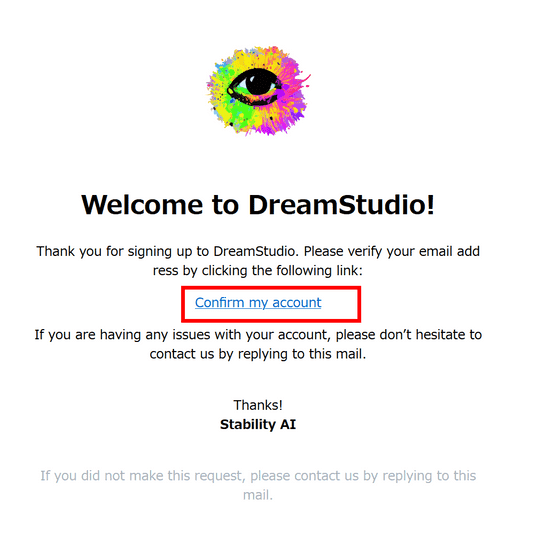
Click 'Accept'.
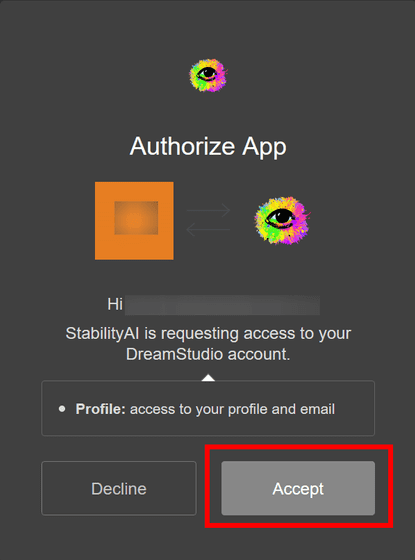
Registration to DreamStudio is now complete.
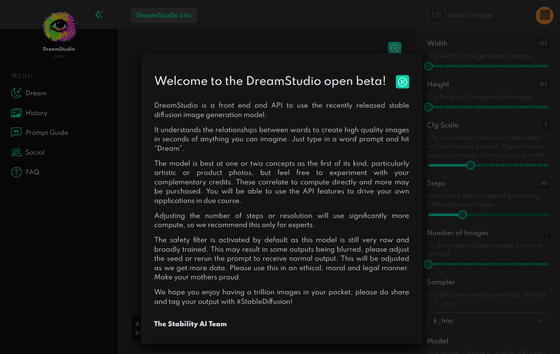
Next, click the account icon and click 'Membership'.
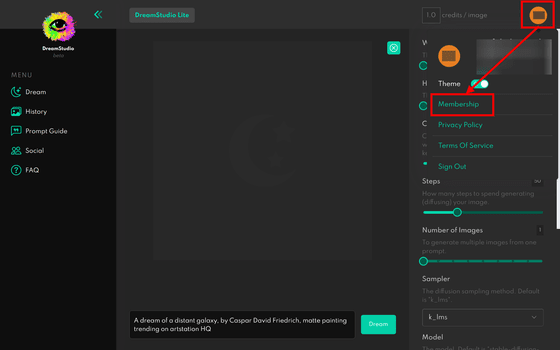
Click 'API Key' and copy your API Key.
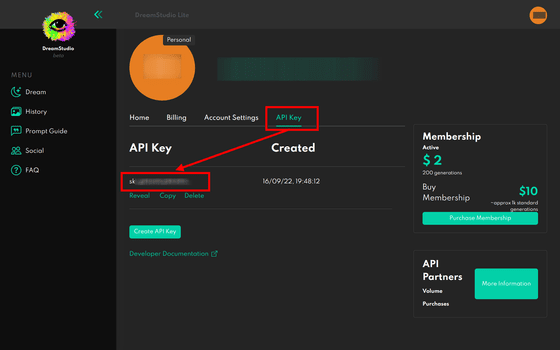
Then go to the

Next, double-click the downloaded CCX file to run it.
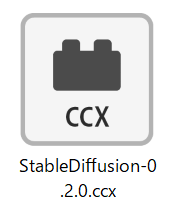
Then Creative Cloud Desktop opens, so click 'Install locally'.
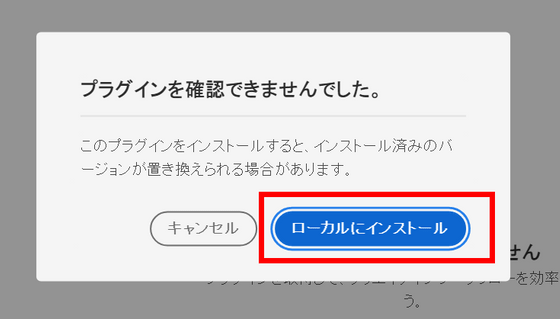
Click OK to install. After the installation is complete, open Photoshop.
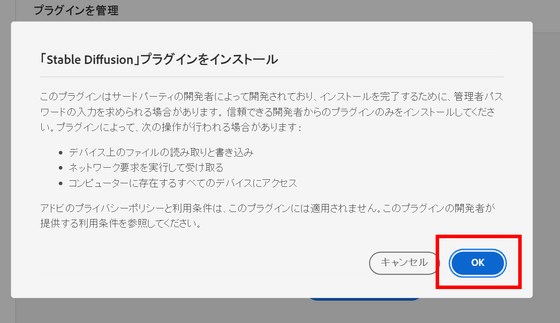
Move the cursor to 'Stable Diffusion' from 'Plug-ins' in Photoshop and click 'Stable Diffusion' that appears.
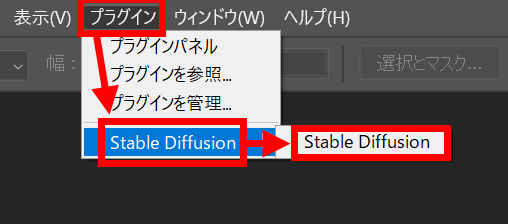
You'll see fields like this:
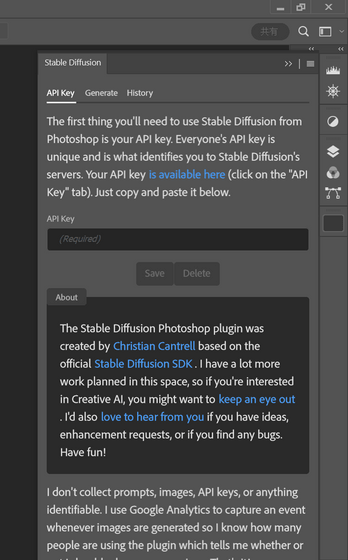
Since there is an input field written as 'API Key' here, paste the API Key you copied earlier and click 'Save'.
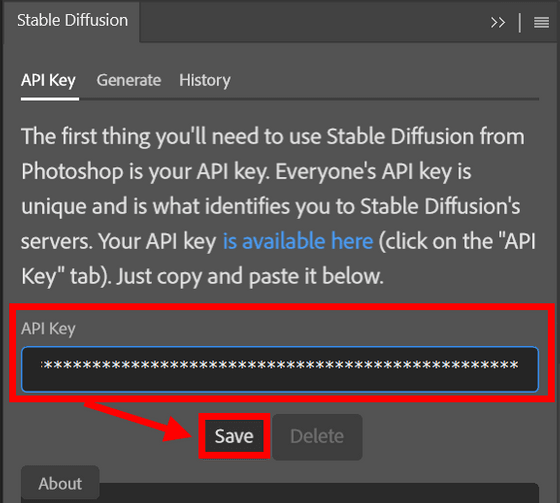
The plugin is now ready to use.
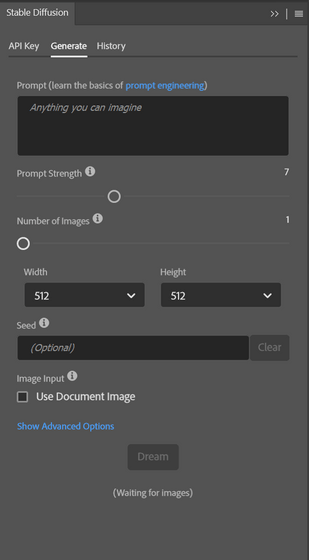
In order to use Stable Diffusion, an English language (prompt) is required, so this time, we will use '
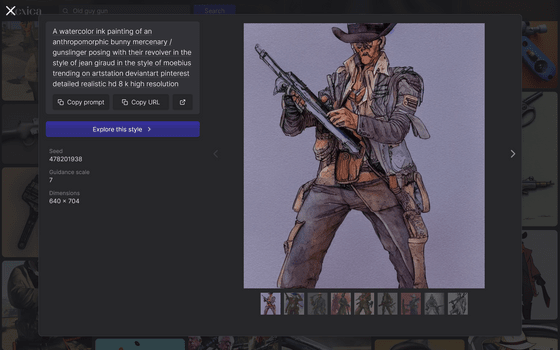
Enter this in the 'Prompt' part of the plugin. The bars at the bottom of the prompt are 'Prompt Strength', which determines how much weight the prompt is given, and 'Number of Images', which determines how many images to generate.
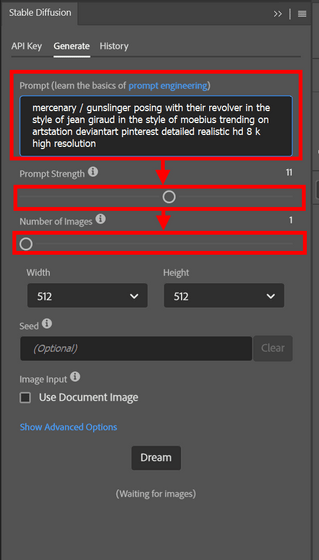
The size of the image can be selected up to 1024 × 1024.
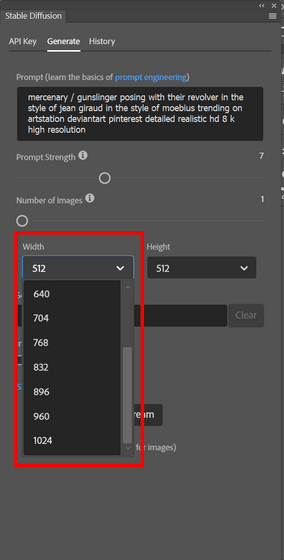
You can generate an image by making settings in this way and clicking 'Dream'.
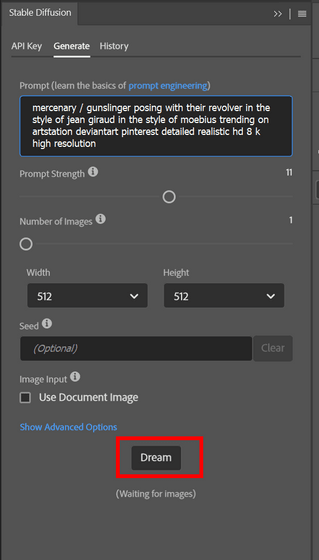
The image actually generated looks something like this.
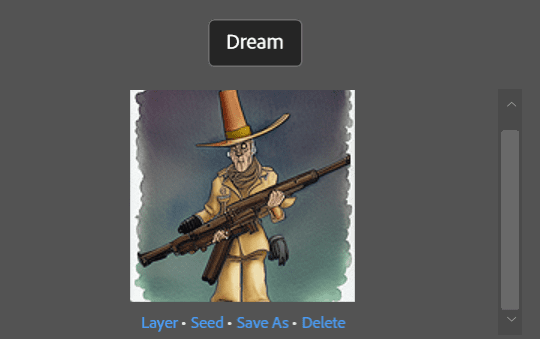
If you want to edit the image with the paint tool, first click 'New' from 'File' in Photoshop.
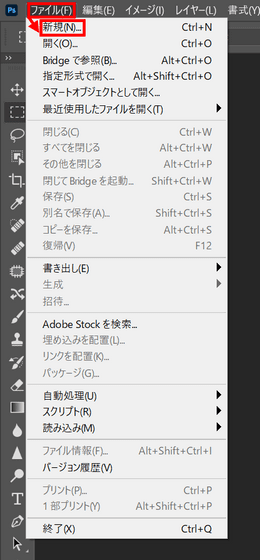
Create a new layer of appropriate size. This time, select '1000 Pixel Grid' from 'Art and Illustration'.
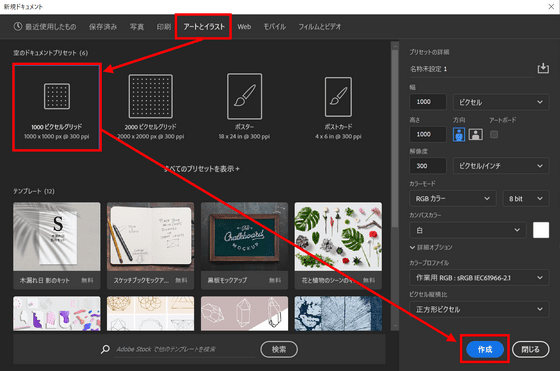
Then, when you click the word 'Layer' at the bottom of the image you created earlier ...
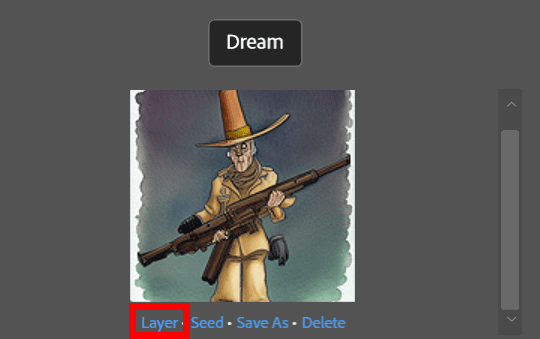
It will be overwritten on the layer and you will be able to edit it.
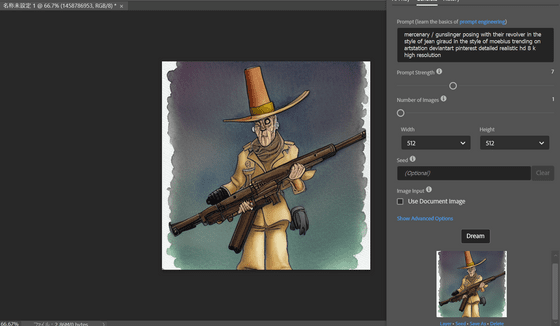
This plugin can also use 'img2img' to generate images from images. To use it, first open the original image in Photoshop. This time, we will use the following image, which is also

and enter the prompt. Next, check 'Use Document Image' and click 'Dream'.
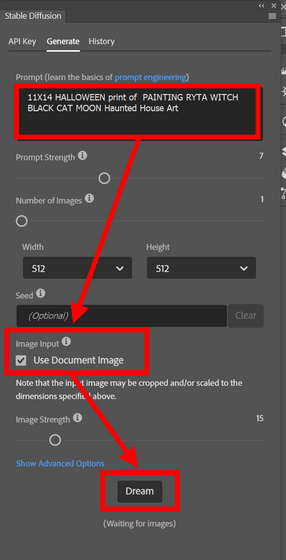
The picture generated in this way looks like this.
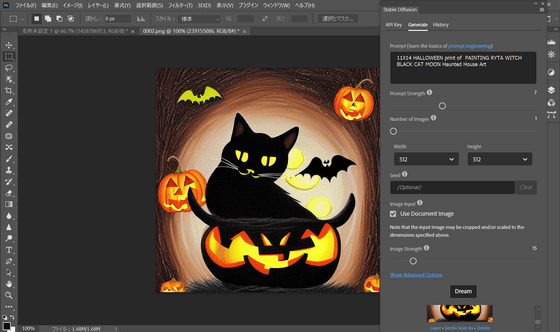
If the generated picture is almost the same as the original picture, it is OK to lower the value by adjusting the 'Image Strength' bar before generating.
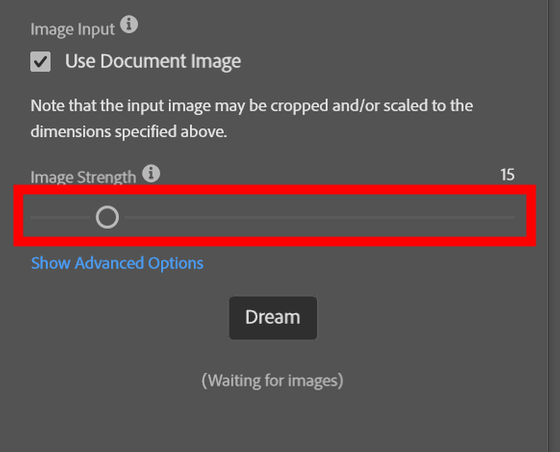
In addition, as mentioned above, credits are consumed each time an image is generated, and if the remaining number is insufficient, additional purchases will be required. If you try to generate an image with Photoshop when the remaining number is insufficient, the following warning message will be displayed and generation will stop.
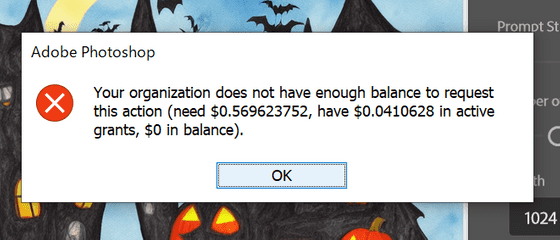
The amount of credits consumed varies depending on the settings when generating the image, and the larger the number of steps and the size of the image, the larger the amount consumed. The consumption is 1.0 with the default setting 'Number of steps 50 512 x 512'.
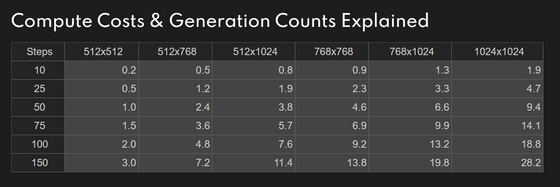
Related Posts: