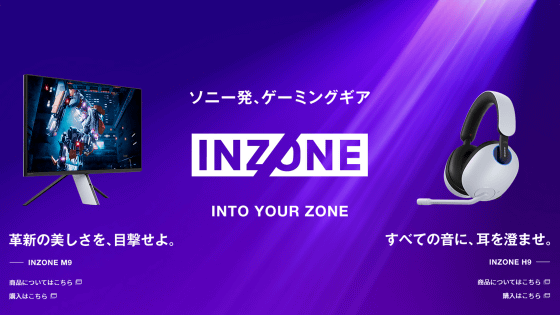Sony's gaming headset 'INZONE H9 / H7 / H3' can be individually optimized for stereophonic sound from the shape of the ear, the setting method is like this

The gaming device brand “INZONE” headsets “ INZONE H9 ”, “ INZONE H7 ” and “ INZONE H3 ” announced on June 29, 2022 appeared on July 8, 2022. In addition to supporting 360 Spatial Sound for Gaming, which introduces Sony's 360 stereophonic technology and reproduces 2ch game sound to 7ch to enjoy more stereoscopic sound, it also supports PlayStation 5 (PS5) as standard. That's what I'm talking about. So, I actually tried connecting the top model INZONE H9 to a PC or PS5.
INZONE Hub | Gaming Gear INZONE™ | Support/Contact | Sony
In order to use the stereophonic function of INZONE H9/H7/H3 on a PC, it is necessary to install the setting software 'INZONE Hub'. Access the above link and click 'Software Download'.
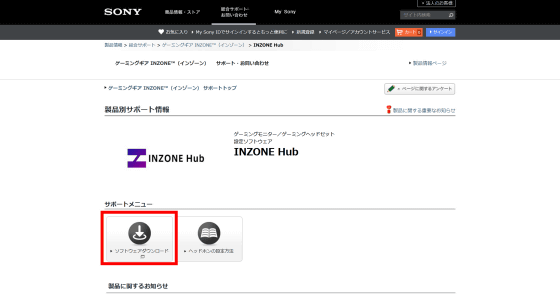
Click Download to download the installer. The file size of the installer is 121MB, and the version at the time of article creation is 1.0.3.0.
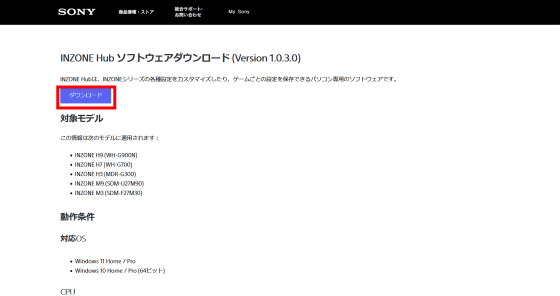
Double-click the downloaded EXE format installer to start it.
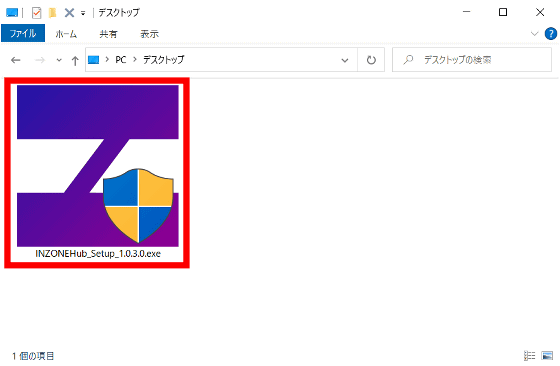
Installer starts. Click Next.
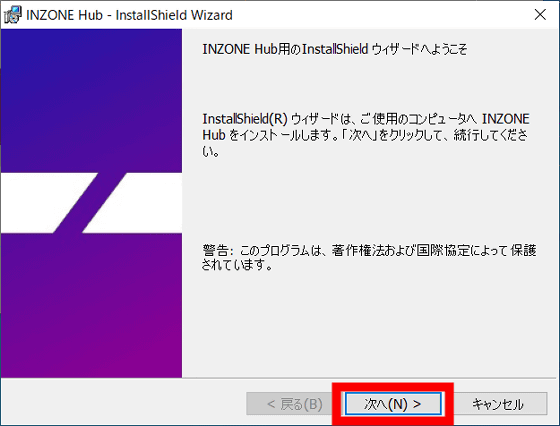
Select 'I accept the terms of the license agreement' and click 'Next'.
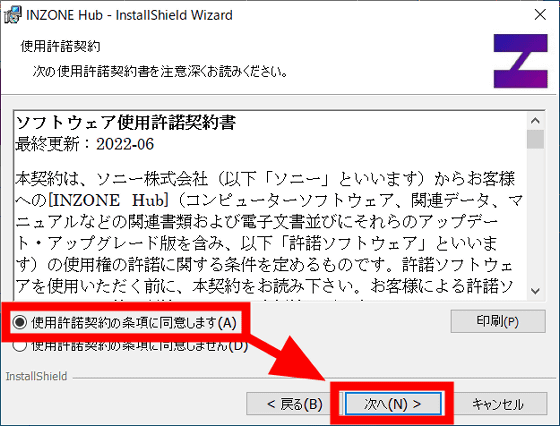
Click 'Next'.
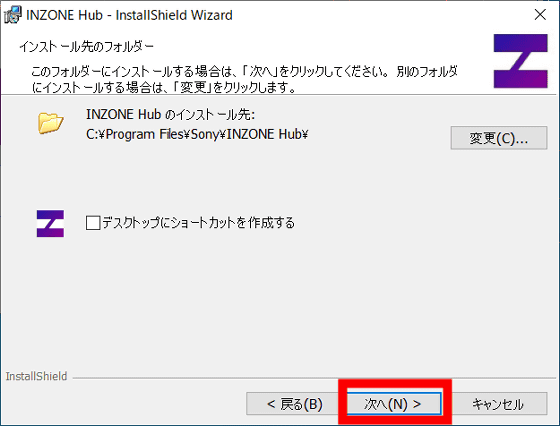
Click Install.
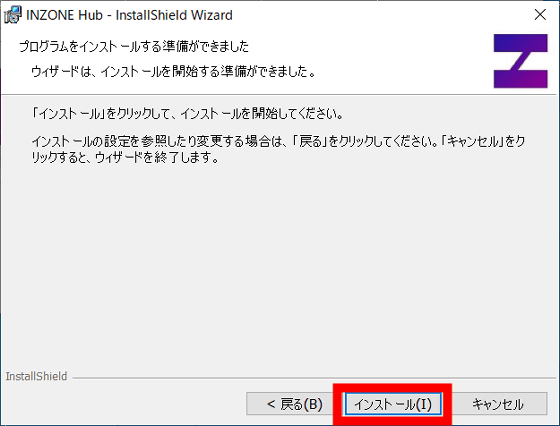
Click 'Finish' when the installation is completed.
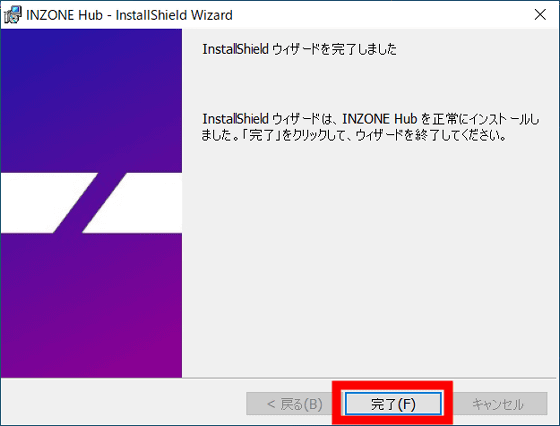
After the installer finishes, INZONE Hub will start automatically. Read the privacy policy and click 'Next'.
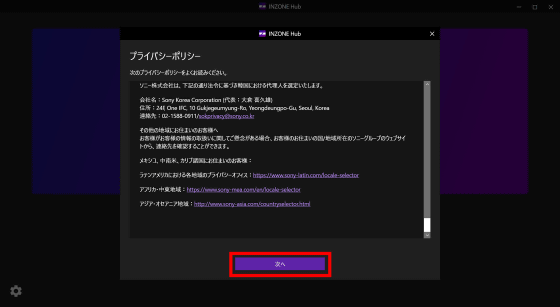
You will be prompted to consent to the improvement and development of our products and services. This selection can be changed later. This time, select 'I do not agree' and click 'OK'.
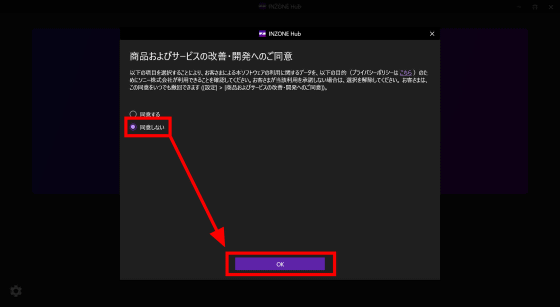
'Please connect the INZONE device' was displayed.
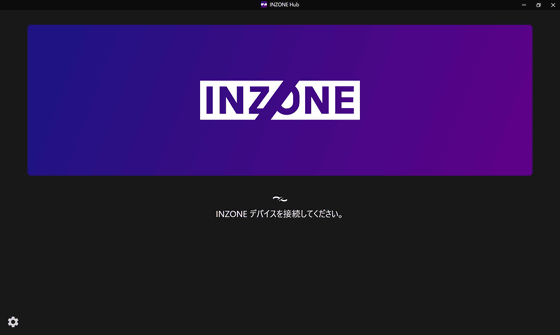
Connect the USB dongle to your PC.

Then, the message 'Please connect the headset' was displayed on the INZONE Hub.
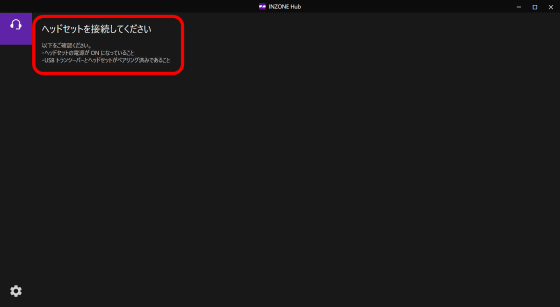
This time, we will connect the top model wireless headset 'INZONE H9' with noise canceling function. Press and hold the power button on the bottom of the ear cup (R).

When the power of INZONE H9 is turned on and automatically linked, INZONE appears on the following screen. Click 'Settings' of 'Personal optimization of stereophonic sound' in the center.
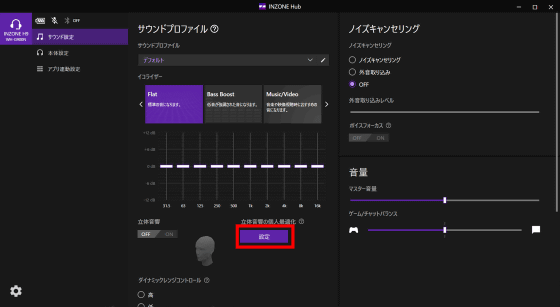
Personal optimization of stereophonic sound uses the smartphone application '360 Spatial Sound Personalizer' to shoot the ear and create auditory characteristic data from the shape. Click 'Next'.
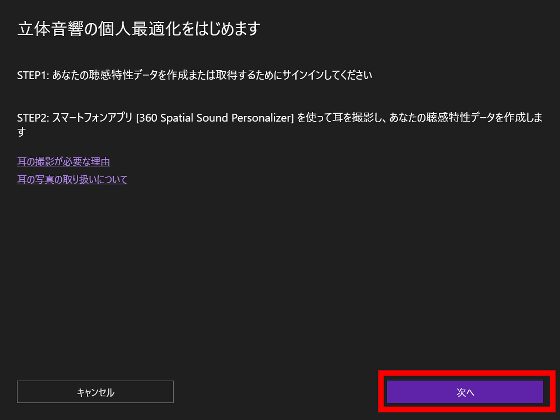
The ear images and analysis data taken are shared via your account, so you need to log in to your Sony account. Since the web browser starts and the login screen for the account is displayed, click 'Sign in with Sony account'. You can create a Sony account on

After successfully signing in, the INZONE Hub will display a QR code with a download link for 360 Spatial Sound Personalizer.
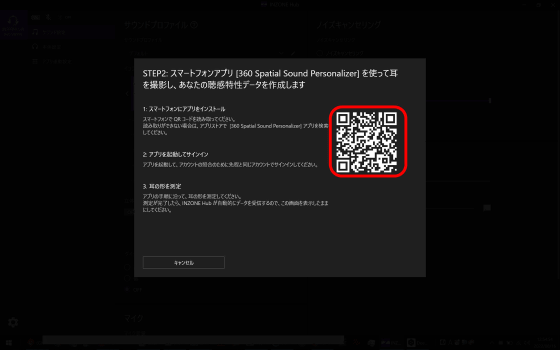
Also, 360 Spatial Sound Personalizer can be downloaded from the following App Store and Google Play Store.
'360 Spatial Sound Personalizer' on the App Store
360 Spatial Sound Personalizer - Apps on Google Play
https://play.google.com/store/apps/details?id=jp.co.sony.hes.soundpersonalizer
This time, from the Google Play store, tap 'Install' to download.
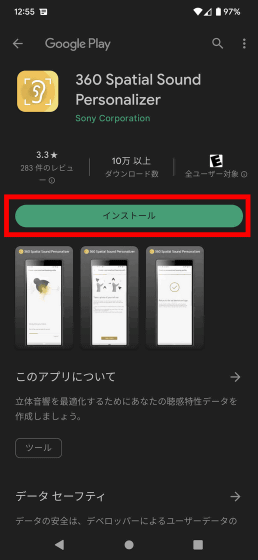
Launch the installed 360 Spatial Sound Personalizer. Select the country you live in, check the agreement, and tap 'Start'.
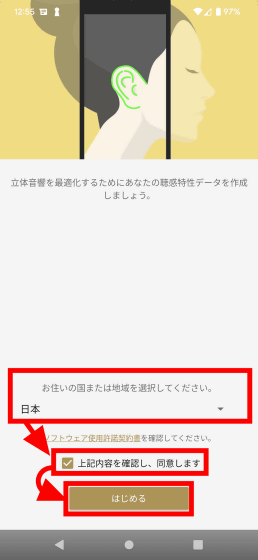
Read the privacy policy and tap Next.
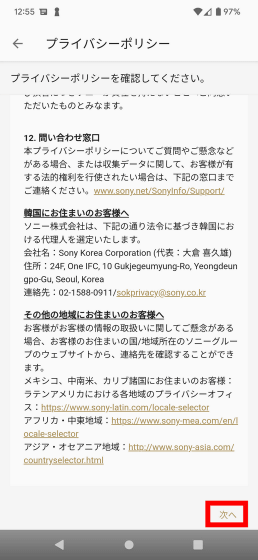
Tap 'Next'.
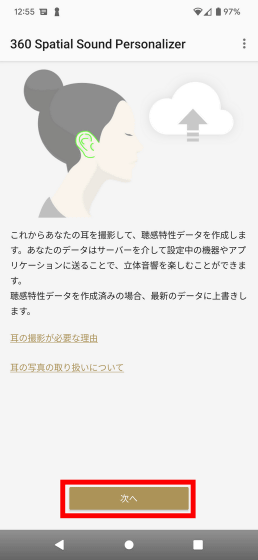
Tap 'Next'.
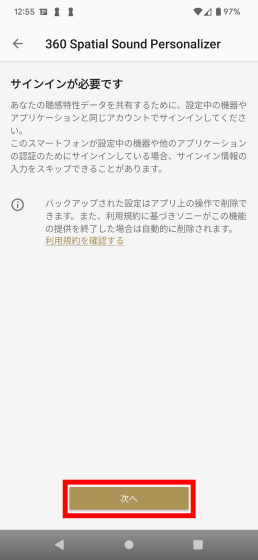
Enter the ID and password of the Sony account you logged in earlier and tap 'Sign in'.
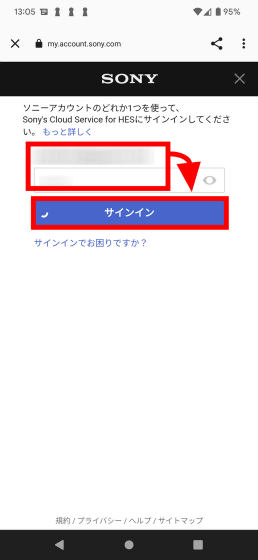
Tap 'Next'.
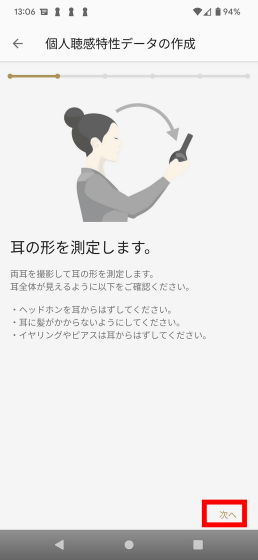
Tap OK.
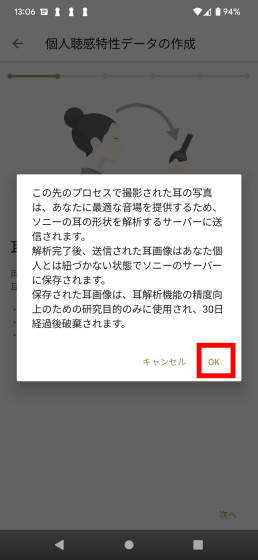
360 Spatial Sound Personalizer takes a picture of your ear and optimizes the spatial sound from its shape. First, tap 'Shoot' to shoot the left ear.
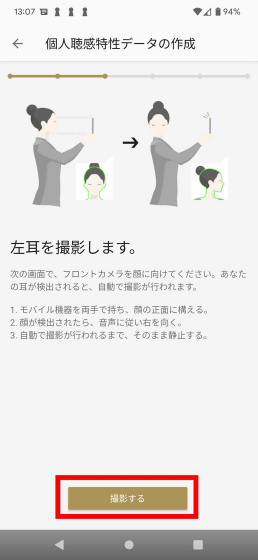
I was asked for permission to access the camera, so this time I chose 'Only when using the app'.
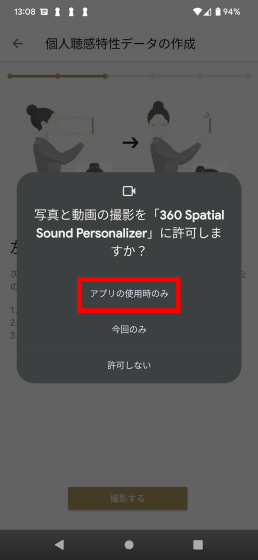
Tap 'OK'.
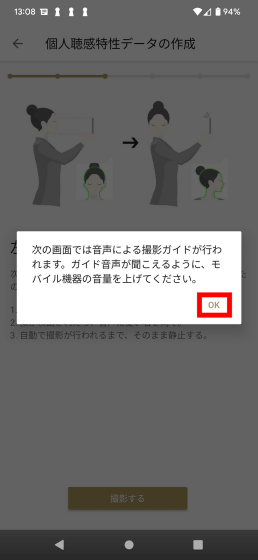
Follow the voice guidance and shoot your face and ears with the front camera.


After shooting both ears, tap 'Start measurement' in the lower right.
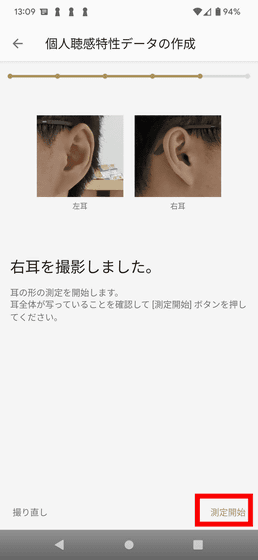
Measurement of the shape of the ear begins ... ...
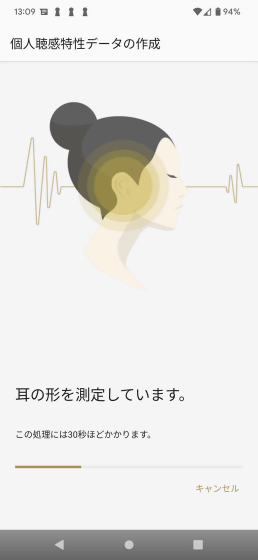
Analysis finished.
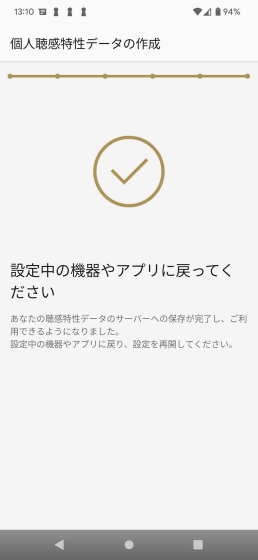
Then, the hearing characteristic data is sent from the server to the INZONE Hub.
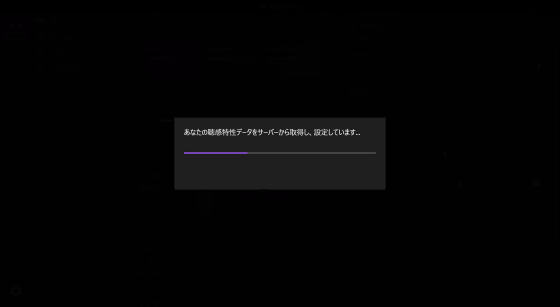
Optimization is successful if INZONE Hub running on your PC displays 'Settings are complete'. With spatial sound optimization, you can enjoy '360 Spatial Sound for Gaming', a spatial sound virtualizer optimized for games. 360 Spatial Sound for Gaming reproduces the game's audio signal, which is usually compressed to 2ch, into the original 7.1ch sound of the game.
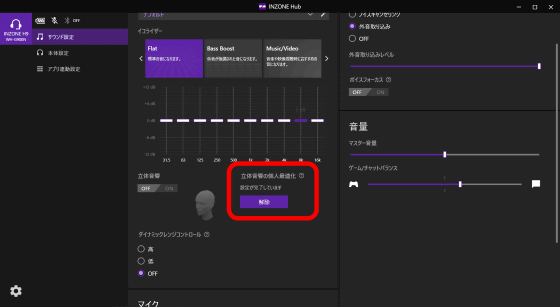
INZONE Hub allows you to set the
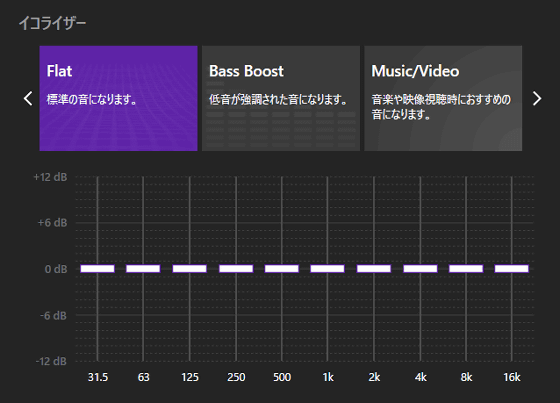
'Bass Boost' emphasizes bass
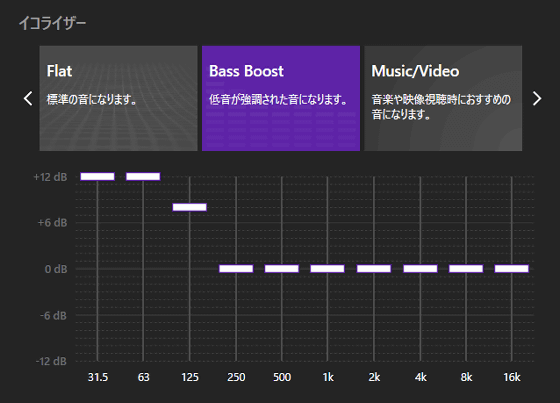
'Music/Video' recommended for listening to music and videos
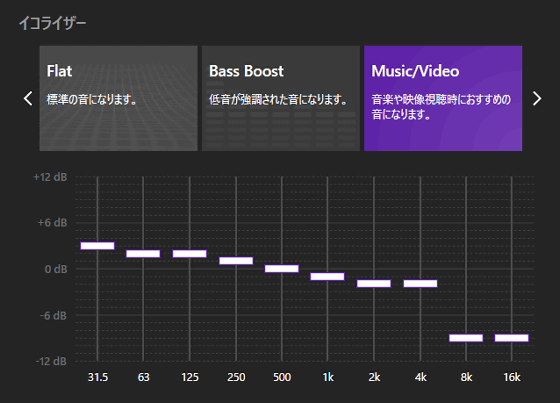
And Custom is a mode that allows you to freely set the equalizer yourself. Custom is linked to a 'sound profile', so you can enjoy sound settings that match your favorite content by creating a sound profile.
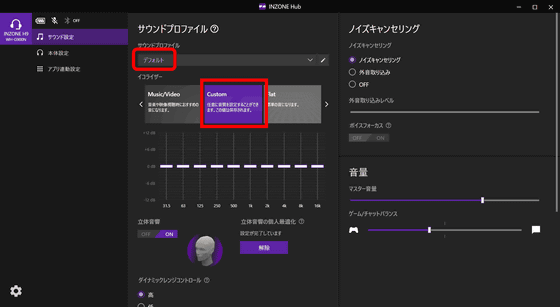
To create a sound profile, click the pen icon to the right of the sound profile column.
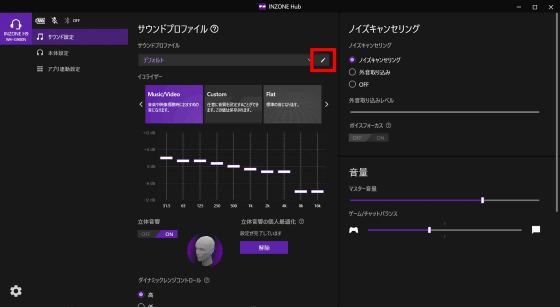
Then 'Manage Sound Profiles' will appear. Click 'Create New'.

A new sound profile was created.
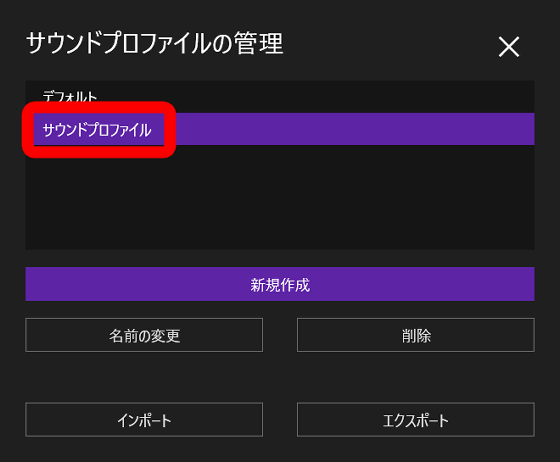
By selecting your favorite sound profile from the sound profile pull-down, you can call up the equalizer settings.
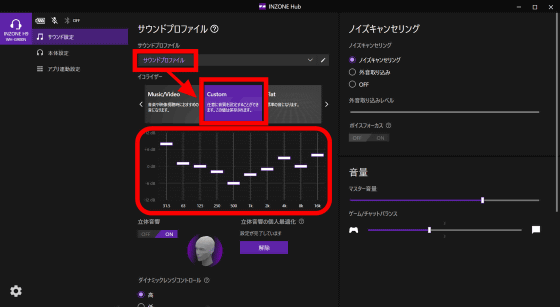
Furthermore, if you insert a USB dongle or connection cable into PS5, you can use INZONE H9/H7/H3 with PS5. When using with PS5, there is no need to set INZONE Hub, just plug in the dongle and it's OK.

When I turned on the INZONE H9 and looked at the PS5 screen, I could see the icon indicating the headset connection in the upper right. Select the gear icon to go to the setting screen.
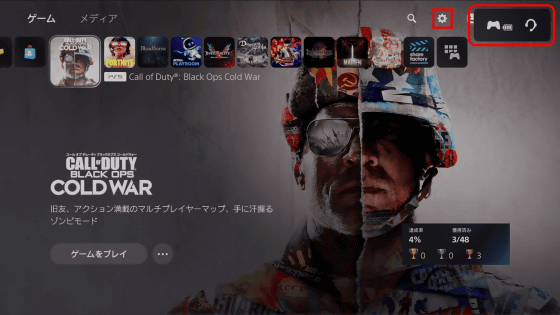
Select 'Sound'.
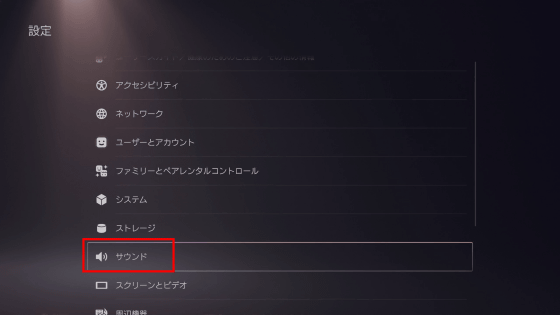
You can see that 'USB headset (INZONE H9 INZONE H7)' is displayed in the microphone column.
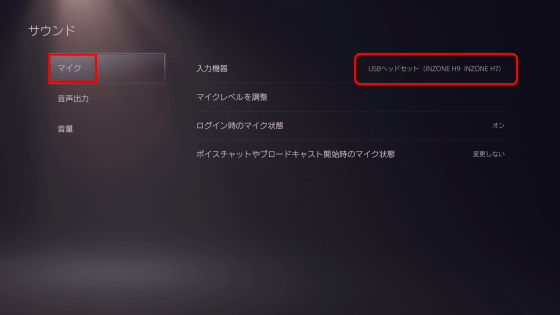
Select 'Adjust Mic Level'.
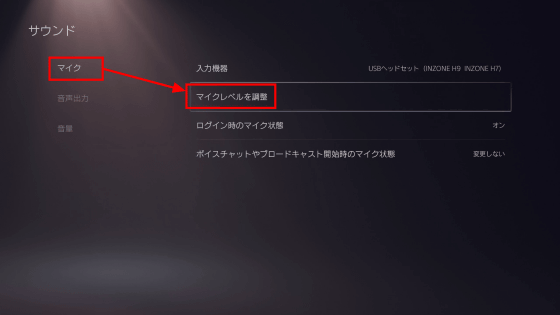
I was able to confirm the operation of the microphone attached to the INZONE H9.
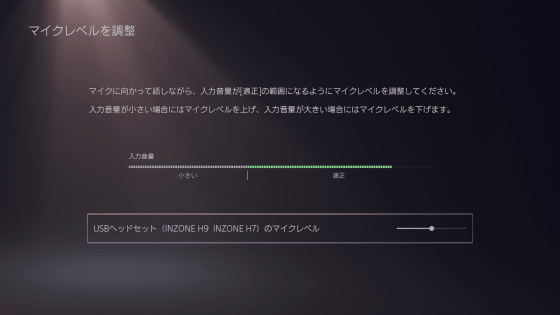
In 'Audio output', confirm that the game audio output device is 'USB headset (INZONE H9 INZONE H7)'.
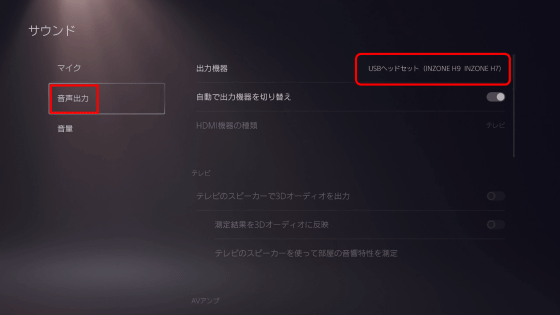
When I actually put on the INZONE H9 and played the game, I was able to experience various sounds coming from all directions. The INZONE H9 also has a noise canceling function, so the extra environmental sounds from the outside are cut, giving the impression that the sound of the game can be heard more clearly. Since sounds can be heard from various directions, there are scenes where the sound becomes more important information than the screen in capturing the game. It's comfortable to wear and has a sense of stability.

I will also be reviewing the mic at a later date.
Three types of INZONE headsets are available at Amazon.co.jp, INZONE H9 can be purchased at 36,300 yen including tax, INZONE H7 at 28,600 yen including tax, and INZONE H3 at 12,100 yen including tax.
Amazon | Sony Gaming Headset INZONE H9: WH-G900N: WH-G900N: Bluetooth / Noise Canceling / 3D Sound / Low Delay / Hard to get tired even after long periods of use / With boom microphone / Perfect for PlayStation 5 White Normal | Sony (SONY) | Home Appliances & camera
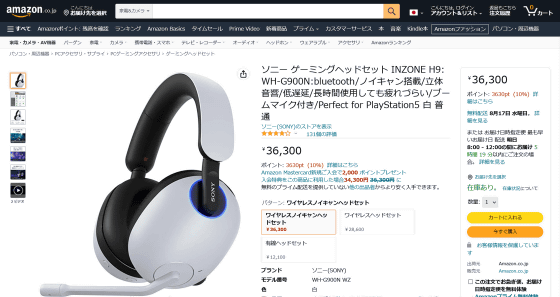
Amazon | Sony Gaming Headset INZONE H7 WH-G700: Bluetooth / 3D Sound / Low Delay / Hard to get tired even when used for a long time / With Boom Mic / Perfect for PlayStation 5 White Normal | Sony (SONY) | Electronics & Cameras
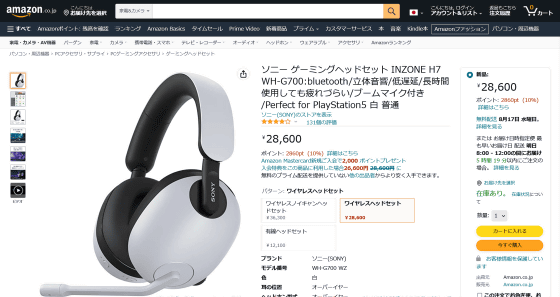
Amazon | Sony Gaming Headset INZONE H3 MDR-G300: Wired connection / 3D sound / Low delay / Hard to get tired even when used for a long time / With boom microphone White Normal | Sony (SONY) | Electronics & Cameras
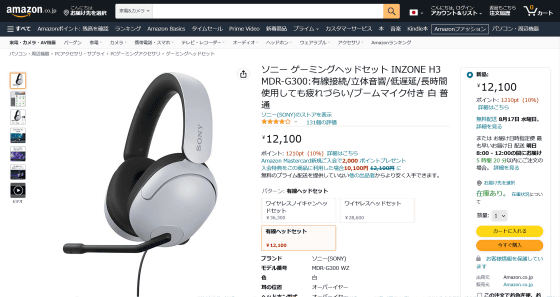
Related Posts: