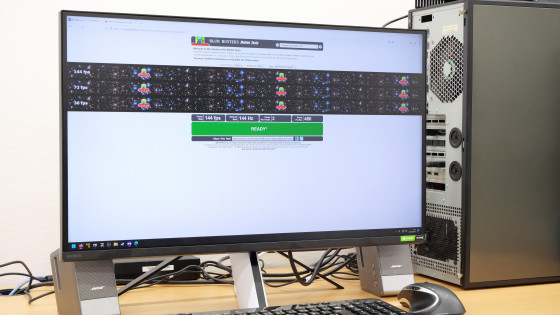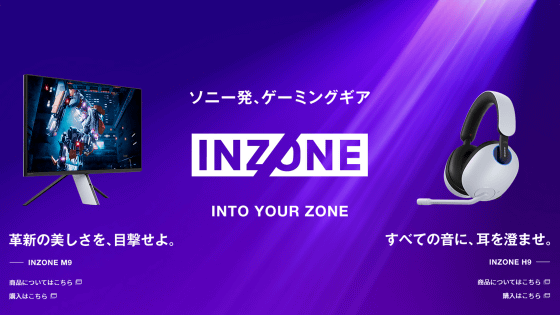I tried using the ``function that allows you to use one keyboard on multiple devices'' of the Sony gaming monitor ``INZONE M3''

The gaming monitor '
INZONE M3 | Gaming Gear INZONE | Sony
https://www.sony.jp/inzone/products/INZONE_M3/
INZONE M3's auto KVM switch is a function that allows up to two devices to share the input device connected to the USB Type-A terminal. In the initial state, it is designed to work in combination with 'USB Type-C output and HDMI 1' and 'USB Type-B output and HDMI 2'.
An example of wiring is like this. In the image below, connect the keyboard and mouse to the USB Type-A terminal of the INZONE M3, assign HDMI 1 and USB Type-C output to the leftmost notebook PC, and HDMI 2 and USB Type-B output to the NUC next to it. assigning.

The above configuration is shown in the figure like this. Now you can use your keyboard and mouse on your laptop and NUC.
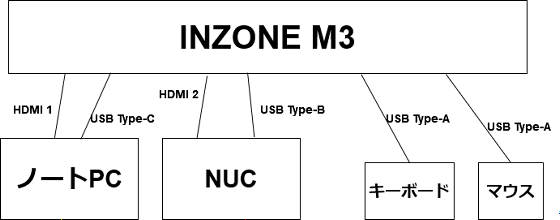
If you switch the input to HDMI 1 or HDMI 2 in this state, the screen output will change and at the same time you will be able to use the keyboard and mouse on the device that is outputting to the screen. Below is a movie that actually tried the auto KVM switch. It's a great way to reuse your favorite input devices without having to reconnect cables.
As mentioned above, in the initial state, the auto KVM switch is designed to work with the combination of 'USB Type-C output and HDMI 1' and 'USB Type-B output and HDMI 2', and when connecting to DisplayPort, the auto KVM switch is not available. If you want to change the combination, you need to set it by pushing the stick on the back of the display, or install the INZONE series management application ' INZONE Hub ' on your PC and set it. This time, let's check the setting procedure in INZONE Hub.
To install INZONE Hub, go to the distribution page and click 'Software Download'.
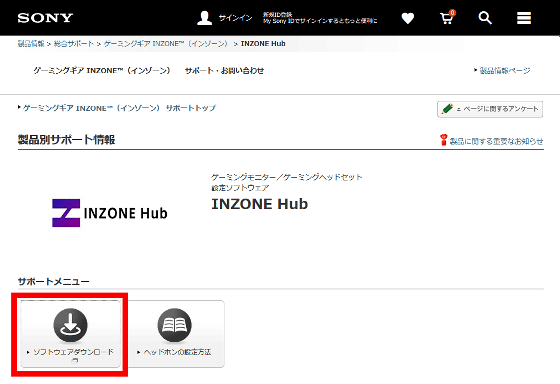
Then click 'Download' to download the installer. The file size of the installer was 121MB.
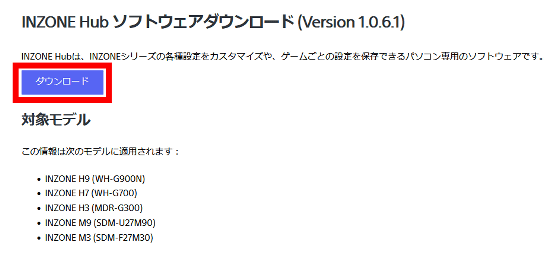
Double-click the downloaded installer to run it.
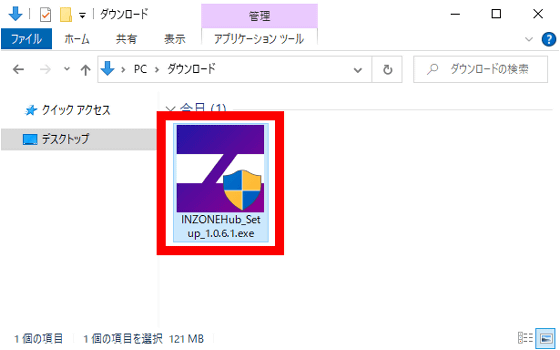
Click Run when the security warning appears.
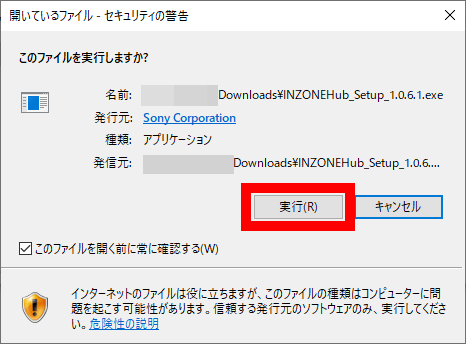
Click 'Next'.
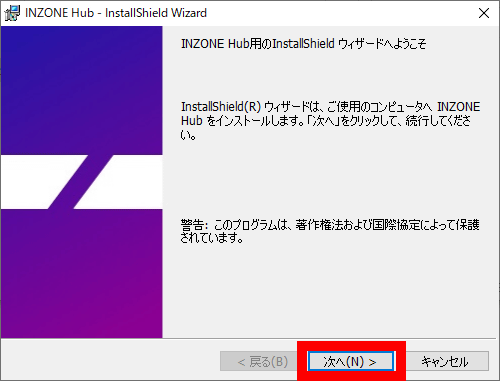
Read the license agreement, check the agreement and click 'Next'.
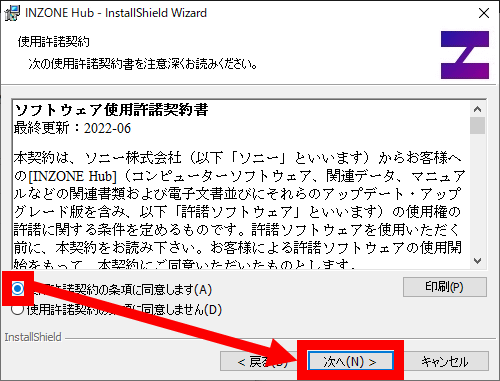
Click 'Next'.
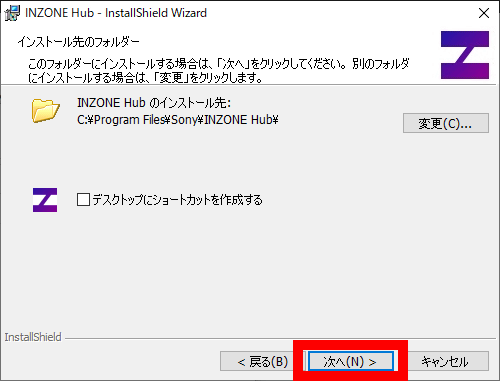
Click 'Install'.
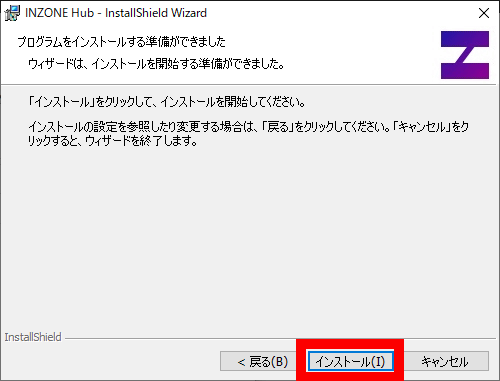
Click Finish when the installation is complete.
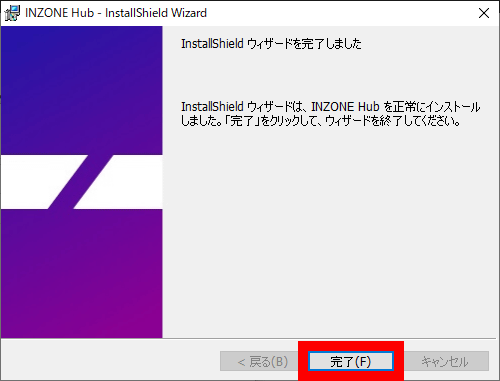
Next, search for INZONE Hub from the start menu and launch it.
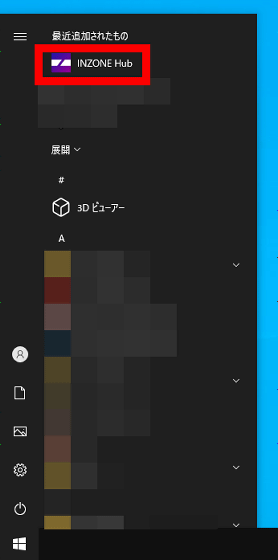
Since the privacy policy is displayed when INZONE Hub is initially started, read it to the end and click 'Next'.
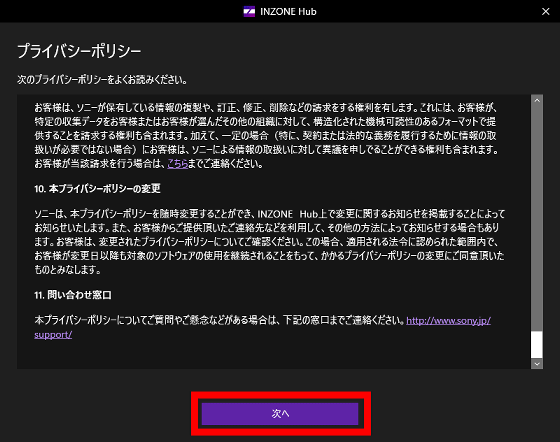
Next, you will be asked to provide data for product improvement. This time I selected 'I do not agree' and clicked 'OK'.
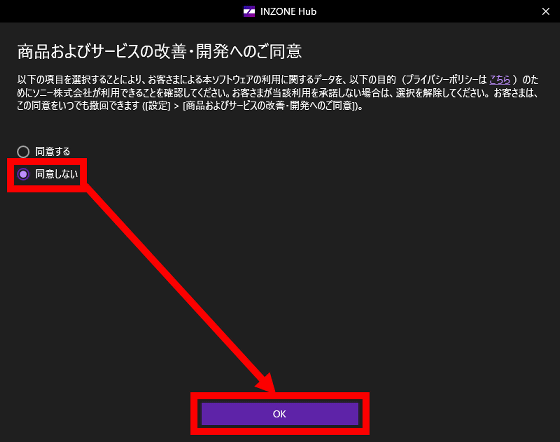
Now you are ready to use INZONE Hub. Connect your PC to the INZONE M3 as you will be asked to connect with your device.
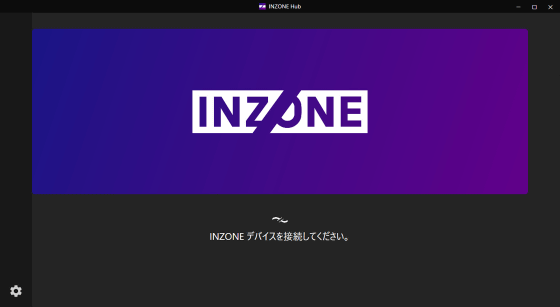
After connecting the PC and the INZONE M3, you will be able to change the settings of the INZONE M3 on the INZONE Hub.

To change the settings of the auto KVM switch, click 'Main unit settings' on the right side of the screen.
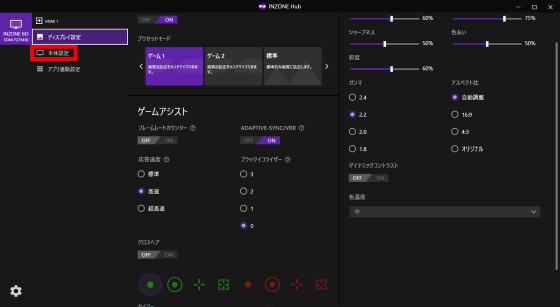
You can change the auto KVM switch combination in the lower right part of the main unit settings.
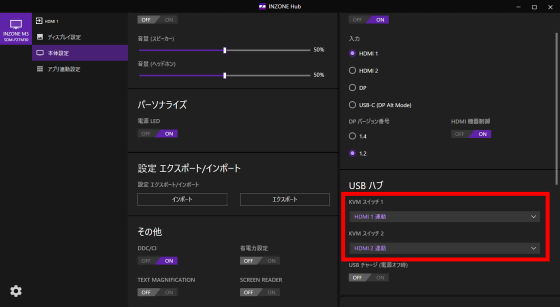
'KVM switch 1' on this screen refers to USB Type-C output, and 'KVM switch 2' refers to USB Type-B output. For example, if you want to combine USB Type-C output and DisplayPort, you can select DP interlocking from the KVM switch 1 pull-down menu.
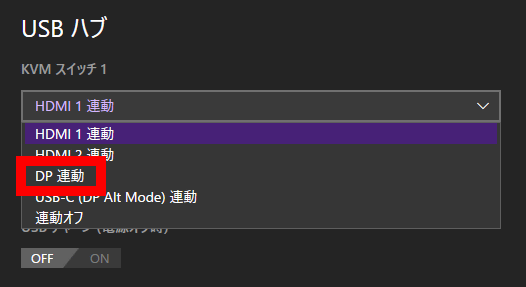
INZONE M3 is available at Amazon.co.jp at 85,800 yen including tax at the time of article creation.
Amazon | Sony Gaming Monitor INZONE M3 SDM-F27M30: 27 inches / Refresh rate 240Hz / Response speed 1ms GTG compatible / Reduce flickering and stuttering / 99% sRGB coverage / Maximum brightness 400nit / Cooperation with PlayStation (R) 5 | Sony (SONY) | Display mail order
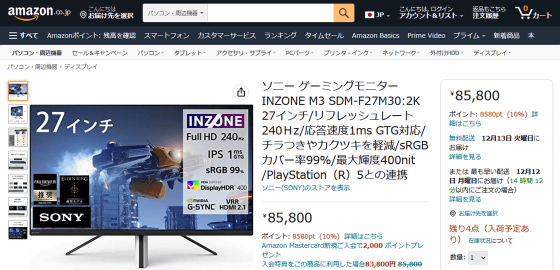
Related Posts: