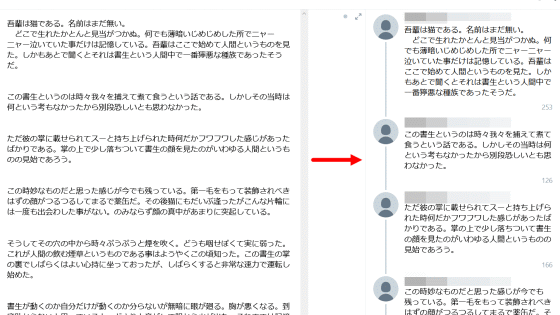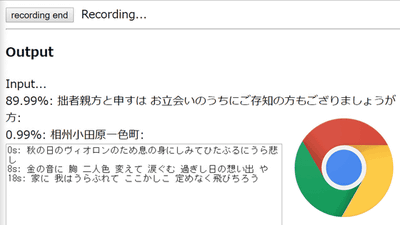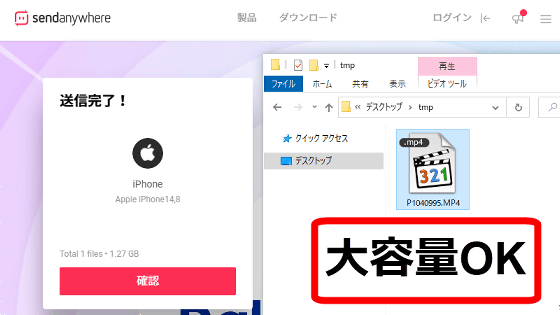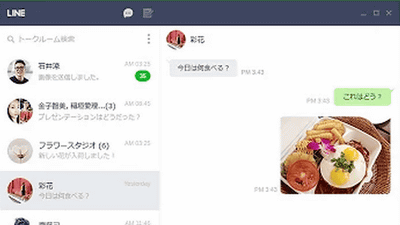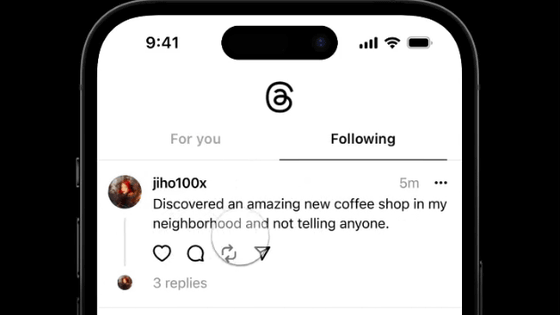Summary of how to use LINE's AI voice recognition application 'CLOVA Note' that can execute troublesome transcription work in an instant
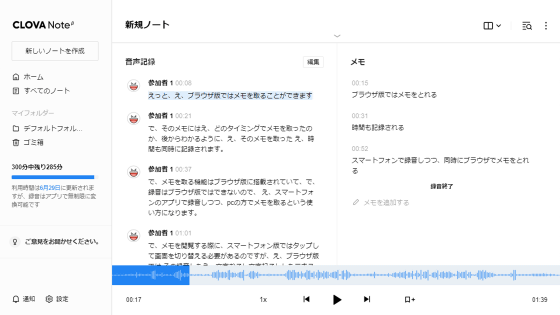
When
CLOVA Note official website
https://clovanote.line.me/
There are iOS version , Android version , and browser version of CLOVA Note, and a LINE account is required to use it. This time I will use the iOS version and the browser version.
·table of contents
◆ 1: Installation & initial setting of CLOVA Note for iOS
◆ 2: How to use the app version of CLOVA Note
◆ 3: How to use the browser version of CLOVA Note
◆ 4: Linkage function between the application version of CLOVA Note and the browser version of CLOVA Note
◆ 1: Installation & initial setting of CLOVA Note for iOS
First , search for CLOVA Note in the App Store and tap 'Get'.
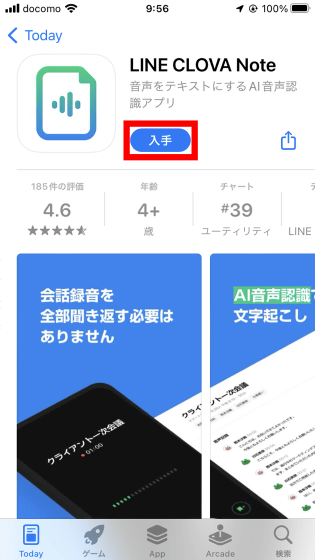
Next, authenticate with Touch ID or Face ID and proceed with the installation.
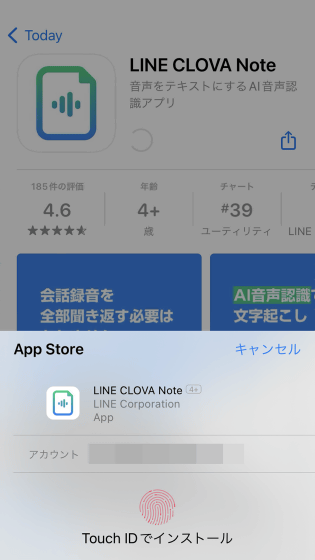
When the installation is complete, tap Open to launch CLOVA Note.
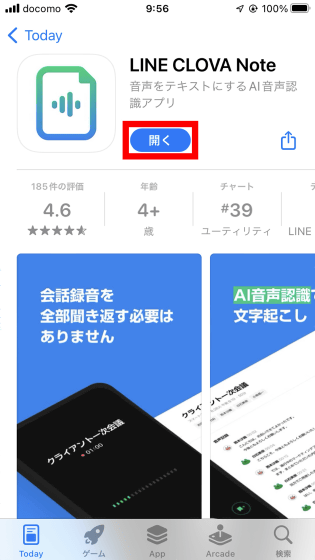
You will be asked for tracking permission the first time you launch it. This time, I selected 'Request not to track App'.
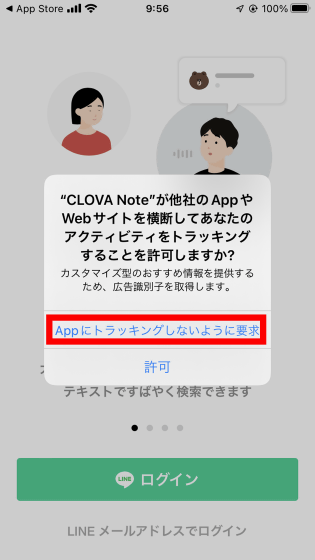
Next, log in with your LINE account. This time, I tapped the green login button to log in using the LINE app.
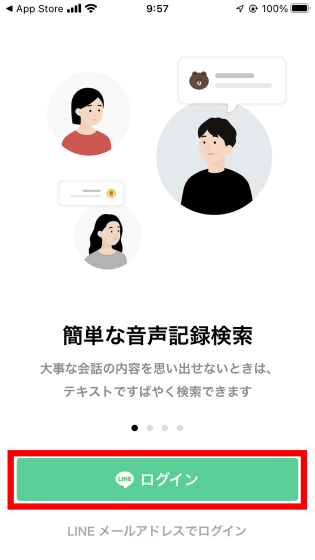
LINE will start automatically and the authentication screen will be displayed, so tap 'Allow'.
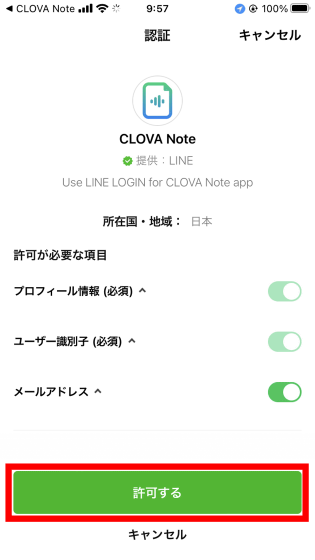
Next, read the terms of use and privacy policy carefully, check the blue check box, and tap 'Agree'. At this time, if you select 'Data acquisition for quality improvement', the audio file upload limit will increase from 300 minutes per month to 600 minutes per month.
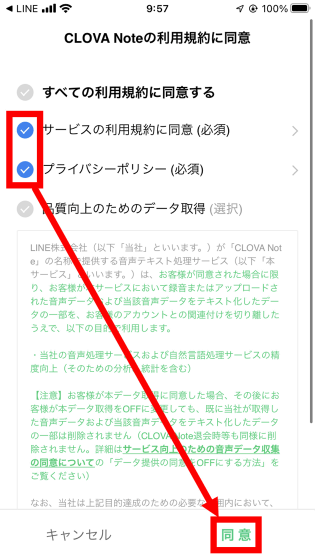
When you return to the CLOVA Note screen, a message will be displayed stating that access to the microphone is required, so tap 'Confirm'.
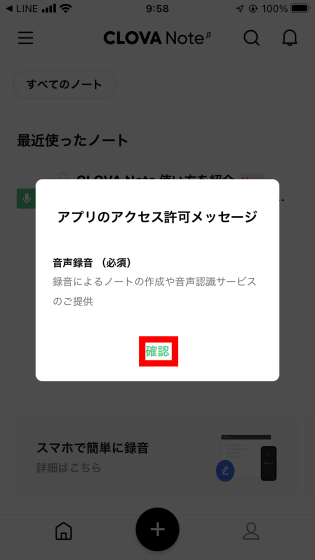
Tap 'Allow' when asked for permission to send notifications.
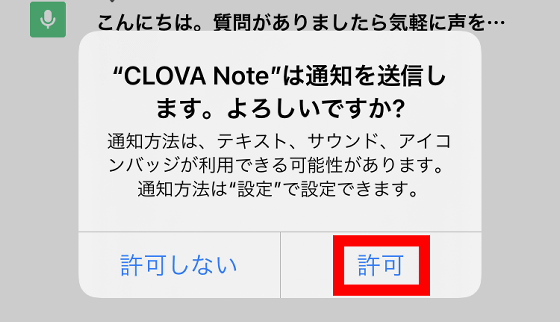
Next, you will be asked for permission to access the microphone, so tap 'OK'.
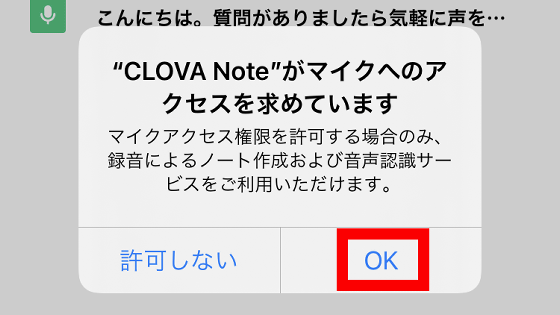
When the screen for selecting the area of interest appears, select one and tap 'Confirm'. This time, I chose 'IT / Science'. This completes the installation and initial setup.
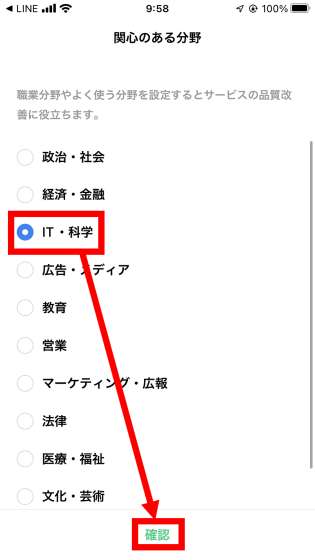
◆ 2: How to use the app version of CLOVA Note
With CLOVA Note, it is possible to handle audio files in units called 'notes' and transcribe them. To create a new note, tap the + mark at the bottom of the screen.
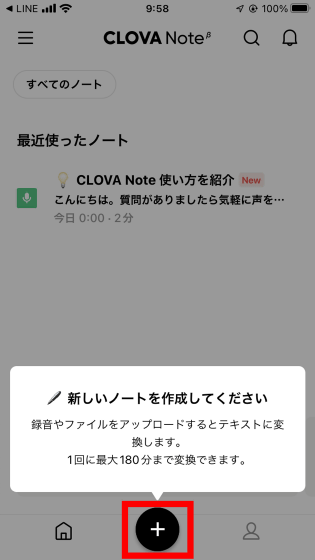
Then, you can select the method of creating notes from 'Voice recording' and 'Uploading audio file'. This time, I selected 'Voice recording'.
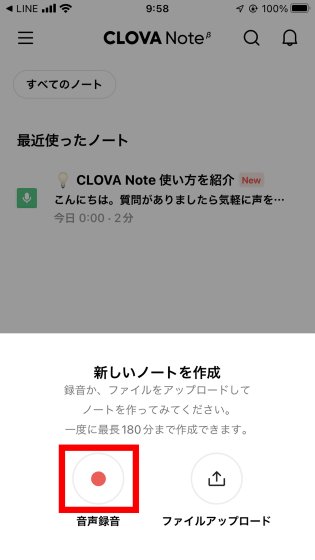
Then, the following screen will be displayed, so record the voice you want to transcribe. When recording is complete, tap the stop button at the bottom left of the screen.
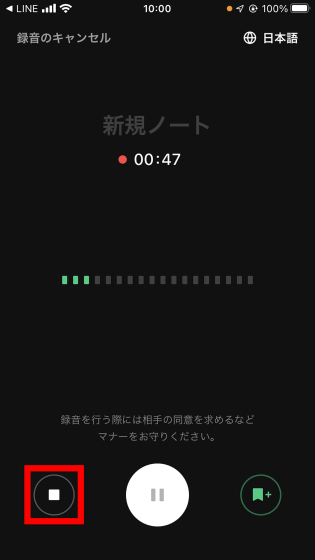
When the confirmation screen for the end of recording is displayed, tap 'Yes'.
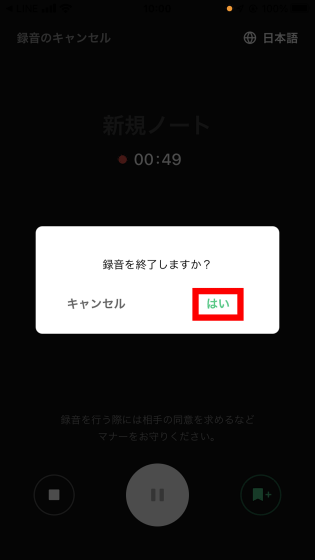
Then select the audio type. This time, I selected 'Personal memo'.
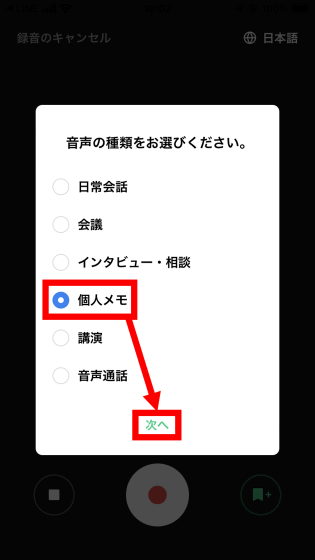
You will then be asked how many speakers will be included in the recording. This time, I tapped '1 person' and then tapped 'Confirm'.
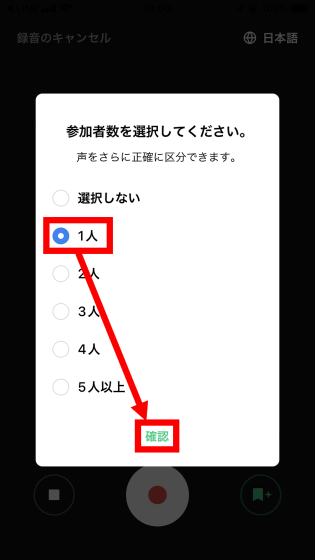
When the number of people selection is completed, conversion by AI will start, so wait until it is completed.
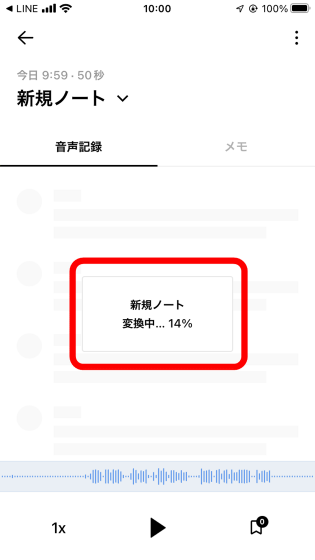
When the conversion is complete, the transcribed text will be displayed. This time, I read the end
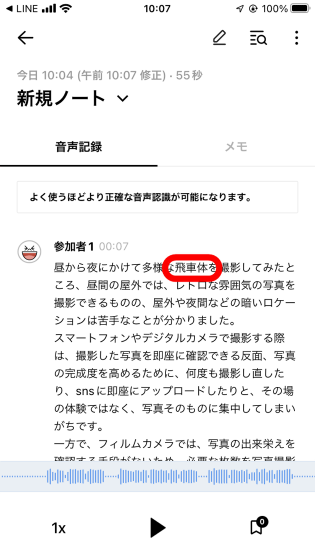
The sentences actually read aloud are as follows.
When I took pictures of various subjects from day to night, I found that I could take pictures with a retro atmosphere outdoors during the day, but I was not good at dark locations such as indoors and at night.
When you take a picture with a smartphone or digital camera, you can check the picture taken immediately, but on the other hand, you can take it again and again to improve the perfection of the picture, or upload it to SNS immediately, not the experience on the spot. It's easy to concentrate on the photo itself. On the other hand, with a film camera, there is no way to check the quality of a photo, so once you have taken the required number of photos, you can concentrate on the next thing. For this reason, I was able to concentrate on the purpose of eating and sightseeing instead of photography, and when I noticed this time, I walked 20,000 steps in half a day.
And the transcription result in CLOVA Note is as follows. I tried to make the part where the typographical error occurred bold. There are only a few typographical errors, and if you want to review the conversation later, it is still at a practical level.
When I took pictures of various rooks from day to night, I found that although I could take pictures with a retro atmosphere outdoors in the daytime, I was not good at dark locations such as outdoors and at night.
When taking a picture with a smartphone or digital camera, you can check the picture taken immediately, but in order to improve the perfection of the picture, you can retake it many times or upload it to sns immediately, which is an experience on the spot. Instead, I tend to focus on the photo itself.
On the other hand, with a film camera, there is no way to check the quality of a photo, so once you have taken the required number of photos , you can concentrate on the next thing.
For this reason, I was able to concentrate on the purpose of eating and sightseeing, not on photography, and when I noticed this time, I was walking 20,000 in half light .
The title of the note can be changed freely.
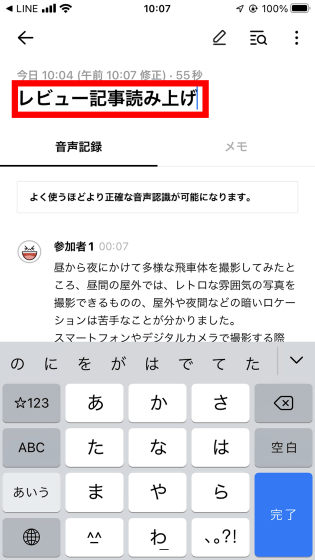
Also, tap the text in the note to display the voice of the corresponding part.
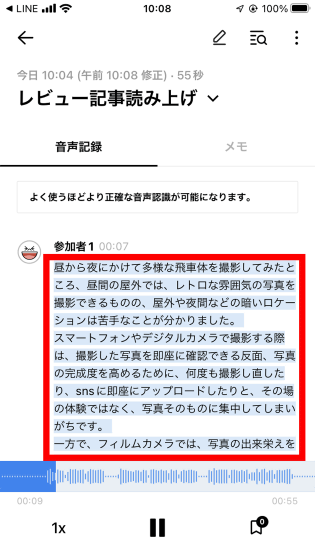
When you tap the pencil mark on the upper right of the screen ...
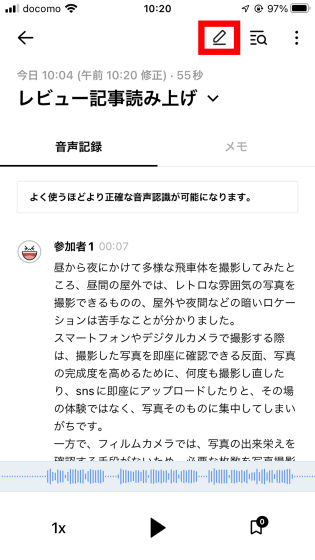
You can edit the text.
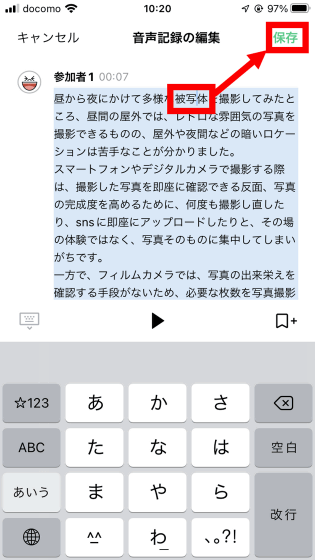
Also, if you tap the magnifying glass icon ...

You can search for any word in the text.
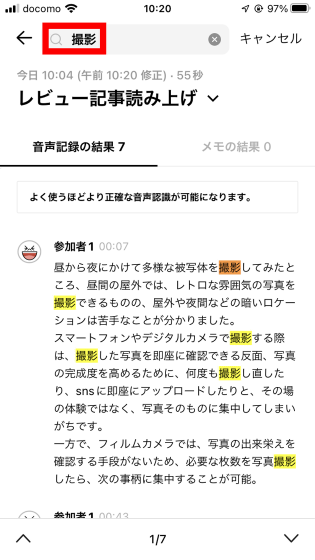
When you tap the menu button ...
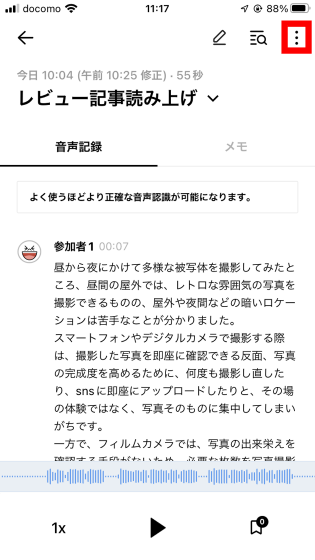
You can change the font size and download voice recordings (transcription text).
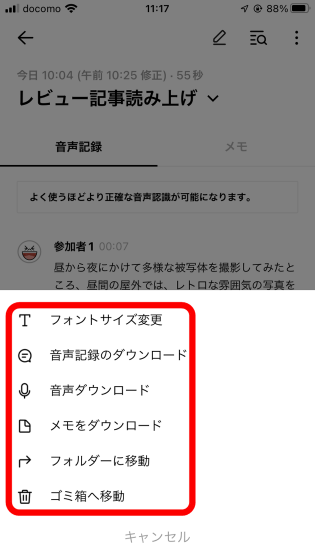
◆ 3: How to use the browser version of CLOVA Note
To use the browser version of CLOVA Note, first
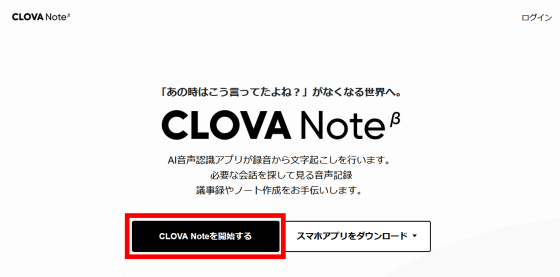
Next, you will be asked to log in with your LINE account. This time, I clicked 'QR code login'.
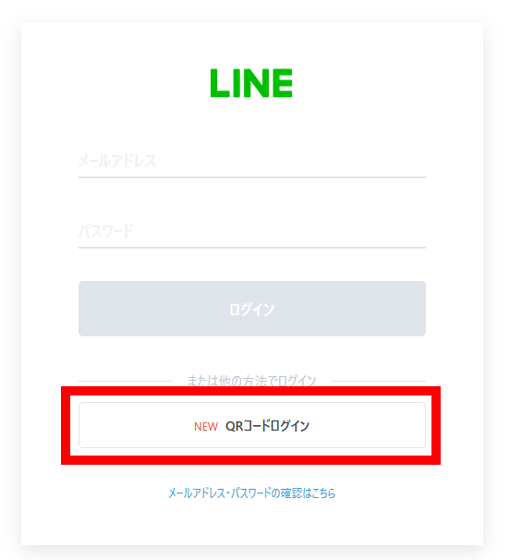
Then the QR code for login will be displayed, so ...
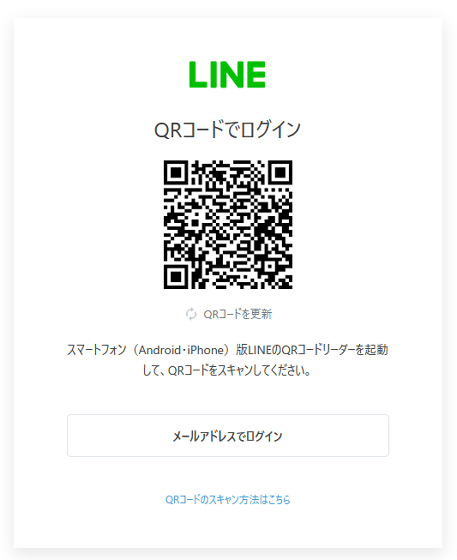
Scan the QR code with the QR code reader installed in the LINE app on your smartphone.
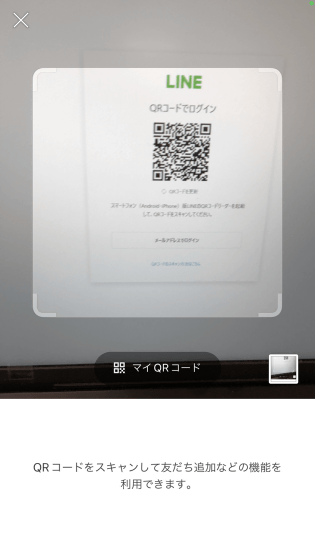
Next, tap 'Login' displayed on the screen of your smartphone.
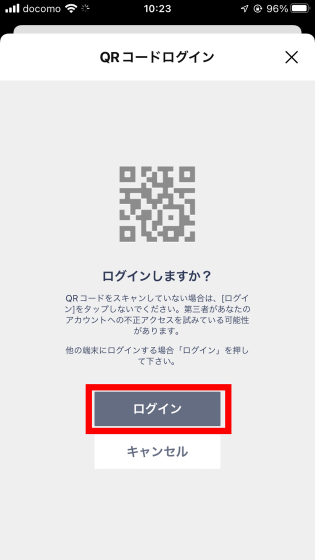
Then the 4-digit authentication number will be displayed on the browser ...
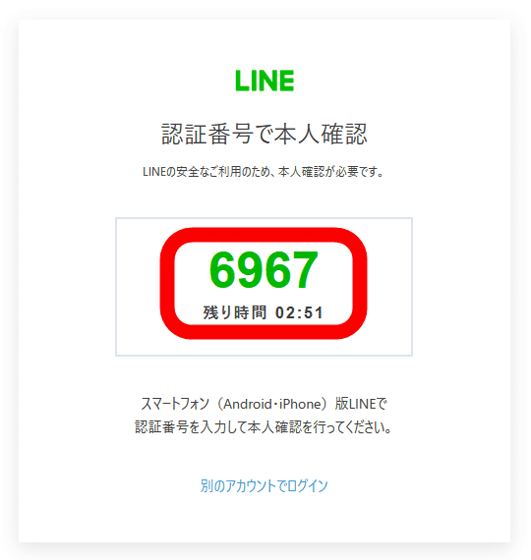
Enter the 4-digit authentication number on the authentication screen of your smartphone and tap 'Identity verification'.
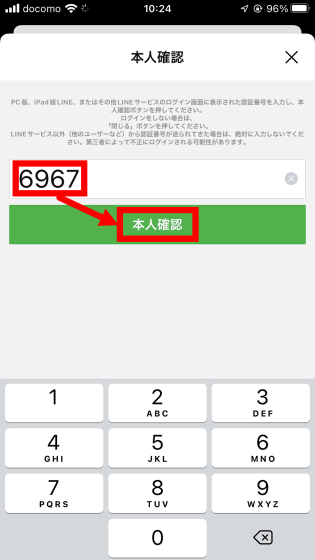
Tap OK when identity verification is complete.
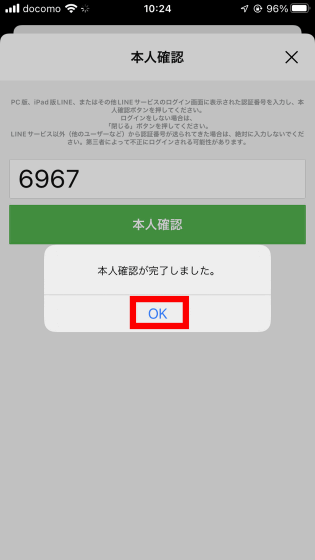
You can now use CLOVA Note from your browser.
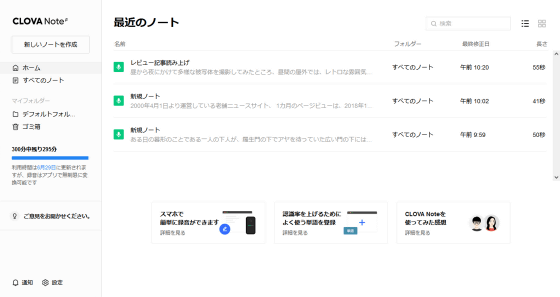
In the browser version of CLOVA Note, you can transcribe by clicking 'Create new note' at the top left of the screen. However, the browser version of CLOVA Note does not have a voice recording function and only supports uploading voice files.
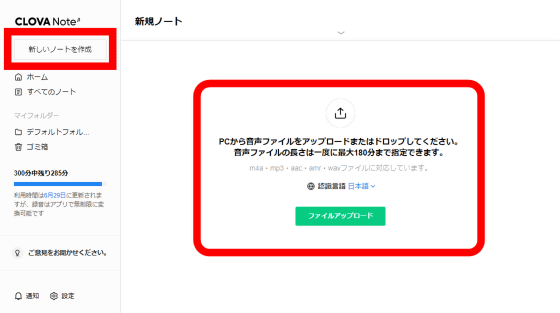
◆ 4: Linkage function between the application version of CLOVA Note and the browser version of CLOVA Note
With CLOVA Note, by starting the app version and the browser version at the same time, you can use it to 'record with the app version of CLOVA Note and take notes with the browser version of CLOVA Note'. If you start recording with the app version of CLOVA Note with the browser version of CLOVA Note open ...
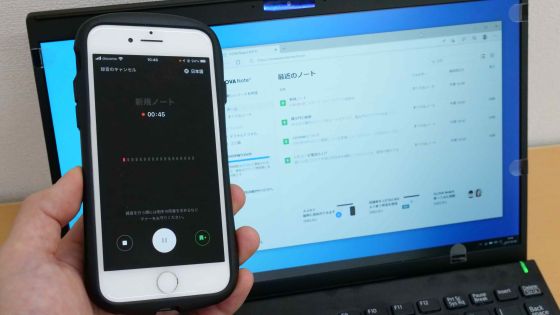
A new note that says 'Recording with the smartphone app' will appear in the browser version of CLOVA Note like this. Click this ...
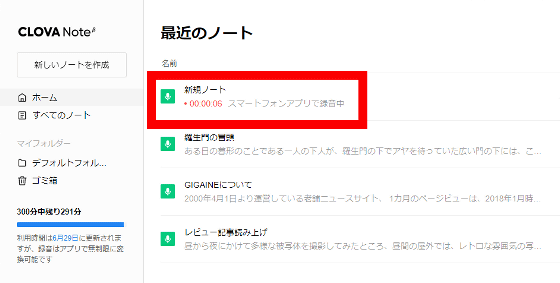
The memo entry screen is displayed. If you fill in a memo on this screen, the time you filled in will also be recorded.
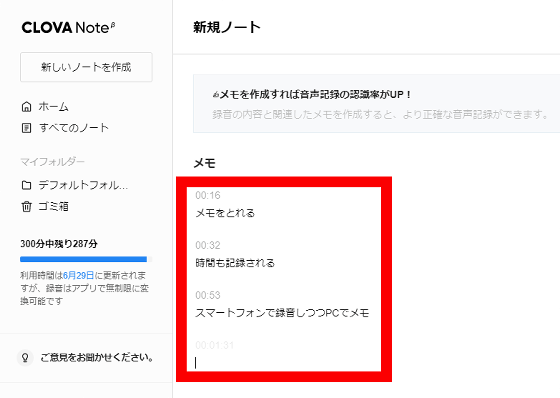
When the recording is finished and the transcription is completed, the transcription text and memo will be displayed side by side like this. Note important points during long interviews and meetings to make it easier to read the transcription text later.
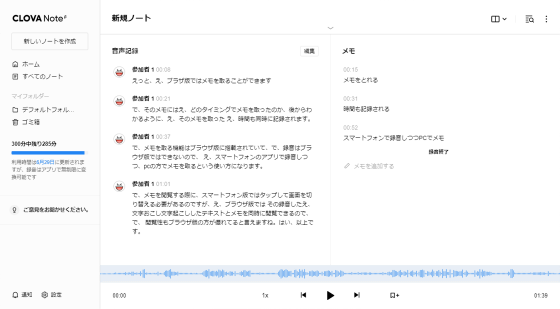
You can check the memo with the app version of CLOVA Note, but since the transcription text and the memo cannot be displayed at the same time, the browser version is suitable for viewing while comparing with the memo.
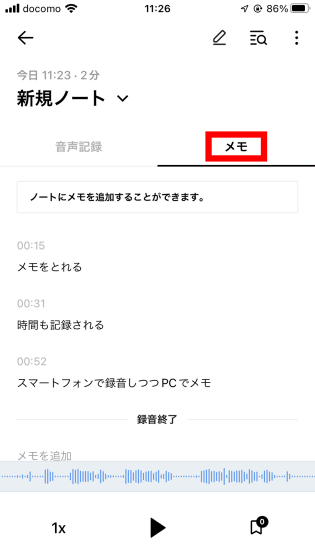
When I actually used CLOVA Note, I was able to transcribe the voice without the need for troublesome settings as long as I logged in with my LINE account. Transcription accuracy is quite high, and it was a level that can be used as it is without editing for purposes such as minutes. However, since it is troublesome to browse the memo in the app version and recording is not possible in the browser version, it is recommended to use 'recording is the app version, browsing is the browser version'.
In addition, CLOVA Note is a beta version at the time of article creation, and you can transcribe unlimited recorded voice during the beta version provision period. On the other hand, when uploading a file, it is possible to upload up to 300 minutes per month in the standard state, and up to 600 minutes per month if 'data acquisition for quality improvement' is permitted.
Related Posts:
in Review, Mobile, Software, Web Application, Posted by log1o_hf