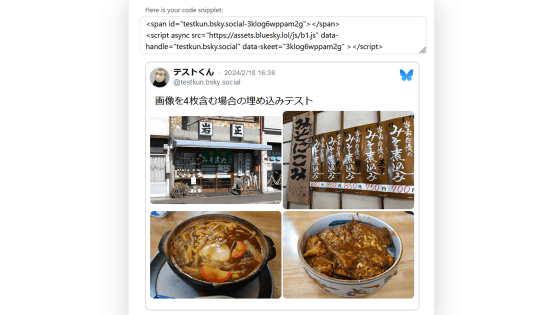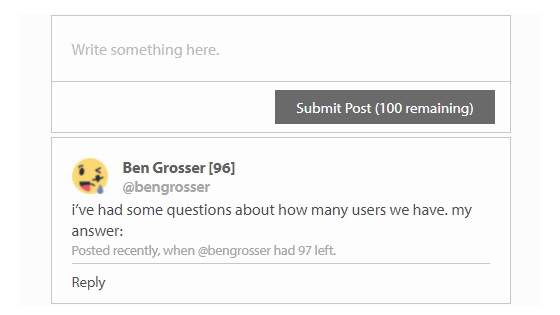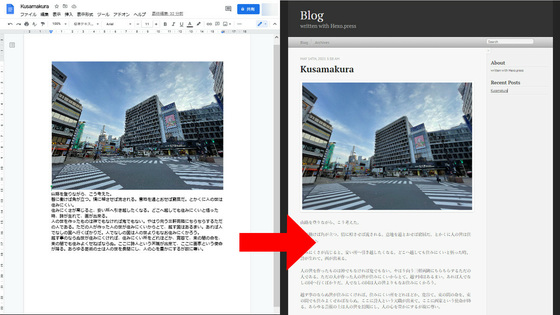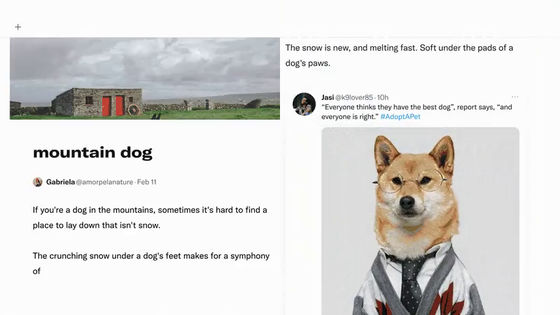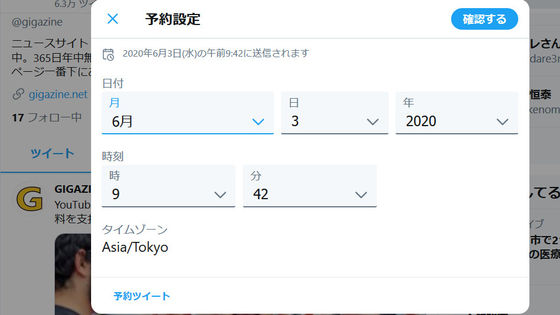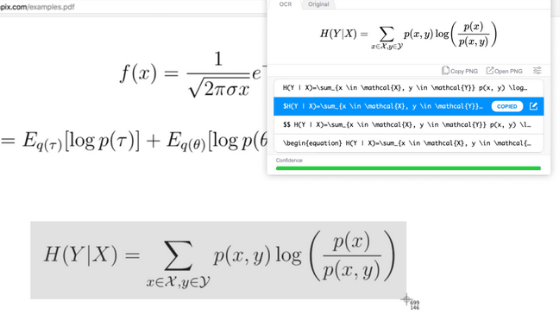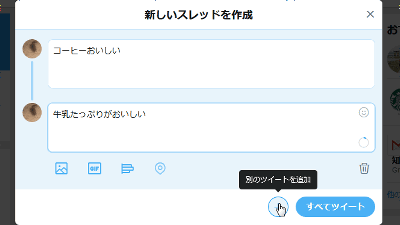I tried using 'Typefully' which allows you to post long sentences of 280 characters or more on Twitter for free
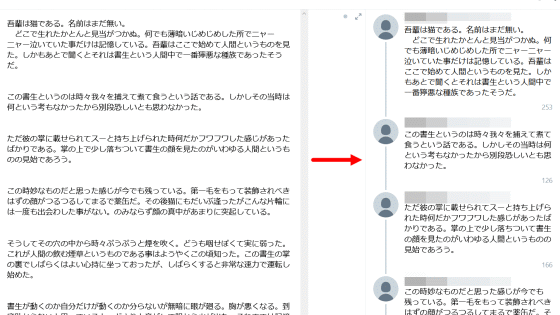
Since you can only write up to
Typefully
https://typefully.app/
When you access Typefully, you will first be asked to link your Typefully and Twitter accounts, so click the blue button that says 'Log in to get started'.
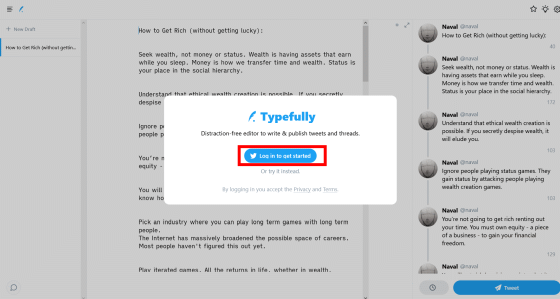
Then, the Twitter authentication screen will be displayed, so enter your email address and password and click 'Authorize app' to complete the cooperation. The Twitter authentication screen will be closed automatically, and you will be taken to the Typefully top screen.
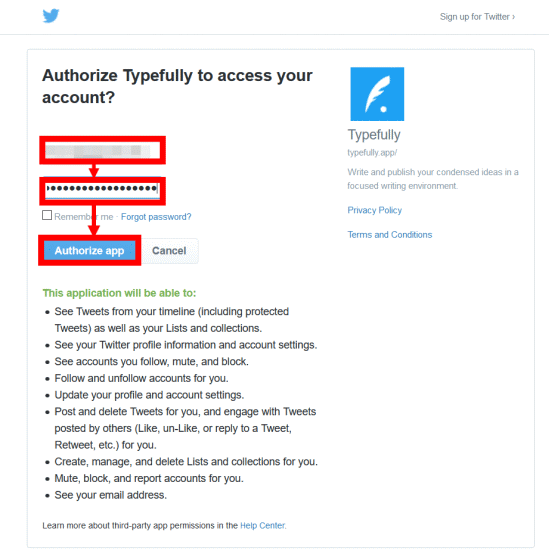
The top screen of Typefully looks like this. The area on the left is a list of drafts and posted texts, the middle is the text input area, and the text entered in the area on the right is displayed in threads.
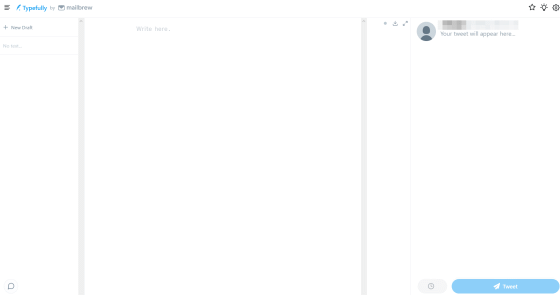
When I entered text in the middle area as a trial, the appearance when posting to Twitter was displayed in real time in the right area. In addition, the number of characters entered is displayed at the bottom right of the red frame. The characters I entered this time are 8 characters, 'I am a cat.' However, Twitter counts Japanese as twice as many characters, so it was displayed as '16'.
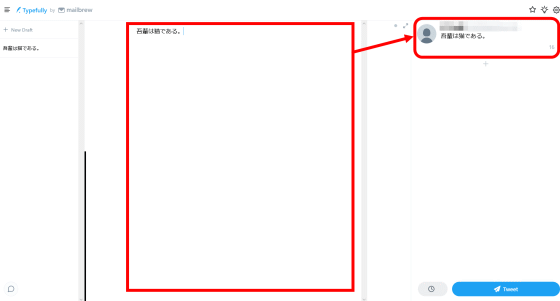
When you enter text that exceeds 280 characters, the part that exceeds 280 characters is highlighted in red in the area on the right side, but at the time of article creation, support for multibyte characters such as Japanese is insufficient, so 280 The part that greatly exceeds the characters is highlighted.
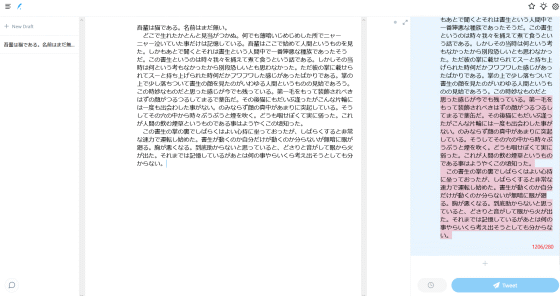
When you've finished typing a long sentence, edit the text to fit the 280-character limit. Editing is simple, just insert two columns of line breaks where you want to split the thread. When you insert a line break in two columns, it is reflected in the area on the right side in real time, and the text after the line break is displayed as a separate tweet in a thread.
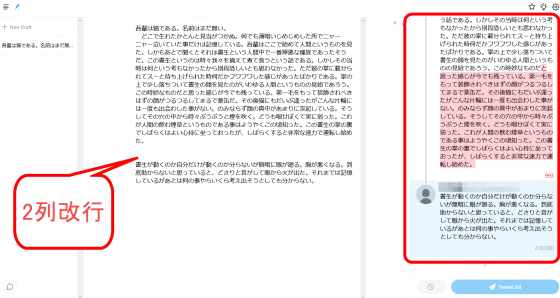
When the thread split is complete, click the blue button labeled 'Tweet All' at the bottom right to post the threads in bulk.
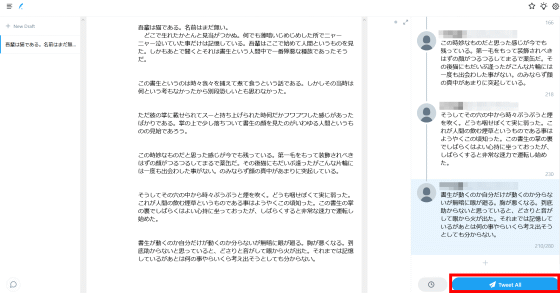
A confirmation screen will be displayed, so click 'Tweet Now'.
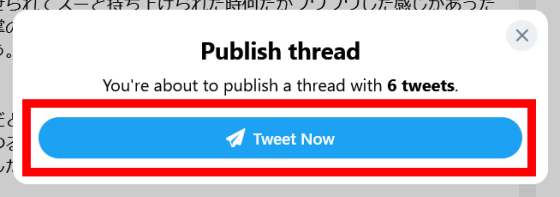
Wait a few seconds ...
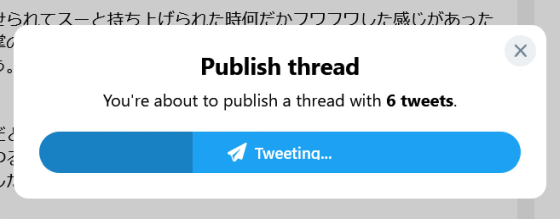
When 'Tweeted' is displayed, the batch posting is complete.
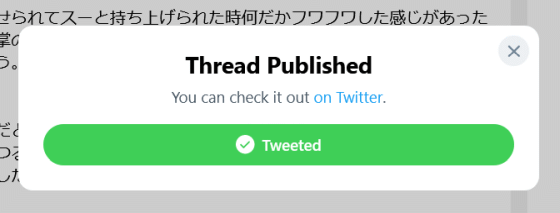
When I actually checked the timeline, the tweets that were split as edited by Typefully were posted in threads.
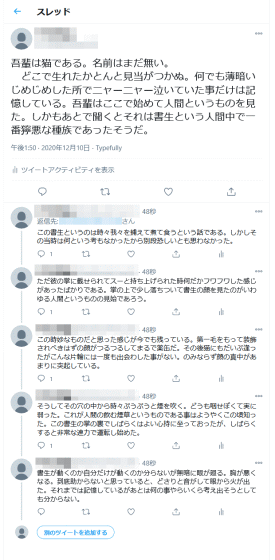
Typefully also allows you to save drafts of posts. If you click 'New Draft' on the left side of the screen while editing the text ...
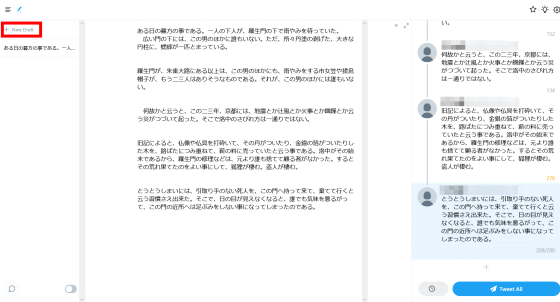
The text you were editing is saved and you can edit the new text. Also, if you click the button at the bottom left of the screen ...
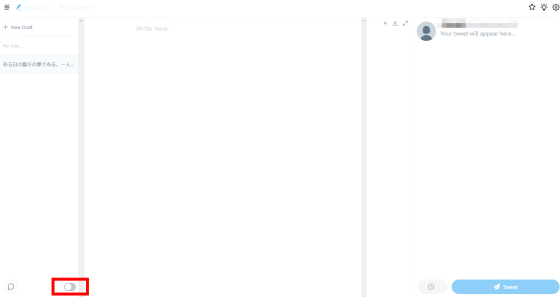
The area on the left switches from the draft list display to the posted text list display. When I click on the text I posted earlier ...
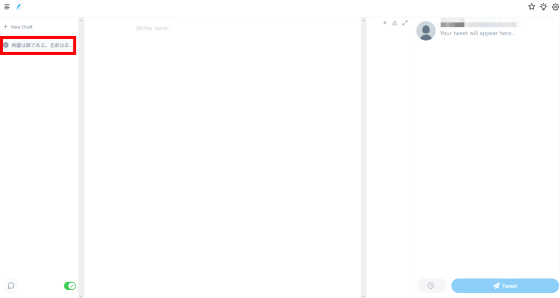
You can check the posted content like this.
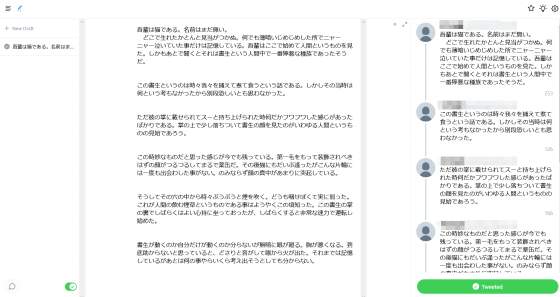
When I actually tried using Typefully, there are some parts where Japanese support is insufficient, but since you can edit the text while checking the thread display in real time, you can thread long sentences with sentences separated at appropriate positions that are easy to read. I was able to post.
Related Posts:
in Review, Web Application, Posted by log1o_hf