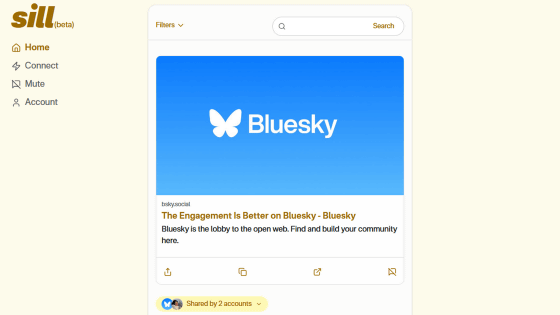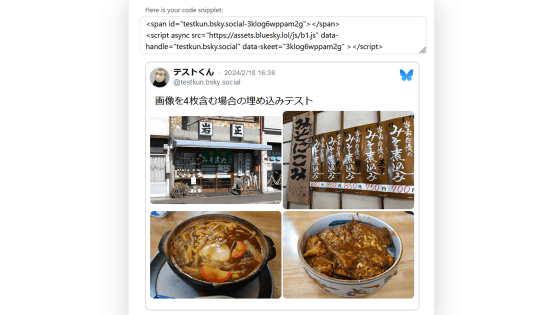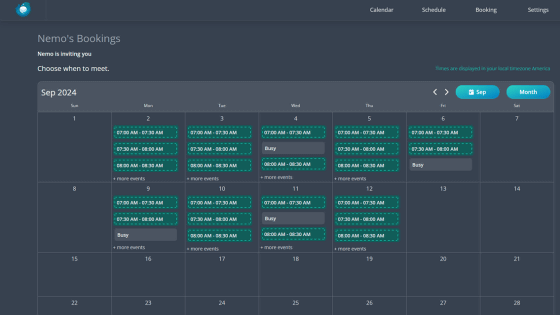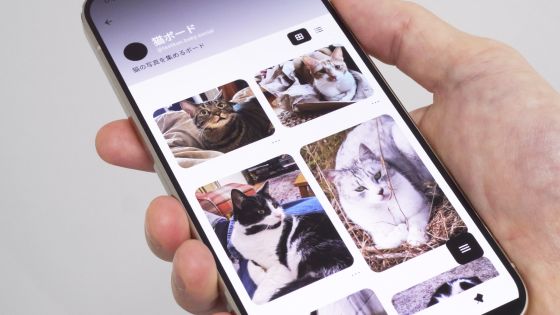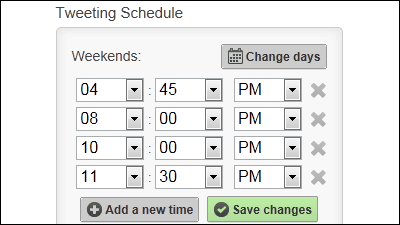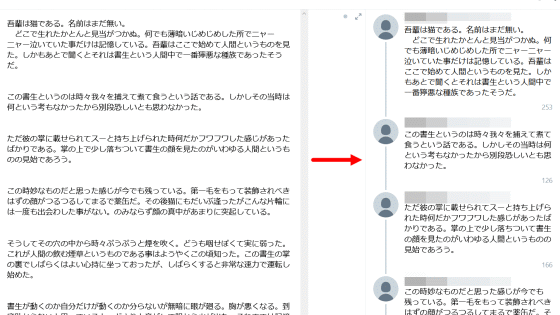I tried posting the same post simultaneously to Bluesky and X (formerly Twitter) at a specified date and time using Buffer.

Buffer is a social media management service that supports social media such as X (formerly Twitter), Facebook, Instagram, and Threads, and allows you to post the same content simultaneously to each social media site or schedule posts at a specified time. Buffer now supports Bluesky, so you can post simultaneously or schedule posts, so I checked the steps to actually schedule the same post to X and Bluesky.
Schedule your Bluesky posts with Buffer | Build an Authentic Community
Schedule and Cross-Post with Buffer - Bluesky
https://bsky.social/about/blog/07-30-2024-schedule-and-crosspost-with-buffer
·table of contents
◆1: Create a new Buffer user
◆2: Register Bluesky and X accounts on Buffer
◆3: Schedule posts of the same content on Bluesky and X
◆1: Create a new user on Buffer
First, click the link below to access the Buffer homepage.
Buffer: All-you-need social media toolkit for small businesses
https://buffer.com/
Once you access the top page, click 'Get started now' in the upper right corner of the screen.
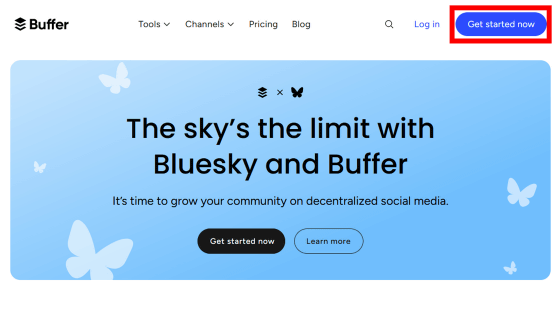
Enter the email address and password you want to use with Buffer and click 'Sign up.'
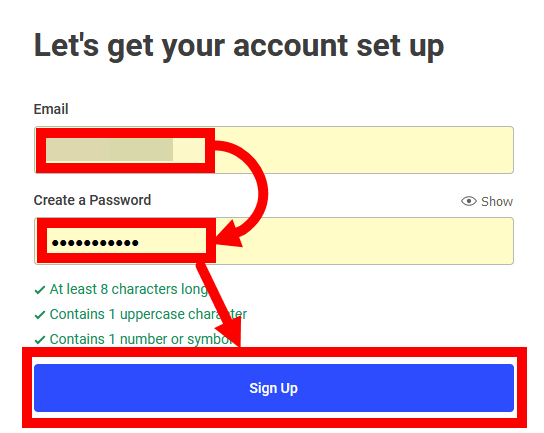
When the following screen appears, click 'Skip selection' at the bottom of the screen.
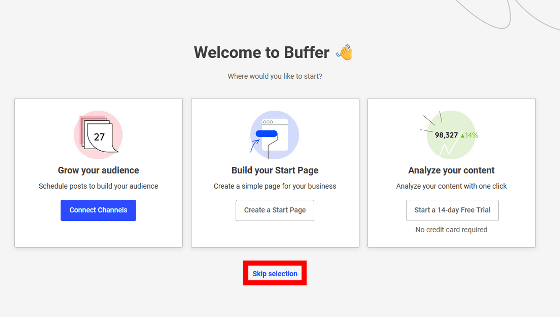
A notification will appear asking you to verify your email address, so check the inbox of the email address you entered.
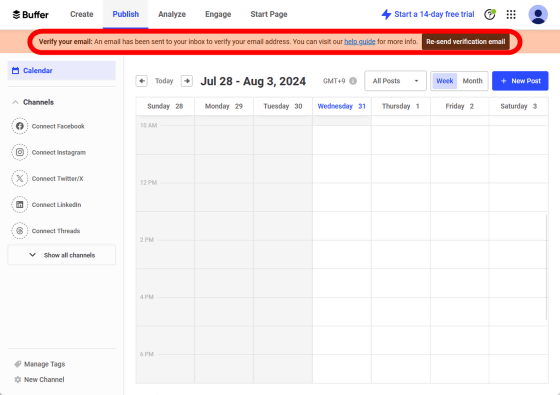
Since the following email has arrived in your inbox, click the blue button marked 'Confirm your email.'
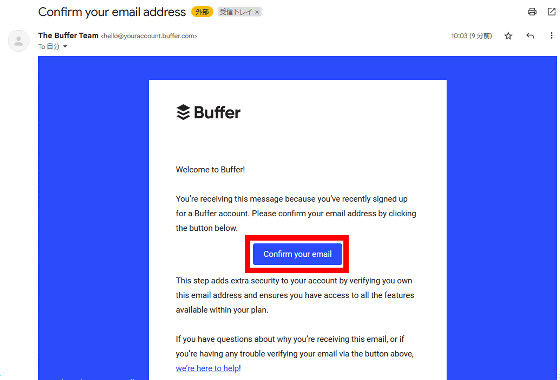
Once you see the screen below, your Buffer account creation is complete.
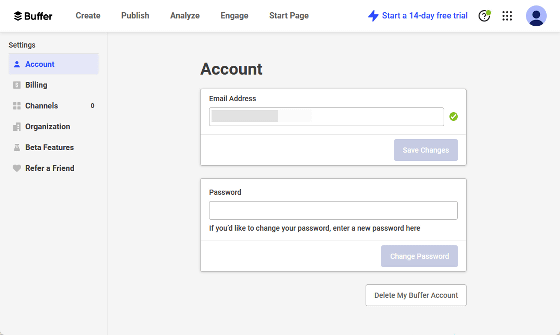
◆2: Register Bluesky and X accounts on Buffer
Next, register your Bluesky and X accounts on Buffer. Bluesky has a feature to create an 'app password' for use with third-party services, so first create an app password in Bluesky's settings.
Go to Bluesky, click 'Settings,' then click 'App passwords.'
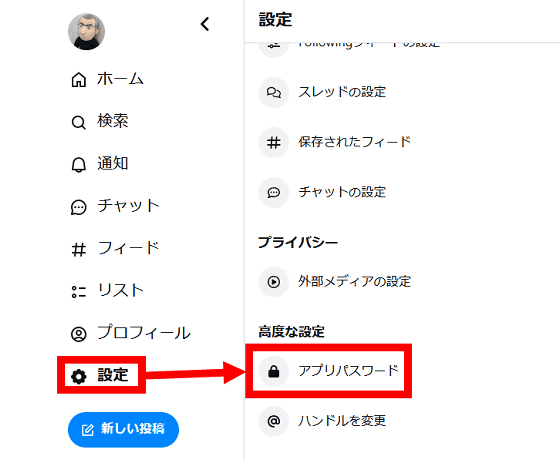
Click 'Add app password.'
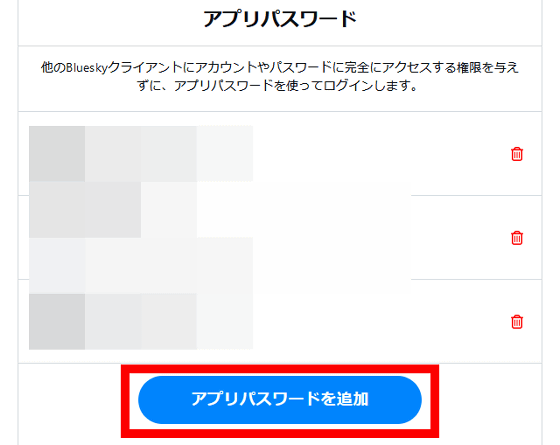
Enter a name to identify your app password, then click 'Create App Password.'
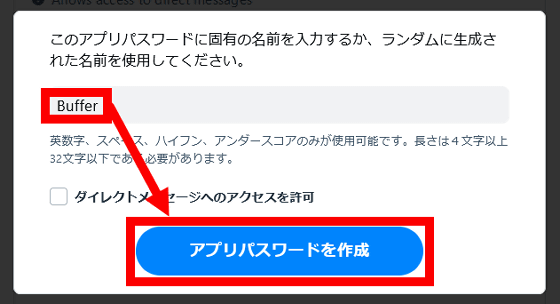
The app password will then be displayed on the screen. If you close this screen, you will not be able to view the app password again, so be sure to record it in a password management app so you don't forget it.
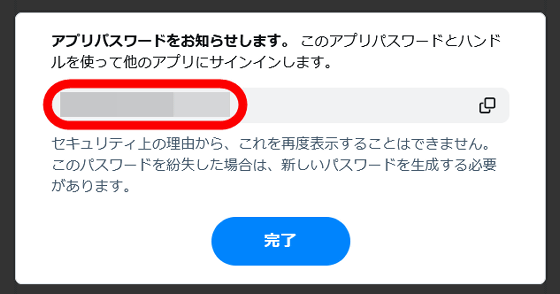
Once you have created your app password, return to the Buffer screen and click 'Channels.'
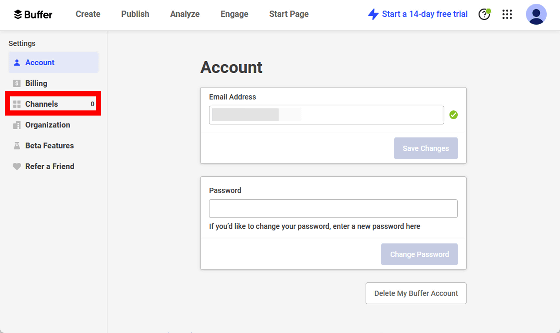
Click 'Connect' to the right of Bluesky.
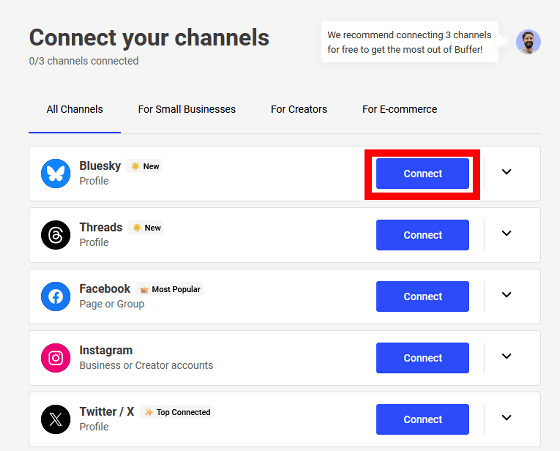
Enter your Bluesky handle name and app password, uncheck 'Follow Buffer on Bluesky', then click 'Next'.
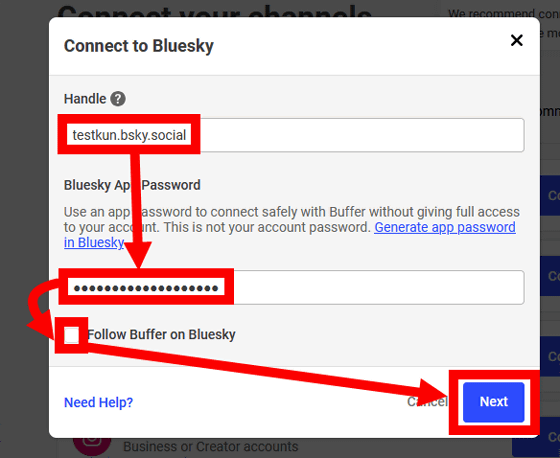
Now, I have registered my Bluesky account to Buffer. I want to register my X account next, so I click 'Connect Another channel'.
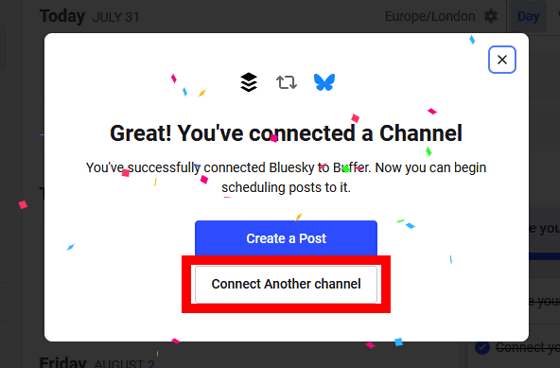
Click 'Connect' to the right of the X.
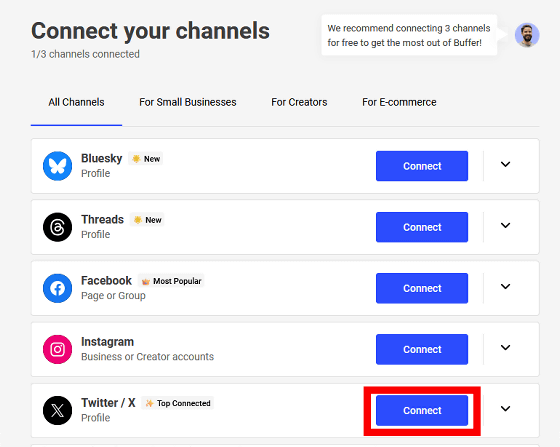
Enter your X username and password and click 'Authenticate linked app'.
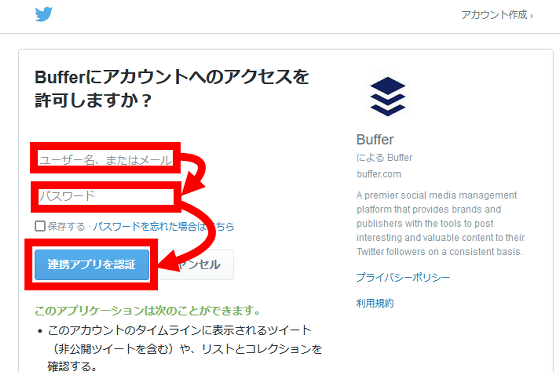
Click 'Authenticate linked app' again.
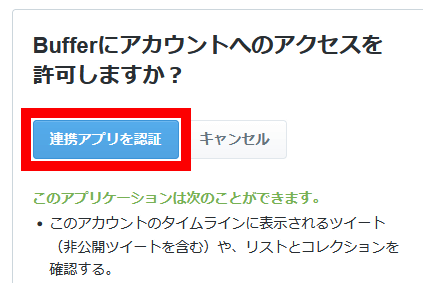
When the following screen appears, click 'Start Connecting'.
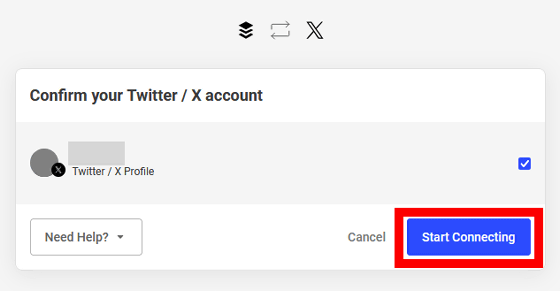
When the registration completion screen appears, click '×'. You have now registered your Bluesky and X accounts with Buffer.
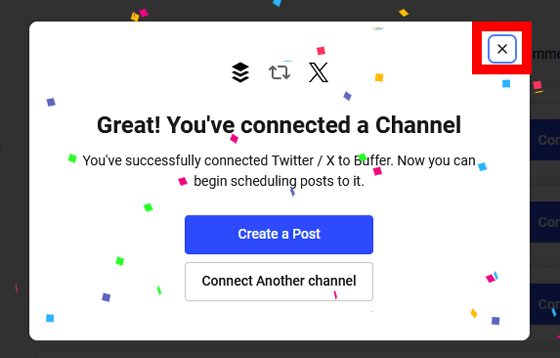
◆3: Schedule posting of the same content on Bluesky and X
To schedule a post, click 'Publish' in the upper left corner of the screen.
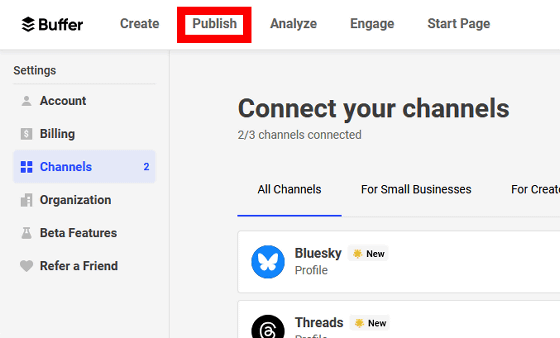
The reservation status management screen will then be displayed. By default, the time zone is set to London, so change the settings so that you can make reservations in Japan time. First, click on 'Europe/London' surrounded by a red frame.
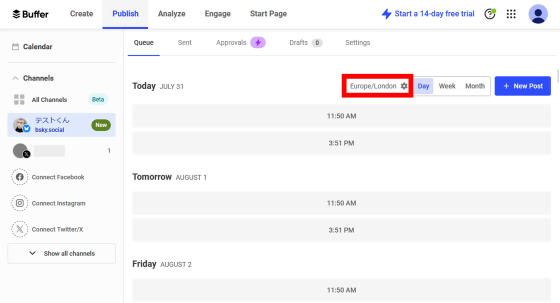
Enter 'tokyo' in the 'Timezone' field and click 'Tokyo - Japan' at the bottom.
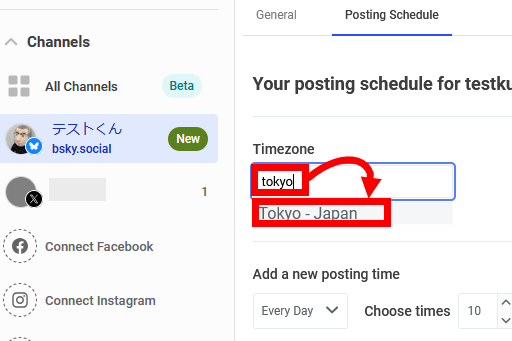
Once the time zone has changed to 'Tokyo - Japan', click 'Publish' to return to the original screen.
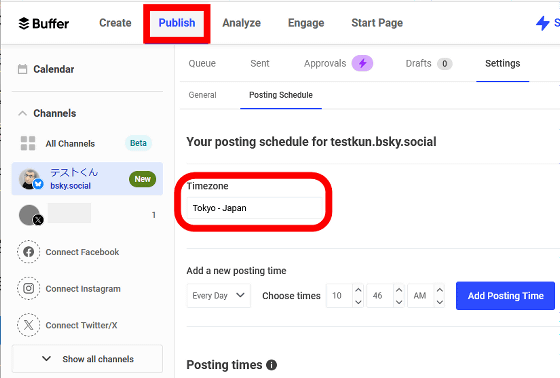
To create a post, click 'New Post' in the top right corner of the screen.
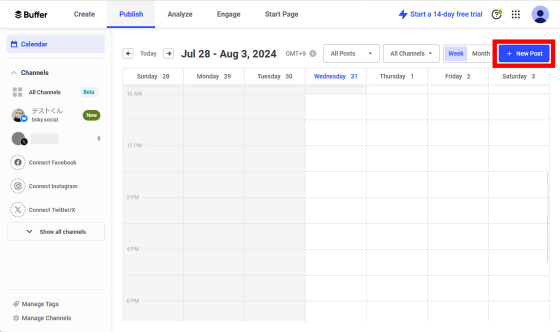
By default, it is set to post only to Bluesky, so click the X icon to post to both Bluesky and X at the same time.
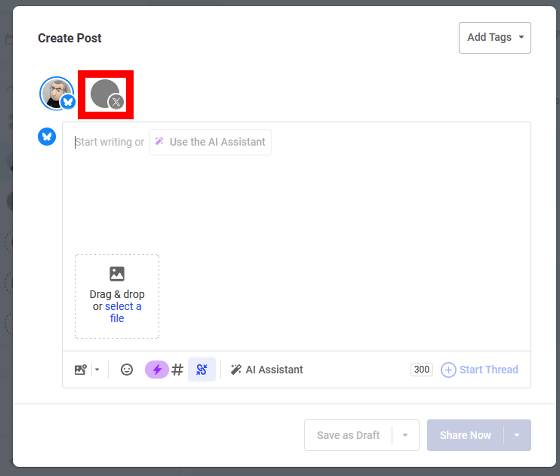
Next, enter text or images in the input field and click 'Customize for each network.'
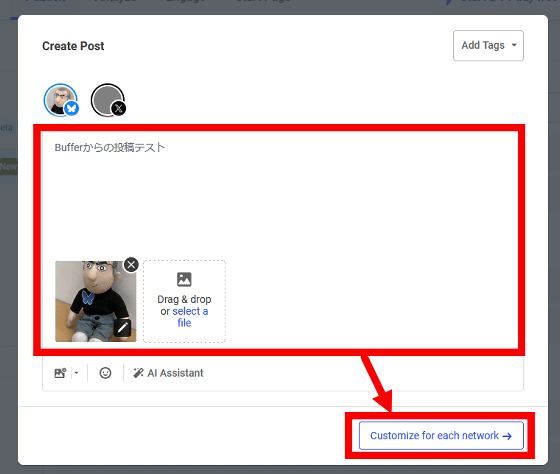
Clicking 'Share Now' on this screen will allow you to post simultaneously immediately. This time, we want to post at a specific time, so click the triangle to the right of 'Share Now.'
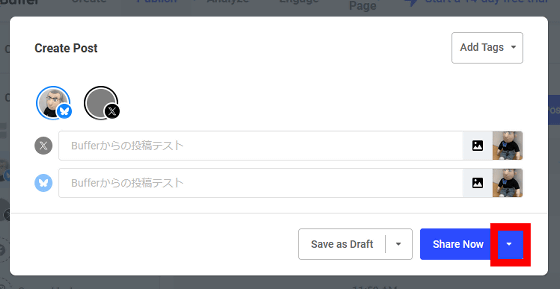
Click “Schedule Posts”.
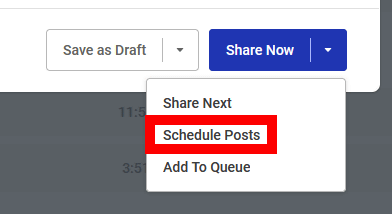
Select the date and time you want to post and click 'Schedule.'
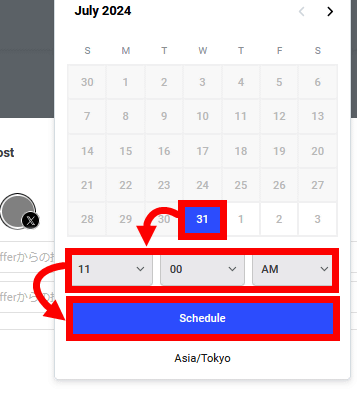
Once the post appears in the calendar, the schedule is complete.
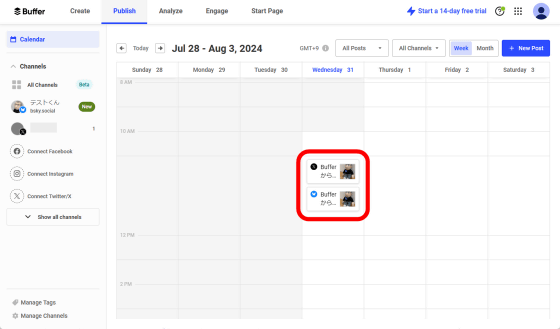
When I checked Bluesky and X at the scheduled time, the post I had created in Buffer had been posted.
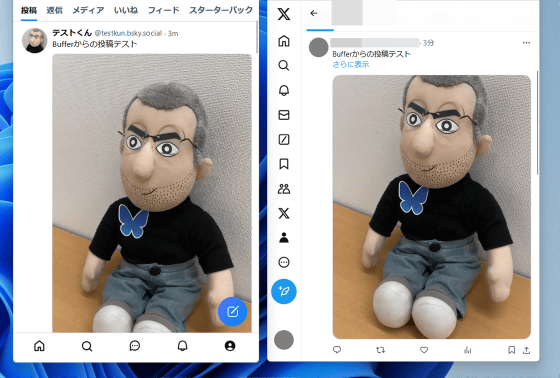
Next, create a post containing a URL.
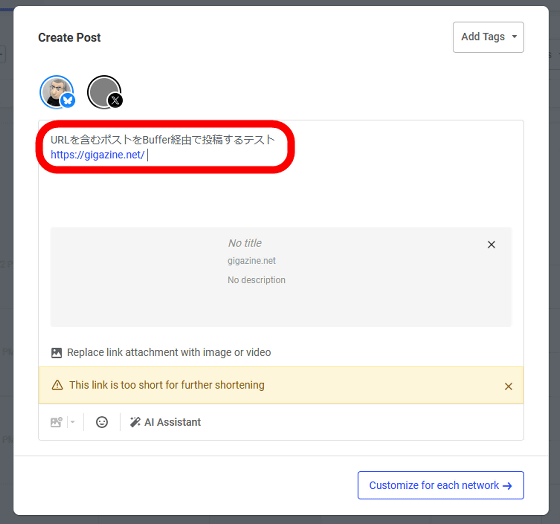
The result of the post looks like this. The URL is displayed, but the link card is not generated. At the time of writing, it seems that it is not possible to post a 'post with a link card' from Buffer.
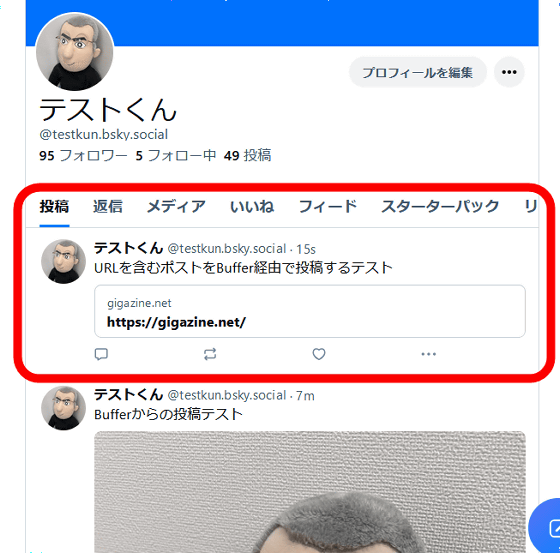
For details on how to automatically post posts that include link cards, please see the following article.
GIGAZINE starts delivering new news on Twitter alternative SNS 'Bluesky' & explains how it works - GIGAZINE
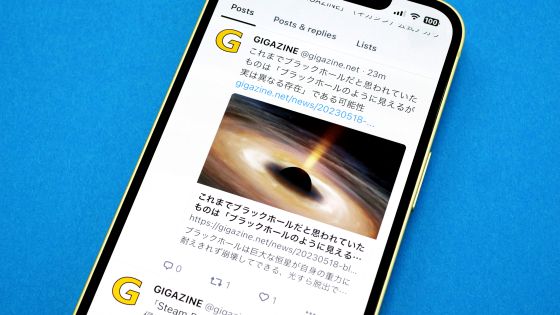
◆ Forum is currently open
A forum related to this article has been set up on the official GIGAZINE Discord server . Anyone can post freely, so please feel free to comment! If you do not have a Discord account, please refer to the account creation procedure article to create an account!
• Discord | 'Have you ever used a service that lets you post to multiple SNS simultaneously? Which service?' | GIGAZINE
https://discord.com/channels/1037961069903216680/1268136869548527688
Related Posts:
in Review, Web Application, Posted by log1o_hf