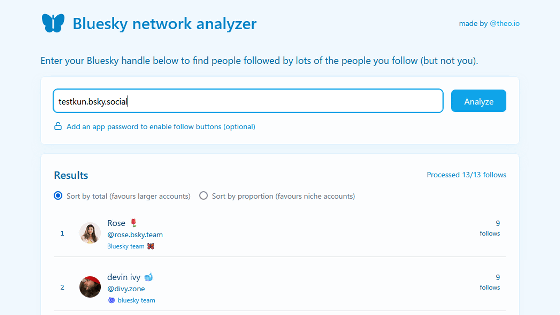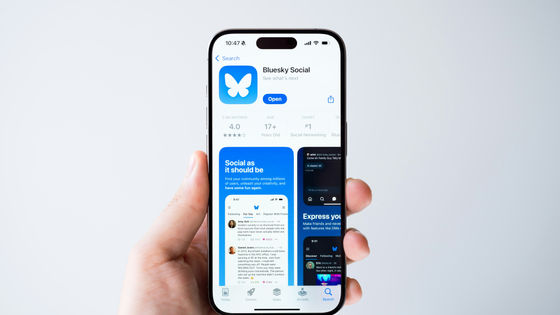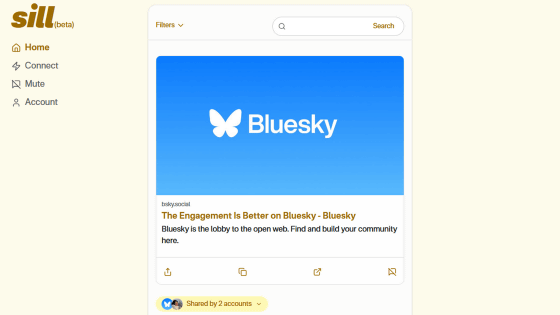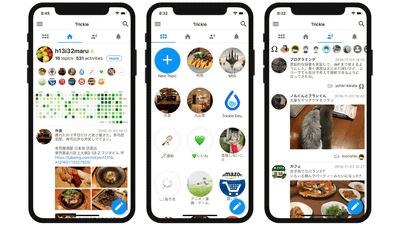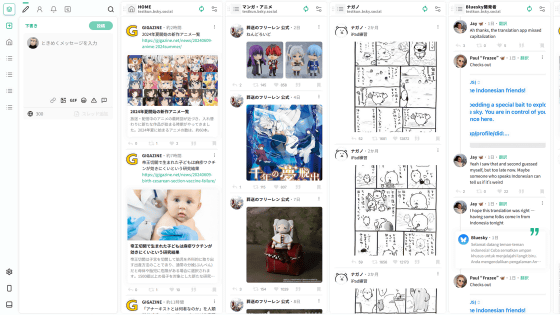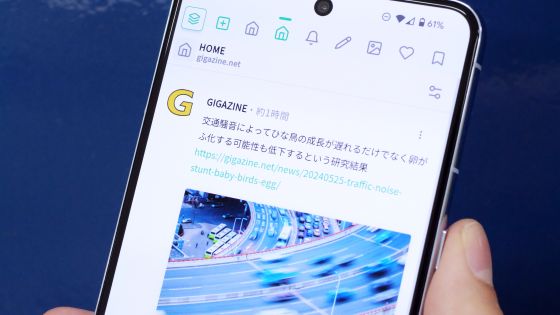Review of the beta version of Bluesky's Atlas client, specialized for viewing and managing photo collections
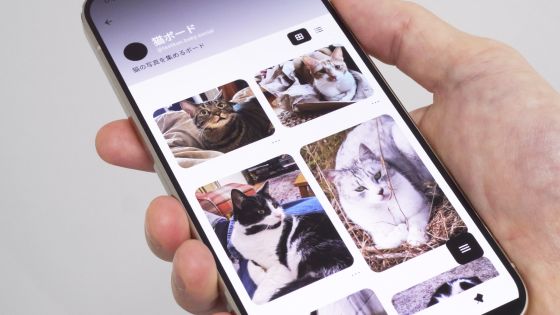
Bluesky is developed based on the open network protocol '
The long-awaited Bluesky photo client 'Atlas' has been released | Atlas - Navigate Your Inspirations in Bluesky | WhiteWind blog
https://whtwnd.com/atlas.the-unplug.com/3lftq6cfrkf26
·table of contents
◆1: What kind of app is Atlas?
◆2: Preparation before using Atlas
◆3: Install the Atlas beta version and set up
◆4: I tried using Atlas
◆1: What kind of app is Atlas?
The official Bluesky app looks similar to X (formerly Twitter) and allows users to post short messages, images, and videos. On the other hand, Atlas is an app that focuses on posts with images posted on Bluesky, and allows users to search and display photos on Bluesky as shown below.
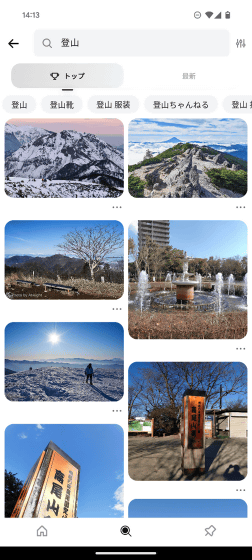
In addition, it also has a function that allows you to save your favorite photos to 'boards.' You can create multiple boards and save your favorite photos by type.
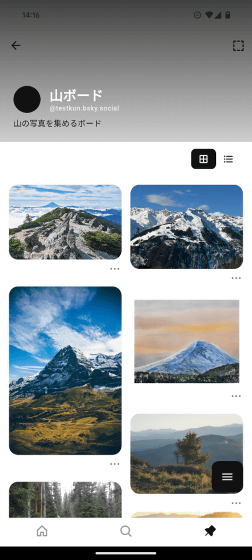
◆2: Preparation before using Atlas
Before actually using Atlas, issue an app password to be used with Atlas using the official Bluesky app. First, open the settings screen of the official Bluesky app and tap 'Privacy and Security.'
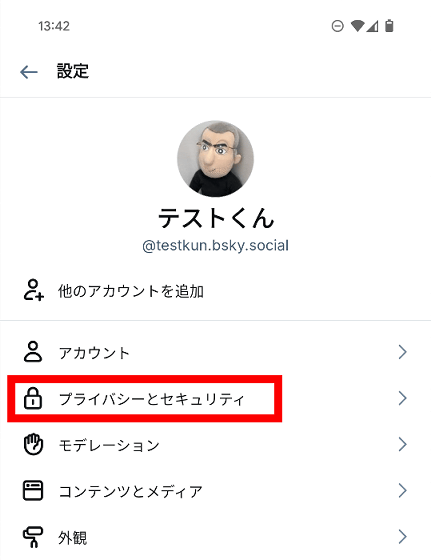
Tap 'App password.'
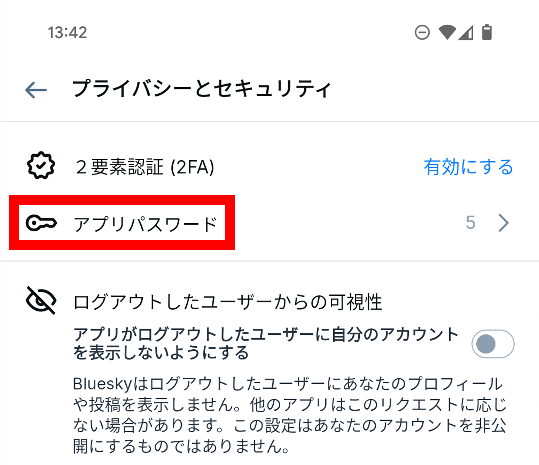
Tap 'Add app password.'
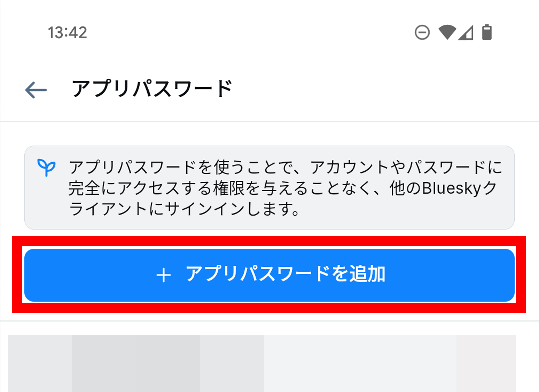
Enter a name and tap 'Next'.
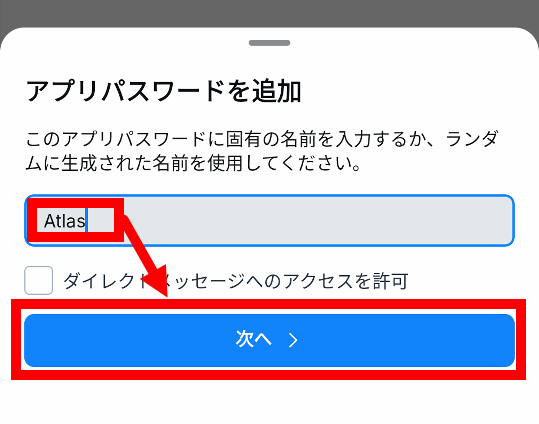
When the app password is displayed, write it down somewhere. You will not be able to check the app password again once you close this screen, so you need to write it down before closing the screen.
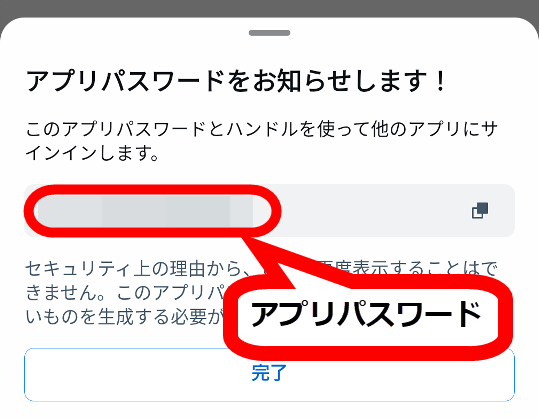
◆3: Install the Atlas beta version and set up
Once you have issued the app password, install Atlas. At the time of writing, Atlas is in beta testing and beta apps are distributed for iOS and Android . This time, we will use the beta version of Atlas for Android.
First, go to the link below and join the beta testing Google group.
Ucho-ten for Android beta - Google Groups
https://groups.google.com/g/ucho-ten-for-android-beta
When the following screen appears, tap 'Join group'.
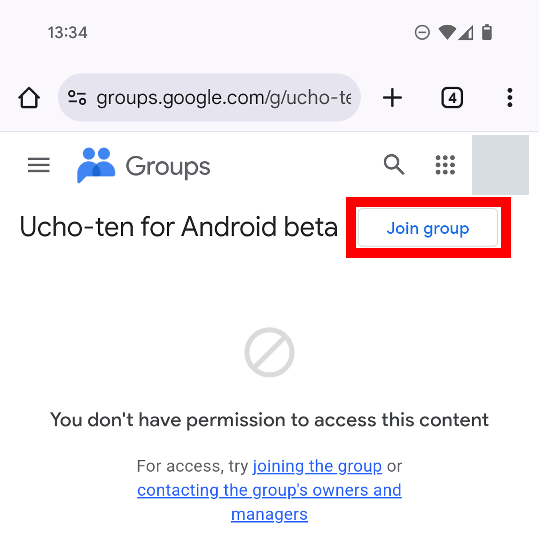
Enter a display name and tap 'Join group'.
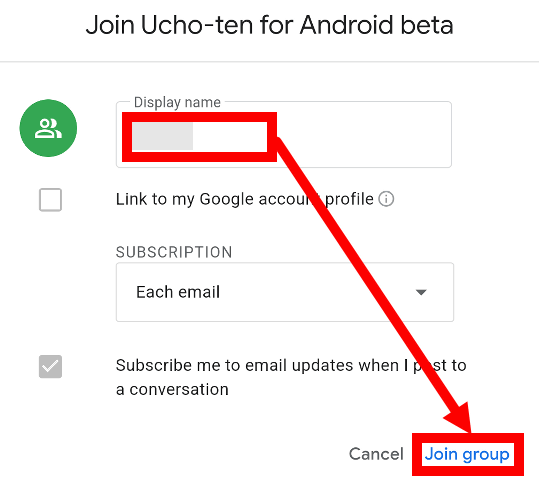
When you see the following screen, your participation in the group is complete.
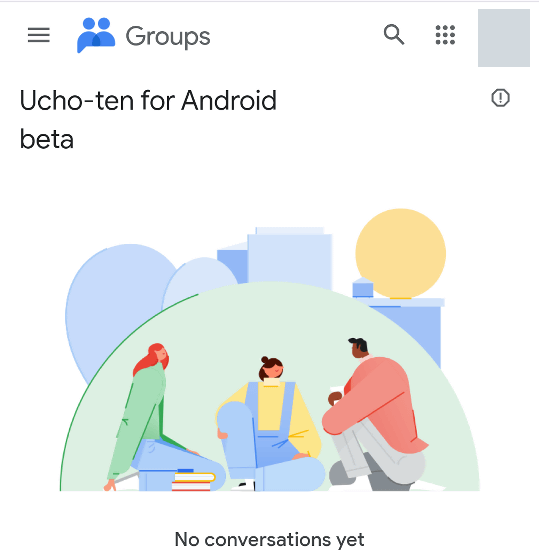
Next, click on the link below to register for the Atlas beta test.
Android App Testing - Google Play
https://play.google.com/apps/testing/com.the_unplug.atlas
Tap 'BECOME A TESTER'.
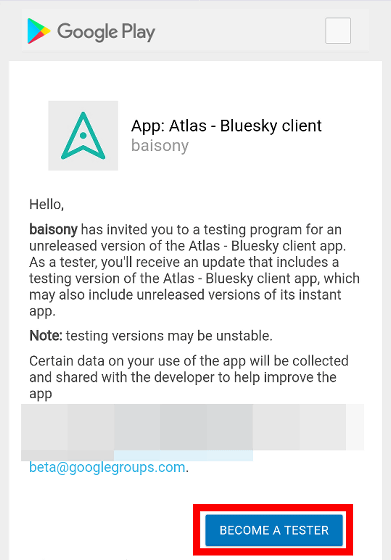
When you see 'Welcome to the testing program,' your participation in the beta test program is complete. Next, tap the blue text 'download it on Google Play' to access the beta Atlas distribution page.
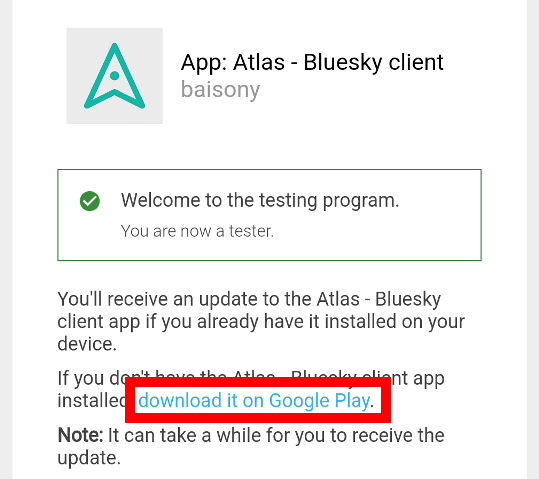
When the distribution page opens, tap 'Install'.
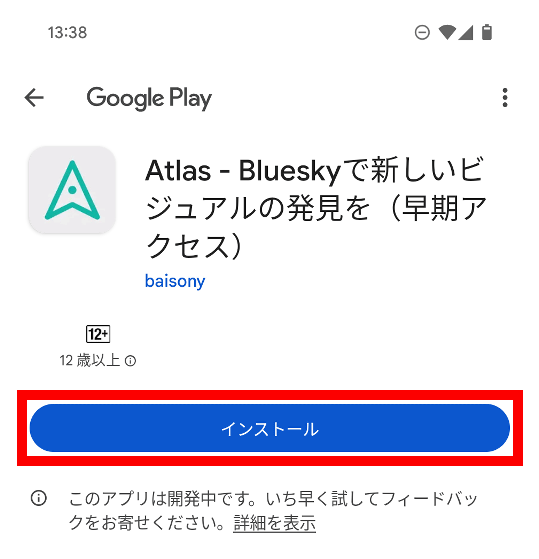
Once the installation is complete, tap 'Open' to launch Atlas.
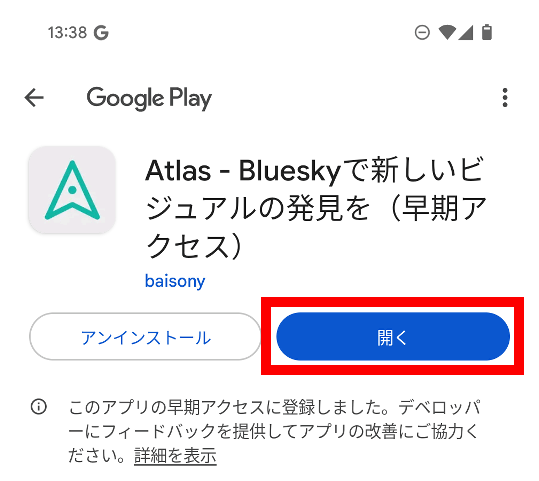
When you start the application for the first time, you will be asked to log in with your Bluesky account.
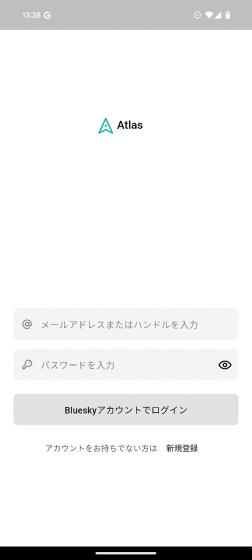
Enter your Bluesky handle name and the app password issued for Atlas and tap 'Log in with Bluesky account'.
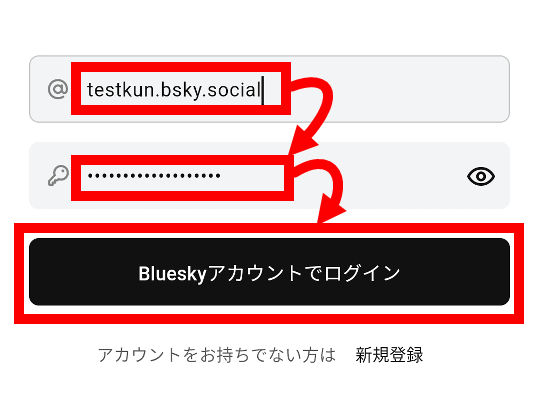
Once you have successfully logged in, the installation and initial settings are complete.
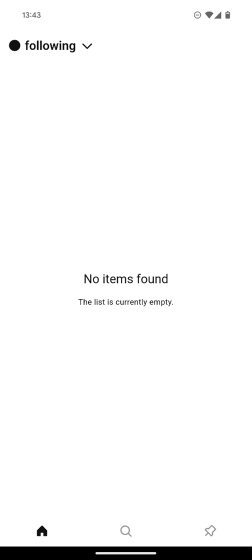
◆4: I tried using Atlas
Atlas allows you to search and list photos on Bluesky. First, tap the search button at the bottom of the screen to open the search screen.
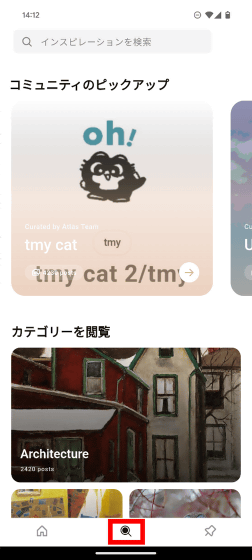
Below are the results of searching for the word 'curry.' A row of curry photos are displayed.
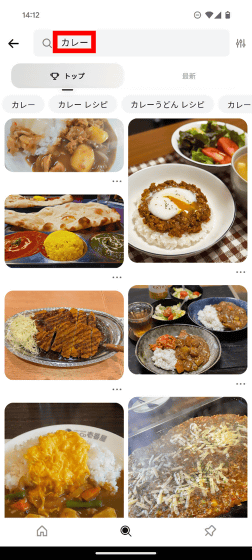
When you search for 'mountain climbing,' you get a result like this. You can see a large number of photos.
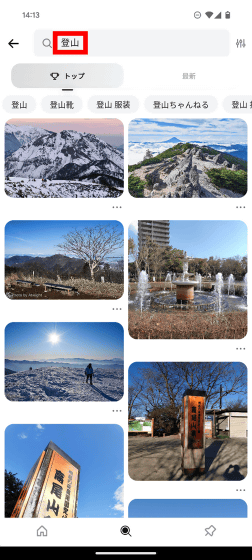
You can save your favorite photos to a 'Board.' Since there are no boards at the beginning, you can create a new board. First, tap the pin-shaped button at the bottom right of the screen, then tap 'Create a new board.'
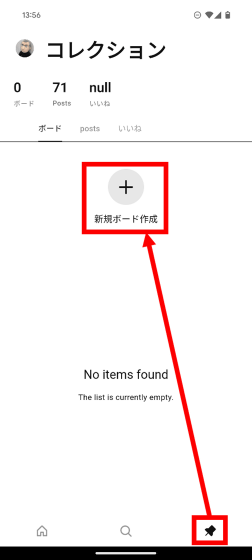
Enter a name and description for your board and tap 'Create Board.'
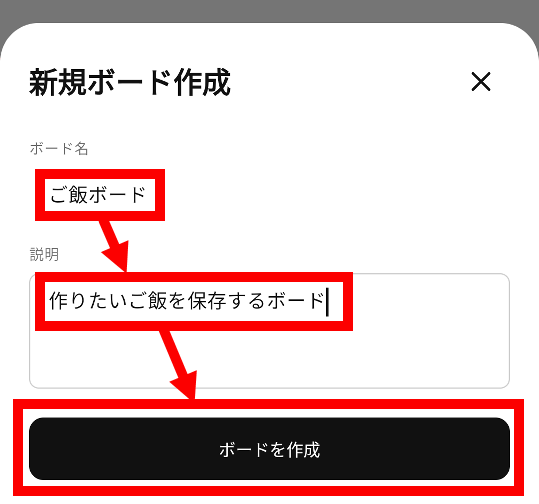
This completes the creation of a new board.
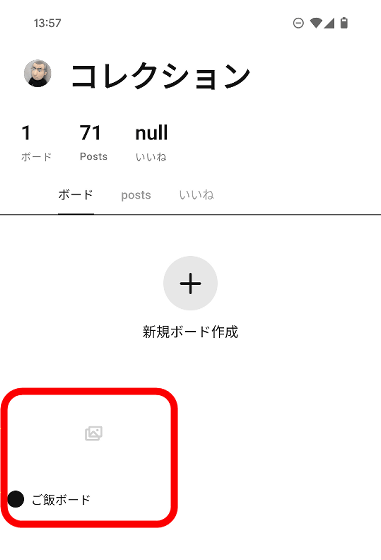
To save a photo to your board, first press and hold the photo you like.
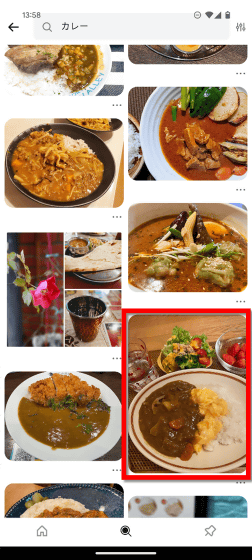
A board selection screen will then be displayed, and you can save it by tapping the board you want to save it to.
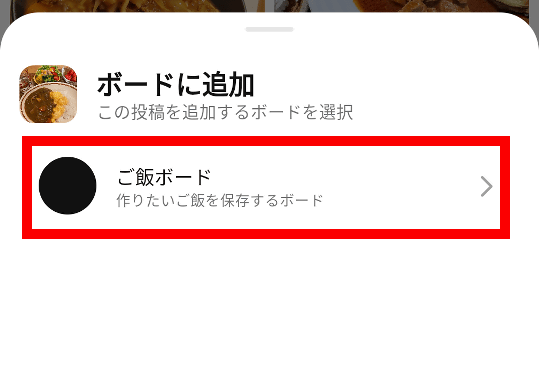
To view the contents of a board, tap the pin button at the bottom right of the screen, then tap any board.

The saved photos will then be displayed.
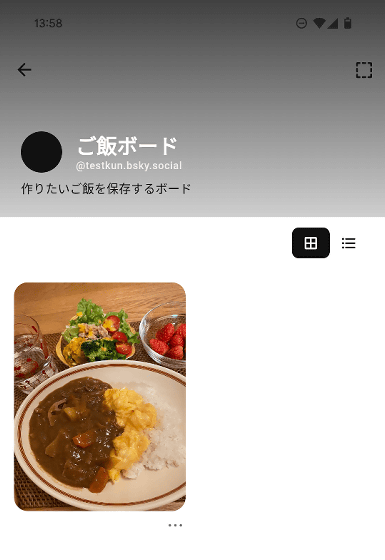
If you add more and more photos you like to the board, you can look back at your favorite photos later.
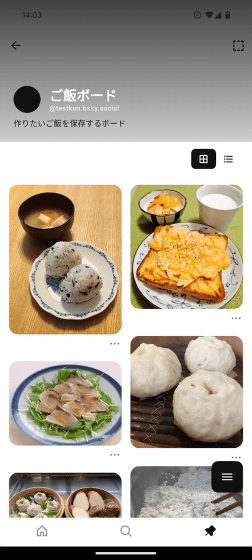
You can create as many boards as you like, so you can create boards that suit your interests, such as a 'board to store photos of cats' or a 'board to store photos of mountains,' and build up your photo collection.
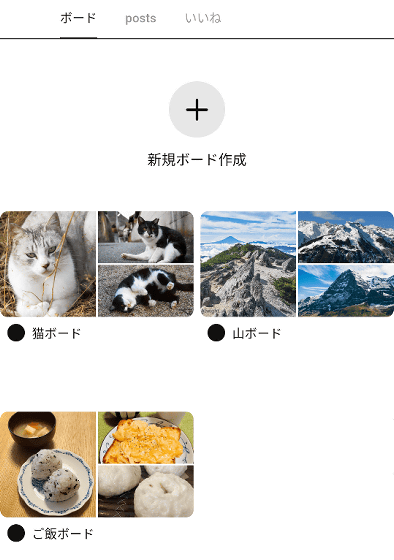
Each board is managed as a custom feed in Bluesky and has its own URL assigned to it. Therefore, you can share the contents of the board with others by sharing the URL. To share the URL, tap the menu button at the bottom right of the content display screen of each board.
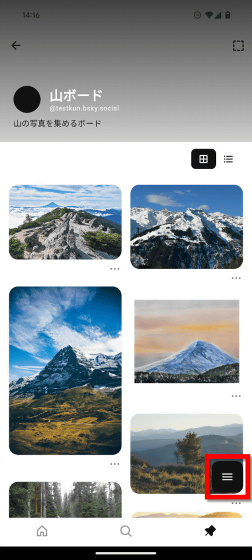
Tap the button surrounded by a red frame.
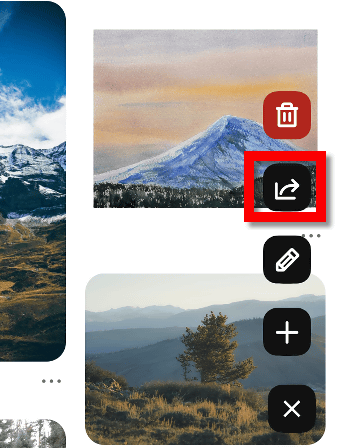
You can copy the URL by tapping 'Copy link'.
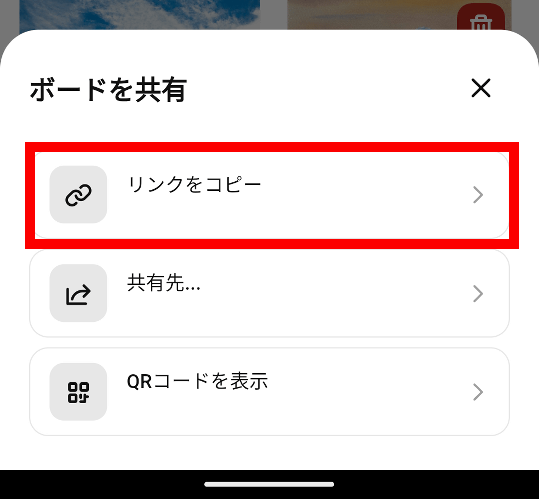
When you access the copied URL in Chrome, it looks like this.
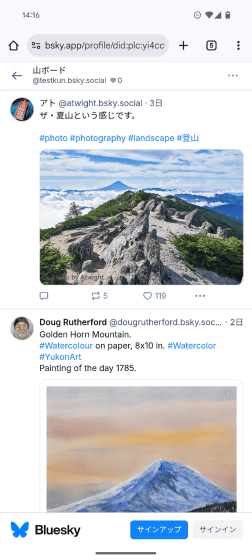
You can also display the board in apps that support custom feeds, such as the official Bluesky app. In the case of the official app, you can find the board by entering the board name in the custom feed search screen.
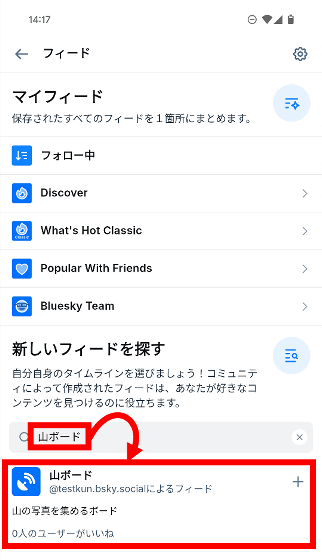
Here's what it looks like when you view a board in the official app. The official app may display different posts depending on the language settings, so if you notice a difference with Atlas, please review the 'Content Language' settings.
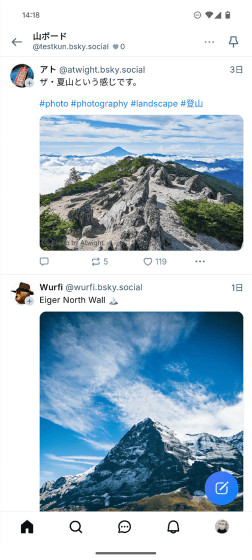
The latest information on Atlas can be found at the following links:
Atlas - Discover new visuals with Bluesky (@atlas-jp.the-unplug.com) — Bluesky
https://bsky.app/profile/atlas-jp.the-unplug.com

In addition, Baisoni , the developer of Atlas, has also developed a Bluesky client called ' Ucho-ten ' that does not display the number of likes or reposts. In addition, the operating costs of Atlas are funded from Baisoni's own pocket money, and he accepts donations through Ko-fi and Buy me a coffee .
Related Posts:
in Software, Smartphone, Review, Posted by log1o_hf