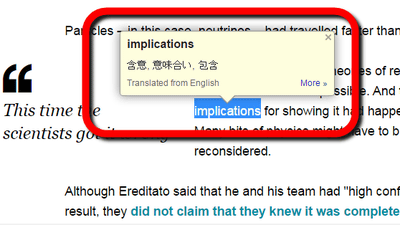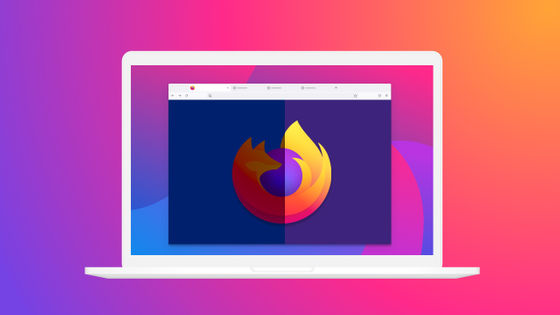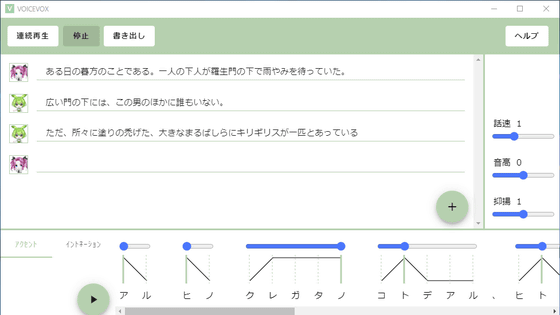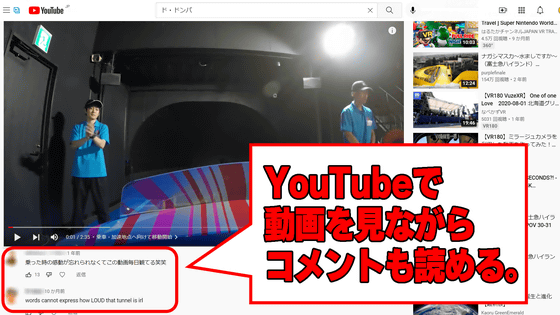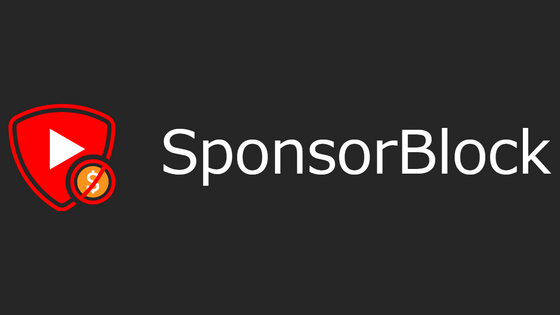I tried using the extension 'Caption Speaker' that automatically translates and reads out YouTube subtitles.
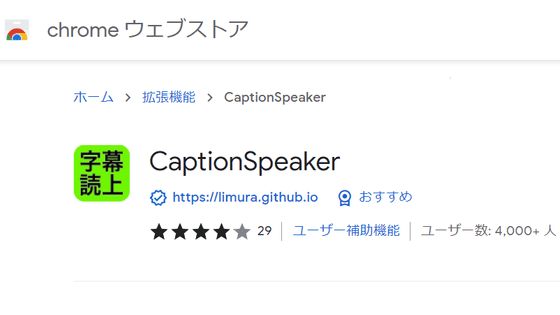
When playing YouTube videos in languages other than Japanese, you can view subtitles and use the automatic subtitle translation feature, but this will require you to continue reading the subtitles. However, if you use the extension ' CaptionSpeaker ', the subtitles will be automatically translated and read aloud, so I tried to see what it actually looks like.
CaptionSpeaker-Chrome Web Store
GitHub --limura / CaptionSpeaker: CaptionSpeaker is a chrome extension that allows you to hear the subtitles displayed on youtube by speaking them.
https://github.com/limura/CaptionSpeaker
'Caption Speaker' is distributed only for Chrome at the time of article creation. First, access the extension distribution page and click 'Add to Chrome'.
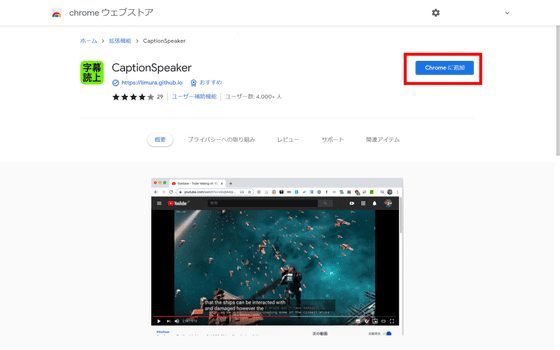
Then click 'Add Extension'.
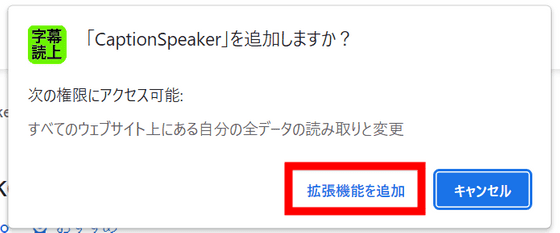
Then, you will immediately be taken to the Caption Speaker settings page. By default, the subtitles are translated into Japanese and read aloud, and you can set the pitch, speed, loudness, etc. of your voice from this page.
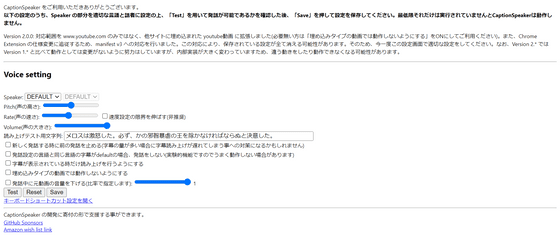
With the default settings, I played the science video '
I tried using 'Caption Speaker' that automatically translates and reads out YouTube subtitles-YouTube
So, I decided to play with the settings a little. Click the extension icon in the upper right corner of Chrome, click the hamburger menu from the Caption Speaker column, and click 'Options'.
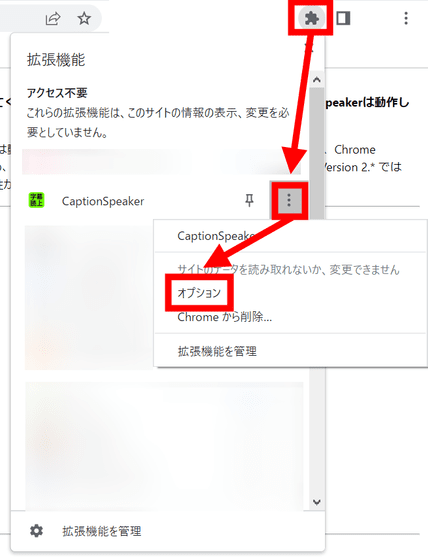
First, set the voice speed to 2 so that you can keep up with the speed of the original video. Next, check the 'Lower the volume of the original video during utterance (specify by ratio)' check box, and set the slider to 0.5. This will reduce the volume of the original video to half the normal volume, so it should be a little easier to hear. Don't forget to click Save to save your settings.
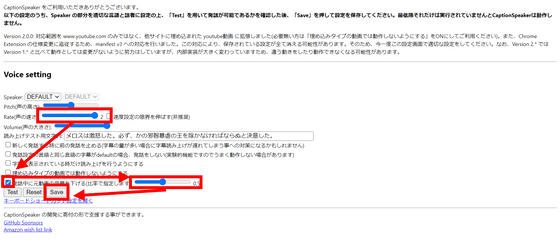
And I tried playing the same video again. The read-aloud speed has caught up with the original video due to the increased speed, and the volume of the original video has been lowered, making the read-aloud voice much easier to hear.
In addition to the default voice (Microsoft Ayumi), Microsoft Haruka, Microsoft Ayumi, Microsoft Ichiro, and Google Japanese are available for reading aloud, and you can choose your favorite voice. It is also possible to translate the voice into a language other than Japanese and read it aloud.
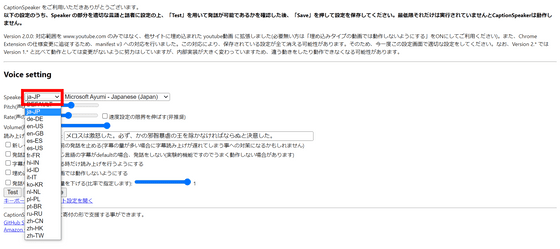
Using the
I tried translating Japanese into English using 'Caption Speaker' that automatically translates and reads out YouTube subtitles-YouTube
If you leave the extension installed and do not make any settings, the YouTube video will start reading each time you open it. To prevent this, click the extension icon in the upper right corner of Chrome and click the pin mark ...
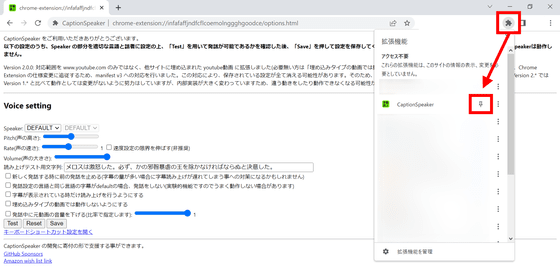
It is also recommended to make it resident on the toolbar. You can turn on / off the reading function at any time by clicking the icon that says 'Read subtitles'.
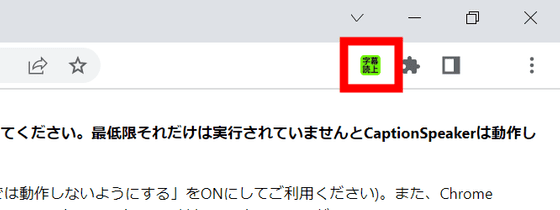
Related Posts: