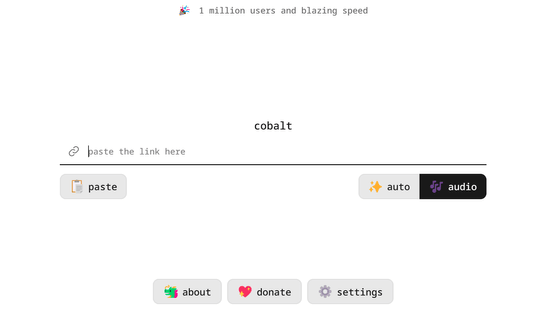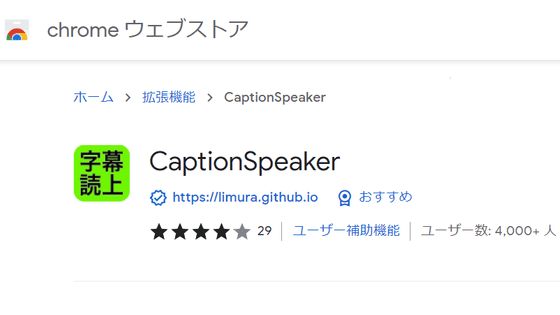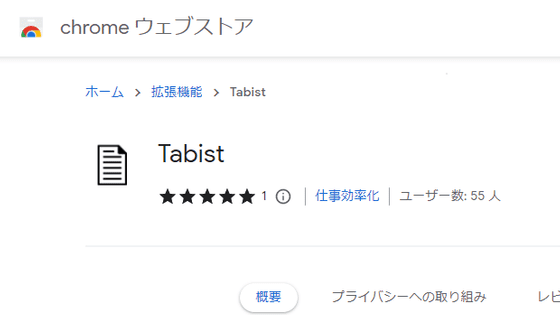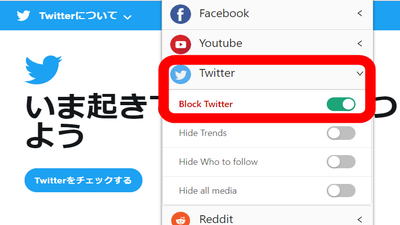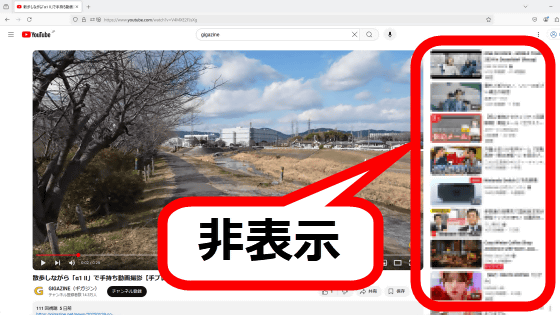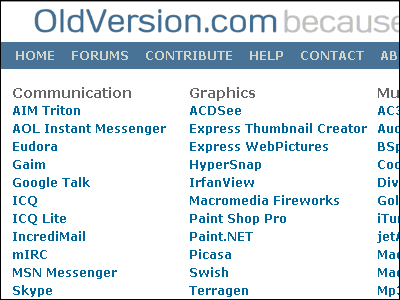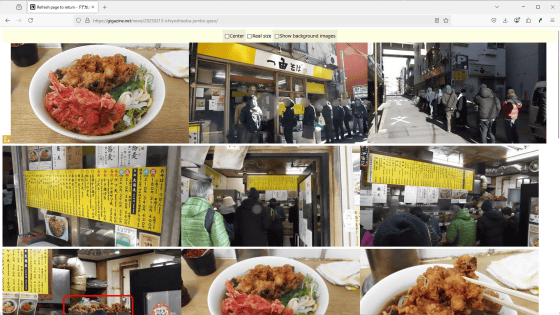Chrome extension 'Float Frame' review that allows you to read comments without scrolling while watching videos on YouTube
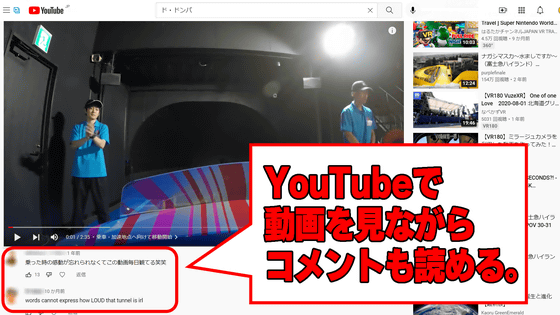
On YouTube, you can see the reaction of other users to the video in the form of comments. However, due to the specifications of YouTube UI, you have to scroll down the page to see the comments on the web browser of the PC, and if you scroll to see the comments, you cannot watch the video at the same time. If you use 'Float Frame' which is an extension for Chrome, you will be able to read comments while watching the video.
FloatFrame --Chrome Web Store
https://chrome.google.com/webstore/detail/floatframe/hnfbpmkmckmecjkdglgbjgkcdldhbiob
Since videos and comments are connected on YouTube, you cannot read the comments attached to the videos without scrolling. However, if you scroll the browser, the video will flow up as shown below, so it is impossible to read the comments while watching the video. If you switch to mini player mode, you can read comments while watching the video, but there is a problem that the important video is displayed small.
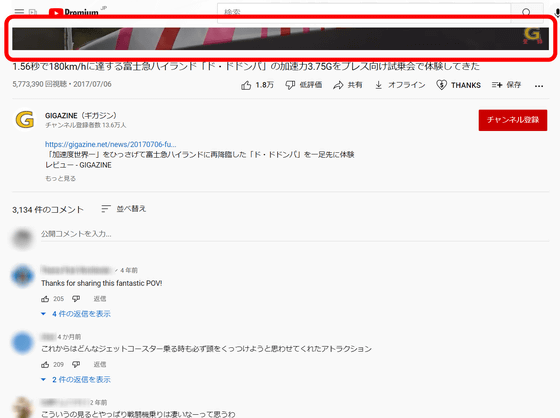
FloatFrame is an extension that prevents only the video part from scrolling when the browser is scrolled.
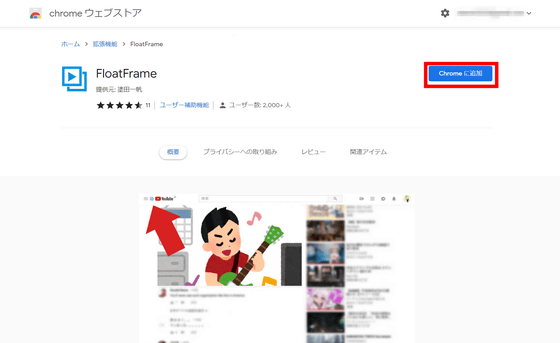
A pop-up confirming the addition of FloatFrame will be displayed. Click 'Add Extension'.
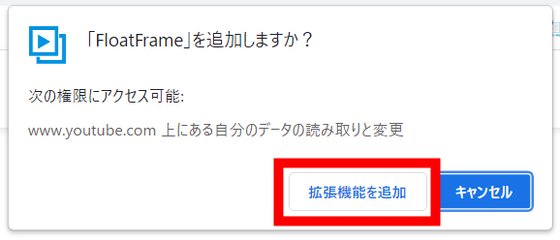
Access YouTube with the FloatFrame added. This time, I opened a video that says
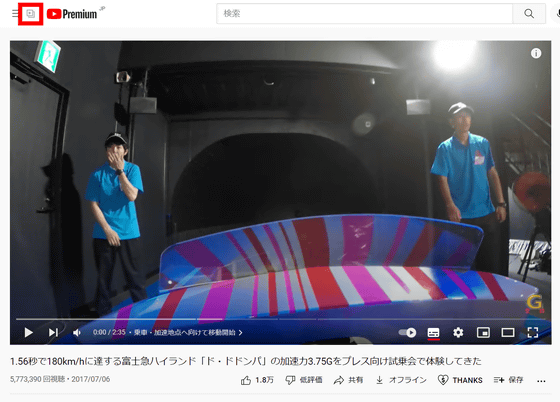
When you enable FloatFrame, the icon turns blue.
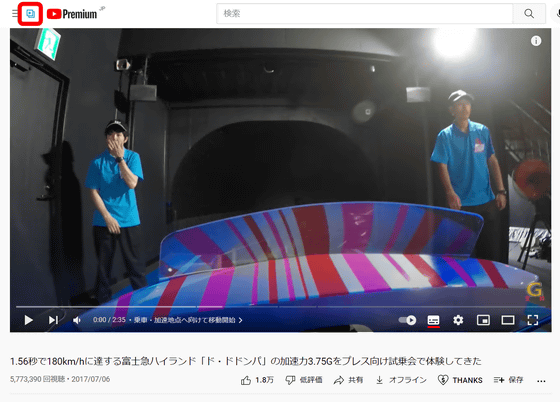
If you scroll as it is, you can read the comments while watching the video as shown below. However, since the area where the comment is displayed becomes smaller, the comment may be a little difficult to read depending on the size of the display.
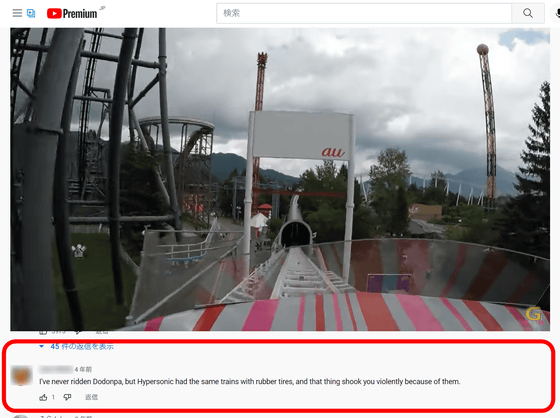
In addition, when I read the comment with the movie display set to theater mode, it looked like this.

Related Posts: