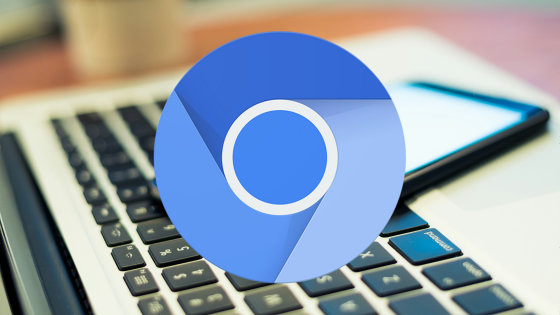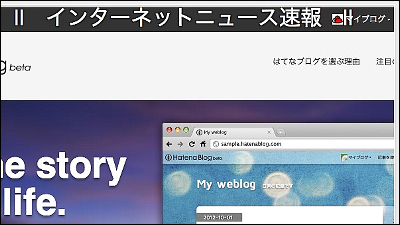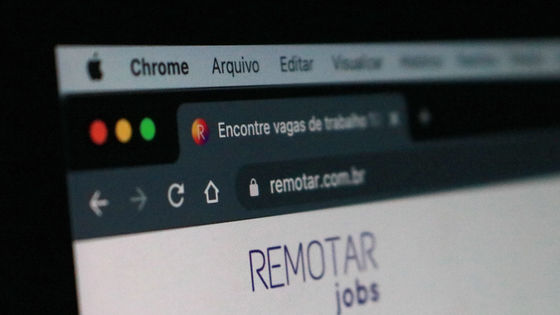It turned out that Google's advertisement was asking for access to the browser's camera and microphone

In order to prevent the user from noticing software applications installed in PCs and smartphones, the camera and microphone are activated without turning on the indicator lamp, secretly taking pictures and recording videos and sounds ... danger has been pointed out. A new report found that ads displayed through Google's advertising network asked the browser to access the camera and microphone.
An iframe from googlesyndication.com tries to access the Camera and Microphone
Software engineer David Herron said, 'There is no legitimate purpose for an ad network to access your camera or microphone, but it does so in relation to 'what ads to show' in the JavaScript console. I found a movement that would make me want to,' he said.
According to Heron, it was found in an advertisement with the domain 'safeframe.googlesyndication.com'. The domain 'GoogleSyndication.com' is used for the delivery of advertisements using Google's advertising management platform Google Ad Manager . If you only hear the movement that 'the ad network is trying to access the camera or microphone', it is suspected to be malware, but given that it is via Google's official ad distribution service, malware is being distributed. Mr. Heron sees that the possibility is small.
Mr. Heron confirmed access to the camera and microphone on the website 'techsparx.com'. techsparx.com uses a service called 'Ezoic', and Ezoic uses Google Ad Manager for some advertising. According to Heron, techsparx.com was loading content from safeframe.googlesyndication.com in an iframe. However, due to this move, Feature Policy, a browser security function, will be activated, and access to the camera and microphone will be denied.
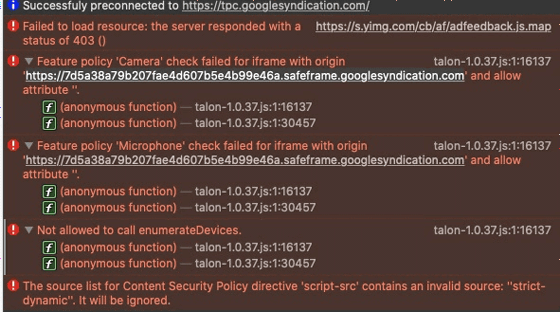
Although it was good that the access was successfully blocked by the browser's Feature Policy function, it was difficult for the website side using Google Adsense and Google Ads to block such access, and the website It is necessary to take measures at the user level visiting.
To restrict access to your camera and microphone, in Google Chrome, select Settings from the browser's menu icon.
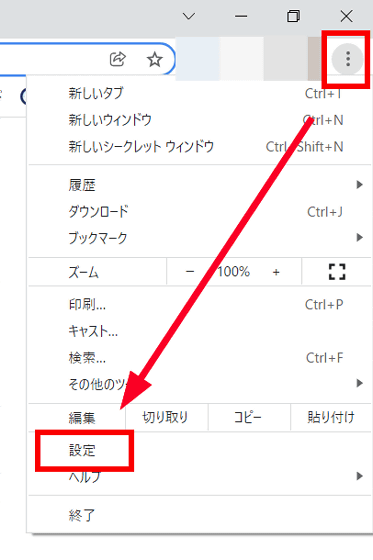
Search for 'Site Settings' and click on it.
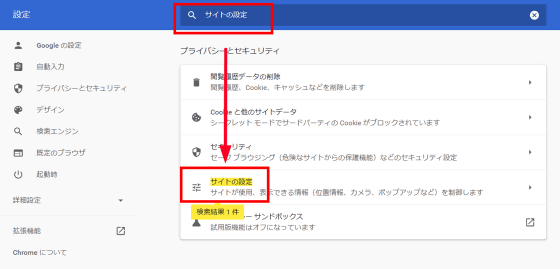
From here you can restrict access to your camera and microphone. When you click 'Camera' ......
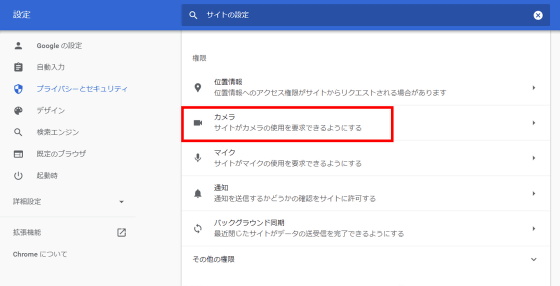
In addition to prohibiting all websites from using the camera, it is also possible to specify websites that prohibit the use of the camera.
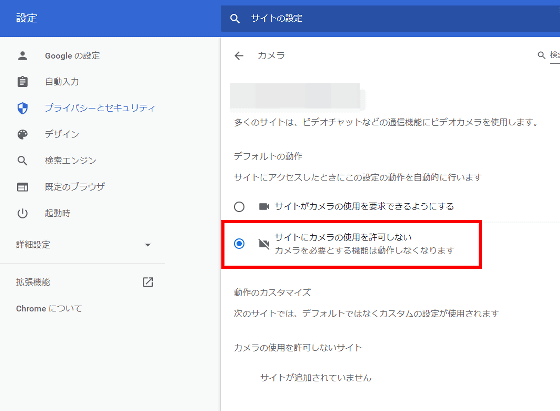
For Firefox, click 'Settings' from the menu icon.
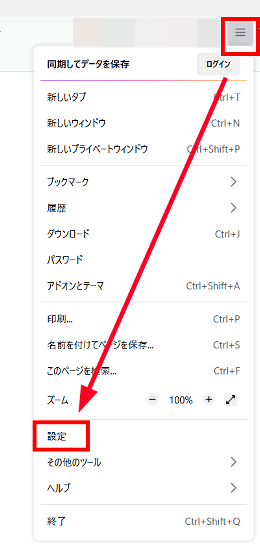
When you click 'Privacy and Security', the camera and microphone setting items will appear, so click 'Camera'.
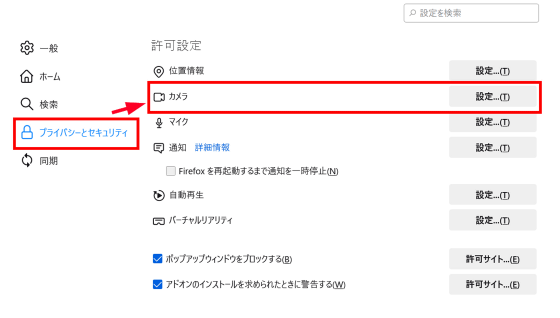
In the case of Firefox, it was in the form of specifying permission or blocking for websites requesting camera access permission.
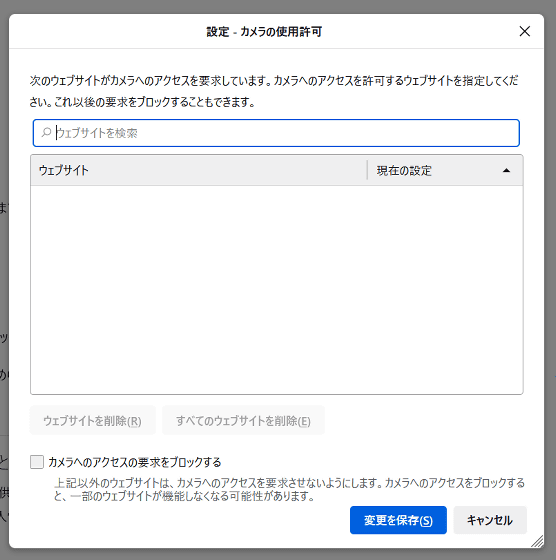
For Safari on iOS, tap 'Safari' from 'Settings'.
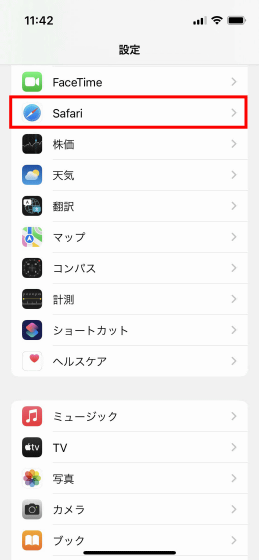
Tap 'Camera' ......
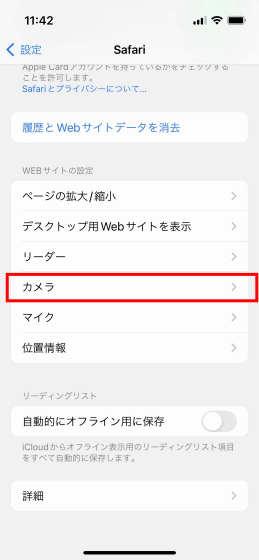
Access to the microphone could be selected from 'confirm', 'deny' and 'permit'.
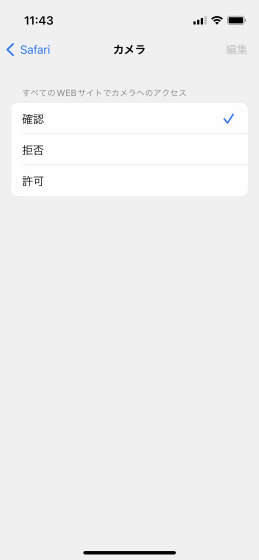
In addition, Hacker News , an IT bulletin board, argues that this is intended to collect fingerprints for user identification.
Related Posts:
in Web Service, Posted by darkhorse_log