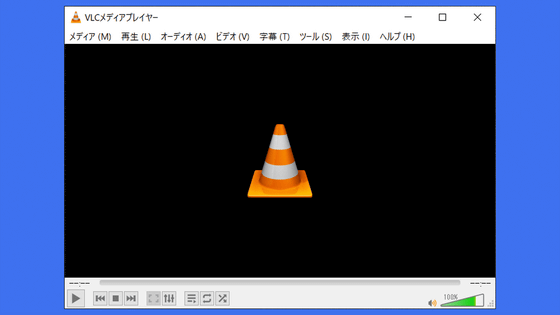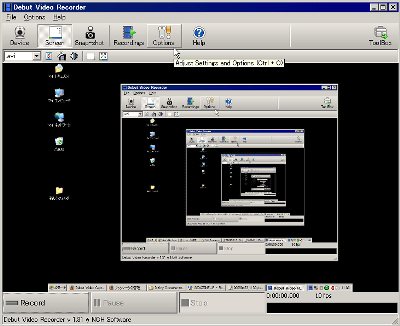'Wcap' review that can capture PC screen with lightweight operation & easy operation
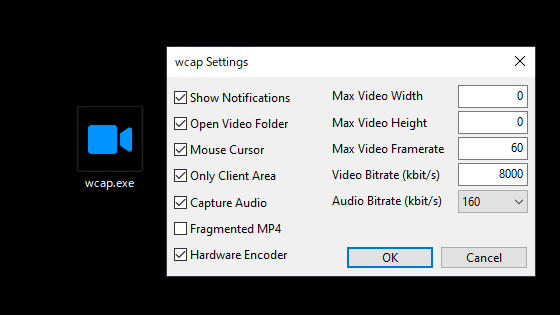
There are several ways to capture the screen of a PC, such as using the standard Windows game bar (Xbox Game Bar) function, using the
GitHub --mmozeiko / wcap: simple and efficient screen recording utility for Windows
https://github.com/mmozeiko/wcap
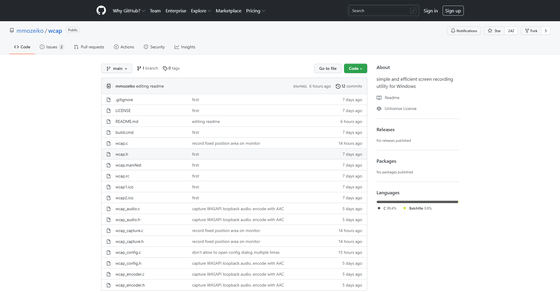
To use 'wcap', first go to GitHub and download
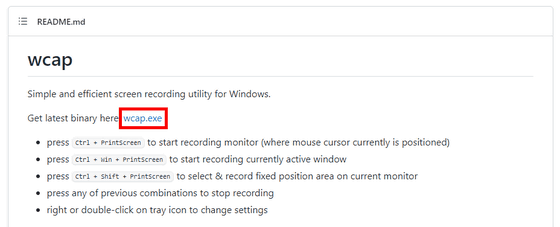
The downloaded wcap.exe looks like this.
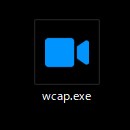
When I try to start it, the dialog 'Windows protected my PC' is displayed, so click 'Detailed information'.
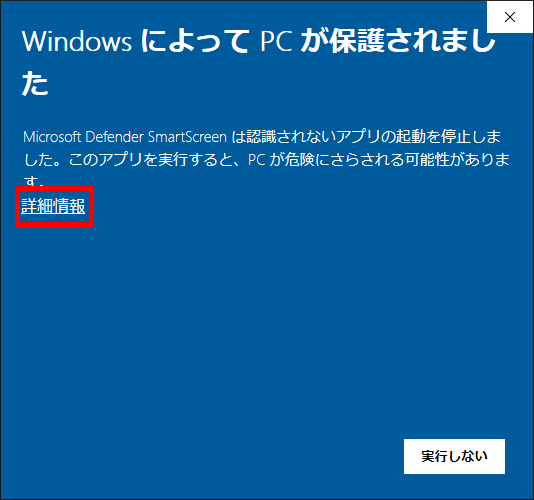
Click 'Run'.
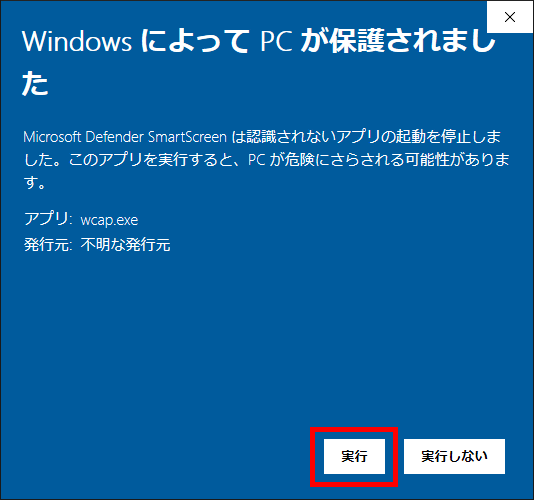
At startup, there is no splash screen etc., and the icon is stored in the notification area of the taskbar.

In this state, press the 'Ctrl + Print Screen' key to start screen capture, and press the 'Ctrl + Win + Print Screen' key to end the capture. The icon in the notification area will have a red circle during the capture. The captured video will be saved in the 'Videos' folder after the capture is completed.
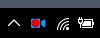
The place where I actually took a screen capture looks like this. In this video of less than 1 minute, the file size was 13.2MB.
Capture PC screen with capture software 'wcap' --YouTube
When you start the capture with the 'Ctrl + Shift + Print Screen' keys, a dialog is displayed and you can select the area to capture from the screen.
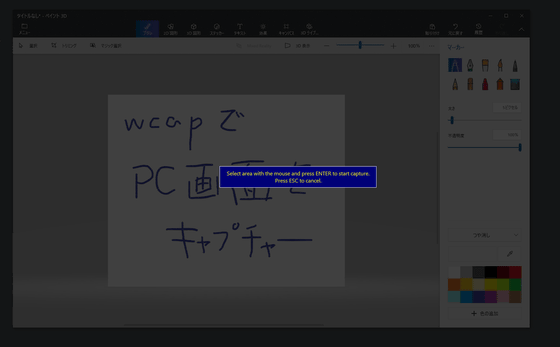
The size you have selected is displayed in pixels at the bottom right.
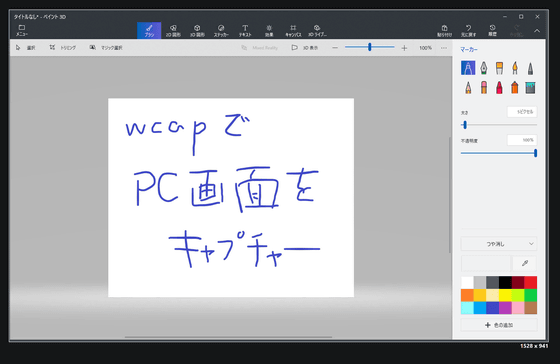
'Wcap' uses the 'Windows.Graphics.Capture API ', which has been available since the May 2019 update of Windows 10 (19H1), to capture the entire screen and windows. The captured content is encoded in an MP4 file. By using a capture from the compositor and an encoder with hardware acceleration, CPU and memory consumption is minimized.
Settings are made by right-clicking the icon in the taskbar notification area and selecting 'Settings'.
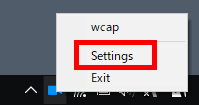
The setting screen looks like this. If you uncheck 'Open Video Folder', you will not be able to open the folder where the recorded MP4 files are saved after the capture is completed. Also, if you are using Windows 10 version 2004 May 2020 Update (20H1) or later, you can remove the mouse cursor in the captured video by unchecking 'Mouse Cursor'. If you uncheck 'Hardware Encoder', you will be using the Microsoft Media Foundation H264 software encoder. If your GPU is old, you may want to use a software encoder.
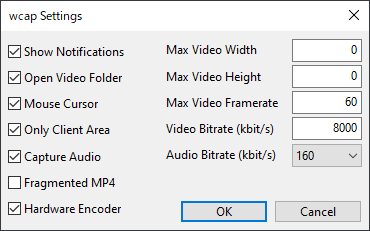
By the way, when 'wcap' is started, the error 'Cannot register wcap keyboard shortcuts!' May be displayed and the startup may fail. This happens when other software is already using a shortcut key such as 'Ctrl + PrintScreen', so if you quit the software, wcap will start without any problem.
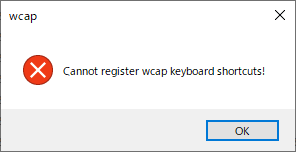
Related Posts: