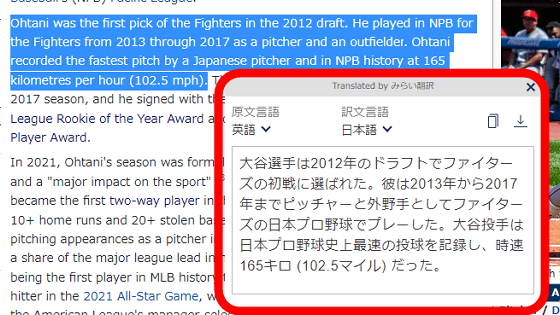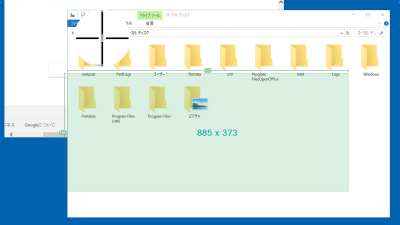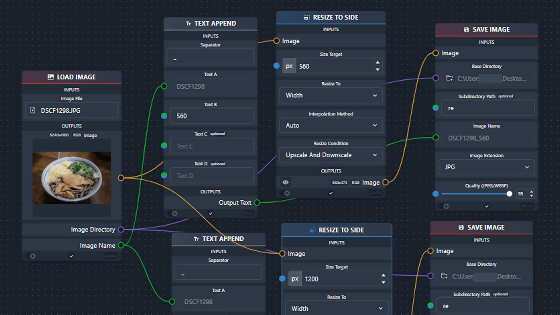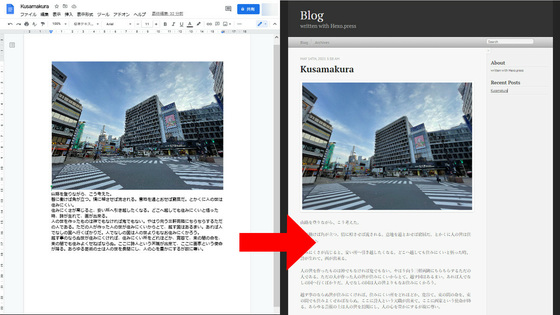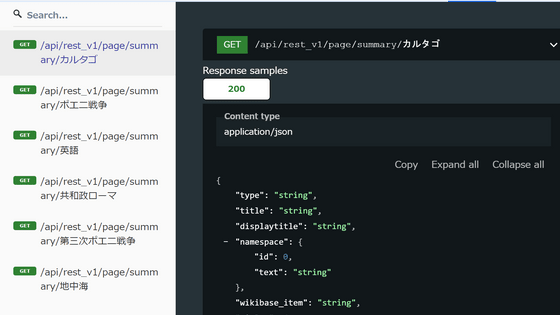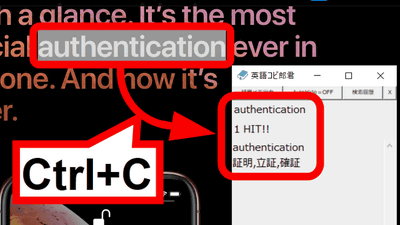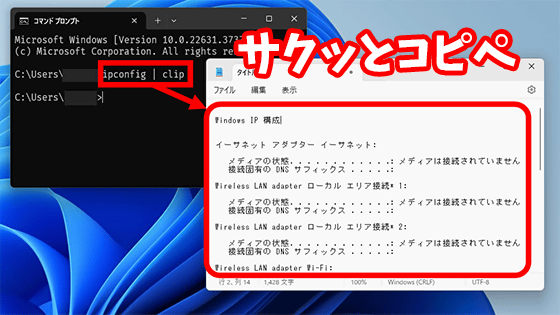Translation support tool 'PCOT' that can read and translate character strings on the screen with OCR
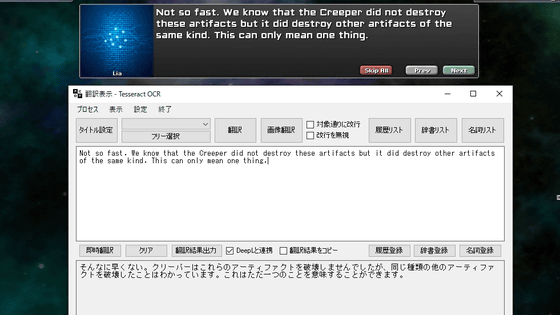
When playing a game that does not support Japanese display, you can somehow grasp the nuances of simple command names and English words, or look them up using a dictionary, but it becomes a long phrase or sentence unit. It's quite difficult to come. 'PCOT' reads the game screen with OCR (optical character recognition), so even sentences that cannot be copied and pasted can be translated.
Null pointer strike
'PCOT' is an abbreviation for 'Process Connect Ocr Translator'. Click 'DL' to the right of 'Click here to download' PCOT '→' on the official website.
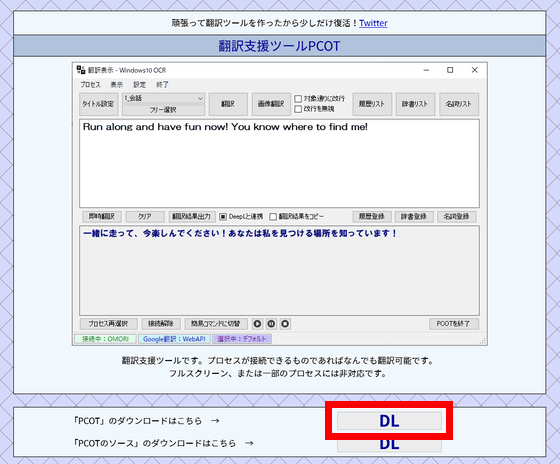
The OneDrive page opens, 'PCOT.ZIP' is selected, and after a short wait, the file save dialog opens, so check 'Save file' and click 'OK'. If it is not downloaded automatically, right-click PCOT.ZIP to download it.
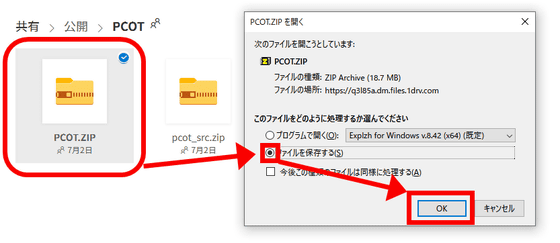
When you unzip the downloaded 'PCOT.ZIP', a folder called 'PCOT' will appear.
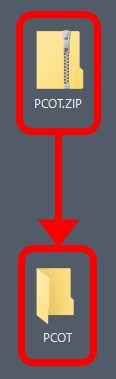
Double-click 'PCOT.exe' to start it.
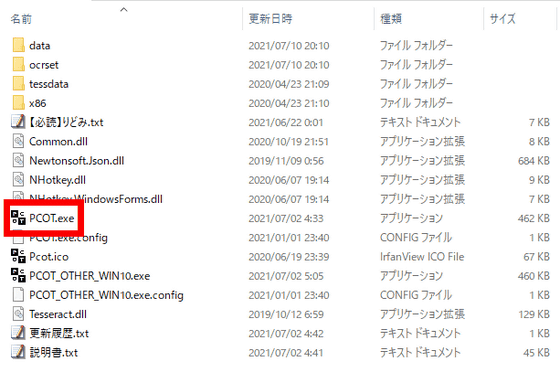
First, the process selection screen opens, so select the program that displays the English text you want to translate. For example, select Firefox and select 'Select' at the bottom right.
Click.
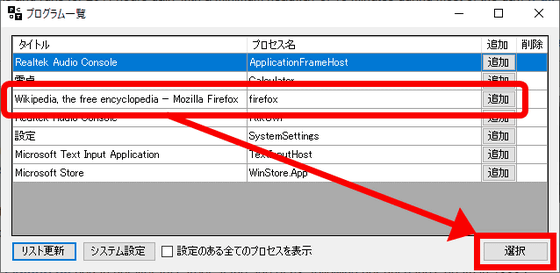
The translation screen looks like this. When you press the 'Translate' button ...
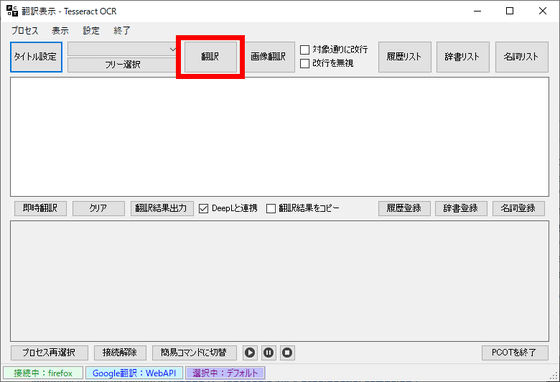
The screen for selecting a range will be displayed on Firefox, so enclose the English text you want to translate.
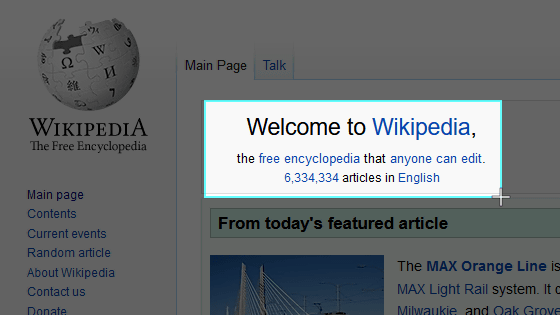
Then PCOT will come to the front again and the translation result will be displayed.
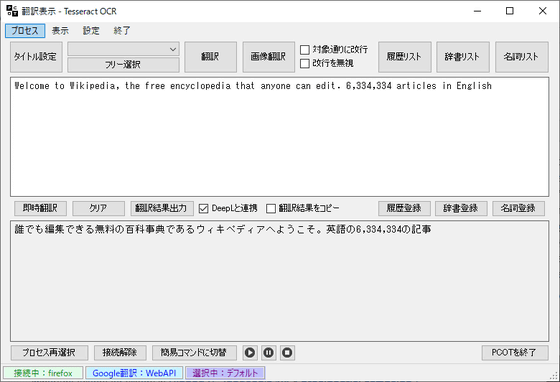
There are other translation tools on the web browser page, so I tried it with a game that is difficult with other tools. In the case of the tower defense game '
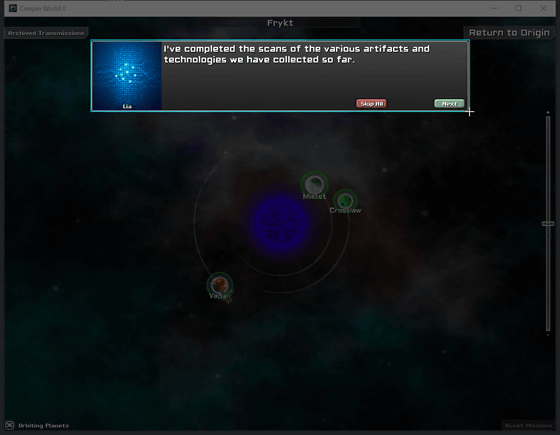
It was translated wonderfully. The 'Skip all' and 'Next' buttons included in the dialog seemed to be difficult to read and were 'Stap Ail re'.
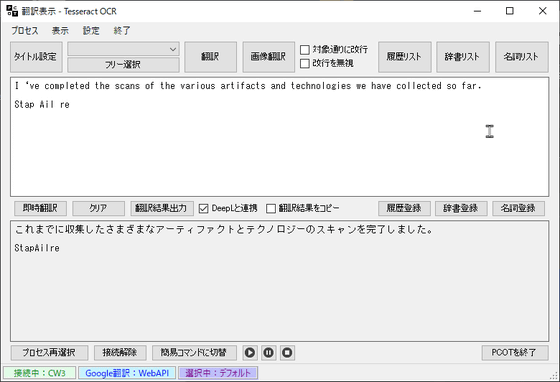
The fonts of the original and translated texts can be changed in the PCOT system settings.
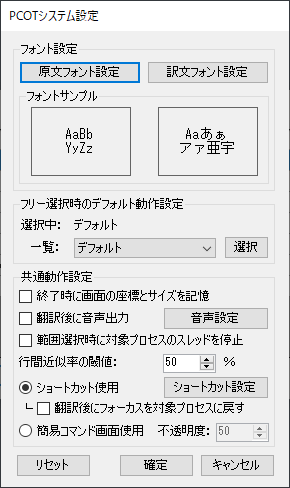
Also, by default, shortcuts used in other software such as 'Ctrl + Shift + S' are set and enabled, so those who use work other than translating while playing the game can change the settings as appropriate. Please do.
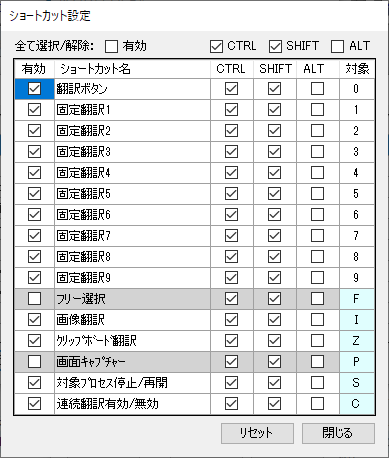
Information on what kind of games PCOT can be used for is summarized in a Wiki by volunteers.
PCOT compatible game Wiki --atwiki
https://w.atwiki.jp/pcot/
Related Posts: