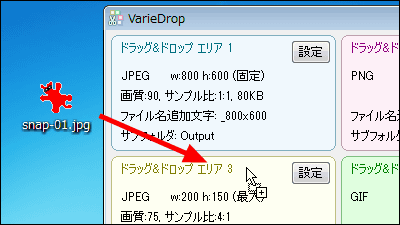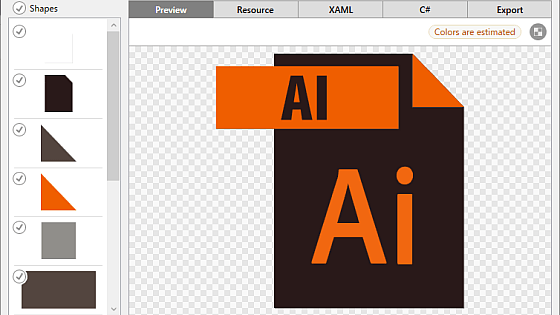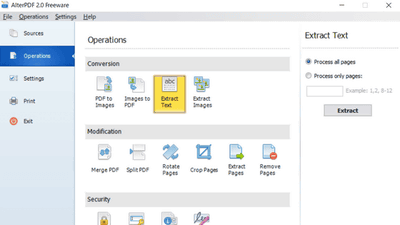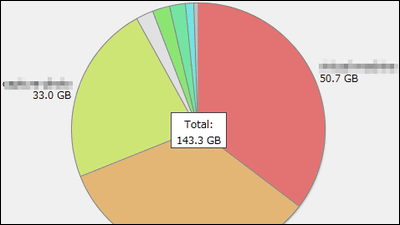I tried using a free tool 'chaiNNer' that can set the processing contents of the image in a daisy chain and execute complex processing in one shot Review
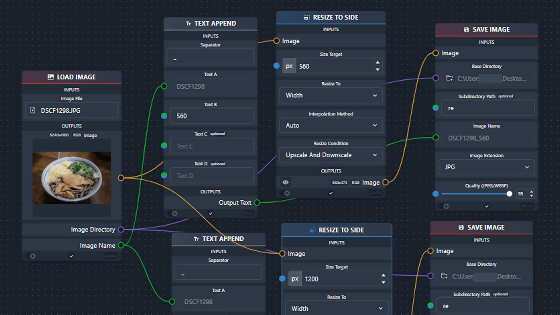
When editing images for creating web pages or creating materials, it is necessary to perform multiple processes such as 'resize the image', 'change the name', and 'move the folder'. If you use the free software ' chaiNNer ', you can connect multiple processing contents and execute them with one click. It seemed that daily repetitive work would be easier, so I actually checked how to use it.
GitHub - chaiNNer-org/chaiNNer
First, access the release page and download the chaiNNer installer. This time I want to use it on Windows, so I downloaded 'chaiNNer-0.14.2-x64-windows-setup.exe'. The file size is 90.7MB.
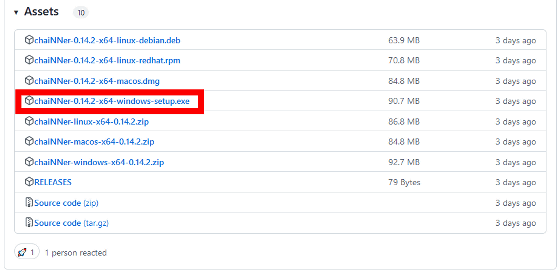
Double-click the downloaded installer to run it.
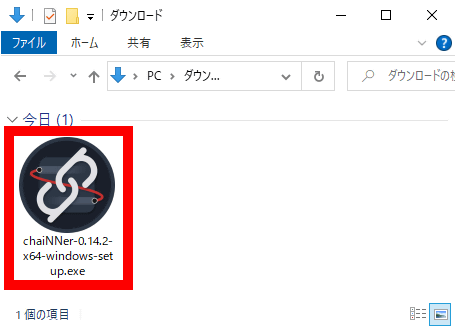
When the confirmation dialog is displayed, click 'Execute'.
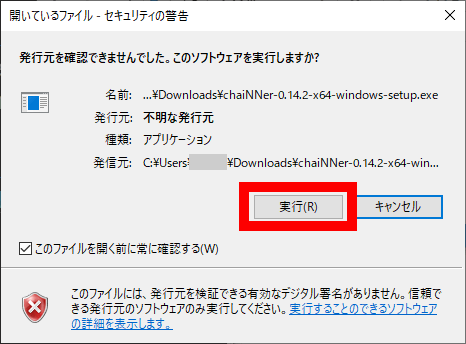
Then, chaiNNer will be installed, so wait for a few minutes.
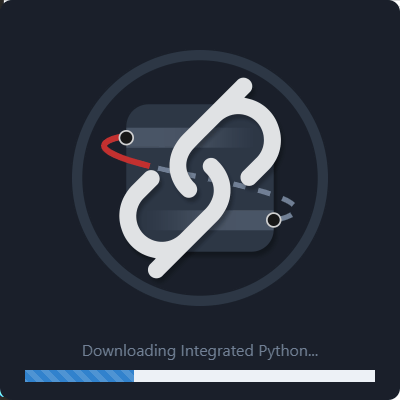
After the installation is complete, chaiNNer will start automatically.
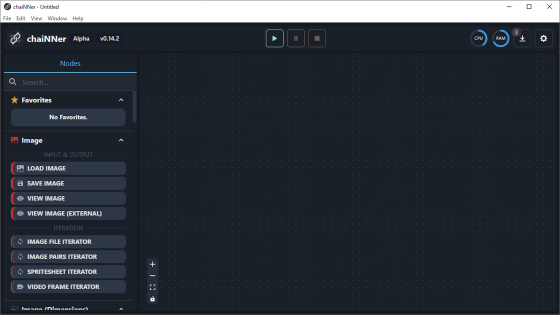
In chaiNNer, processing contents are assembled by combining 'nodes' lined up on the left side of the screen. Each node can be displayed in the area on the right side of the screen by dragging and dropping.
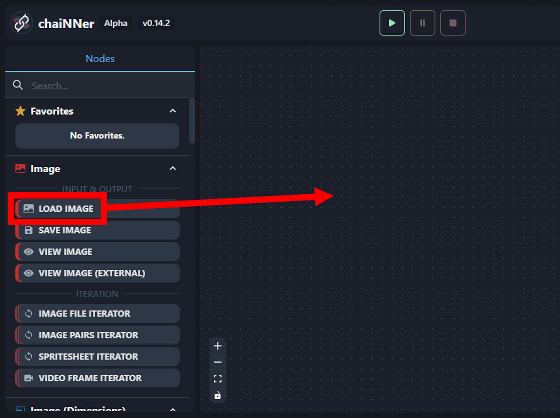
Nodes are marked with orange or green circles and can be connected together. For example, in the image below, the image loaded with 'LOAD IMAGE' is passed to 'RESIZE TO SIDE' and the process of 'making the width 560 pixels' is executed.
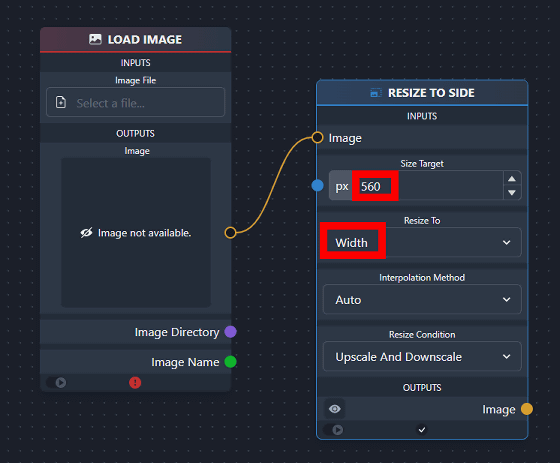
In the case of the image below, add '_560' to the end of the file name of the original file, create a folder named 're' inside the folder where the original file was saved, and save it. Added processing. With chaiNNer, you can connect nodes more and more like this and execute multiple processes at once.
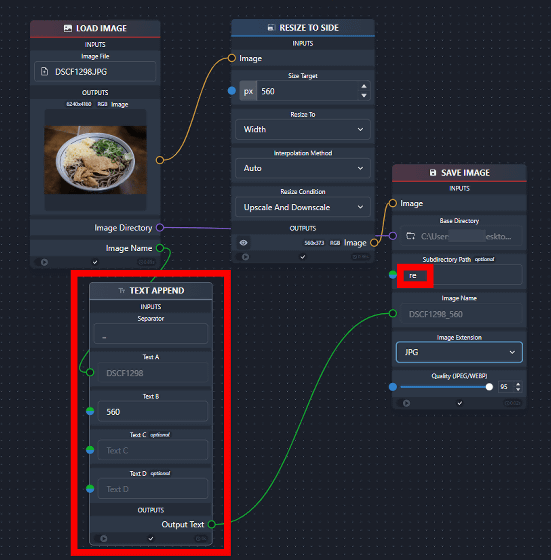
To execute the built continuous process, click the play button at the top of the screen OK.
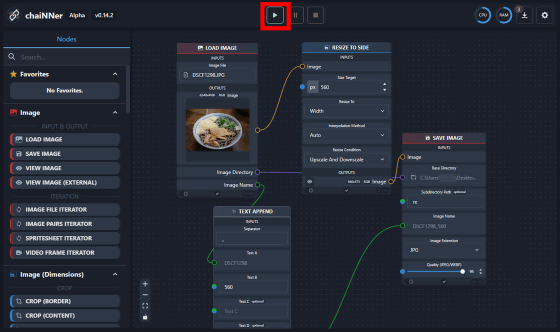
When I actually checked with the filer, the resized image was saved in the 're' folder.
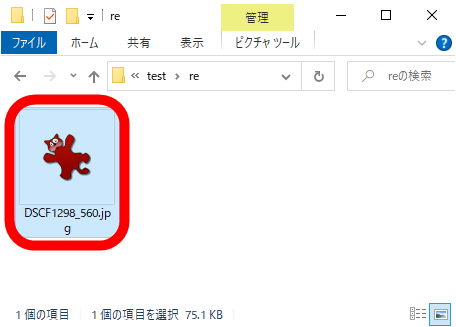
With chaiNNer, it is also possible to execute multiple processes in parallel starting from a single image. For example, in the image below, the process 'resize the image to 560 pixels wide and 1200 pixels wide and save them with different names' is executed.
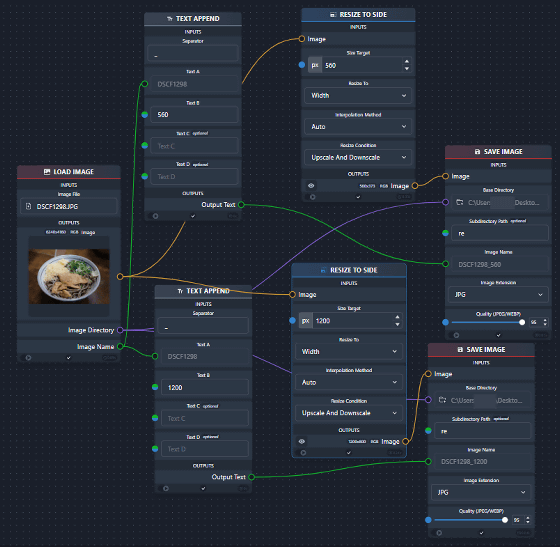
The constructed process can be saved as a '.chn' format file from 'Save' in the 'File' menu. If you save the processing details, you can execute complex processing in one shot simply by specifying the input image.
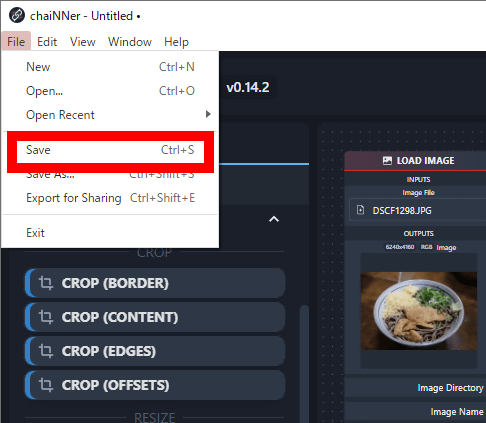
In addition to the resizing function used this time, chaiNNer has many image processing functions such as cropping, brightness change, and blur effect. It is also possible to load machine learning models such as 'ESRGAN' and 'GFPGAN' and use them as part of continuous processing.
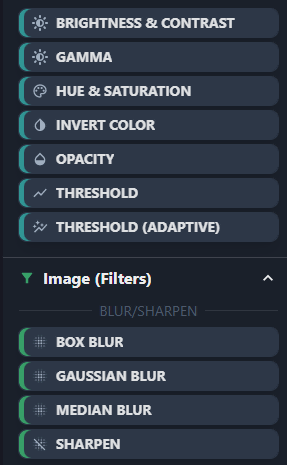
Related Posts: