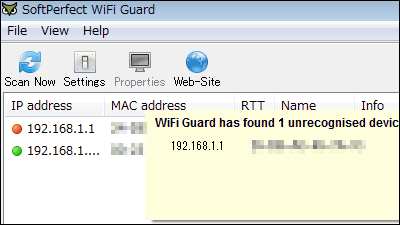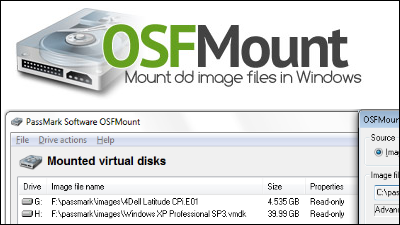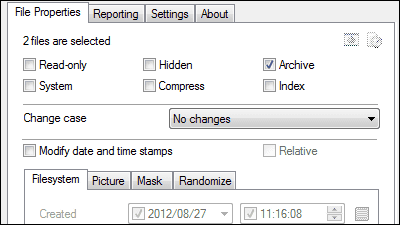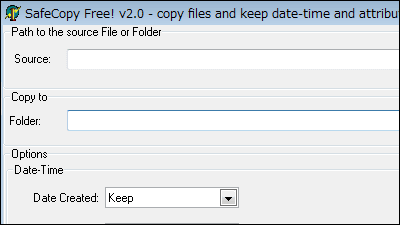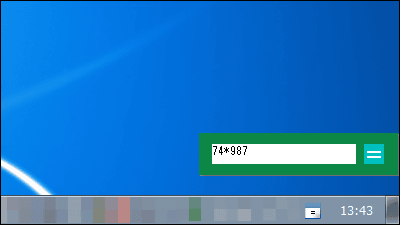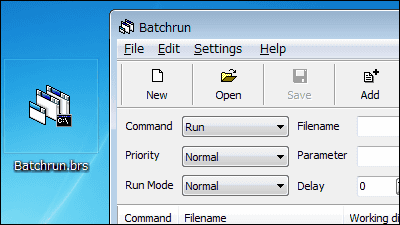"JDiskReport" free software that can graph the cause of which file is reducing free space
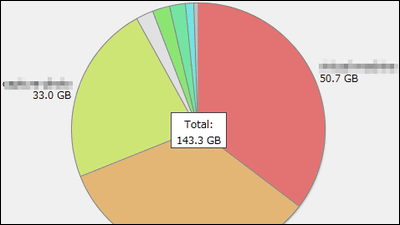
In order to increase the free space of the PC, free software which can easily search large size files and old files is "JDiskReport"is. It is possible to display the large file TOP 50, distribute it for each number of days after changing the file, etc. It is compatible with Windows · Mac · Linux on which Java runs.
Download, install, and about the features from below.
JDiskReport Downloads | JGoodies
http://www.jgoodies.com/downloads/jdiskreport/
Since this time install it to Windows, click "jdiskreport - 1 _ 4 _ 0 - win.exe" on the above site.
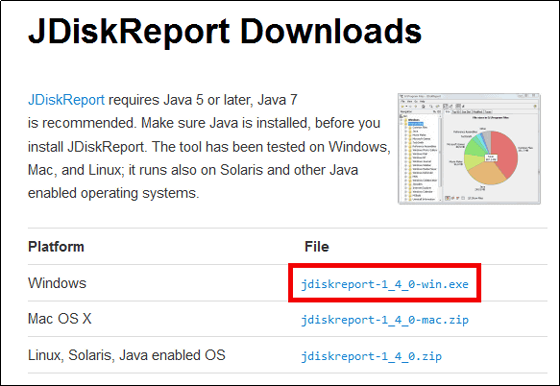
Execute the downloaded "jdiskreport - 1 _ 4 _ 0 - win.exe".
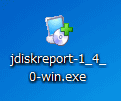
Click "Next"
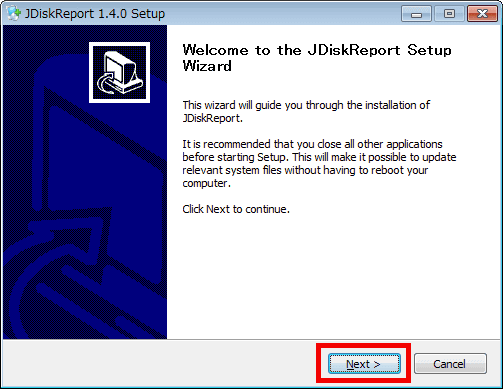
Click "Next"
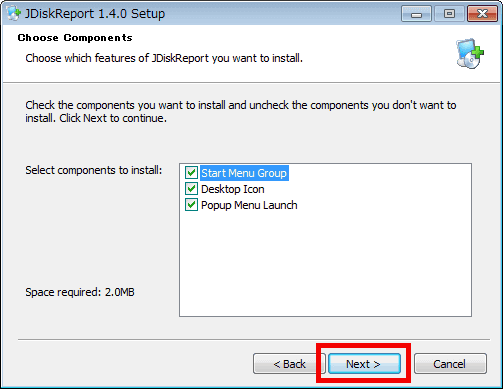
Click "Install"
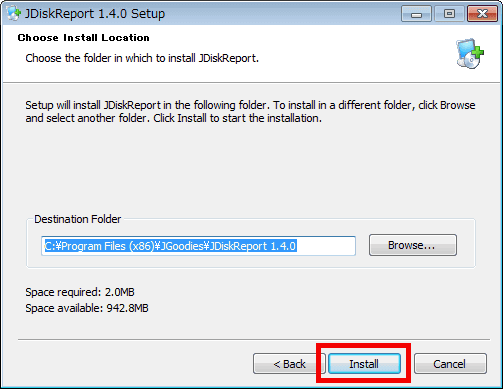
Click "Finish"
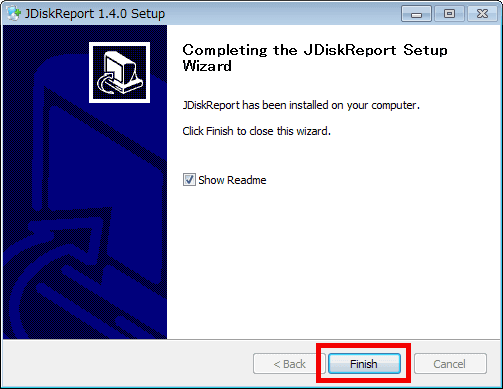
Double-click "JDiskReport" created on the desktop and execute it.

Click "Next"
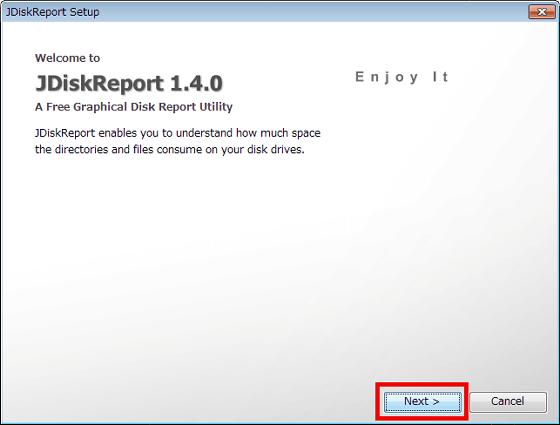
Please check above and click "Finish" to complete setup.
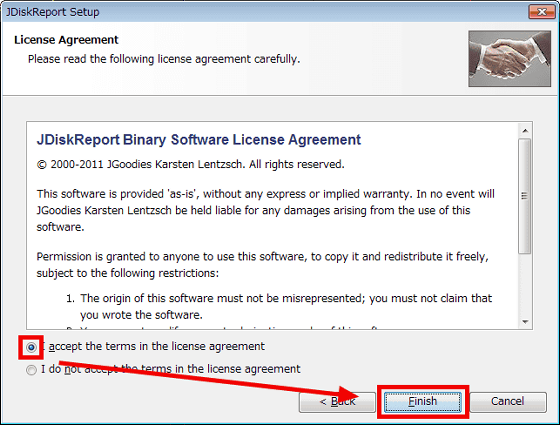
Click "Scan a file tree" to start scanning the drive.
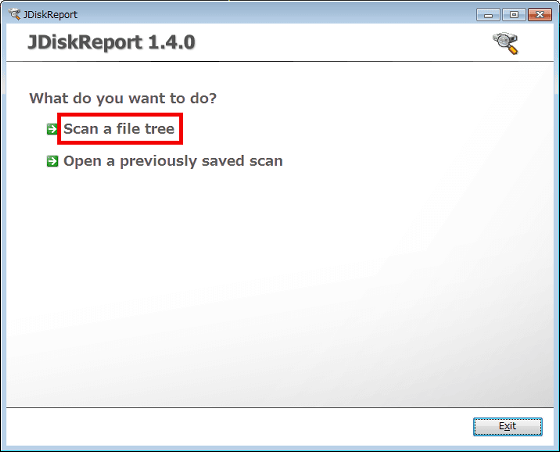
Since we scan the D drive here, select D drive and click "OK".
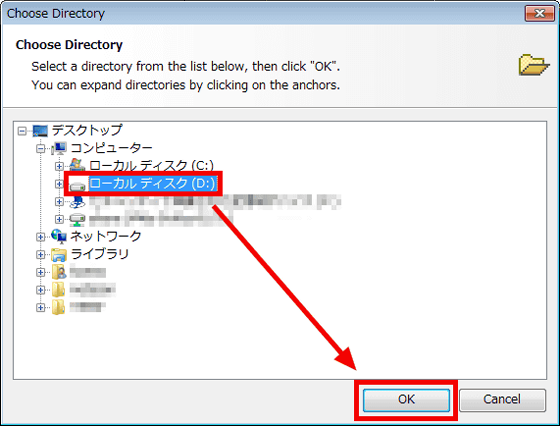
Wait for scan completion. It took about 7 seconds to scan about 140 GB.
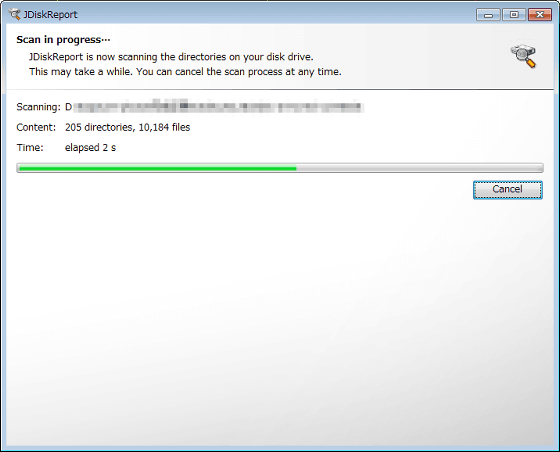
When scanning is completed, the capacity of the folder on drive D is displayed as a pie chart.
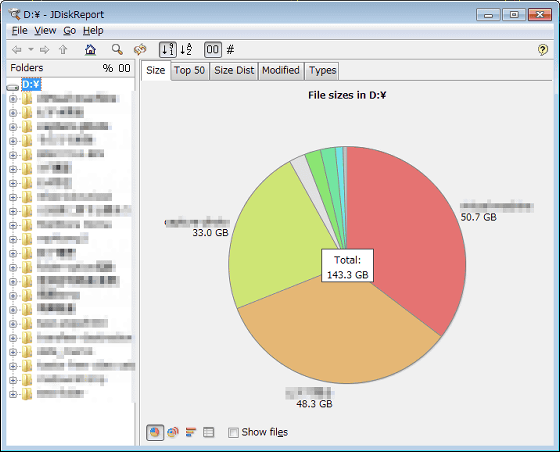
Even Japanese filenames and folder names can be properly displayed without garbled characters properly.
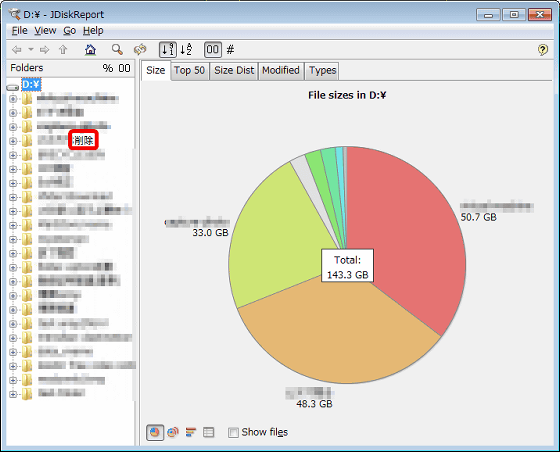
Clicking the "Top 50" tab will display the large capacity files on the D drive in order.
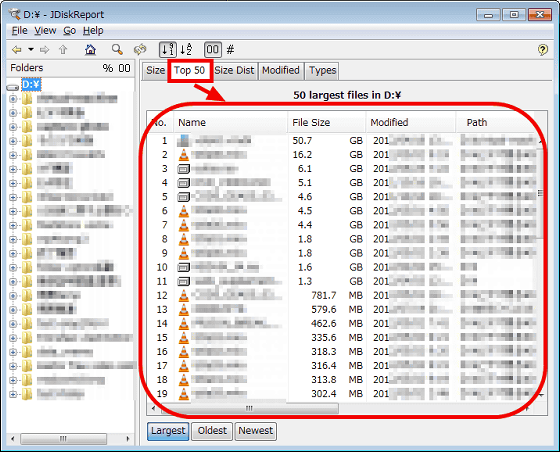
Click the "Size Dist" tab to display the distribution for each file size.
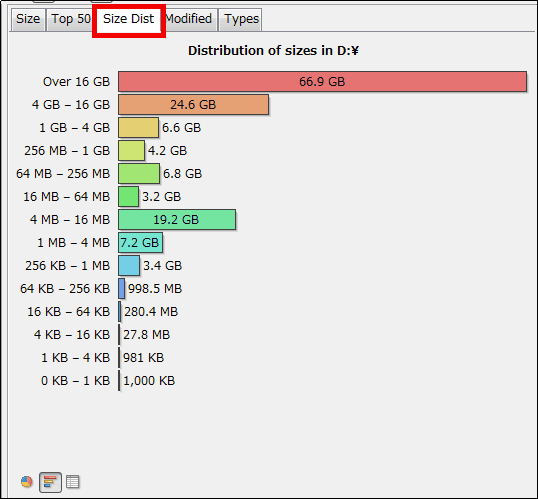
Clicking on the "Modified" tab changes the file and becomes the distribution display for each elapsed number of days.
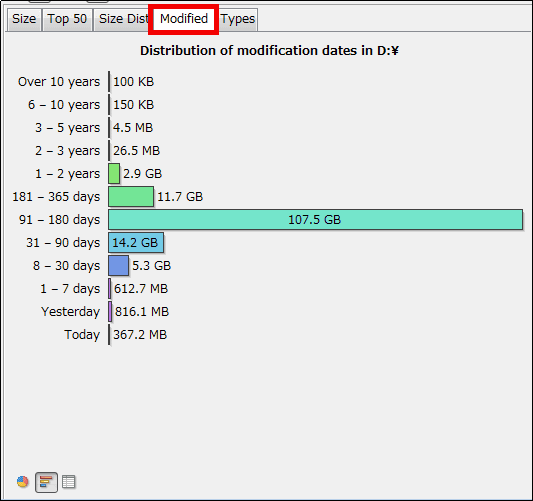
By clicking the "Types" tab, it is possible to display the capacity of each file type (document file, image file etc.).
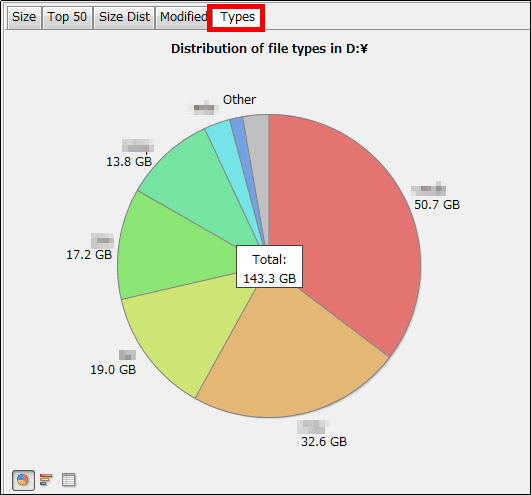
Clicking the graph part ......
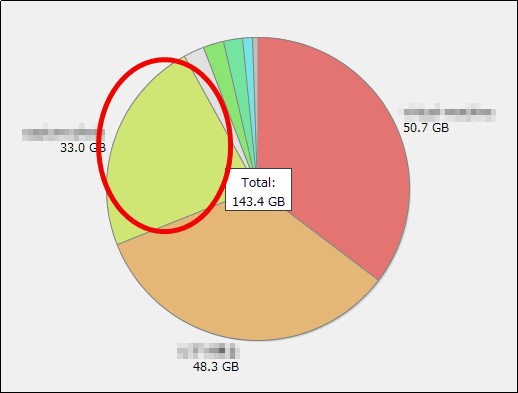
To the detailed display of the clicked part.
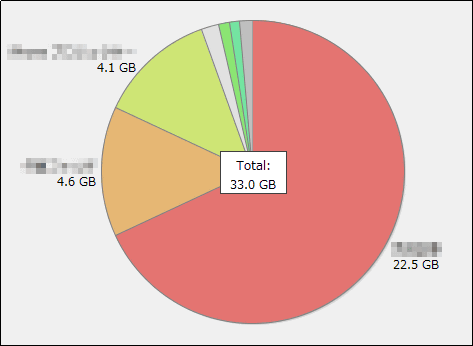
You can also check the selected folder by clicking the folder on the D drive.
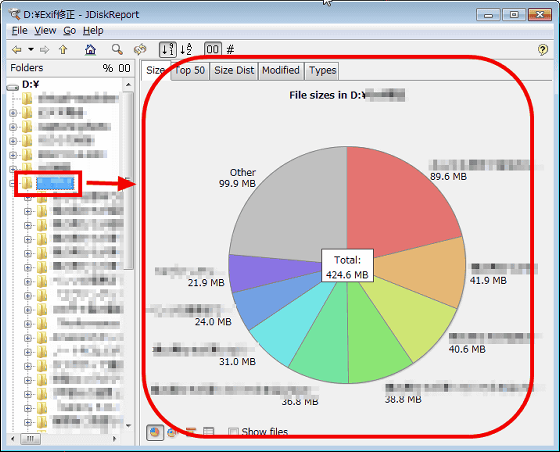
Related Posts: