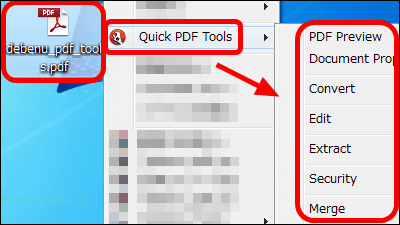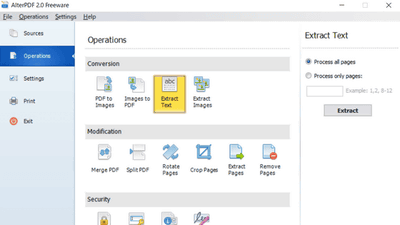"PDFsam" that enables you to execute PDF division, combination, rotation, and swapping by viewing thumbnails for each page
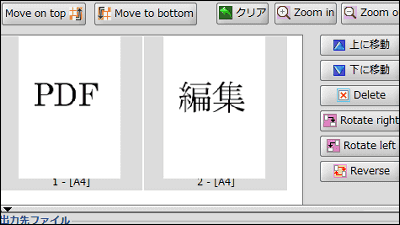
When extracting only a specific page of a PDF file or editing plural PDF files, open source software which can easily edit while confirming the page of the PDF file with thumbnail is "PDFsam"is. It can be started on Windows.
For downloading, installing, operating method from the following.
Download - PDF Split and Merge
http://www.pdfsam.org/?page_id=32
Click "Zip archive" on the above site
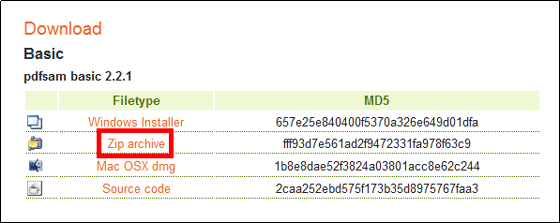
Download the downloaded ZIP fileExplzhExtract it with "pdfsam-starter.exe".
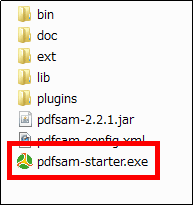
The operation screen is displayed.
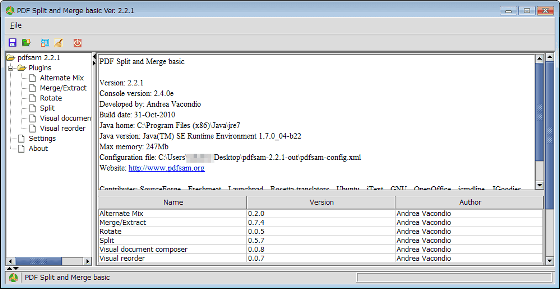
To change the operation screen to Japanese display, click "Settings" in the left pane, select "Japanese" from "Language" choice, and click "Save".
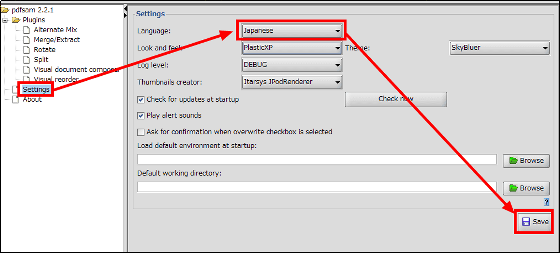
If you close the operation screen and restart it, it will be changed to Japanese display.
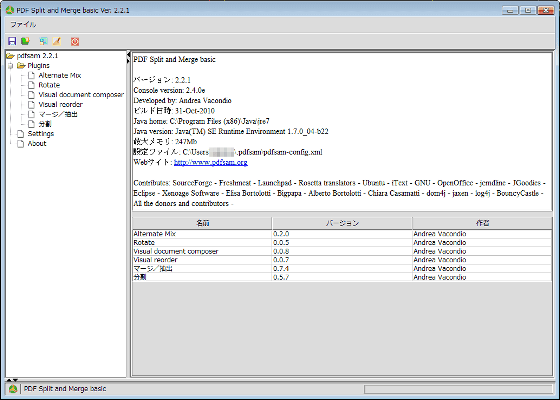
Operation method
To create a new PDF file by splitting, joining, rotating, swapping pages of multiple PDF files, click "Visual document composer" in the left pane.
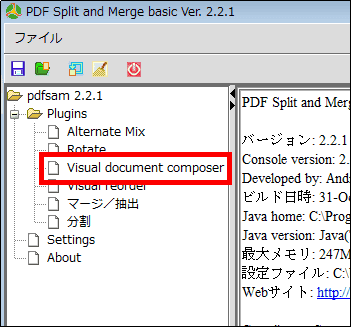
The screen for editing the PDF file appears in the right pane.
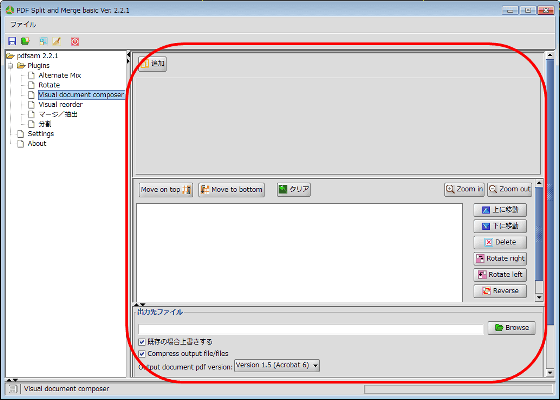
To display the page of the PDF file to be edited, click "Add" in the upper left of the right pane and select the PDF file.
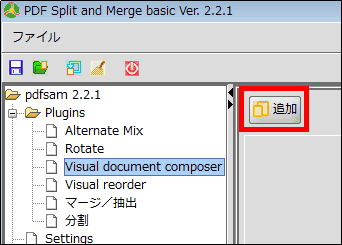
All pages of the selected PDF file are displayed.

To insert a page with "3" as a newly created PDF file, click on the page marked 3 and "Move on top" in order.
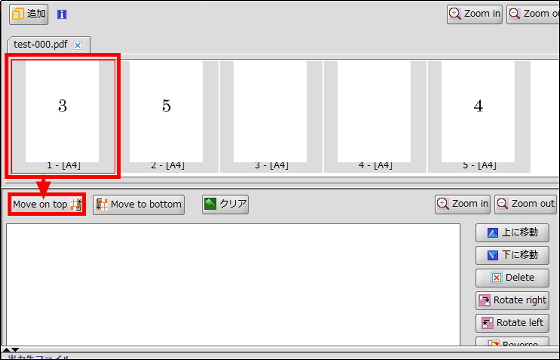
Then, the page shown as 3 is added to the preview screen of the newly created PDF file underneath.
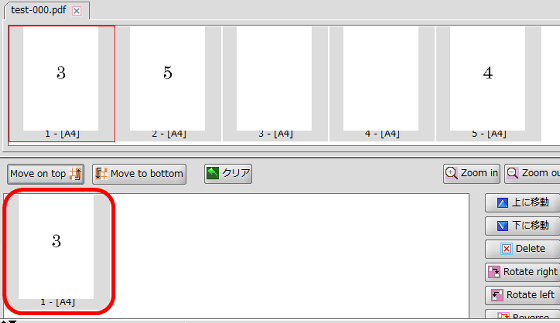
To add a page displaying 5 and 4 before the page displayed as 3, select the page showing 5 and 4 and click "Move on top".
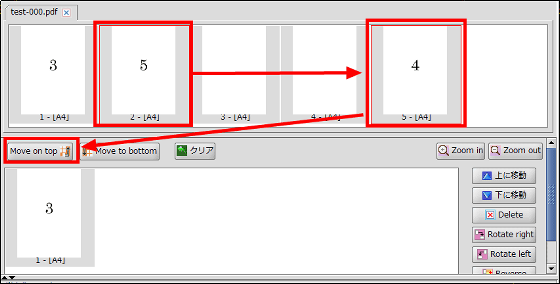
In this way you can add pages with 5 and 4 in front of the page marked 3.
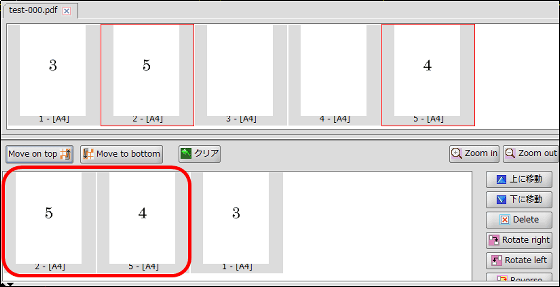
If you want to add another PDF file page to the newly created PDF file, click "Add" and select the PDF file.
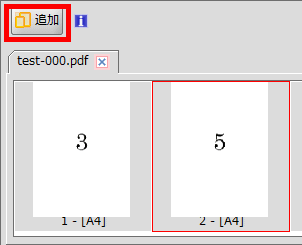
All pages of the selected PDF file are displayed.
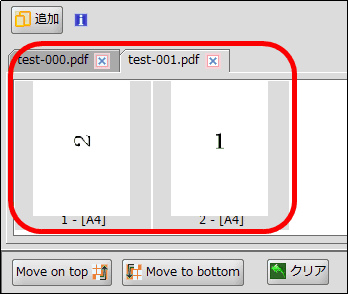
To add all the pages of the added PDF file to the back of the page displayed as 5, 4, 3, select the page to be added, then click "Move to bottom".
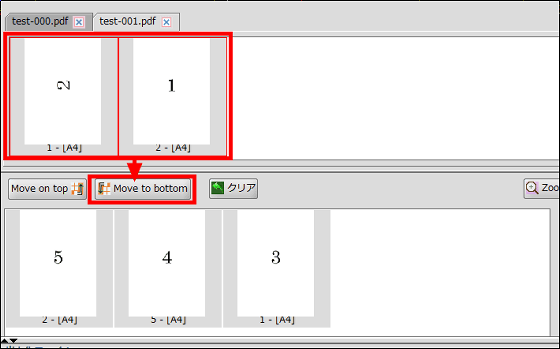
The page is added behind the page labeled 5, 4, and 3.
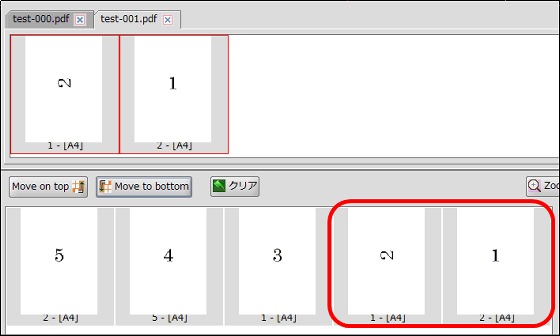
To rotate the page displayed 90 degrees to the right by 90 degrees counterclockwise rotation compared with other numbers, select 2 and click "Rotate right".
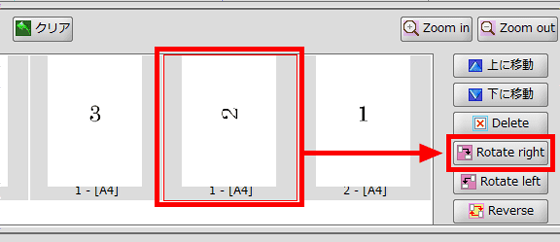
In this way it is possible to rotate the display 90 degrees to the right.
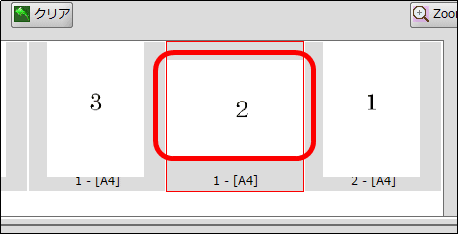
To rearrange the pages arranged as 5, 4, 3, 2, 1 as 1, 2, 3, 4, 5 as below, select all pages and click "Reverse".
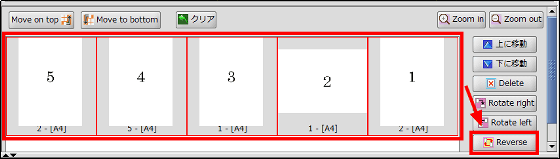
It can be rearranged as 1, 2, 3, 4, 5.
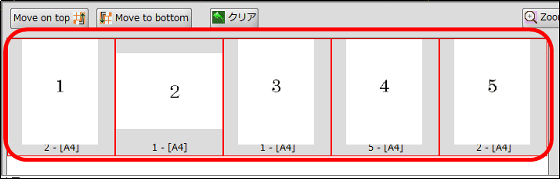
To move the page marked 4 as after the page indicated as 5, select 4 and click "Move down".
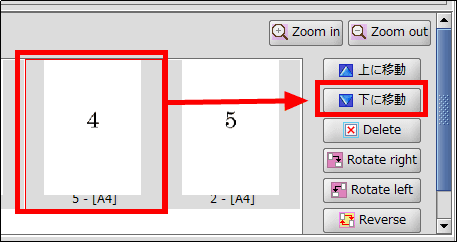
The page marked 4 will be displayed at the back.
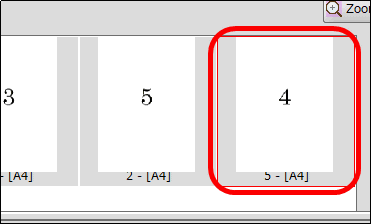
To delete the page marked 4, select 4 and click "Delete".
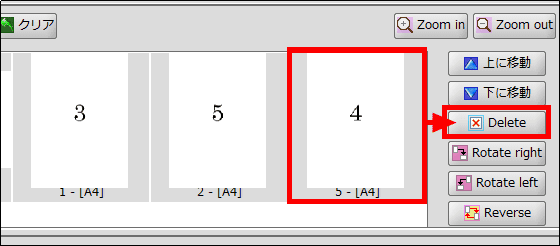
It was erased.
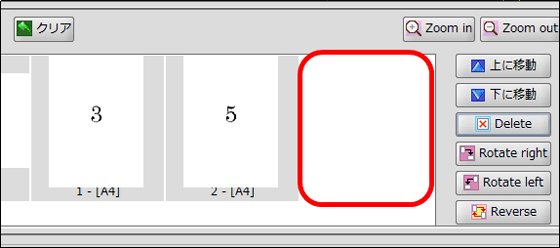
To save the created page as a PDF file, click "Browse", select the save destination, select the PDF file version, and click "Run".
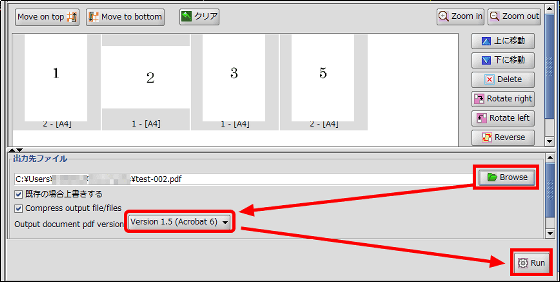
This will create a PDF file.

The page of the PDF file looks like this.
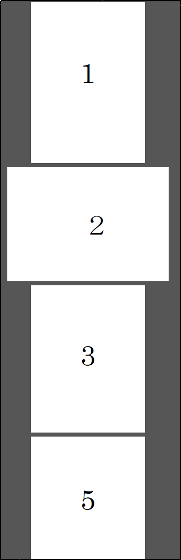
To edit only one page of PDF file, click "Visual reorder" and "Open" in order to select the PDF file.
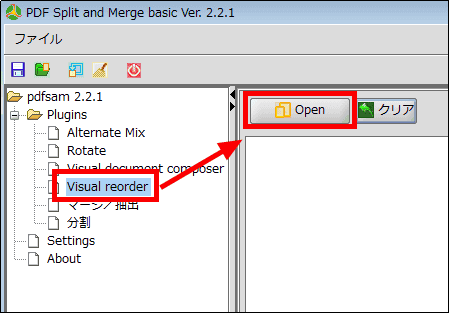
You can edit only one PDF file.
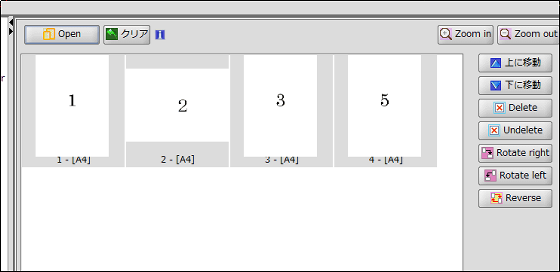
Thumbnail display is not possible, but as other useful functions, it is possible to divide the PDF file by 1 page, divide the odd number / even number page first, and divide every n pages.
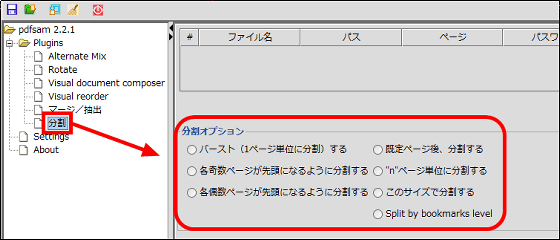
You can also combine multiple PDF files from "Merge / Extract" in the left pane.
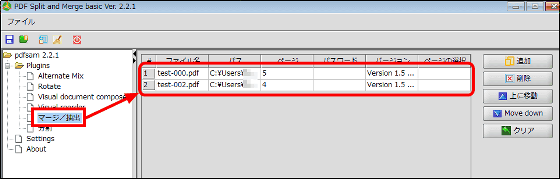
Related Posts: