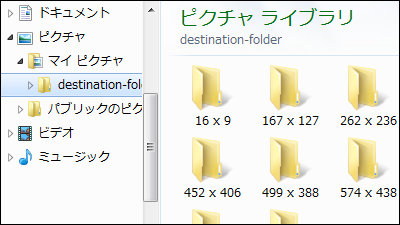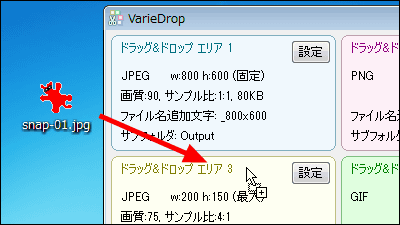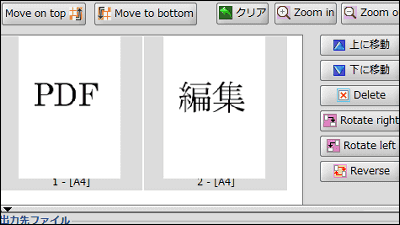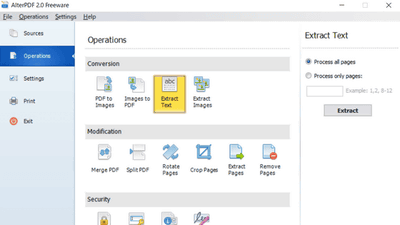"FastPreview" that can display thumbnails of image files in explorer right click menu

ByGemma Bou
Free software that can display thumbnails of image files selected in explorer right click menu is "FastPreview"is. The corresponding file format is "BMP / DDS / GIF / HDR / ICO / J2K / JP2 / JPEG / PCD / PCX / PFM / PNG / PSD / RAW / SGI / TARGA / TIFF / WBMP / XBM" . Installation and operation method is as follows.
FastPreview
https://tn123.org/fastpreview/
◆ Installation
Since I am using the 64 bit version of Windows 7, click "FastPreview-x86_64.exe" on the above site.
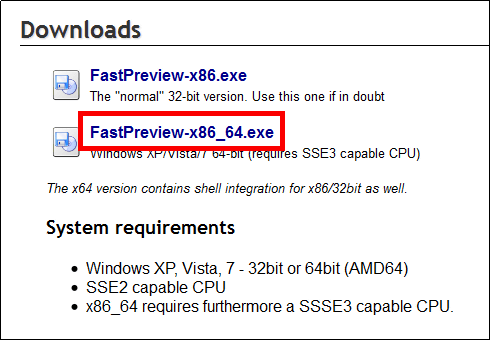
Launch the downloaded executable file.
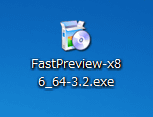
Check "I Agree" and click "Next".
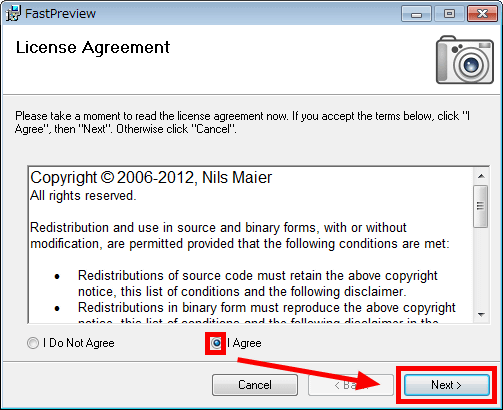
Click "Next".
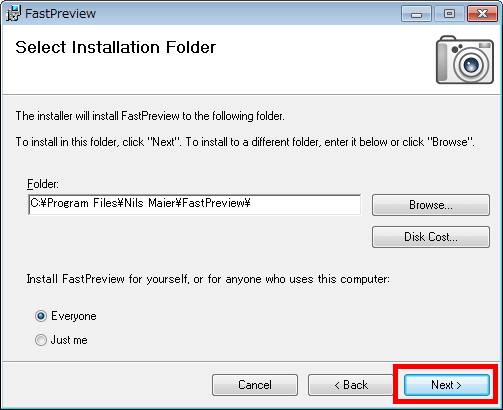
Click "Next".

Click "Close" to complete the installation.

Operation method
Right-click on the image file, the thumbnail will be displayed as shown below.

BySwanky
To change the size of the thumbnail, right click on the image file and click "FP >> Info and Settings".

Please input Width (width) 500, Height (height) 500 for trial and click "OK".

You can enlarge your thumbnails like this.

To perform simple editing without deterioration, right click on the image file and click on thumbnail display.

ByA_Kardek
The image file is displayed in the viewer of FastPrview.

Right click on the displayed image and click "Rotate Right" from "Looseless Transform" in order to rotate the image clockwise by 90 degrees.

Right clicking on the image file again confirmed the image rotated 90 degrees to the right.

To check the Exif information, right click on the image file and click "Properties".

By selecting the "FP >>" tab, you can check the Exif information.

Related Posts: