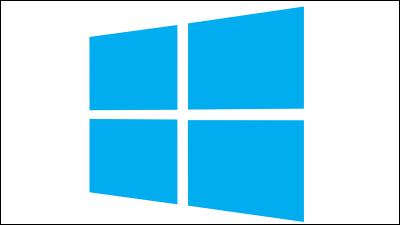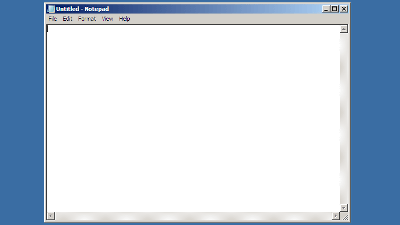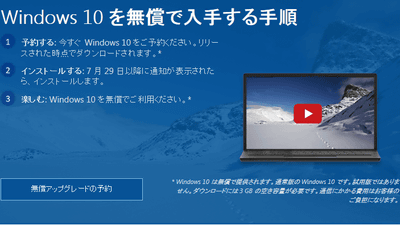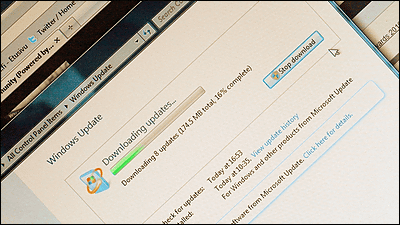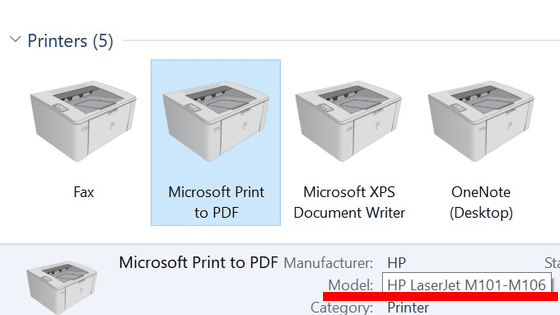'PC crashes when using a printer' How to avoid problems caused by Windows Update

Microsoft has released a workaround for
Windows 10, version 2004 and Windows Server, version 2004 | Microsoft Docs
https://docs.microsoft.com/en-us/windows/release-health/status-windows-10-2004#1570msgdesc
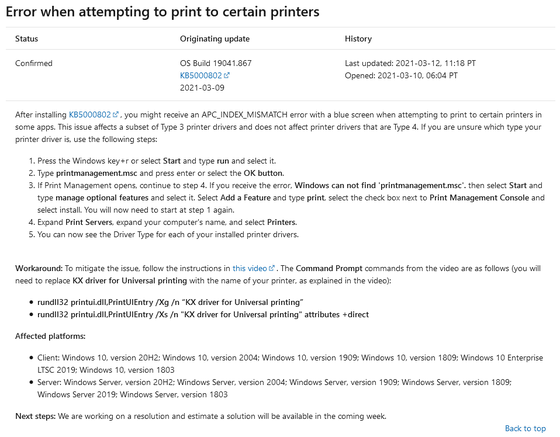
Here's how to find out if a driver that causes a problem is installed on your PC. First, open 'Run' with 'Windows key + R key'.
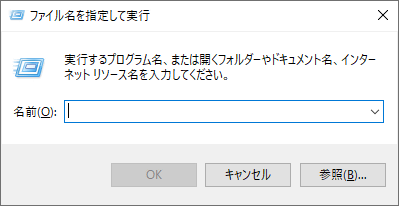
Then enter 'printmanagement.msc ' and click 'OK'.
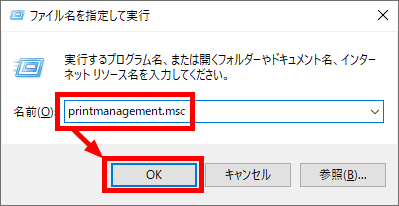
'Print Management' will be displayed. Select your PC name from 'Print Server' and open the printer item. Then, a list of printers that can be used on the PC will be displayed. The 'Driver type' column is divided into two types, 'Type 3' and 'Type 4', and it is said that this problem is caused by the 'Type 3' driver.
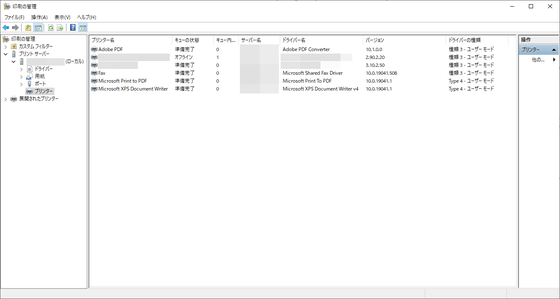
Next is how to avoid the problem. First, start the command prompt with administrator privileges and enter 'rundll32 printui.dll, PrintUIEntry / Xg / n' printer name ''. For the printer name part, use the name displayed in 'Print Management' earlier. In this case, it is 'Canon XK70 series'. When I typed the command and pressed the Enter key, the 'Printer User Interface' window opened.
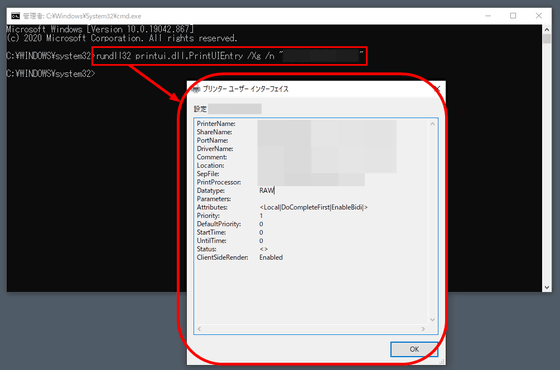
Then, at the command prompt again, enter 'rundll32 printui.dll, PrintUIEntry / Xs / n' printer name 'attributes + direct' and execute.

Then, 'Direct' will be added to the 'Attributes' field of the 'Printer User Interface'.
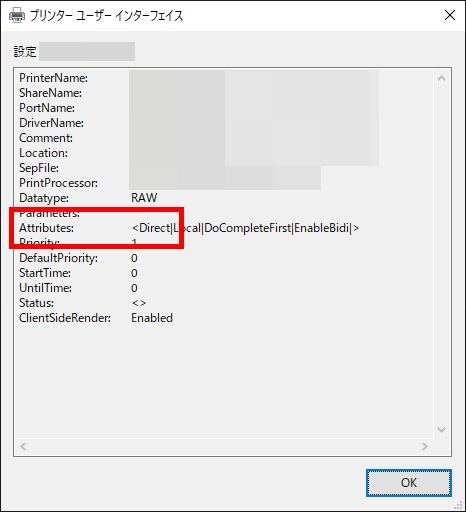
This completes the response. Microsoft is working on a solution, and a solution is expected to be available in the week of March 22nd.
Related Posts:
in Software, Web Service, Review, Posted by logc_nt