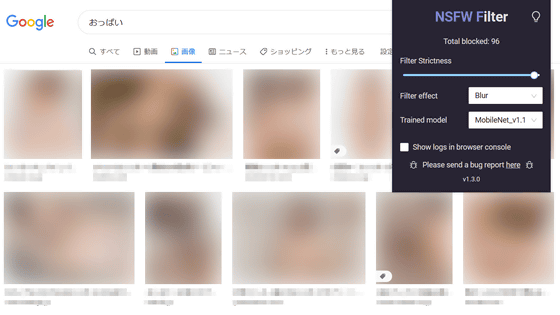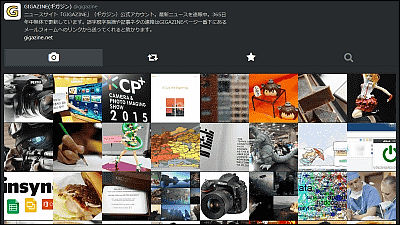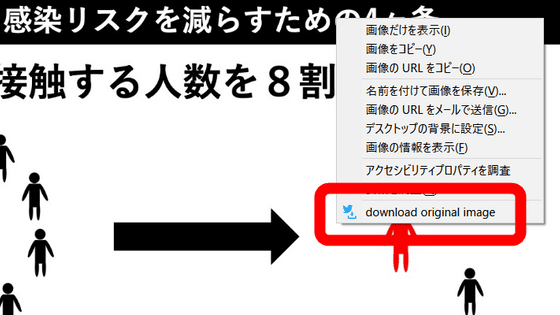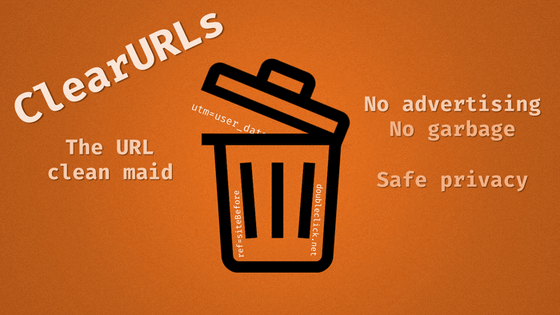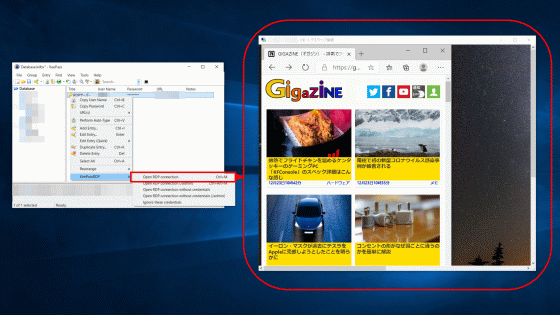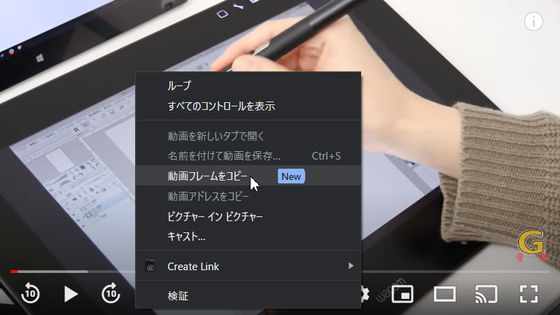I tried using 'WAIT' which can search the title of the work and the number of episodes from the image of one scene of the animation
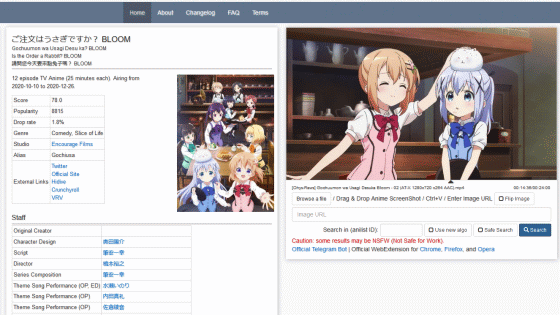
When the number of animations broadcast and distributed in one cool is
WAIT: What Anime Is This? --Anime Scene Search Engine
https://trace.moe/
The top page of WAIT looks like this. If the image you want to check is on your PC, drag and drop it into the blank area at the top, or specify the file with 'Browse a file' at the bottom. If it is an image on the net, you can search for the title and number of stories of the corresponding animation by entering the URL of the image in the text box labeled 'Image URL'.
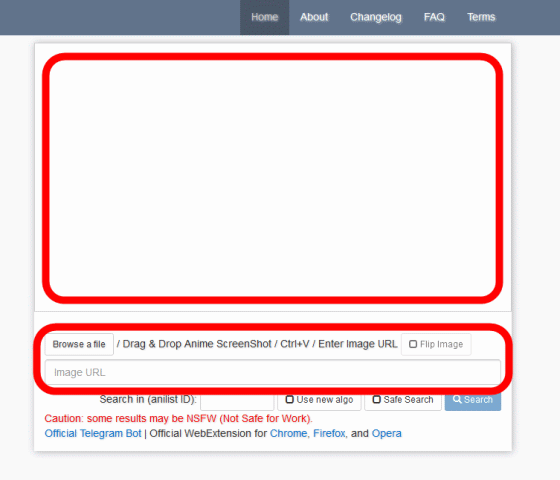
As a test, let's load the image by dragging and dropping.
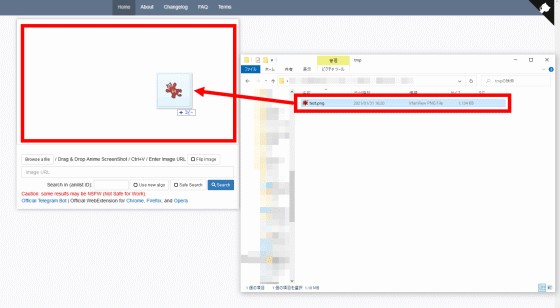
After loading the image, click 'Search' at the bottom right.
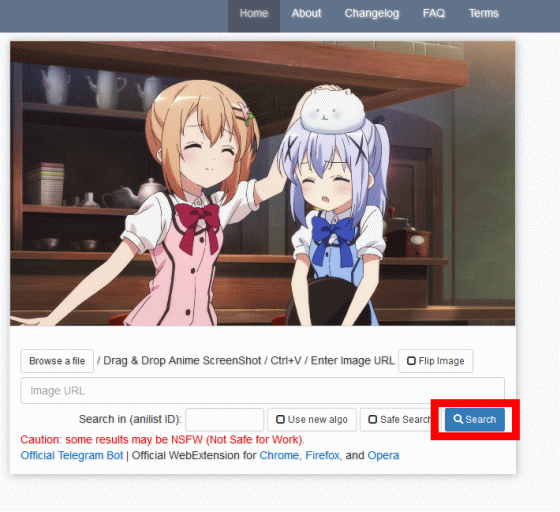
The search result screen looks like this. The titles and number of stories of the anime are listed on the left side in descending order of matching rate. In addition, detailed information on the anime with the highest matching rate is displayed in the center. This time, I used one scene included in the
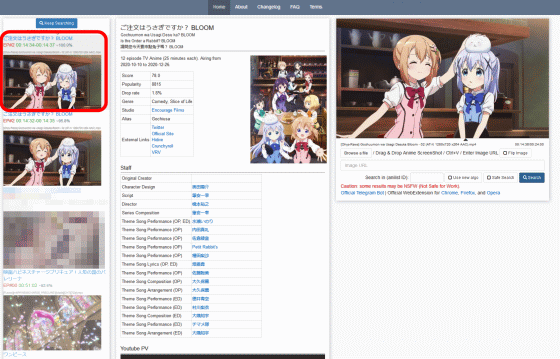
In WAIT, you can search the detailed information of the corresponding animation from one captured image, so it seems to be useful when searching for the original material of the following MAD movie.
MAD ↑↑ ↓↓ ← → ← → × ○ (2020 ver) --Nico Nico Douga
https://www.nicovideo.jp/watch/sm36399404
WAIT has add-ons for Google Chrome, Firefox, and Opera to make it easier to search, so let's try it out. This time, click 'Firefox' to try using the add-on for Firefox.

When you are on the add-on
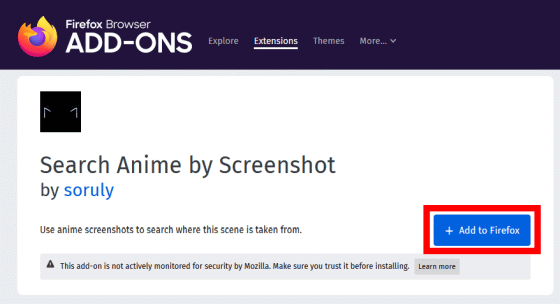
Click 'Add' in the pop-up that appears in the upper right corner of the window to complete the installation.

Using the add-on is simple. Right-click the

The WAIT search result page is displayed like this. It turned out that the image searched this time is one scene of the second episode of '

If you search for a

Although 'Ponyo on the cliff' is displayed as a candidate on the left side, it is judged that one scene of '

In addition, only the image of one scene of the animation can be searched by WAIT. It is said that it does not support searches based on images that have been trimmed or inverted, or searches using key visuals that do not appear in the work.
Related Posts:
in Review, Web Service, Web Application, Posted by log1o_hf