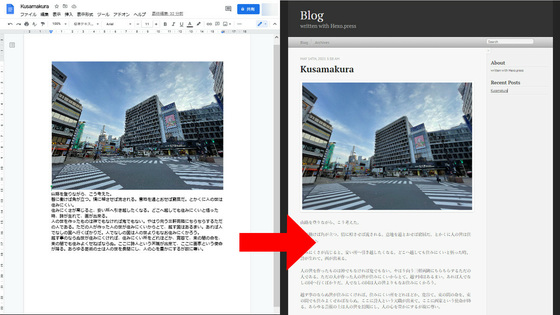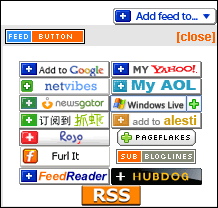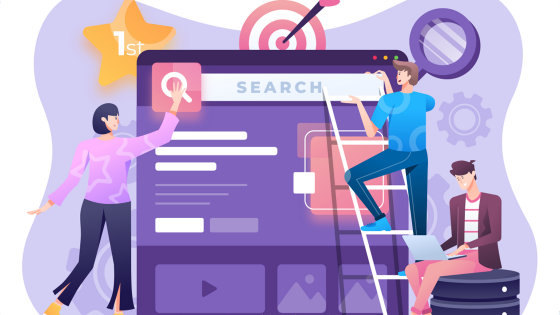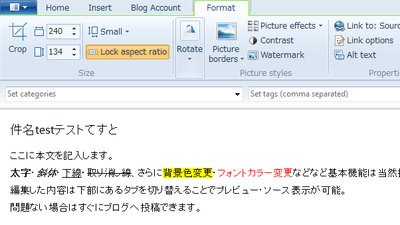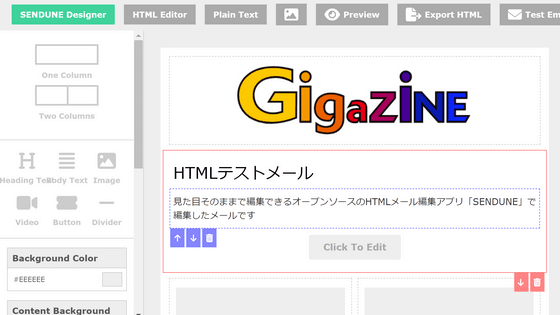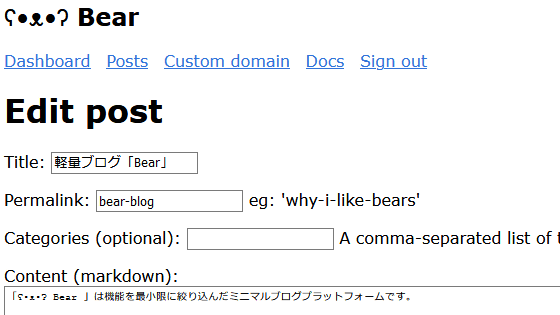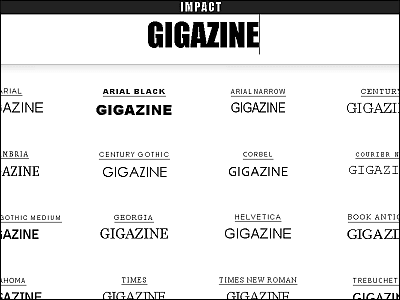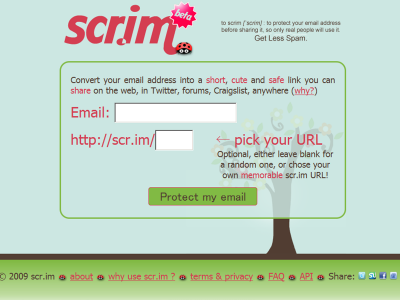'You Don't Need WordPress' review that allows you to create blog posts from Google Docs for free
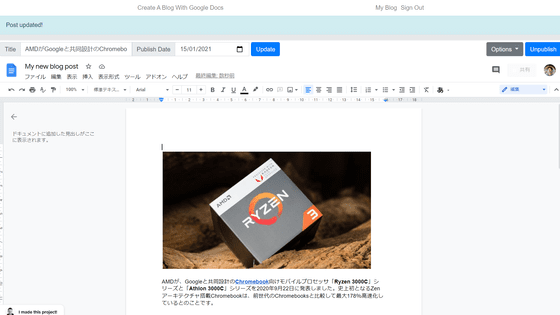
'
You Don't Need WordPress: Create A Blog With Google Docs
https://www.youdontneedwp.com/
When you access the above URL, the following will be displayed. Click 'Create Your Blog'.
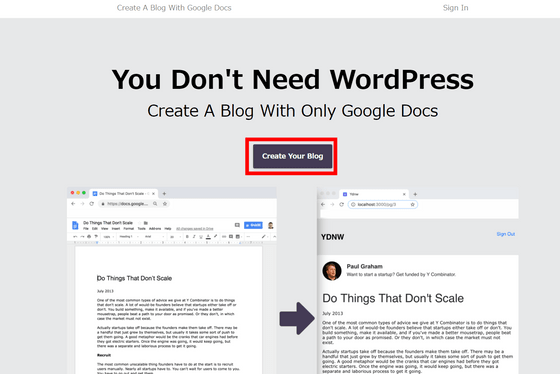
Enter your email address, username and password twice in order from the top and click 'Sign up'.
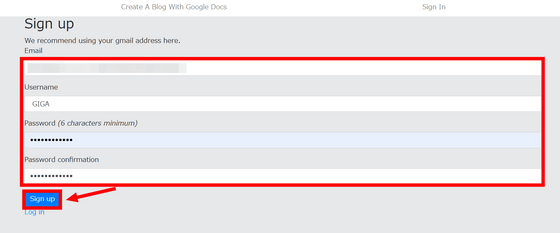
Next, you will be asked to log in to your Google account. Enter your email address and click 'Next'. In addition, since this service uses the editing authority of files in Google Drive of the corresponding account by nature, it is safe to avoid registering with important counts such as those used for work.
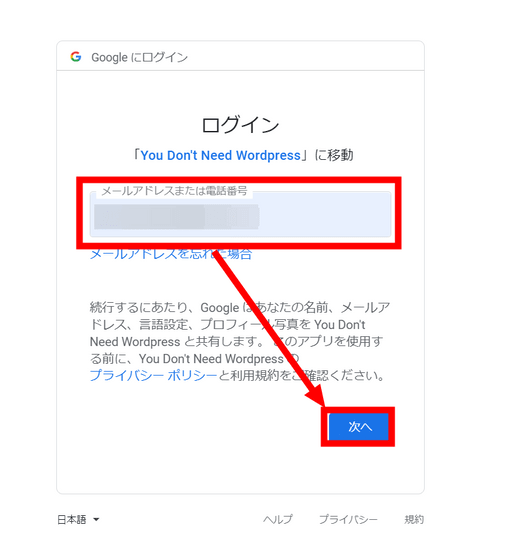
Click 'Allow'.
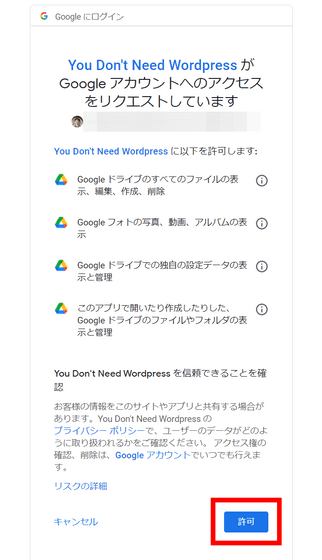
The following will be displayed, so click 'New Blog Post'.
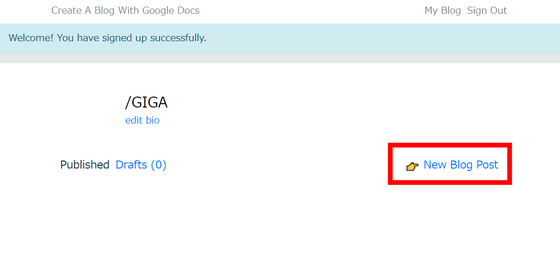
Then, the top is the menu of 'You Don't Need WordPress', but the edit screen of Google Docs was displayed below it.
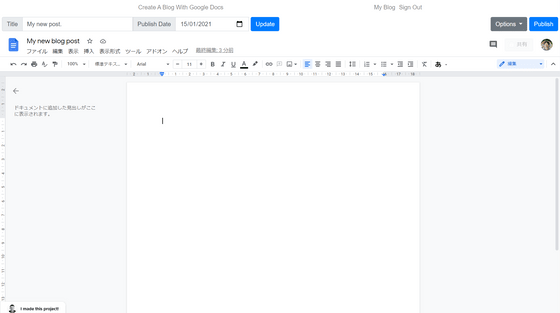
As a test, I will reproduce the following article published by GIGAZINE on September 24, 2020.
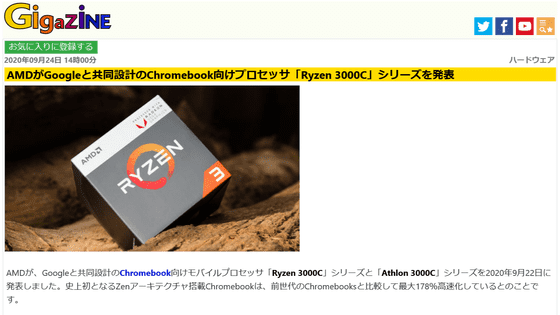
First, enter the text of the article. The part that creates this is completely Google Docs itself, and the operation method and menu are the same.
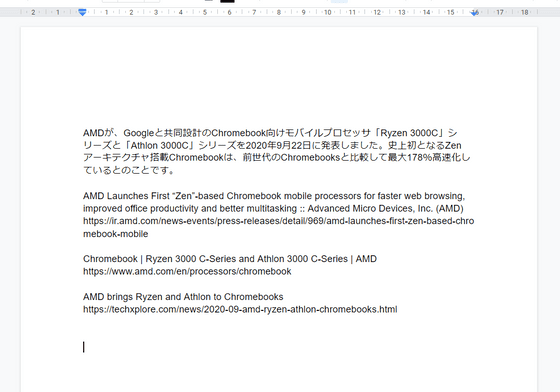
Next, insert the image in the article. To insert an image, click 'Insert', 'Image', 'Upload from computer' ...
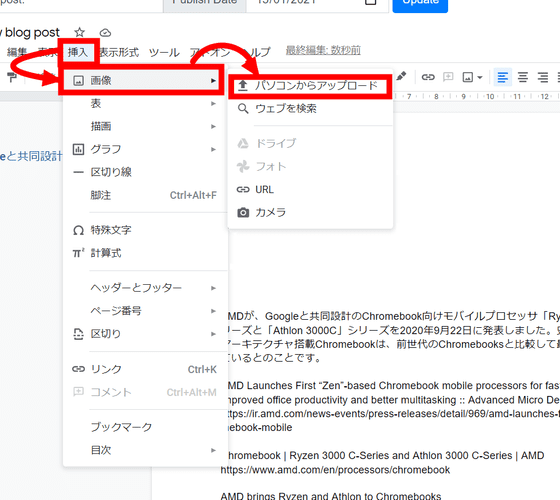
Select the image you want to insert and click 'Open'.
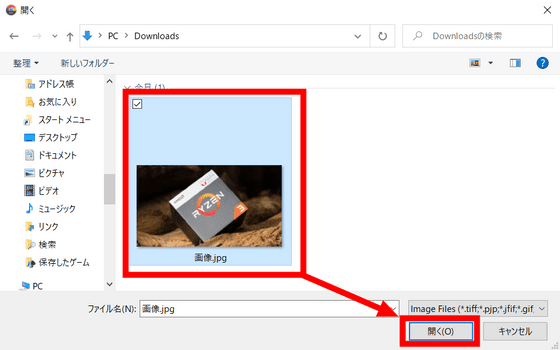
I was able to successfully incorporate the image into the article.
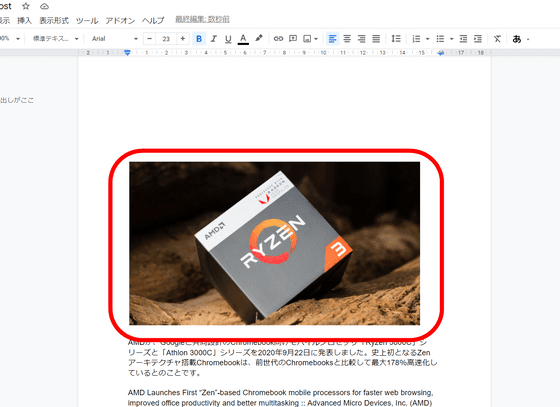
If you want to create a link, select the text and then click 'Insert' and then 'Link' ...
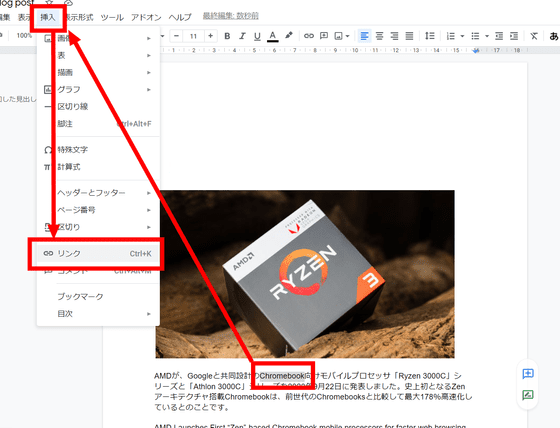
Enter the URL of the link destination and click 'Apply'.
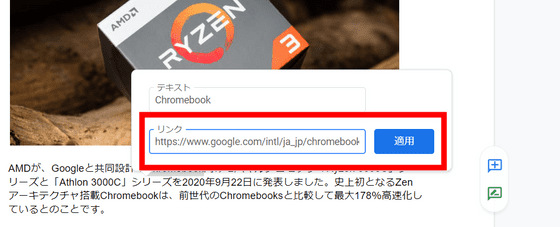
I was able to link safely.
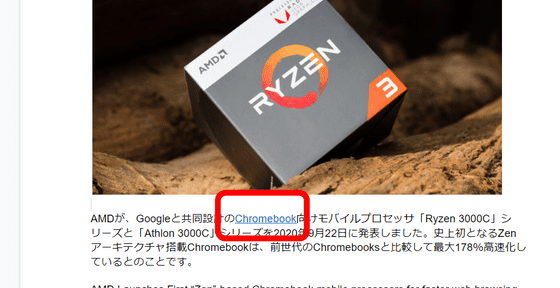
In addition, you can make the text bold by pressing the 'B' button with the text selected.
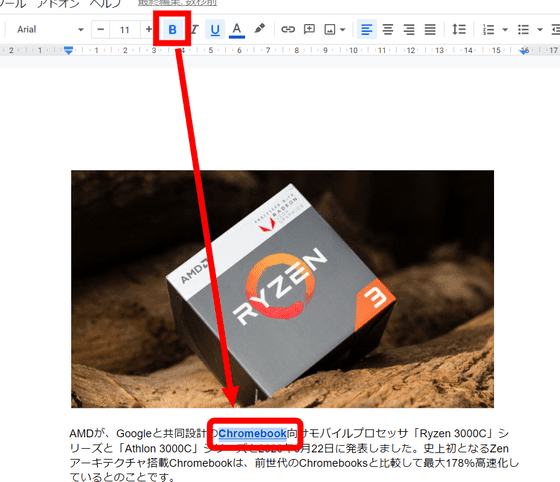
Next, I will insert a table. Select 'Table' from 'Insert', move the mouse cursor to '6x6', and click.
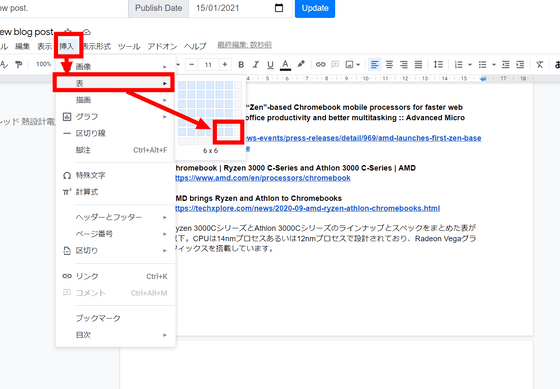
Then a table with 6 rows and 6 columns was inserted.
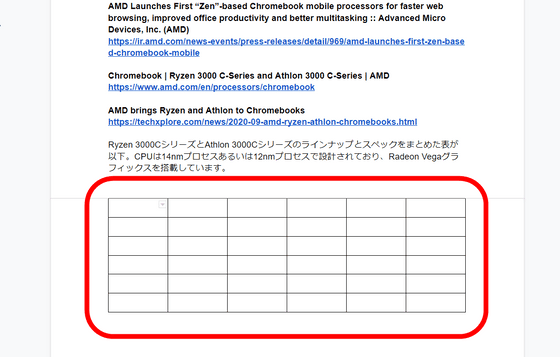
After filling the table, select a color from the bucket button on the upper right to color it.
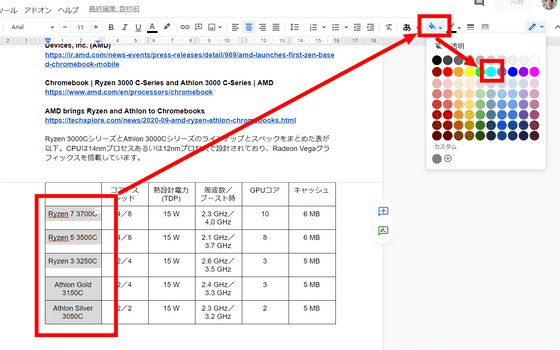
The table is complete.
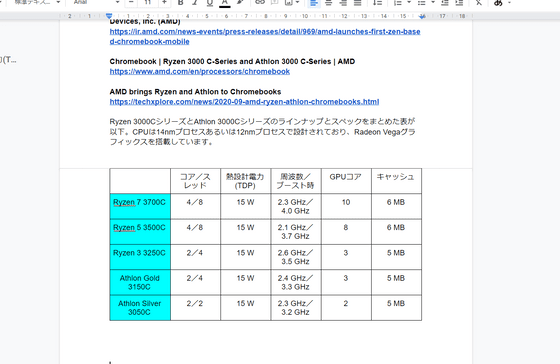
When the article is completed, enter the title of the article in the 'Title' field and the date you want to publish in the 'Publish Date' field, and click 'Update' to post the article.
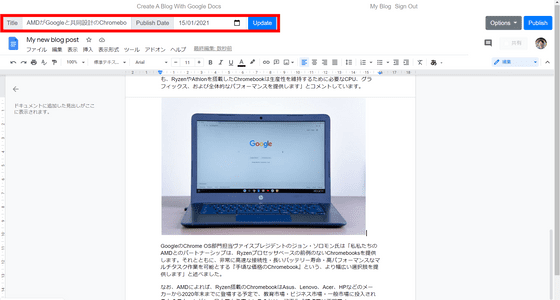
Finally, you can publish the article by clicking Publish.
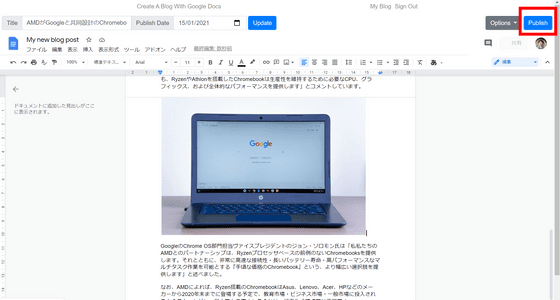
Articles created with 'You Don't Need WordPress' can be viewed from the following.
AMD announces 'Ryzen 3000 C' series of processors for Chromebook jointly designed with Google
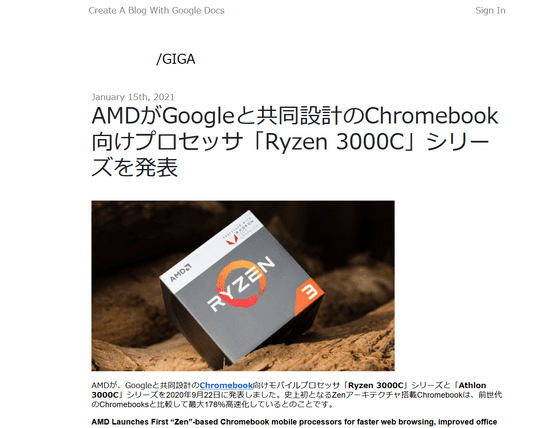
The completed article can be edited later with 'Edit Post' or deleted with 'Delete Post'.
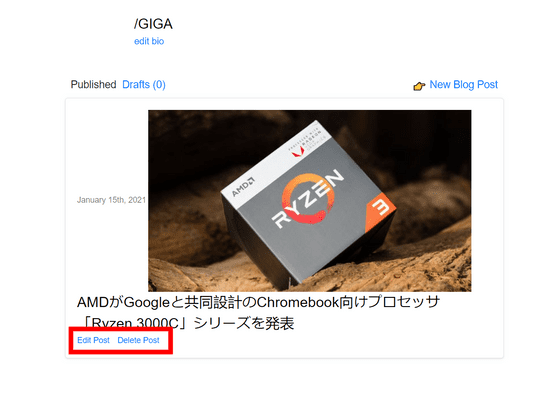
Also, if you click 'edit bio' ...
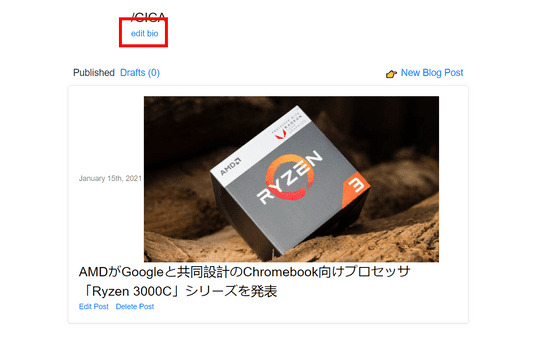
You can set your name, user name (URL), biography, Twitter account, Instagram account, avatar image, and favicon.
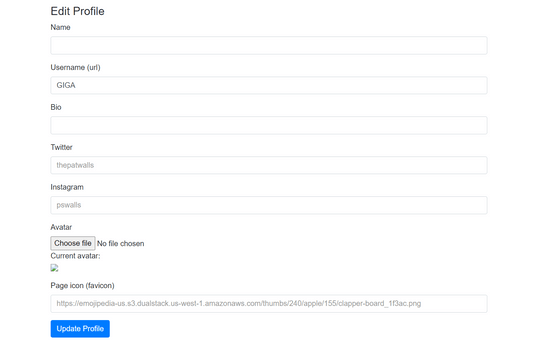
Don't Need WordPress is an open source service whose source code is
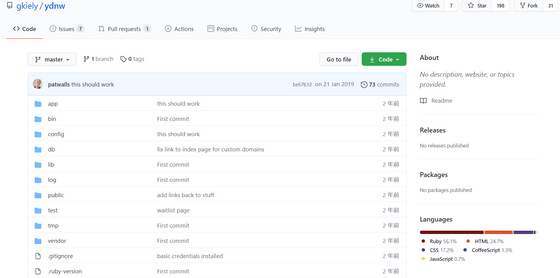
There is no function to delete You Don't Need Wordpress account, so if you link with the wrong Google account, open 'App Management' from the setting screen of Google Drive and you can't Need Wordpress. Let's disconnect the cooperation by selecting 'Disconnect Drive' from 'Options'.

If you try to write a new article with 'You Don't Need Wordpress' after disconnecting the link, the following error message will be displayed. If you want to re-link, once you sign out of 'You Don't Need Wordpress' and sign in, a dialog asking for permission will be displayed, so press 'Allow' and it's OK.
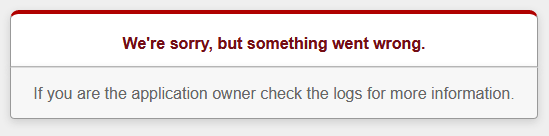
Related Posts:
in Web Service, Review, Posted by log1l_ks