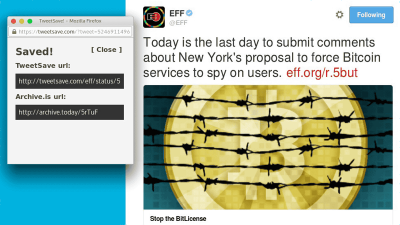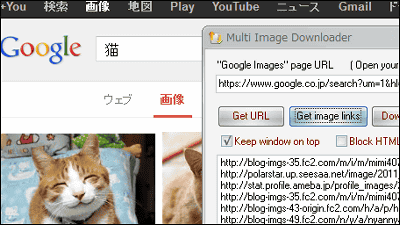Extended function 'Twitter Image Downloader' review that can download Twitter image from right click
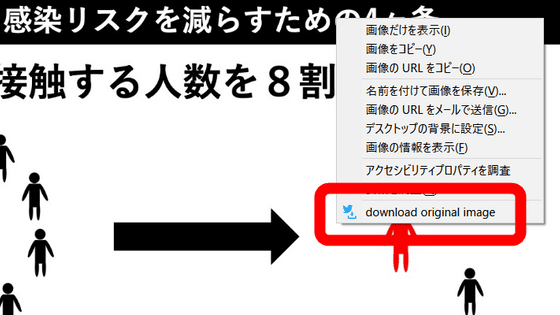
When you download the Twitter image to your PC, the file name is random alphanumeric characters, so if you do not rename it properly you will not know which one later. At that time, if you use the extension function ' Twitter Image Downloader ' for Firefox and Google Chrome, you can easily download the image from the right click and it will be renamed automatically with the contributor name and serial number. I actually tried using it.
Twitter Image Downloader – Get extensions for Firefox (en)
Twitter Image Downloader-Chrome Web Store
https://chrome.google.com/webstore/detail/twitter-image-downloader/ljfafhkjifmbnflpbpeoepeponlkodel
There are Firefox version and Chrome version of Twitter Image Downloader, but this time we will introduce it to Firefox. First, access the distribution page above and click 'Add to Firefox'.
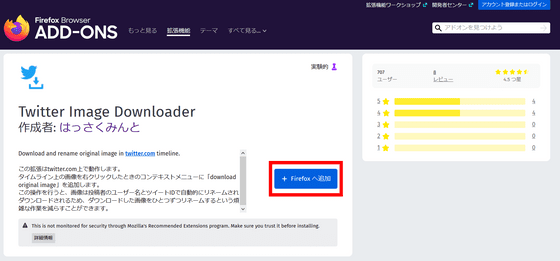
Then, the following is displayed, so click 'Add'. The installation is now complete.
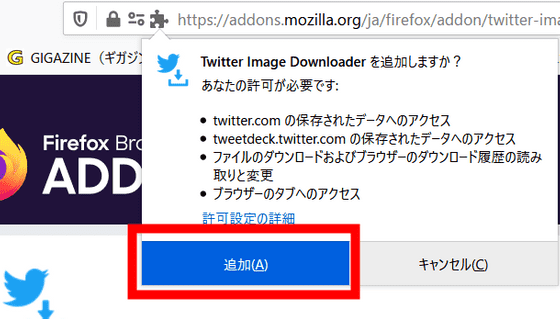
In order to immediately try the function, right-click the thumbnail of the
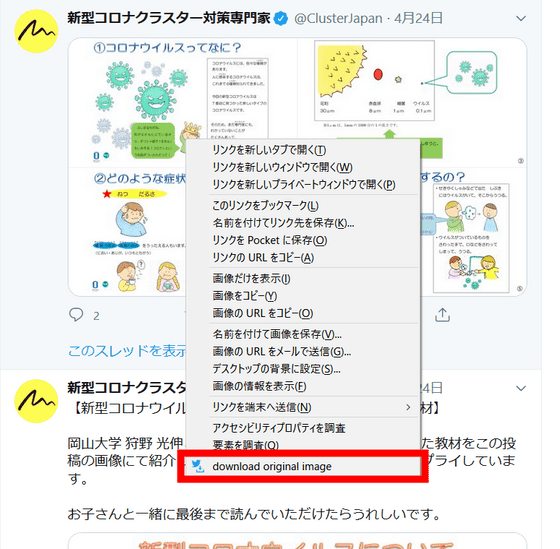
Then, the image file was automatically saved without going through the dialog that appears when saving the file normally. The default save location is the 'TwitterImageDLer' folder in the 'Download' folder. In this example, the file name is 'ClusterJapan-1253573761514668032-0.jpg', and it was automatically named according to the rule of 'user name-tweet ID-serial number'.
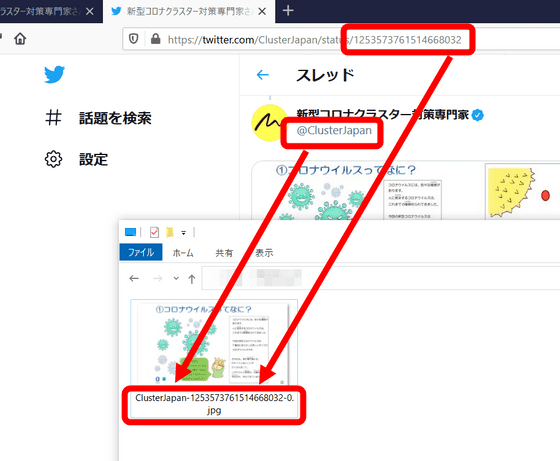
Next, right-click the thumbnail of the second image and click 'download original image' as well.
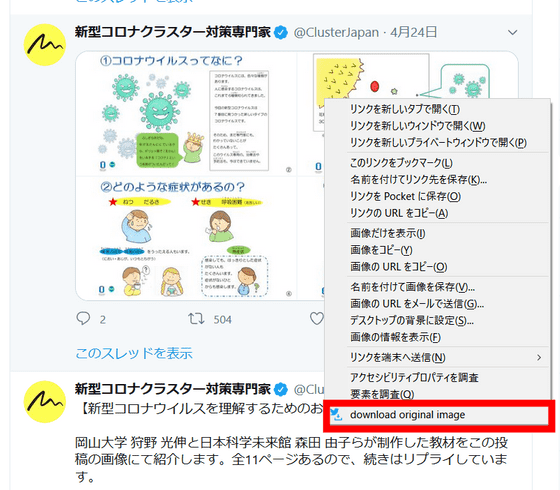
The file name is 'ClusterJapan-1253573761514668032-1.jpg', and you can see that the serial number part has increased from '0' to '1'.
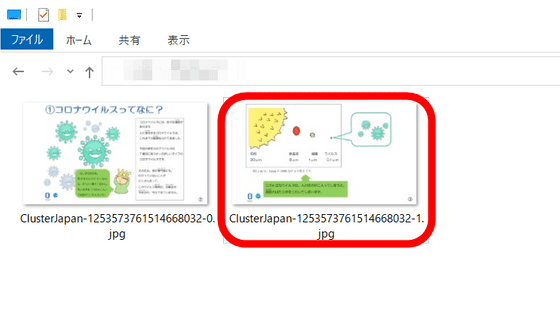
The file name is automatically renamed and saved with the user name, tweet ID, and serial number, so even if you download images more and more, you will not be able to understand 'Who was the image posted by which tweet?' You don't have to worry about comics or a series of pictures getting out of order.
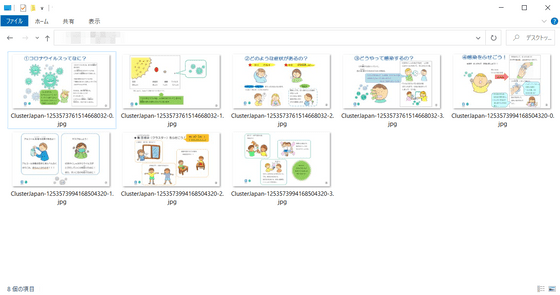
You can also specify the save destination when downloading images in the settings, or change the file name format. To change the settings, click the settings button in the upper right, then click Add-ons.
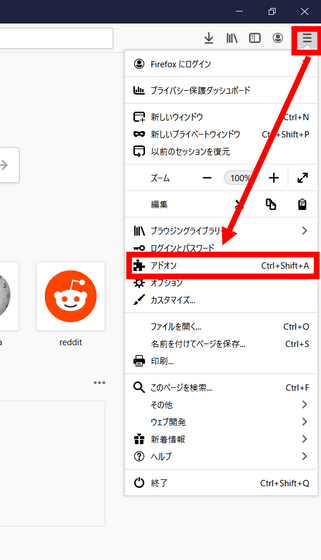
Then click the Settings button on Twitter Image Downloader, then click Options.
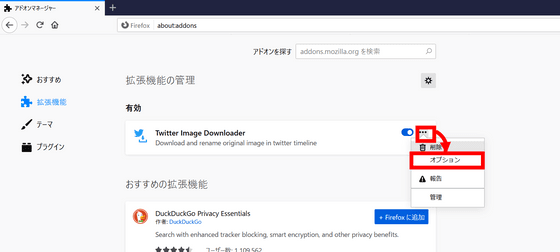
The following screen will be displayed. Check 'Open 'save as' window' and click 'Save'.
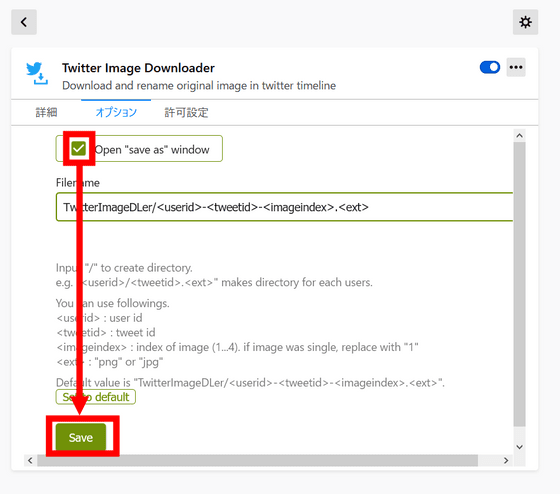
Then, the window for specifying the save destination is displayed as shown below, which is convenient when you want to change the save destination for each image.
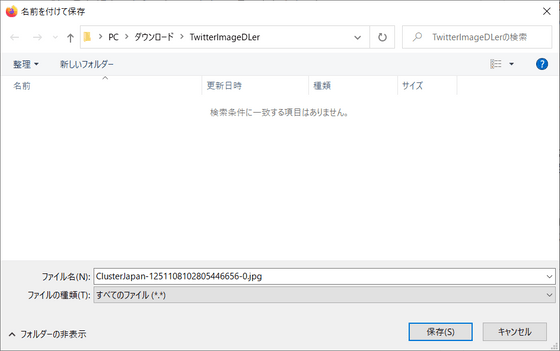
By default, the image is saved with the file name 'User name-Tweet ID-Serial number' in the folder 'TwitterImageDLer' created in the download folder, but you can change this. This time, as a trial, delete the part '<userid>-', instead change the folder name 'TwitterImageDLer' to 'Clusterjapan' and then click 'Save'.
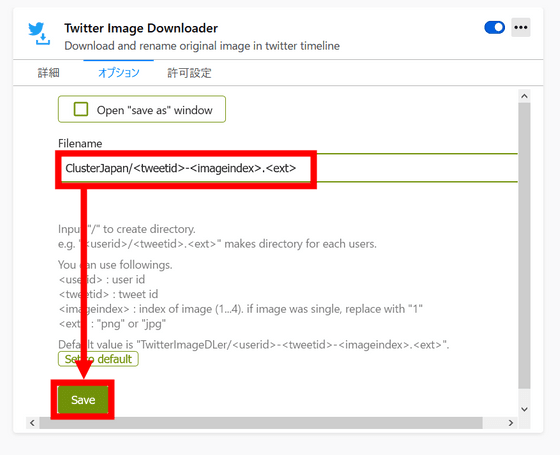
As a result of changing the settings, a folder called 'Clusterjapan' was created in the download folder, and the image renamed by 'Tweet ID-serial number' was saved in it.
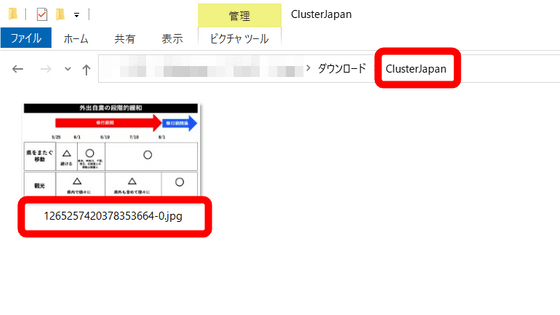
Related Posts: