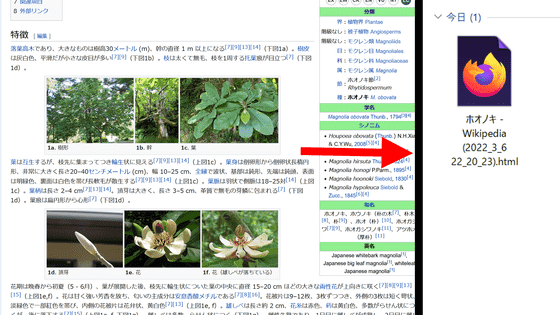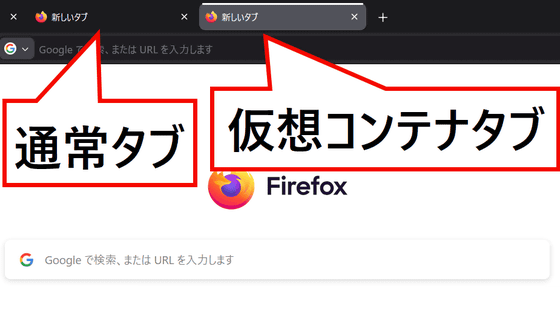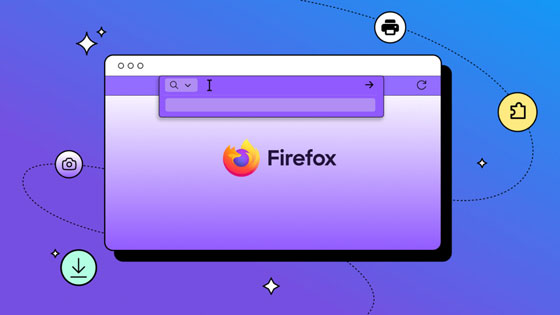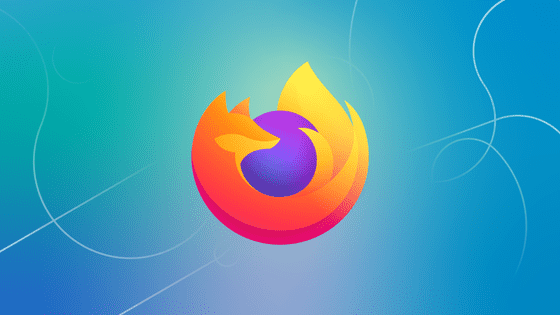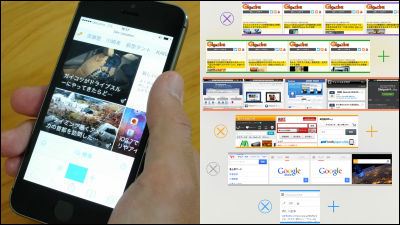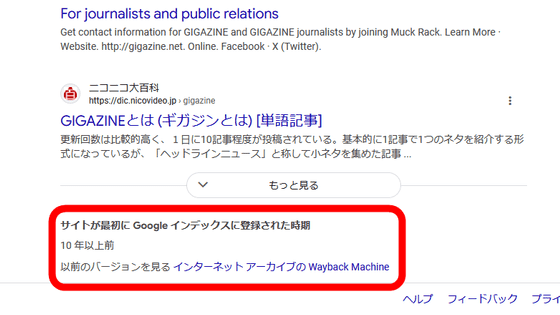Add-on 'Cookie Quick Manager' review that allows you to check/edit/delete/write cookies for free and easily

When you visit a website, you are often asked to use cookies, and managing cookies is an important factor in protecting your privacy. So, I checked the cookie and tried to confirm the usability of the Firefox add-on ' Cookie Quick Manager ' that allows management such as deleting, editing, exporting and importing.
Cookie Quick Manager – Get Extensions for Firefox (en)
First, access the above URL with Firefox and click 'Add to Firefox'.
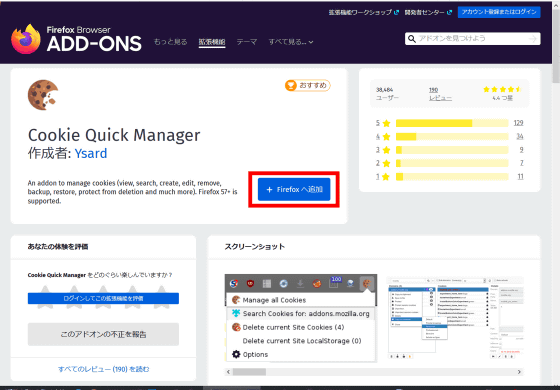
When asked 'Do you want to add Cookie Quick Manager?', click 'Add'.
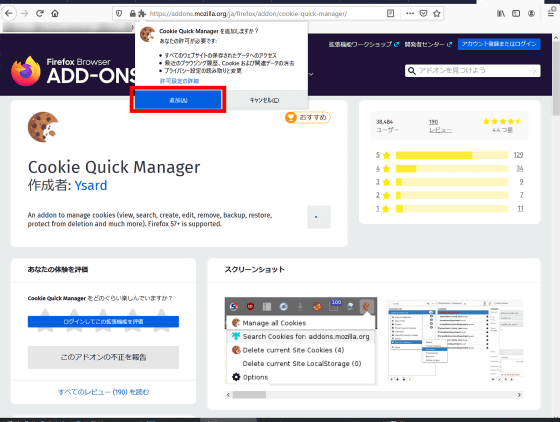
Confirm that the cookie icon is displayed next to the address bar and click 'OK'. This completes adding the add-on.
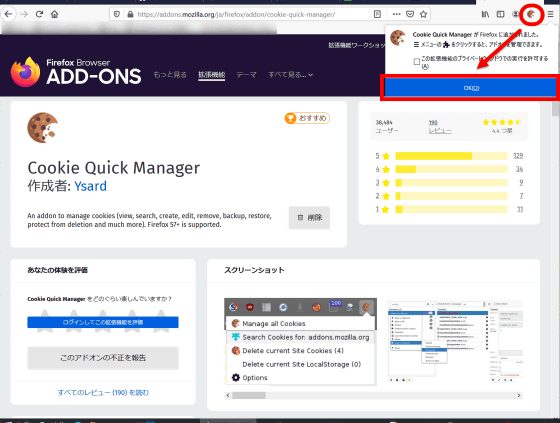
Click the cookie icon...
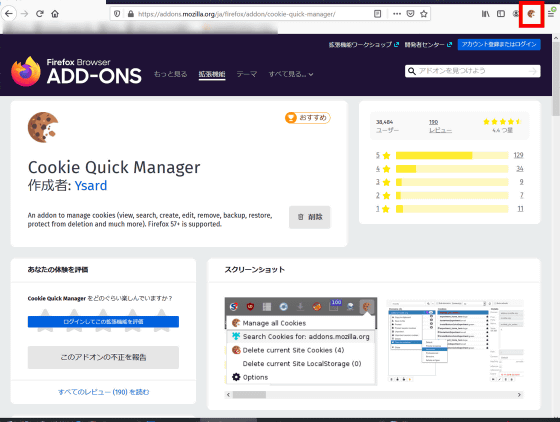
'Manage all Cookies' 'Search Cookies for:addons.mozilla.org' (Check cookies on addons.mozilla.org) 'Delete current Site Cookies' A menu is displayed: 'Delete current Context Cookies' 'Delete current Site Local Storage'. Try clicking 'Manage all cookies'.
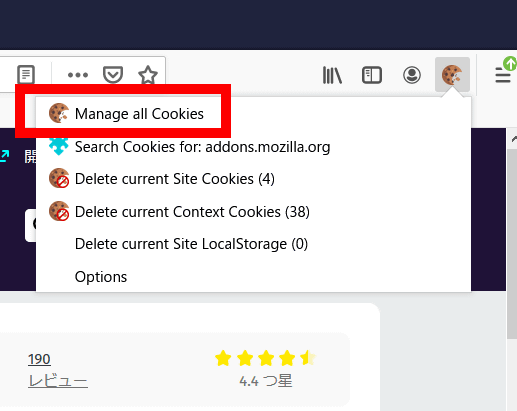
Then, the following management page was displayed. The page is divided into three parts, and from the left, the domain, cookies, and details. Select the domain and the details of the cookie will be displayed……
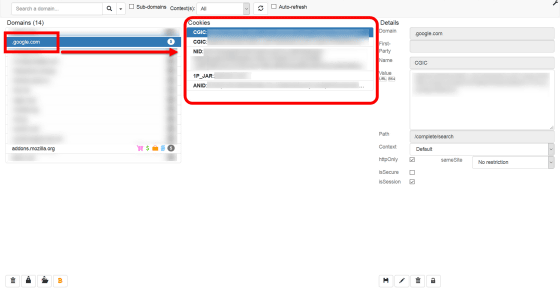
If you click on a specific cookie to select it, you will be able to edit the cookie value.
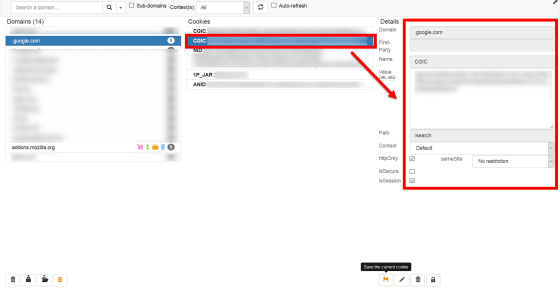
'Search Cookies for:addons.mozilla.org' is a button that allows you to check cookies for pages that are currently open. At this time, this was displayed because the Firefox add-on page was open. If you click...
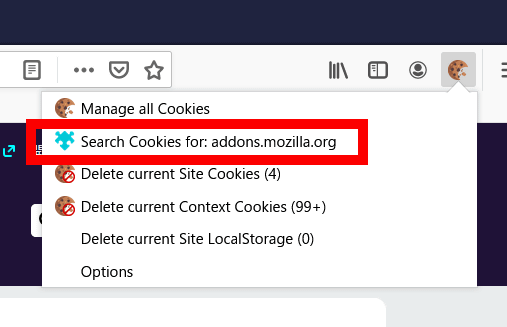
It is possible to check cookies on open pages. Since it is displayed by narrowing down the domain, not only 'mozilla.org' but also 'support.mozilla.org' was displayed.
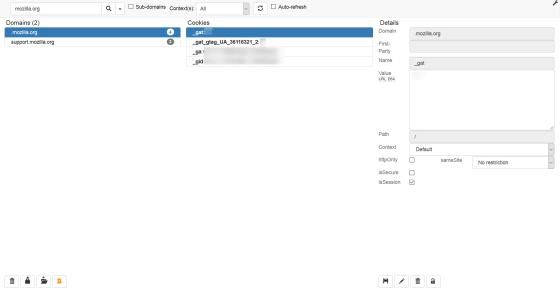
Also press 'Delete current Site Cookies'...
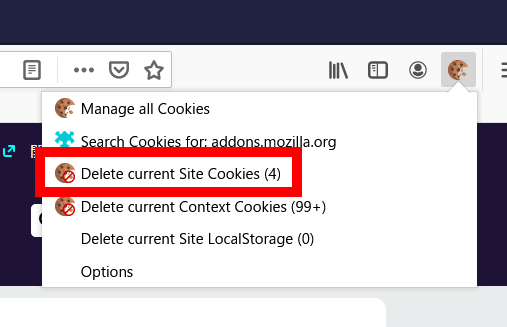
The cookie on the Firefox add-on page is deleted like this.
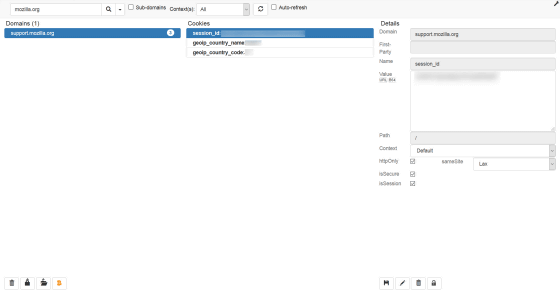
Some websites limit the number of articles that can be read for free, and if you open a certain number of pages or more, the browsing may be blocked as follows...
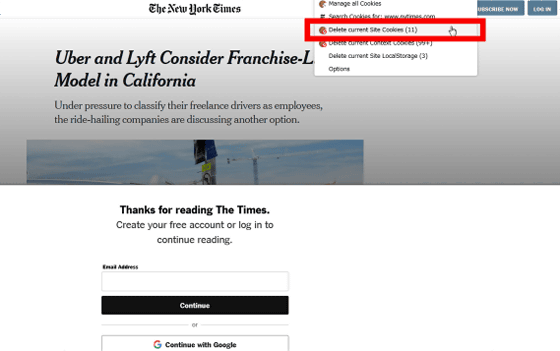
If you delete the cookie, you will be able to read the article again.
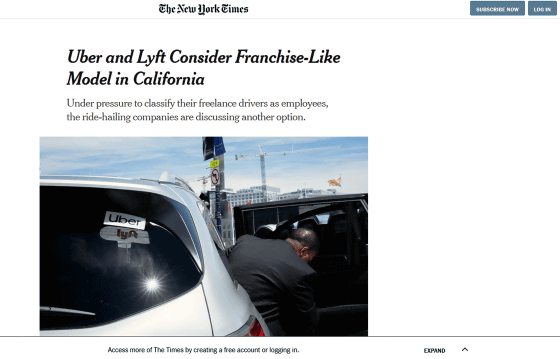
If you press 'Delete current Context Cookies'...
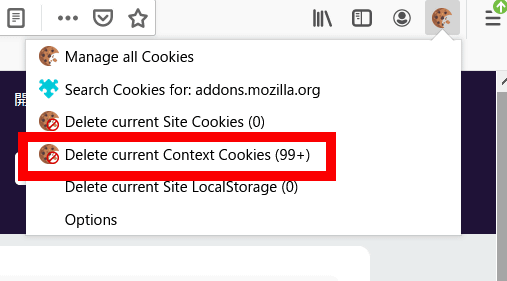
A warning 'Your actions will delete all cookies from the current navigation context' will appear, so click 'OK'.
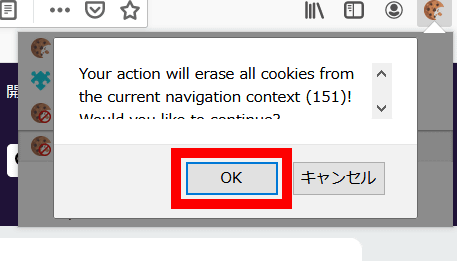
Before the above OK button was pressed, cookies were displayed on the management page in a row as follows...
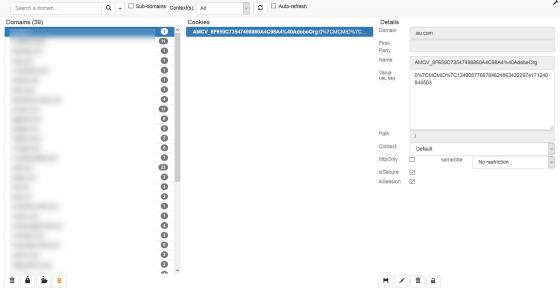
Now all cookies can be deleted at once. It is convenient to be able to delete cookies without opening the management page.
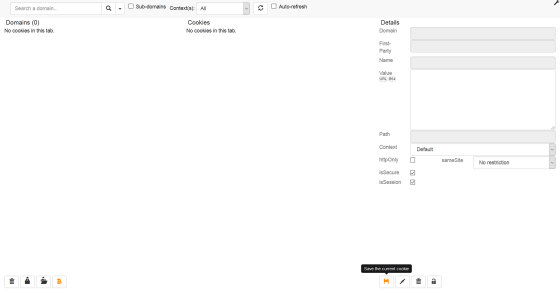
You can also use the button 'Delete current Site Local Storage' to delete the
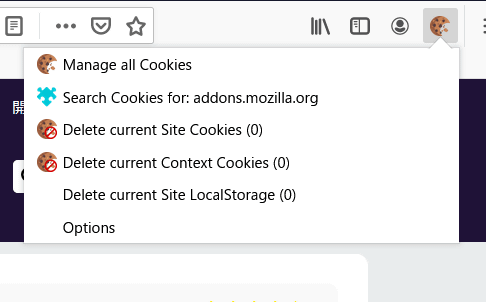
You can also delete or export cookie information from the management page. At the bottom left of the admin page, there are four buttons: 'Delete all cookies in the selected context', 'Protect/Do not protect all cookies', 'Export/Import' and 'Donate'.
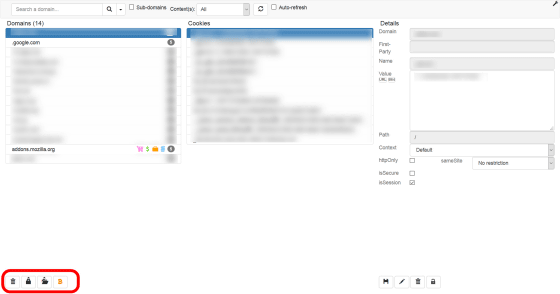
Click 'Protect/Unprotect All Cookies' to 'Protect All Cookies' 'Protect Cookies During Session' 'Unprotect All Cookies' 'Unprotect Cookie During Session' Will be displayed. By protecting the cookie, even if you use an add-on to delete the cookie, the protected cookie will not be deleted.
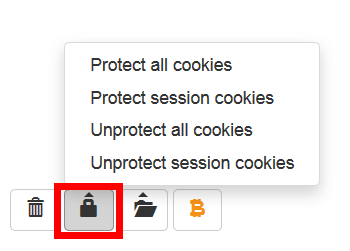
Also, for export, 'copy cookie to clipboard' 'copy domain to clipboard' 'copy all to clipboard' 'save cookie to file' 'save domain to file' 'all to file' A menu called 'Save' appears. On import, the menu 'Restore cookies from file' was displayed.
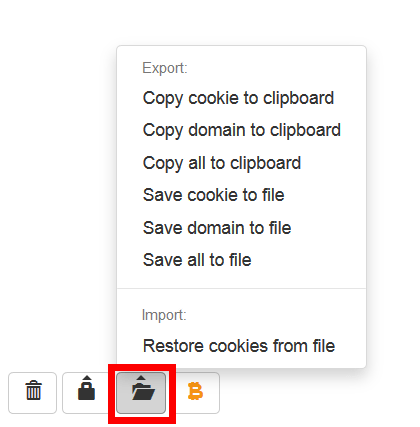
In addition, in the case of Mozilla, Cookies had icons for each category such as 'Individual', 'Job', 'Banking' and 'Shopping'. This is because it works with '
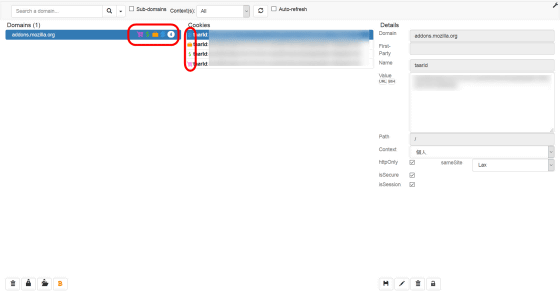
You can select cookies for each category from the 'Context' pull-down menu at the top of the screen. You can delete or edit cookies for each category.
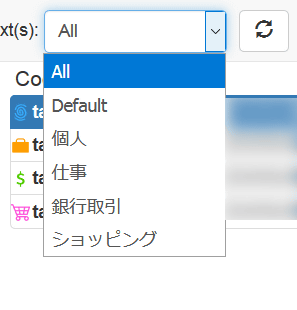
Also under 'Details' on the right side of the screen, 'Save the current cookie' 'Free the gray field and create a new cookie with the current one as a template' 'Delete the current cookie' 'By add-on' There are four buttons, 'Avoid deleting cookies.' Click on the second pen icon from the left...
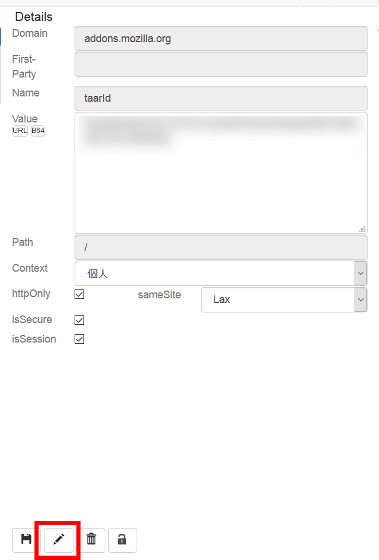
The gray area that could not be edited by default becomes editable.
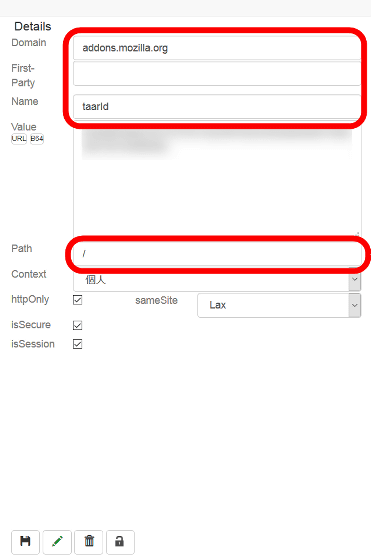
'Avoid removing cookies by add-ons' was to 'protect/unprotect cookies' for the selected cookie.
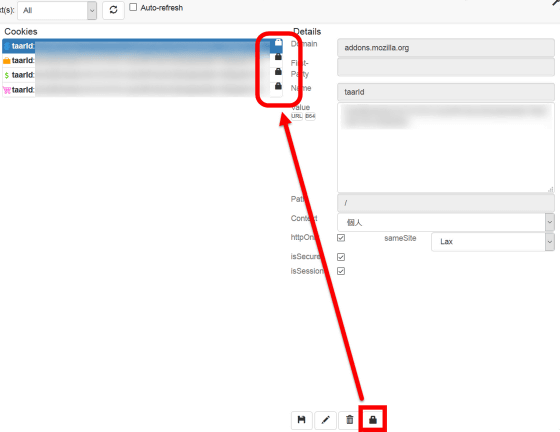
Related Posts: