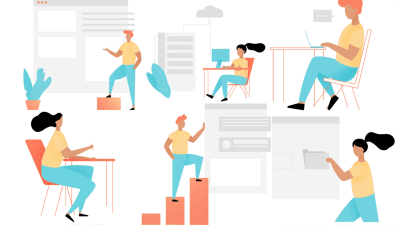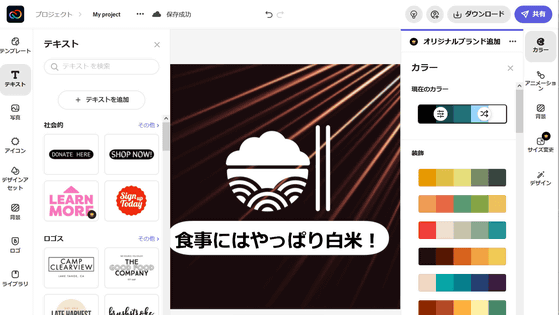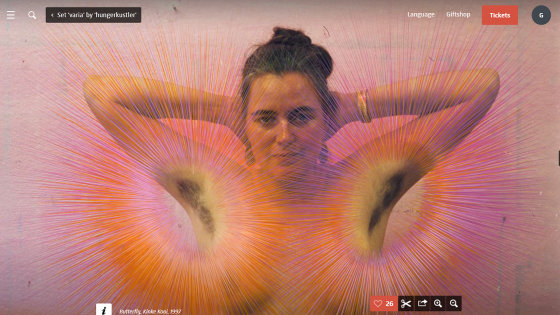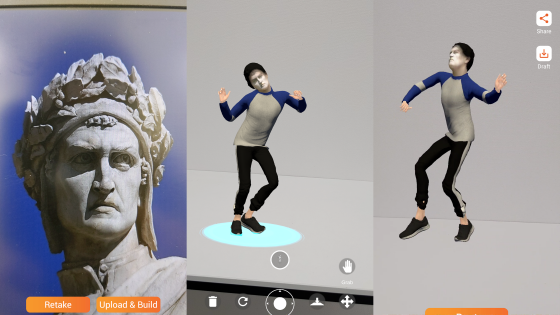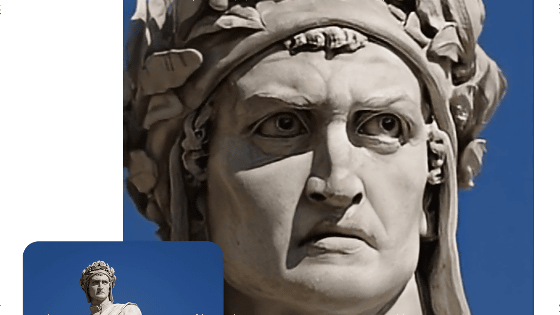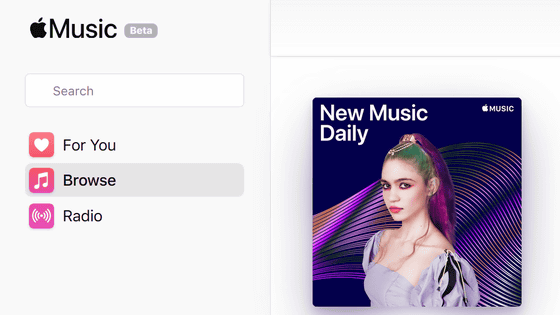I tried using 'Art breeder' which AI automatically creates 'existing look-alike' from one photo
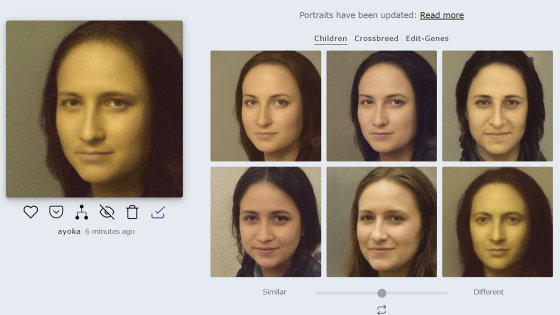
From the picture you uploaded, AI will create a `` look-alike who does not exist '', you can multiply the uploaded picture with another person, you can also finely adjust the race, gender, age etc. of the person photo ' Art breeder ' is now available. I used an adversarial generation network (GAN), it can be used for free, and I actually tried using a net service that can create landscape paintings and anime characters as well as portraits.
Artbreeder
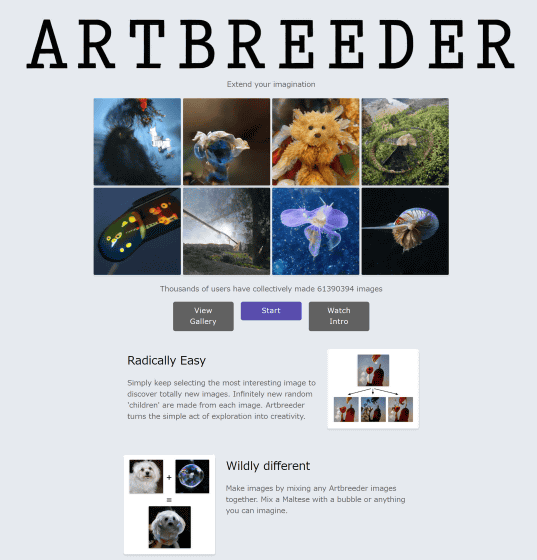
First, access the above URL and click 'Start'.
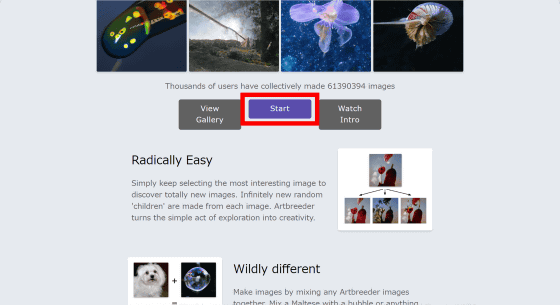
You can sign in with your Google account, but click 'Make an account' to create an account this time.
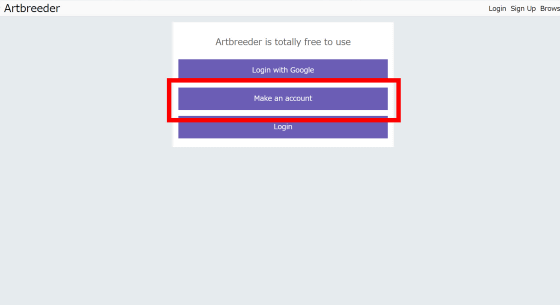
Enter your user name, e-mail address and password, check the check box and click 'Register'.
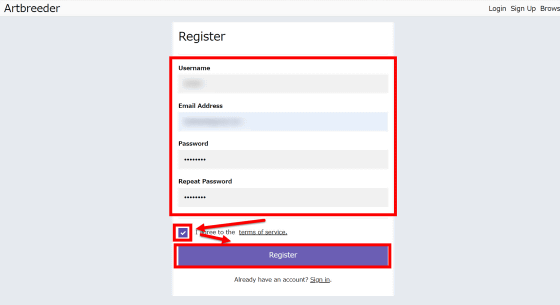
Then, with this feeling, the image galleries created by the user were displayed in a row.
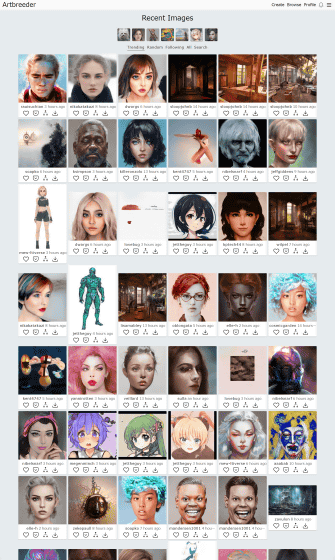
Click “Create” to actually create the image.
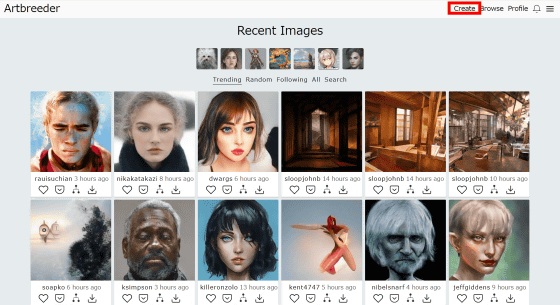
Images that can be created are 'General', 'Portraits' (portraits), 'Characters' (characters), 'Albums' (album jackets), 'Landscapes' (landscapes), 'Anime Portraits' (animal portraits) , 'Portraits Old' (old portrait). When I looked at the gallery, 'Portraits Old' was popular, so click on it.
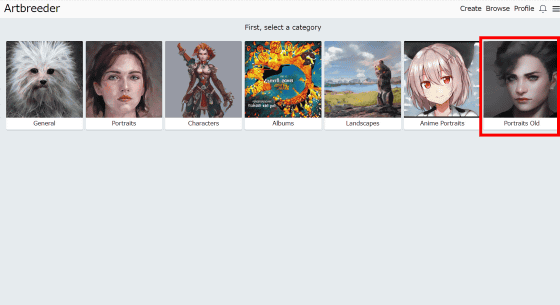
Since 'Random' 'Mix Images' 'Upload' 'Animate' was displayed at the bottom of the screen, I will click 'Upload' which can generate an AI image from the image I uploaded.
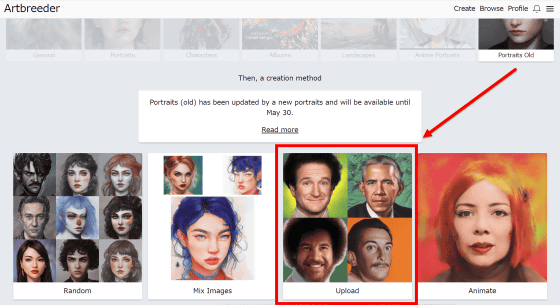
Uploading is possible by dragging and dropping the image saved on the PC. You can upload up to 5 images. This time I used the image of
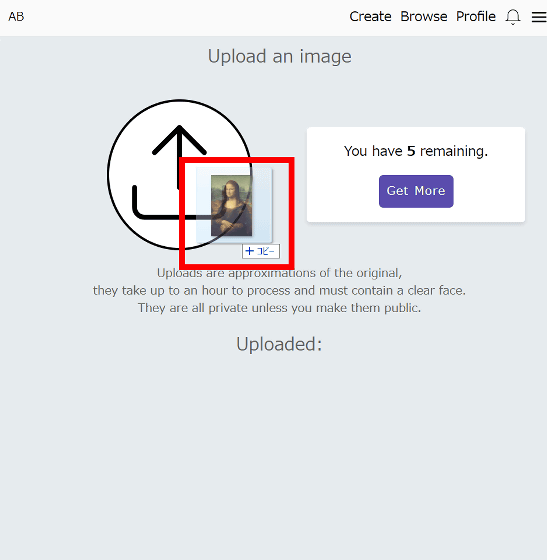
The upload will take a few minutes. When the upload is complete, click on the portrait image of Mona Lisa, which has a slightly modern feel.
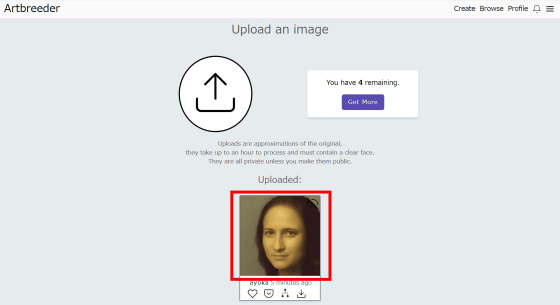
A screen like this was displayed. The image on the left is the uploaded image, and the images on the right are the 'Children' images generated from the uploaded image. While following Mona Lisa, the expression and atmosphere are slightly different.
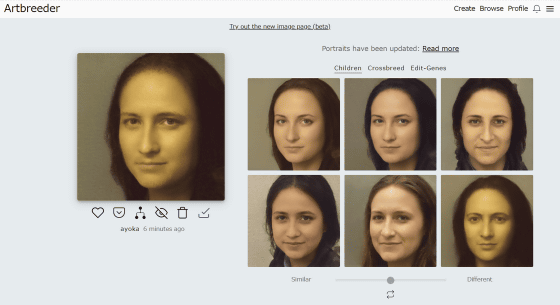
You can adjust from 'Similar' (similar) to 'Different' (different) with the slide below the image. When you set it to Similar, a variation similar to the original image is displayed.
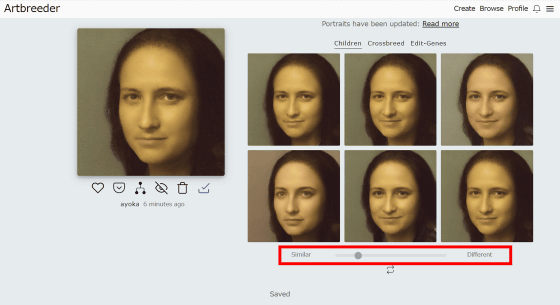
When you move to Different, images with various touches are displayed, which are far from the original image. There are some pictures that were actually taken, but all are 'non-existent humans' created by AI.
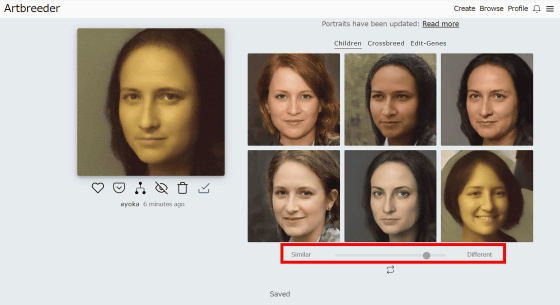
Then click 'Select an image' from the 'Crossbreed' tab ....
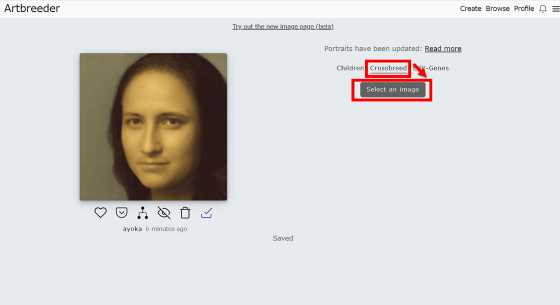
Select another image.
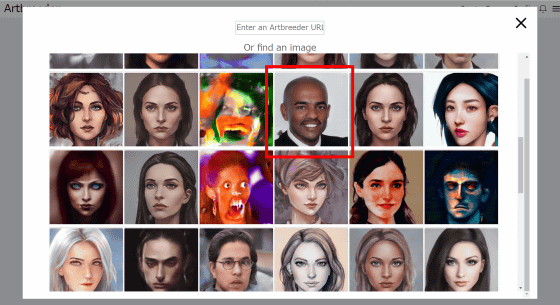
Then, a person is created by multiplying the two images.
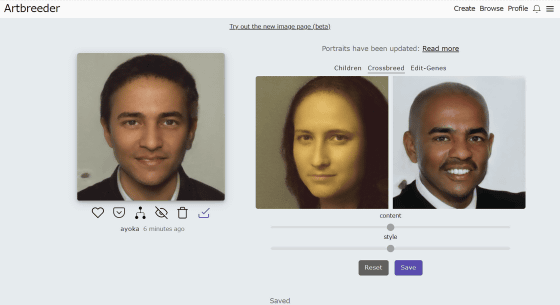
There are two slides, 'Content' and 'Style', and if you match Content to the left side, you will be a person close to Mona Lisa on the left side ...
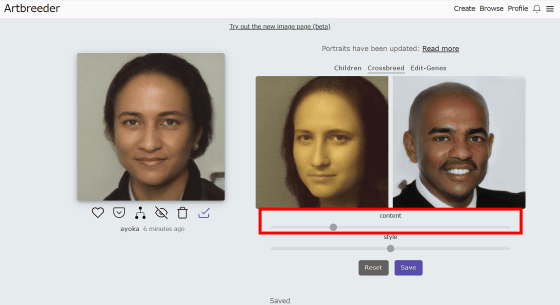
If you slide the Content slide to the right, the result will be similar to the image on the right.
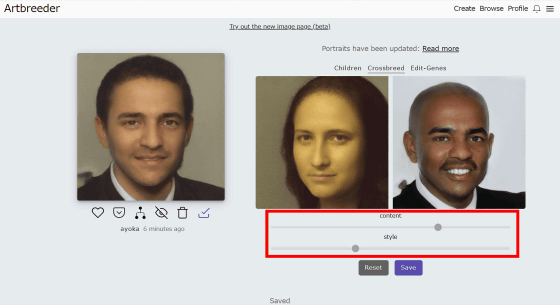
When Content is moved to the left and Style is moved to the left, it looks like this.
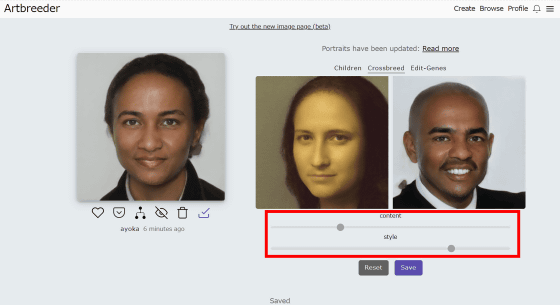
In addition, you can make more detailed adjustments from 'Edit-Genes'.
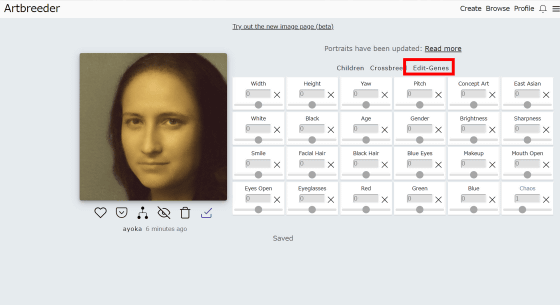
Blue eyes ...
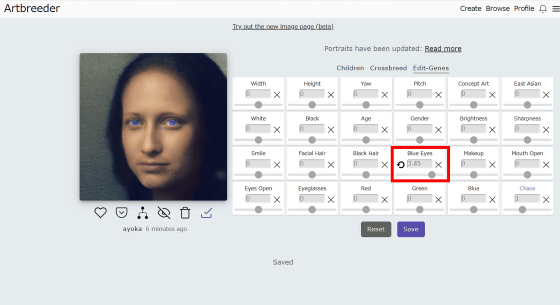
Open your eyes.
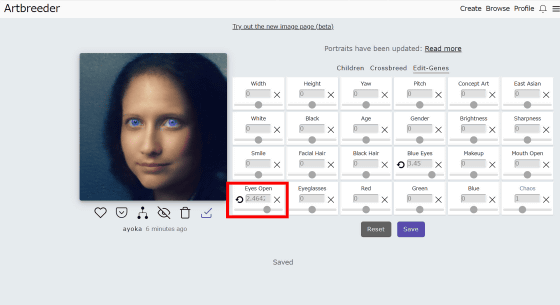
It looks like this when you get younger.
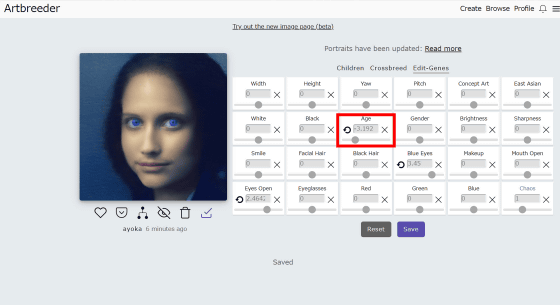
In addition, the elements of East Asia have been strengthened.
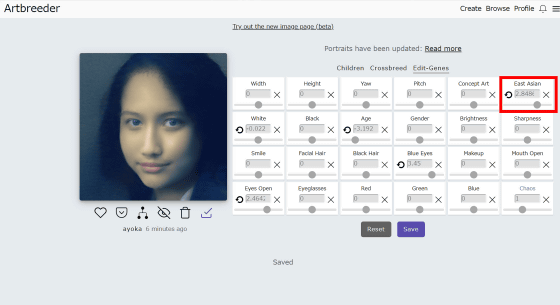
It looks like this when sending gender to women ...
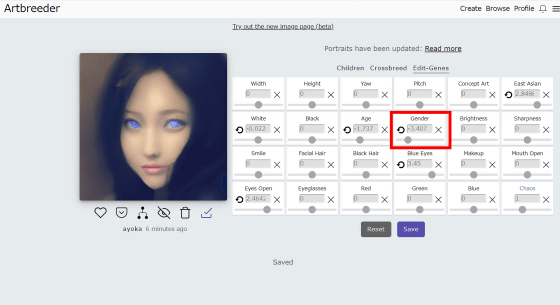
This is how it goes to men.
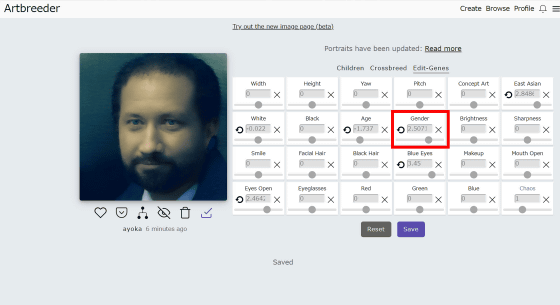
Erase your beard ...
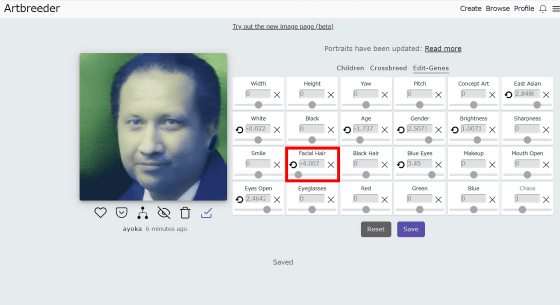
Adjustments such as 'makeup' and 'open mouth' were also possible.
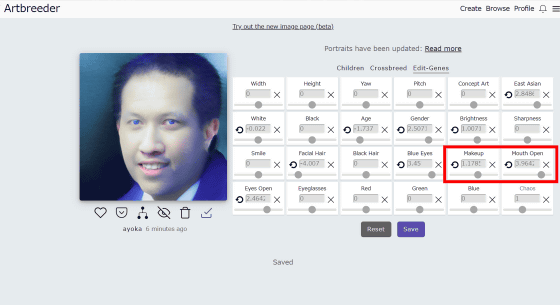
In addition, you can generate more than just portraits. When you select 'Landscapes' from 'Create', 'Random' (random), 'Mix Images' (image mix), and 'Animate' (animation) appeared. First, click Random. You can use uploaded images only in 'Portraits' and 'Portraits Old' out of 7 categories.
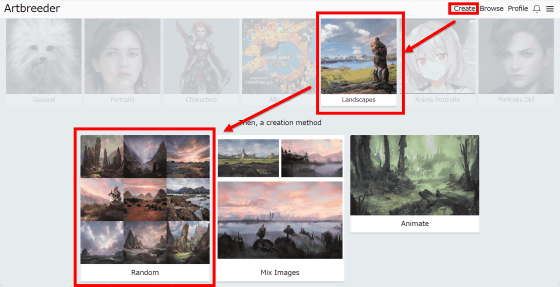
Random images created by users so far will appear, so click on the one you like.
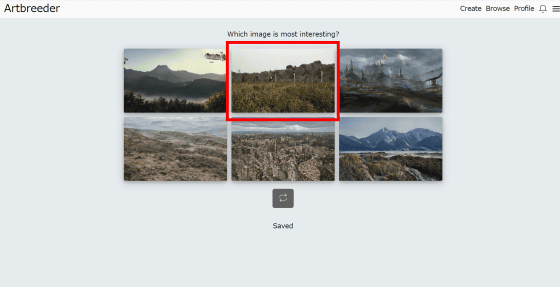
Click on the image saved below.
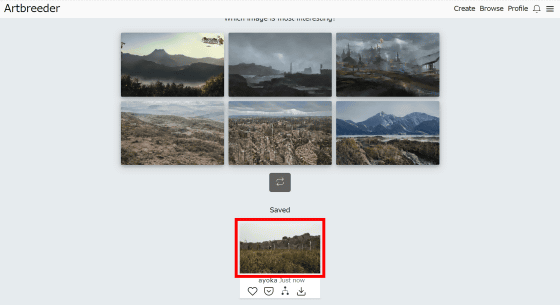
You can do the same editing contents as the portrait that uploaded the image with the scenery photograph.
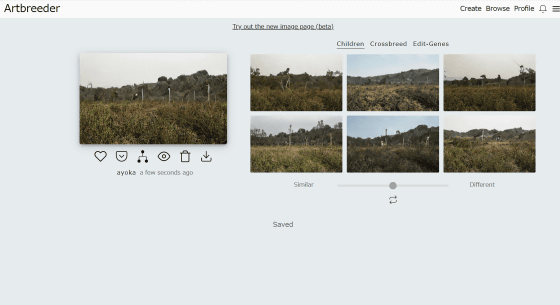
This time, click 'Create' → 'Landscapes' → 'Mix Images'.
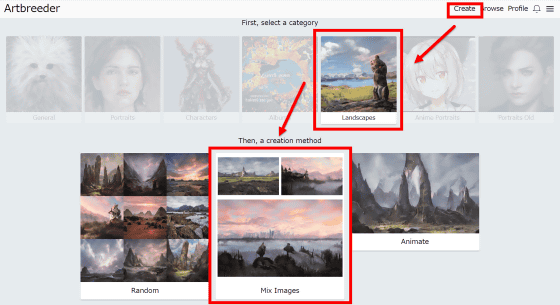
Click “Create New Mix” ……
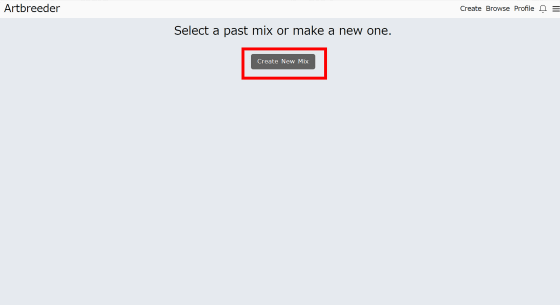
Press '+'.
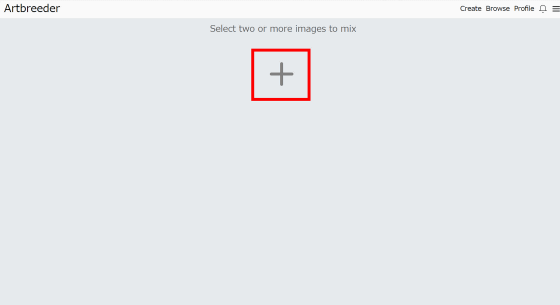
A gallery will be displayed, so click on the image you like.
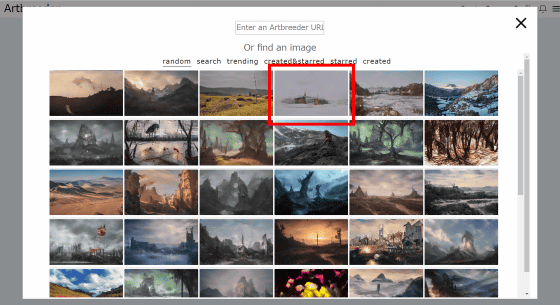
Then press “+” ……
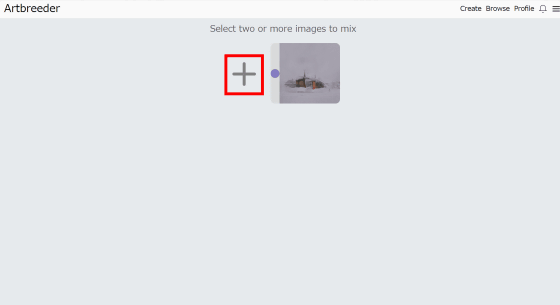
You can add more and more images. Each time an image is added, the selected images are mixed ...
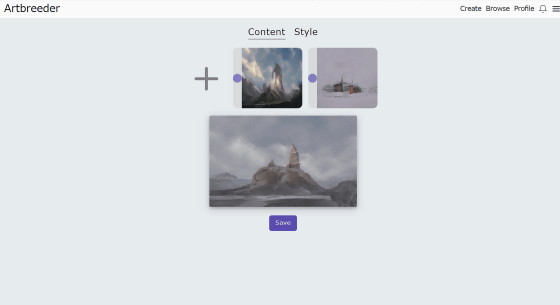
A mechanism to create new images.
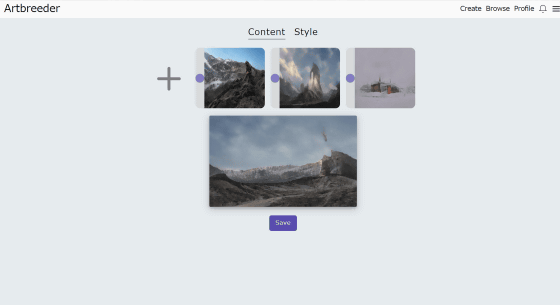
Then click “Create” → “Landscapes” → “Animate”.
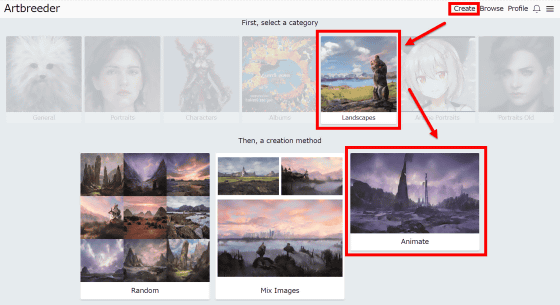
This is to select multiple images and create an animation of changing images. First, click on the red frame.
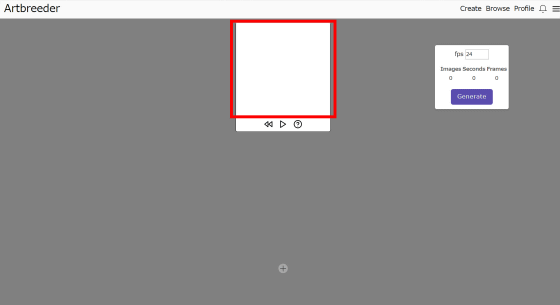
Select an image.
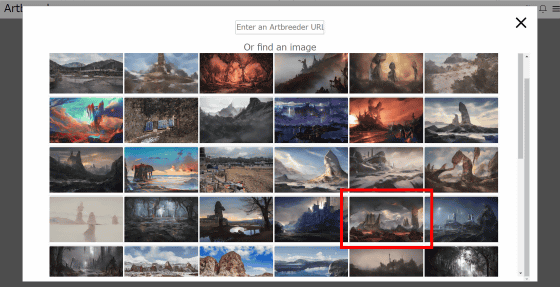
Then click '+'.
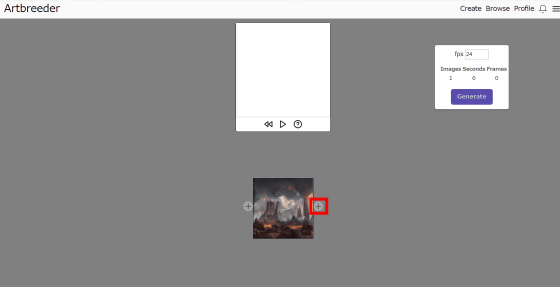
Click 'Generate' after adding some images.
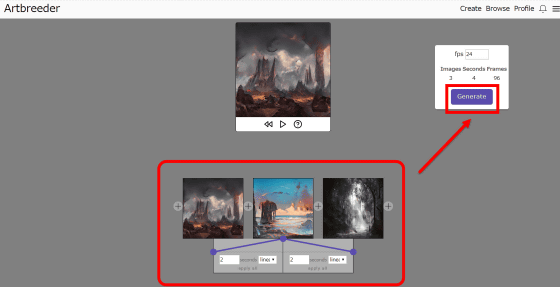
The completed animation will not be displayed on the browser but will be sent to the registered email address.
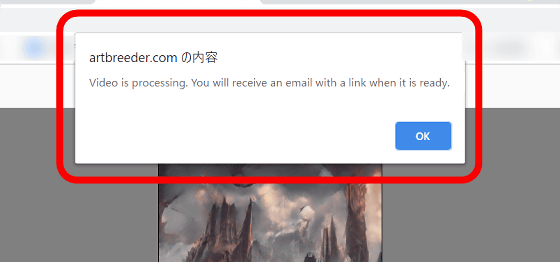
A few minutes later, when I opened the inbox of the registered email address, the following email was received. Click the link to see the animation as an MP4 file.
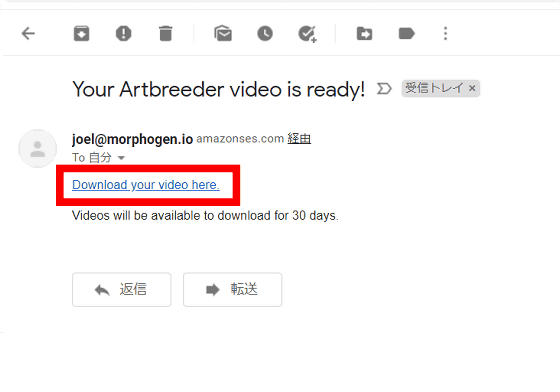
The animation actually created looks like the following.
With this kind of feeling, AI will generate images in other categories as well. Look at 'Create' → 'Anime Portraits' → 'Random'.
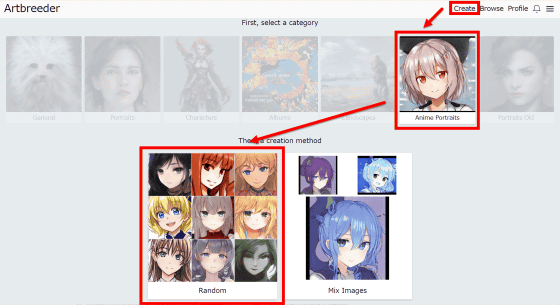
Select an image ……
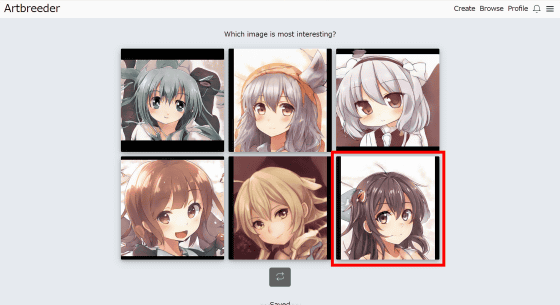
Click the selected image.
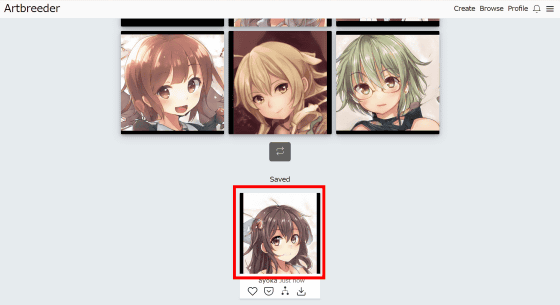
Then, like the portrait, it was possible to edit from three tabs 'Children' 'Crossbreed' 'Edit-Genes'.
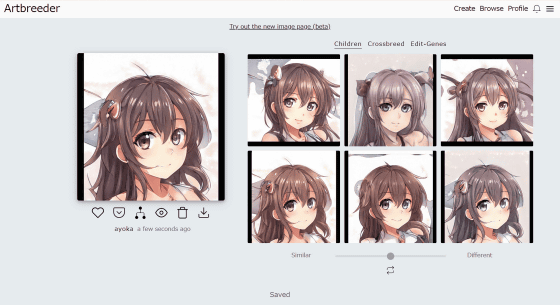
It's like this when you slide it to the Different from the Children slide. Animated images with slightly different touches and expressions are lined up while creating the atmosphere of the original image.
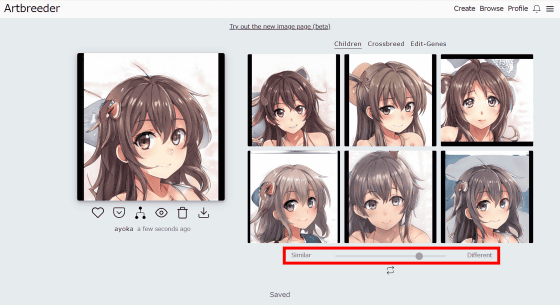
When I brought the slides to Similar, the difference was barely noticeable.
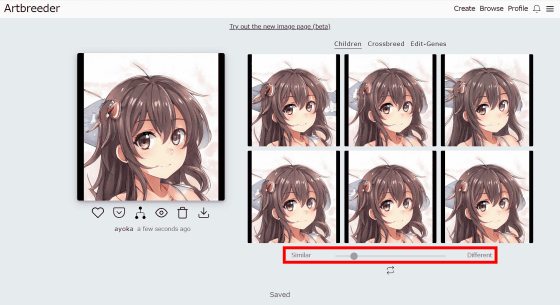
Press 'Select an image' from 'Crossbreed' ...
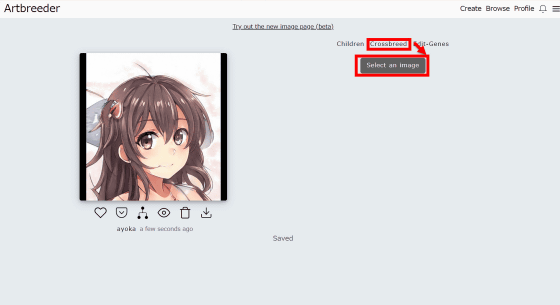
Select an image.
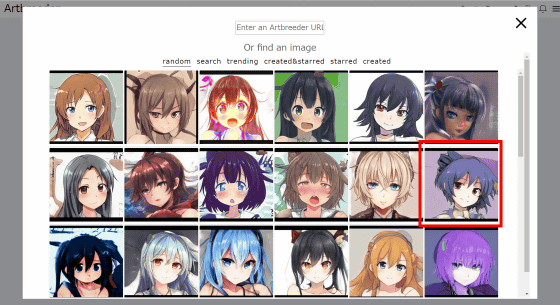
It looks like this when the two images are fused. This can also be adjusted with two slides called 'Content' and 'Style'.
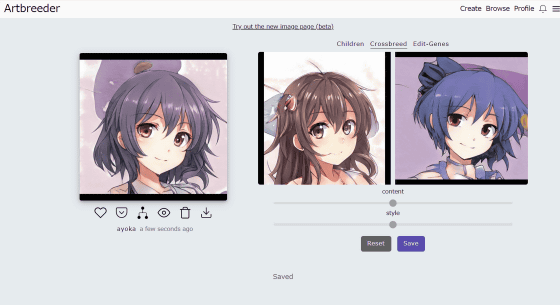
'Edit-Genes' is a little different from the portrait options, but you can edit it as well. Open the character's mouth ...
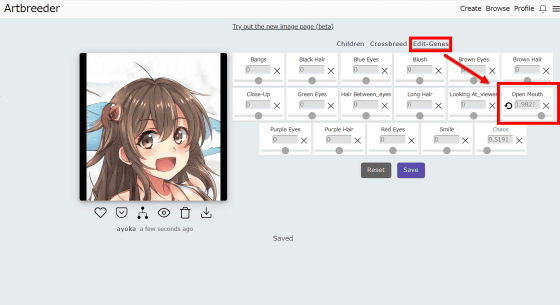
Smile a little cloudy.
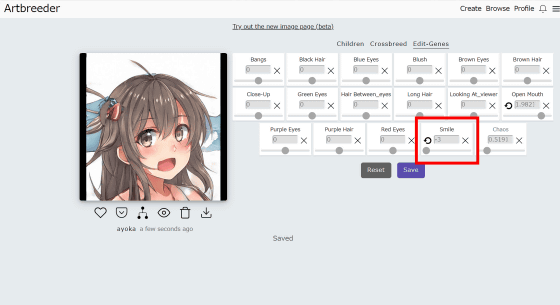
Hair growth ...
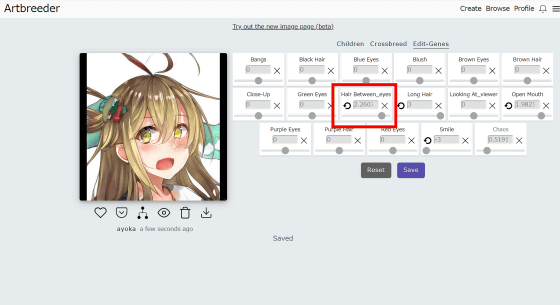
It can be shortened.
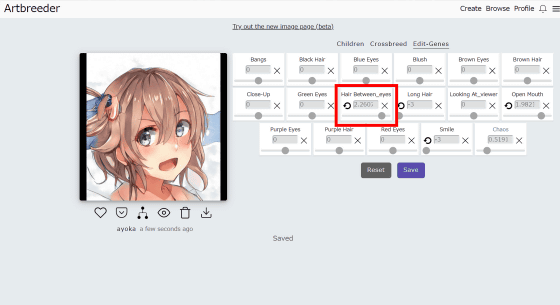
The 'General' category can generate
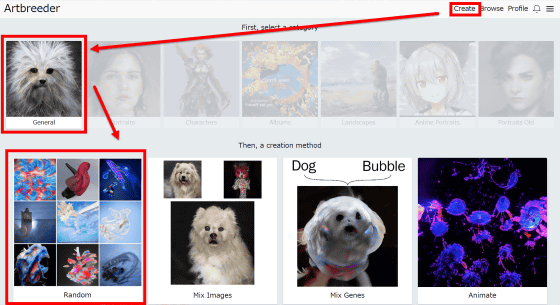
Select an image ……
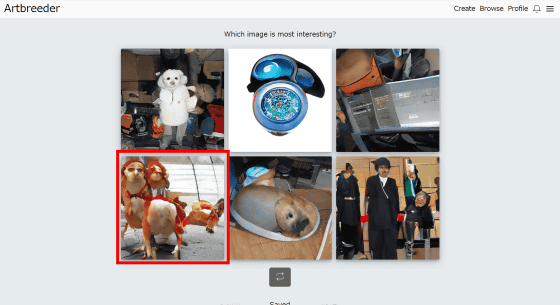
Click the selected image.
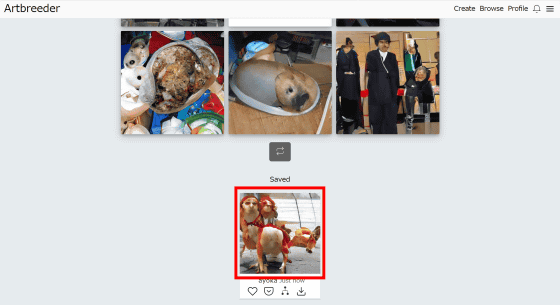
Like this portrait, it was possible to edit from the three tabs 'Children', 'Crossbreed' and 'Edit-Genes'.
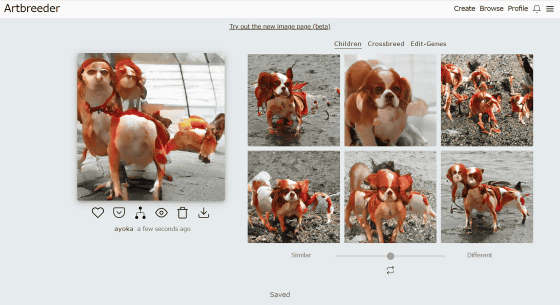
In addition to this, 'Characters' that can make things like game characters ...
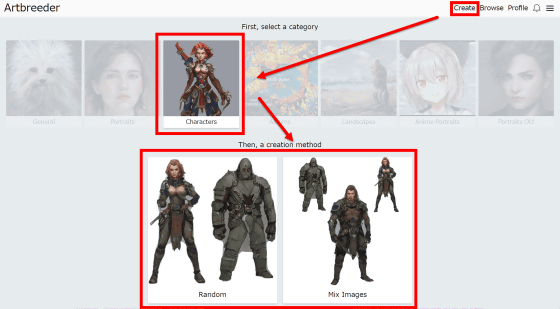
'Albums' that allows you to make something like a CD album jacket
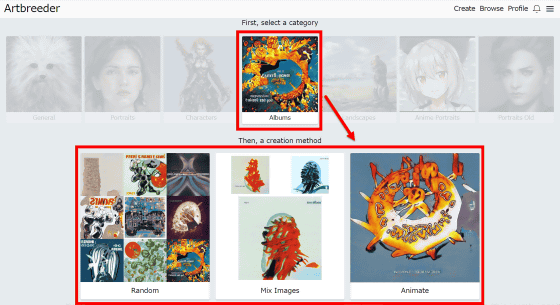
There is also a 'Patraits' that has a more painting-like touch.
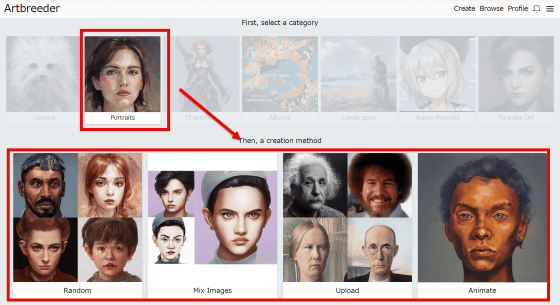
Related Posts:
in Review, Web Service, Posted by darkhorse_log