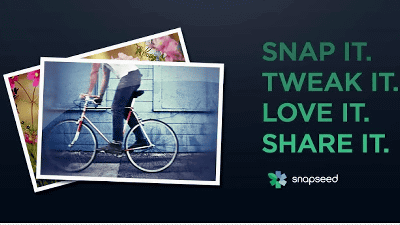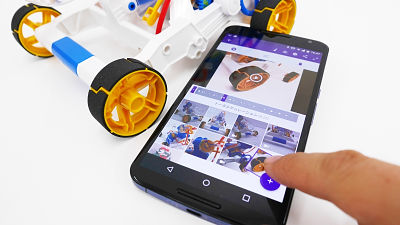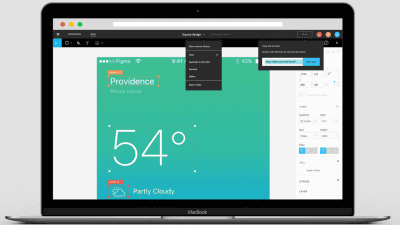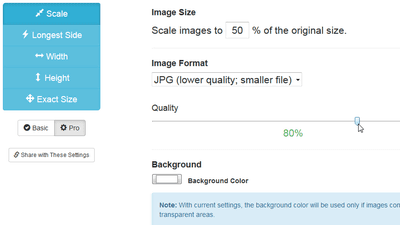Magical image editing software I tried using the free smartphone application "Photoshop Fix" with Photoshop tool installed

Delete unnecessary things that are in the photo,Make a beautiful woman or make it a middle-aged sexy Santa, Magical image editing software that makes it even think that there is nothing you can not do any longer "Adobe Photoshop"is. Applications that can use some of Photoshop's features free from iPhone and iPad "Adobe Photoshop FixSince it appeared, I actually tried using it.
Adobe Photoshop Fix on the App Store
https://itunes.apple.com/jp/app/id1033713849
Go to the above URL and jump to "Adobe Photoshop Fix" page. Tap "Get" to install the application.

When installation is completed, tap the icon added to the home screen and start it.

When you start up for the first time, the tutorial is displayed like this, swipe the screen to the left and proceed.

In "Adobe Photoshop Fix" it is possible to change the shape and facial expression of the face of the subject using liquid tools.

In addition, you can remove unnecessary things that appear in the picture so that it will not become unnatural.

You can also connect to Adobe Creative Cloud and save edits as PSD file.
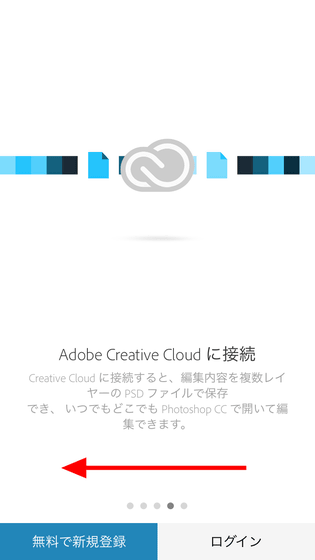
In addition, you can post processed images directly to Facebook. So when the tutorial is over, tap "Register for FREE New Registration" or "Login" at the bottom of the screen. If you have an Adobe ID, tap Login OK.
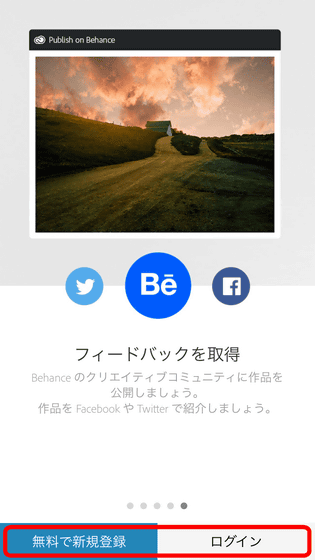
If you do not have an Adobe ID, you need to create a new ID, but you can create ID for free.
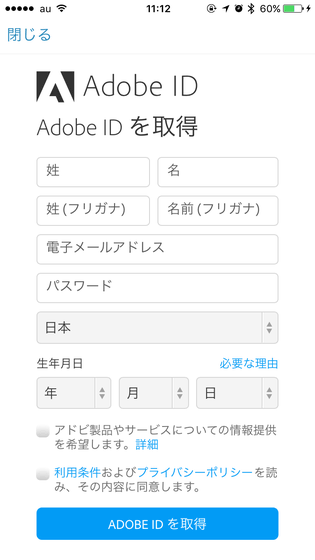
Since I had an ID this time enter account information and tap "Login" this time.
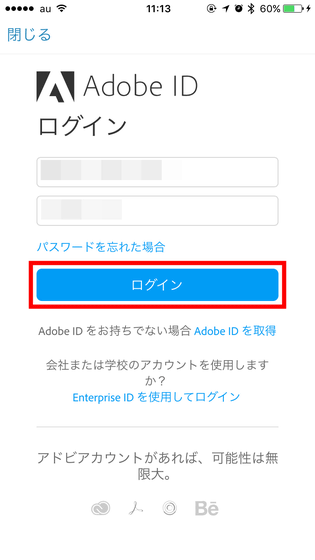
Then you are requested to add a mobile phone number, but this is skippable.
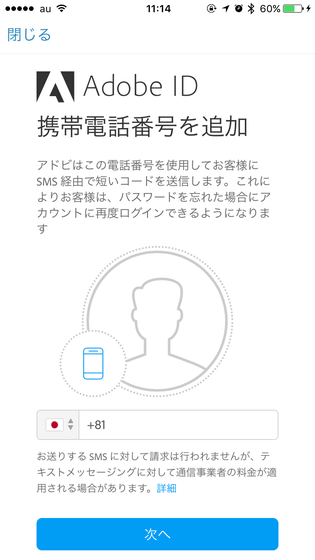
When login is done, a notice to notify that automatic backup is effective is displayed, and tap "OK".
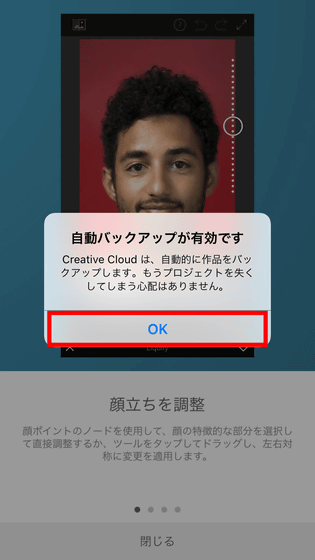
Since the tutorial is displayed again, tap "Close" at the bottom of the screen to go through.
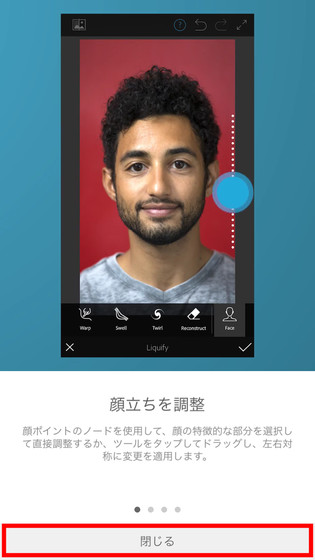
And finally the display screen of "Adobe Photoshop Fix" was displayed. Two of "Projected Retouch Sample" and "Creative Retouch Sample" of the project which is displayed in advance are samples of processing, and you can see the processing procedure at any time by tapping the reproduction icon. Tap "+" at the top right of the screen to challenge new image processing yourself.

Then choose the location where the image you want to process is stored. Tap "My iPhone" because it processes photos stored in the iPhone this time.
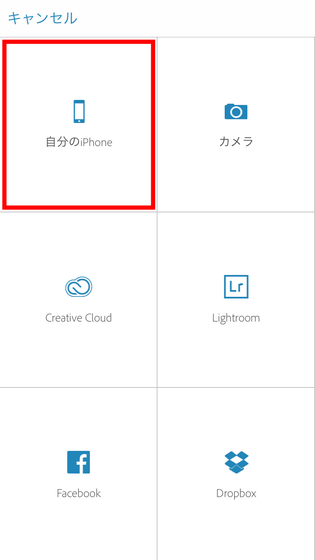
Tap "OK".
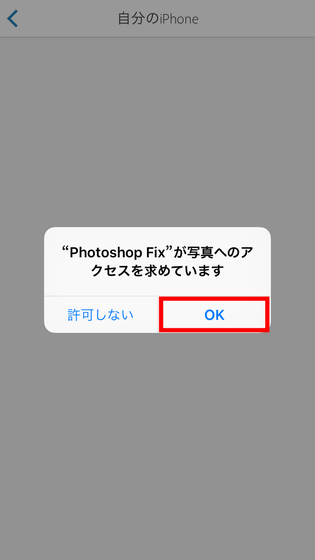
Tap from iPhone's album to select what you want to process.
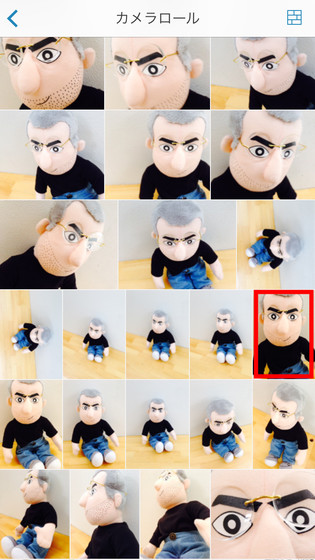
Then the processing screen opens like this.
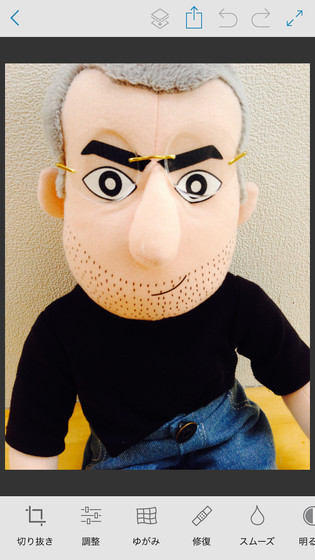
Tap the icon at the top left of the screen ......

You return to the project selection screen. Tap the icon in the red frame attached to the newly created project
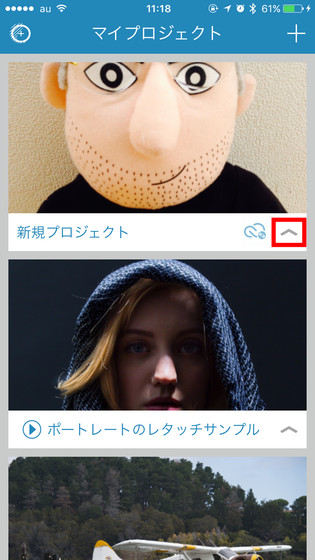
Then two icons appeared. Tap the trash can icon to delete the project and tap the other ... ...

You can make a copy of the project.
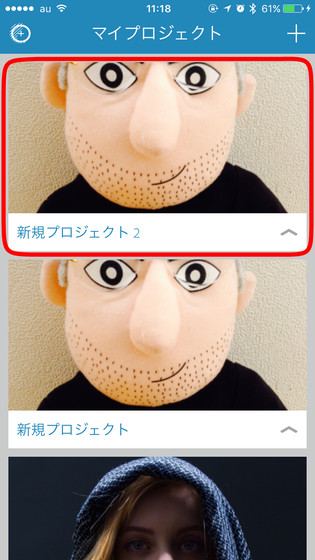
Return to the image processing screen again and tap the icon at the top of the screen.
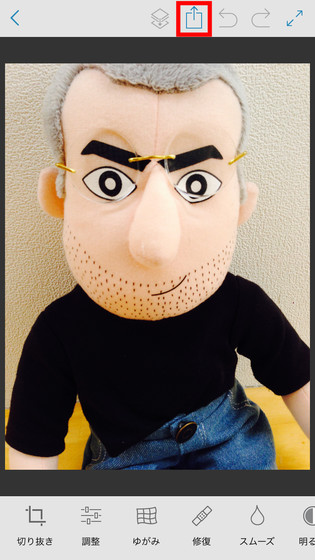
A window opens for saving and sharing the processed image. The distinctive feature is the "Send to Photoshop" button, which allows you to send images processed with smartphones via Adobe Creative Cloud to the PC version of Photoshop.

Then tap the two arrow icons at the top right of the screen ......
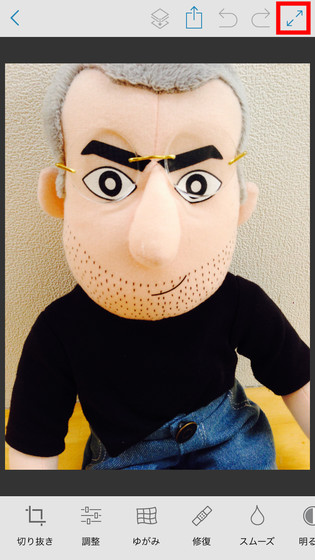
The upper and lower menu bars disappear. Tap the icon again ......

The menu will be displayed again.
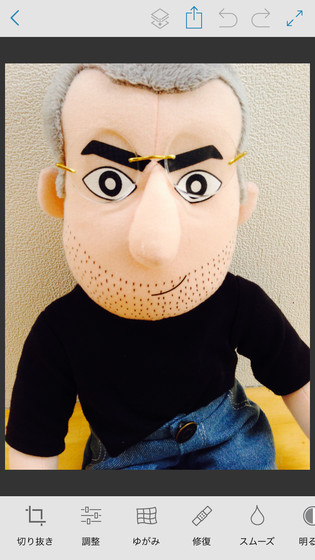
Processing tools that can be used with "Adobe Photoshop Fix" are 10 types of cutting, adjusting, distortion, repairing, smoothing, brightness, coloring, painting, blurring of focus, and ambient light amount correction from the left. "Crop" can rotate and trim the image, from "Adjustment" it is possible to change the exposure amount, contrast, saturation, etc., so that the basic as an image processing tool is firmly restrained.

◆ Change the facial expression of the subject in the photo with the distortion tool
In such "Adobe Photoshop Fix" it is interesting that it is a "distortion" tool, so I will actually try using it.
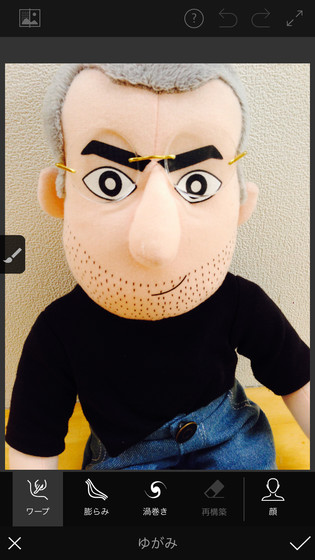
When you tap "Face" of the "Distortion" tool, a white circle icon like the red frame appears.
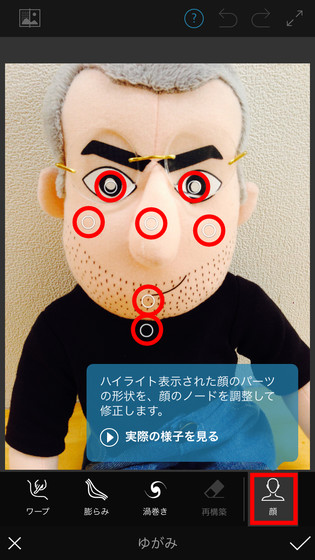
Tap near the white circle icon. For example, when you tap an eye part, four icons are displayed on the screen.
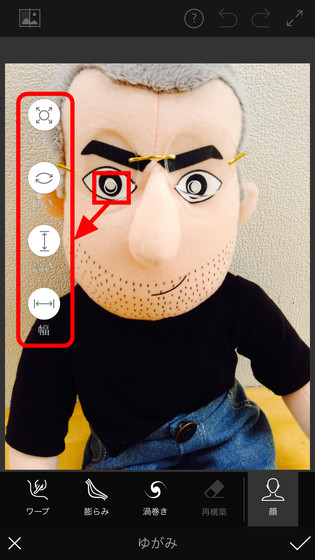
Tap "Height" in this.
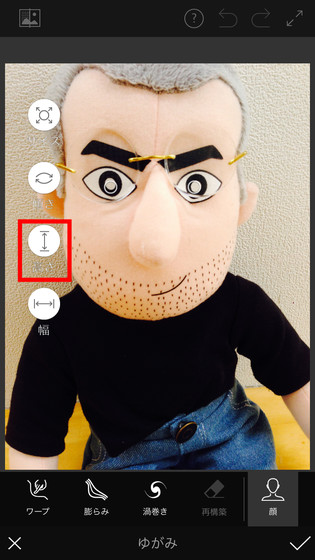
Then the slide bar is displayed on the screen, so if you move it up and down ... ...
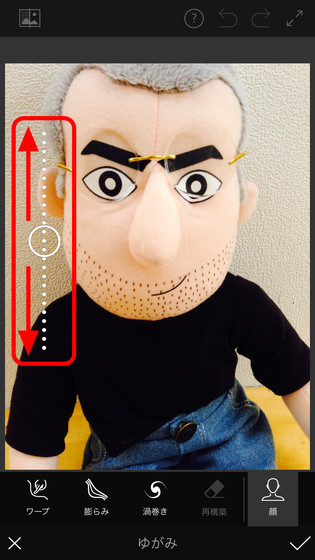
The shape of the eye part where the white circle icon was displayed changed.
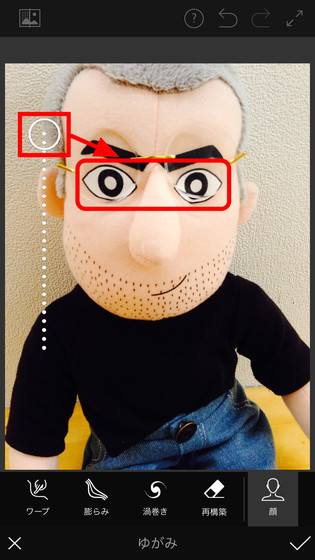
With this feeling, it is possible to deform the face of the subject finely from the "face" of the "distortion" tool. The following image is a screenshot of changing the eye angle with "distortion" → "face" → "tilt". You can see that the left side has been changed to a more tangled eye and the right side is changing to a drooping shape.

The screenshot below when changing the size of eyes with "distortion" → "face" → "size". Especially if you pay attention to the black eyes I think that you can see that the size of eyes are different.
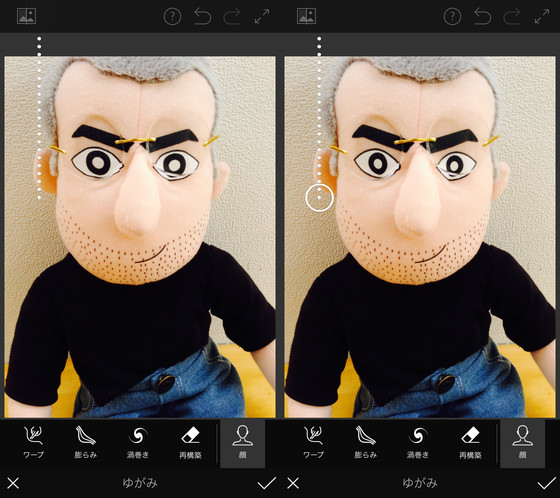
Apart from the eyes "mouth" and ....
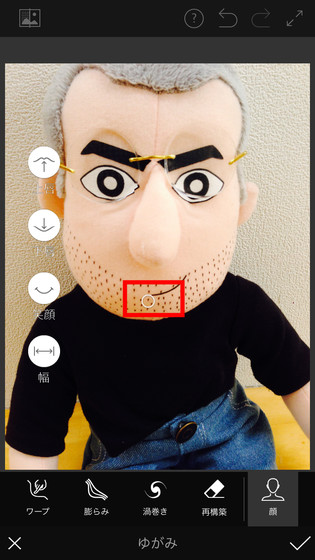
The "nose" is also tampered with.
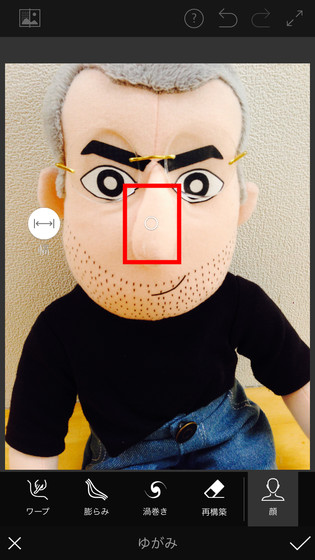
It became the subjectICEOEspecially because the nose is large, I understood the state of change when adjusting the size of the nose.
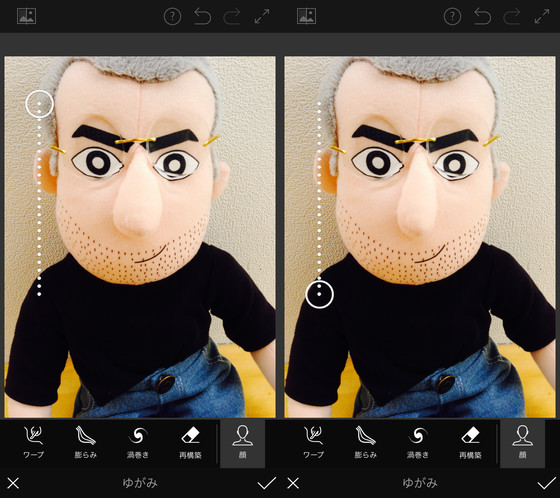
With such a feeling, you can use the "distortion" tool to touch the "eye" "nose" "mouth" "outline" of the face. "Contour" can be adjusted by tapping around the cheek or jaw. It is very easy to adjust, tap the part you want to mess with ......
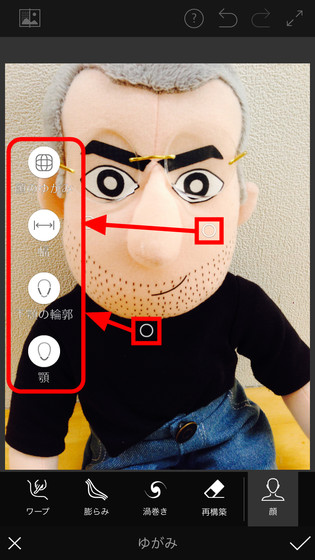
Just move the slide bar. So it is easy to use even people who think "Photoshop is somewhat difficult to use".
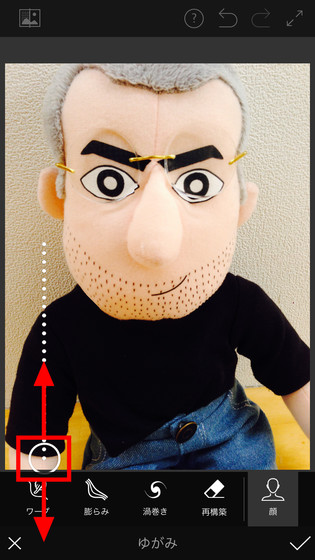
In addition, it is necessary to be careful as it seems uncomfortable when you touched the contour too much.
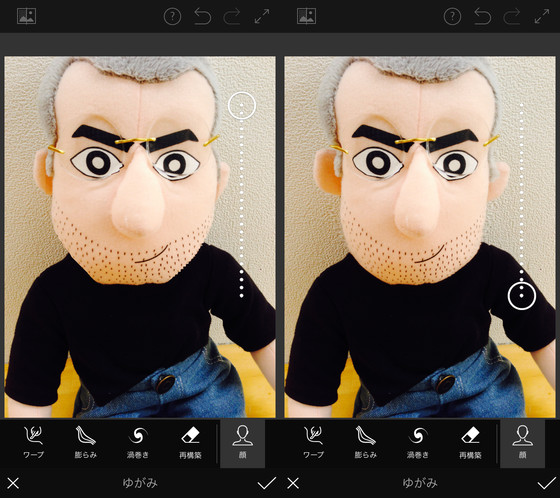
So when you finish processing facial expressions tap the check icon in the lower right of the screen OK.
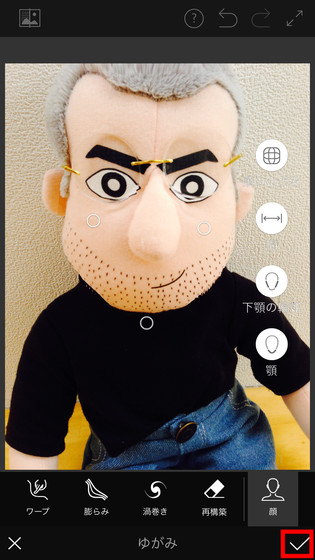
◆ Remove all the beauty of iCEO with a repair tool
Besides, "Adobe Photoshop Fix" is equipped with a "restoration" tool that anyone can easily remove obstructive people and unnecessary elements that are reflected in the pictures.
Tap "Repair" at the bottom of the screen.
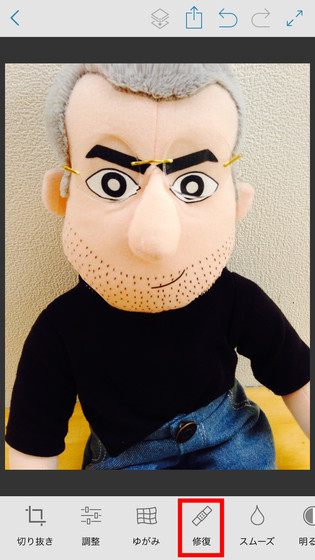
As a "repair" tool, you can use five functions: eyedropper repair, patch copy stamp, red eye correction and restoration. Initially "spot repair" is selected, so ...
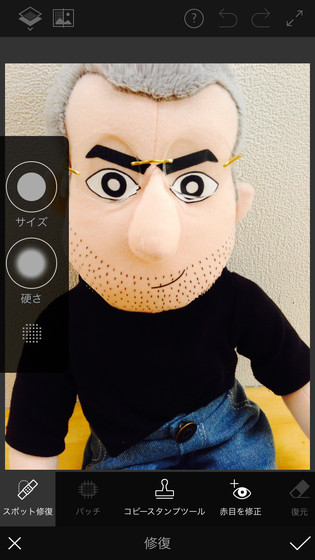
Pinch outEnlarge the screen by operation ......

Follow the fingers of the iCEO displayed on the screen. Then, since the pink line is displayed like the red frame part in the traced part, when you release your finger ......
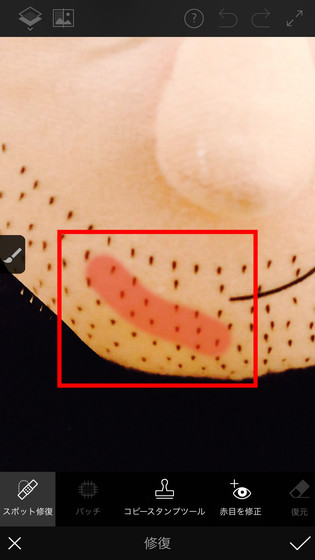
The beard of the area traced with your finger disappeared.

It is like this if you erase the beard of iCEO cleanly all the time. It felt fresh at once.
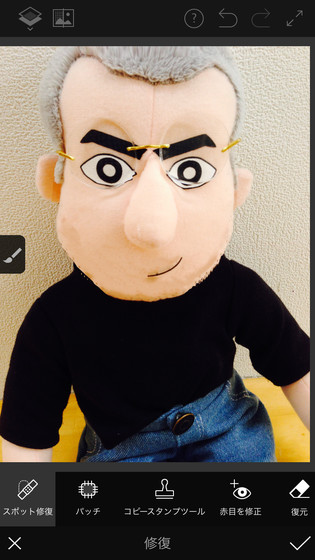
In addition to beards, fine details such as reflections and dirt, scratches, spots, acne, etc. can be repaired neatly.
◆ Color painted with paint
In addition, you can paint colors on the photo using "paint". Tap "Paint".

By tracing your finger on the screen you can change the color of the part you traced like this.
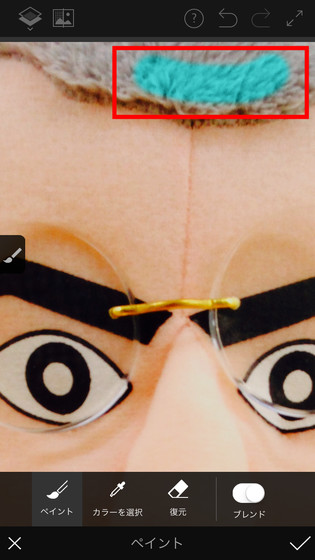
I tried changing the hair of iCEO to funky colors using this. It looks better than I imagined.

◆ Change the brightness of images freely
Although it is common to adjust the brightness of a photo with a photo application or image processing application, it is somewhat inconvenient that the background will skip because the brightness of the whole changes uniformly. In such a case, if you use "Adobe Photoshop Fix" you can change the lightness only at the part you tapped with your finger.
Tap "Brightness" at the bottom of the screen.

After that, it is OK if it is possible to tap "bright" or "dark" and change the lightness with a finger.
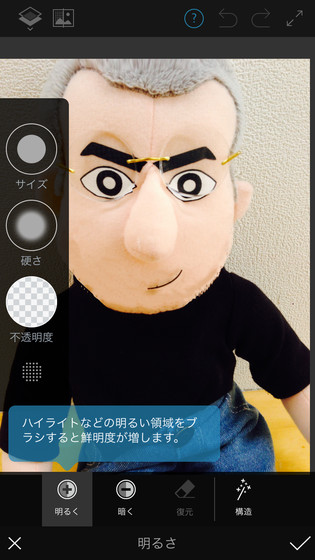
This time the photo was sufficiently bright so tap "dark" ......
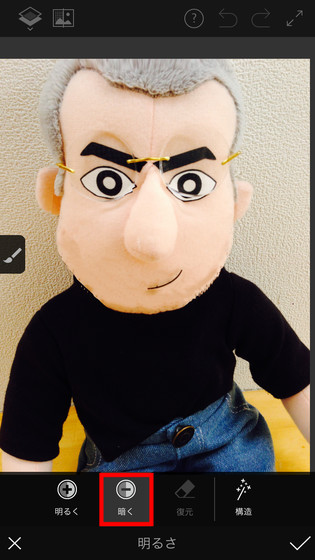
I tried to make the face half of iCEO a little darker.
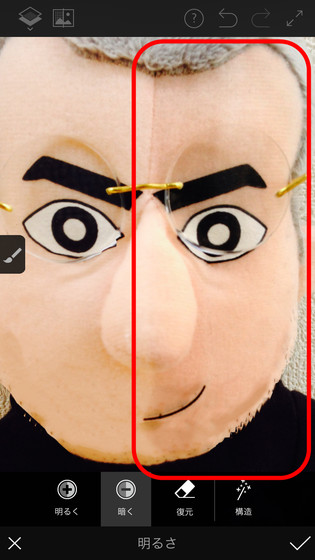
If you trace with your fingers over and over, it will become clear that this color clearly shows different colors from before processing.
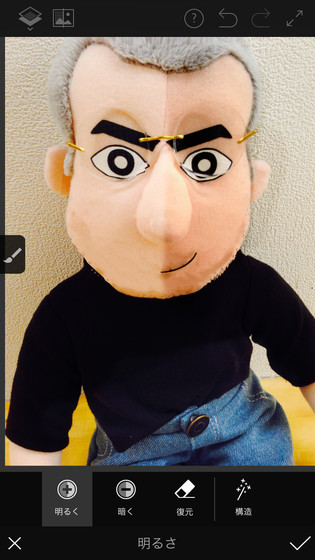
All processing is done for each different layer, so if you tap the icon at the top center of screen ......
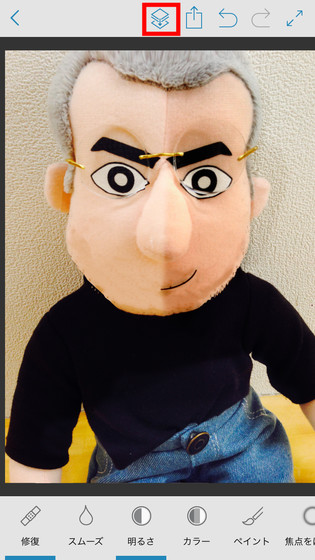
You can merge edits into one image.
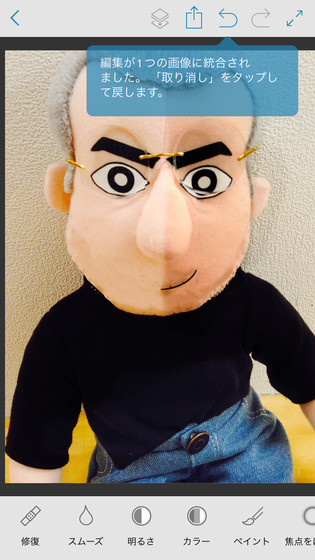
◆ Confirm image processed with "Adobe Photoshop Fix" in Photoshop on PC
Tap the icon in the center of the screen after processing.
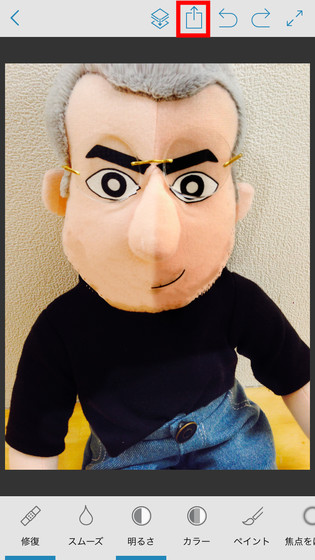
You can save and share images from here. In addition, it is possible to save it as a PSD file while leaving the editing contents in "Adobe Photoshop Fix", and you can take over the editing as it is in Photoshop. In that case, tap "Send to Photoshop".
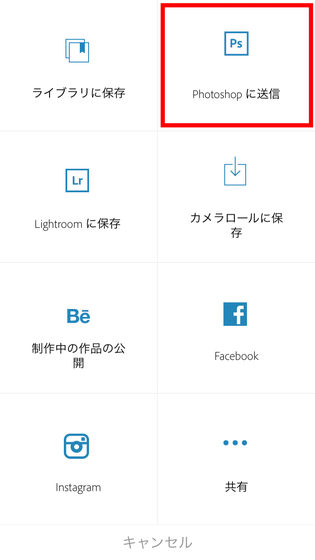
Files are uploaded to Adobe Creative Cloud ......
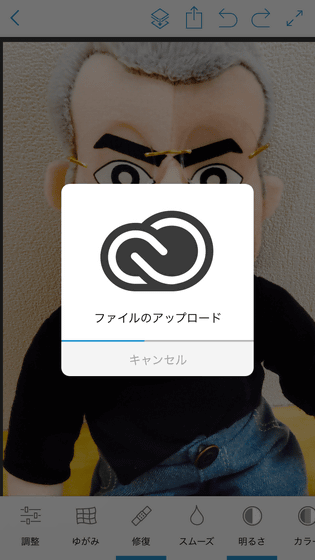
Save completed.
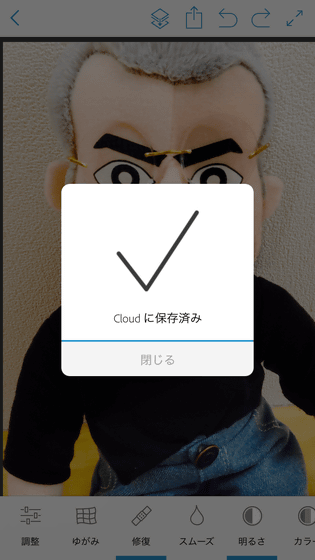
If you have launched Adobe Creative Cloud and Photoshop CC on your PC, the image you were editing on the smartphone will be displayed on Photoshop screen for a while after saving.
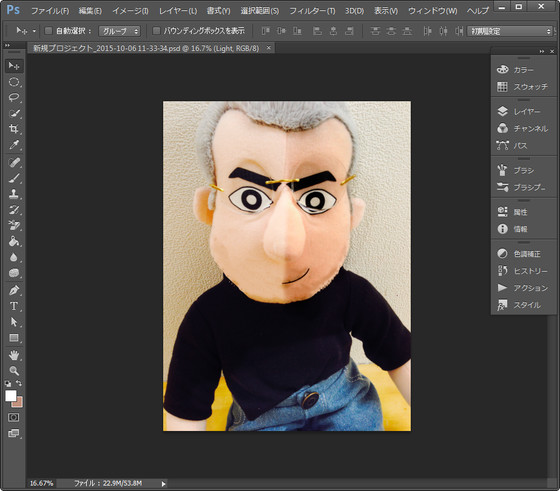
Looking at the layer, the processing contents were feeling that it was divided into layers for each tool.
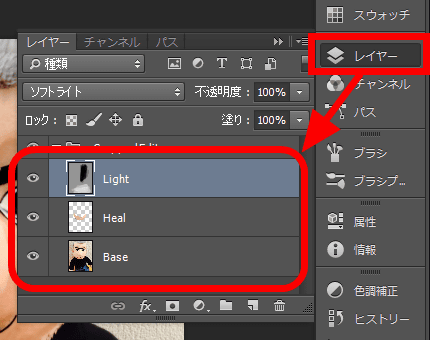
You can also open the folder where the saved file is saved by launching Adobe Creative Cloud on PC and clicking "asset" → "file".

Compared with Photoshop CC, the number of functions that can be used is limited, but still it is possible to apply various processing as an image processing application for smartphones, and each tool has only one function made by Adobe Word. It is also an application that does not cause loss by installing it because it is good that it can perform sensual image processing while tapping with action with crisp fingers.
Related Posts: