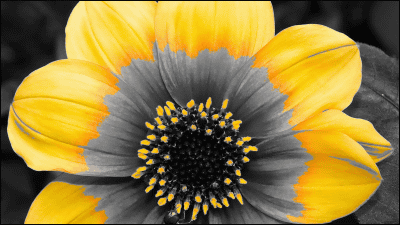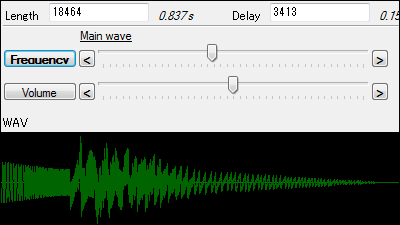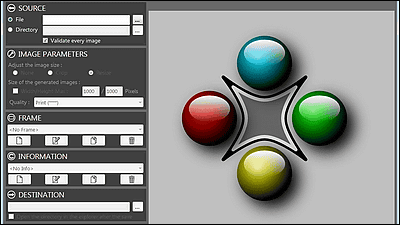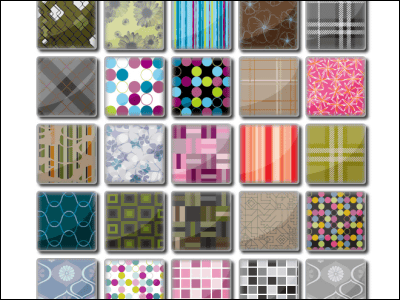FreeWare "ToolWiz Pretty Photo" which can add instagram-like effect to a picture and create a collage

BySwanky
Multifunctional free software which can add 72 kinds of effects · icon · text · arrow · balloon, rotate and clip images, adjust brightness · contrast · skin color · tone curve, collage creation etcToolWiz Pretty Photo"is. There is also a portable version that can be booted from the USB memory, and it can be started with Windows XP / Vista / 7/8.
Download, add effects, collage creation etc. from the following.
ToolWiz Pretty Photo
http://www.toolwiz.com/products/toolwiz-pretty-photo/
Since I use the portable version this time, click "Download" below the middle of the above site.
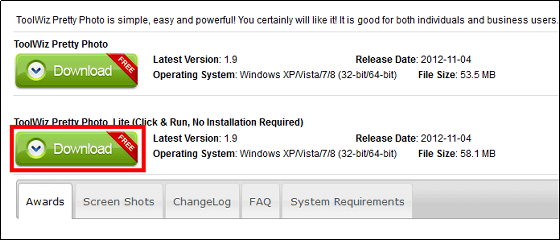
Execute the downloaded EXE file.
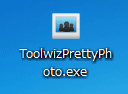
The selection screen is displayed.
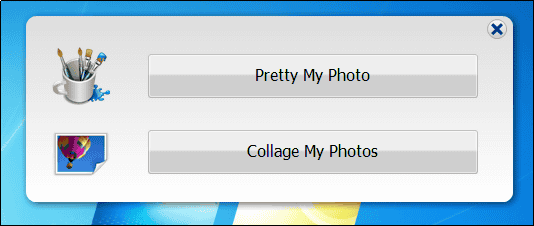
◆ Image editing
To add an effect to the image and edit it, click on the button above
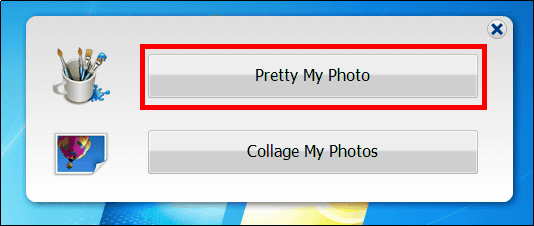
Select the image to edit and click "Open".
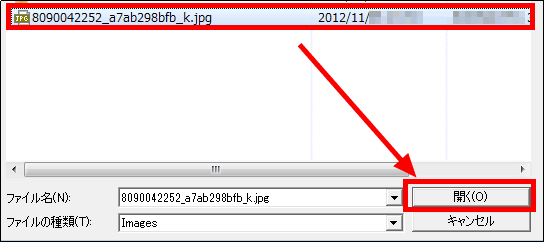
If the image size is too large, you are advised to resize it a bit smaller, so click OK if you do not mind resizing.
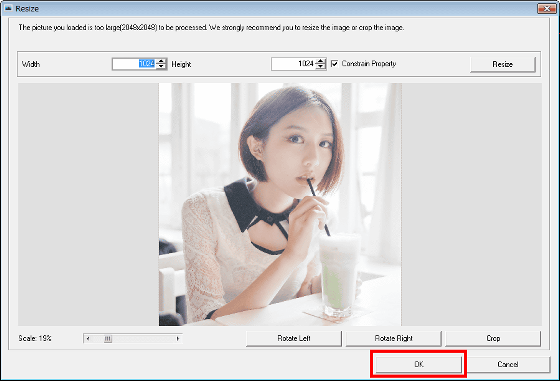
The operation screen is displayed.
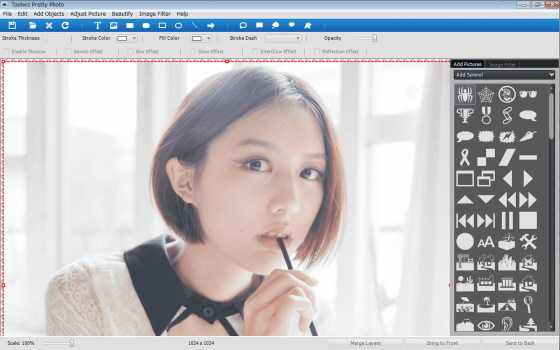
To enlarge or reduce the image, move the knob at the bottom left to the right.
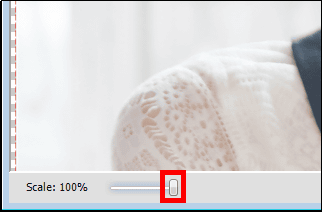
I could shrink like this.
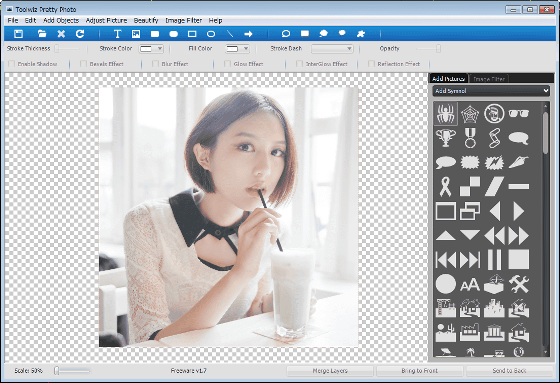
Double click on the icon on the right side to add an icon to the image.
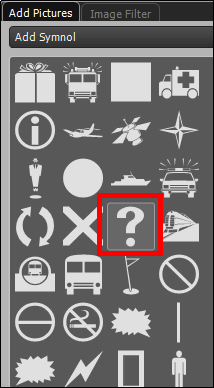
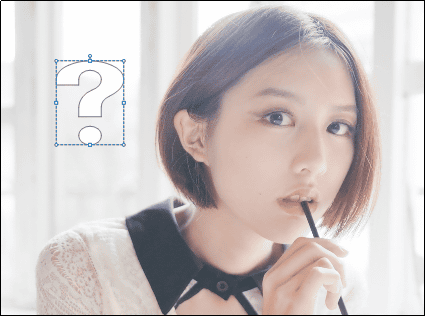
There are 22 types of icons and there are plenty of icons.

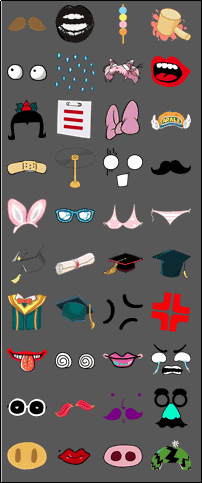
By clicking the "Image Filter" tab, you can easily add various effects to the image.
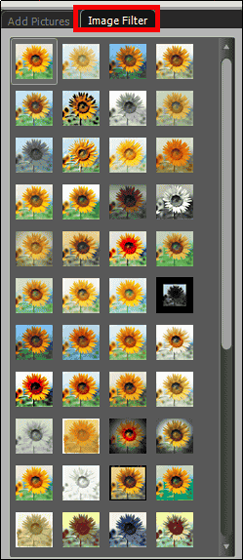
To add an effect, double click on the effect you want to add to the image is OK.
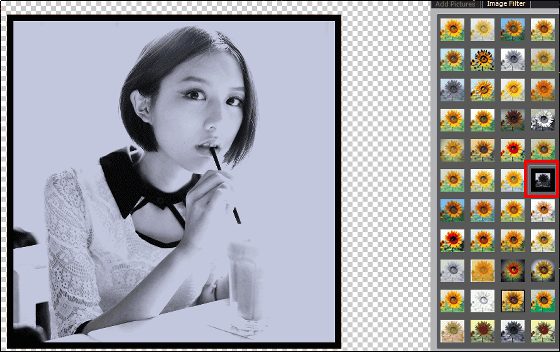
There is such an effect.



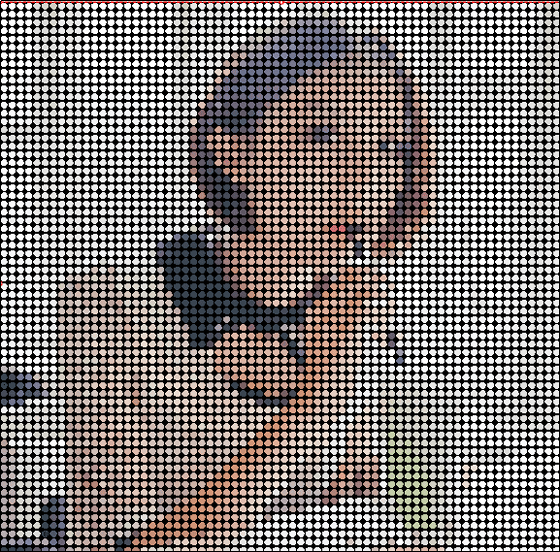
To crop or rotate an image, you can execute it from "Edit" in the menu bar.
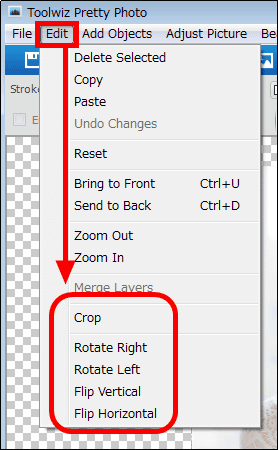
To clip, click "Crop" from "Edit".
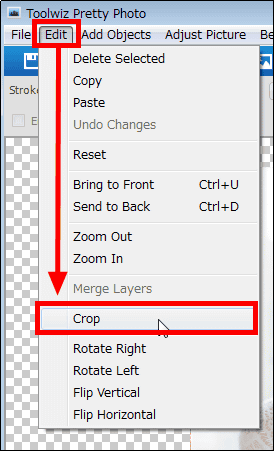
Surround the part to be cropped with a red dotted line and click "Crop".
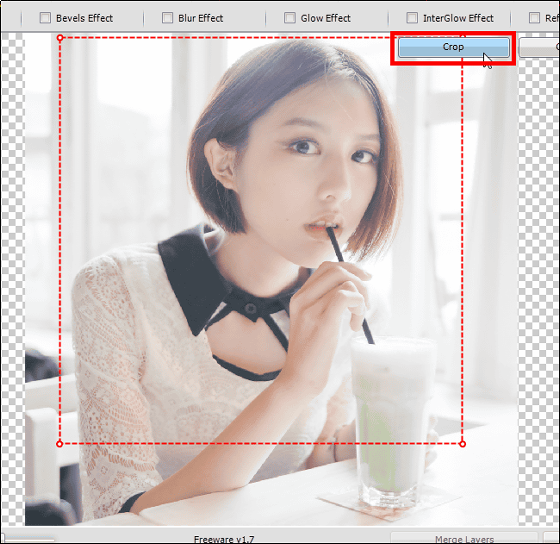
Then you can crop the image like this.
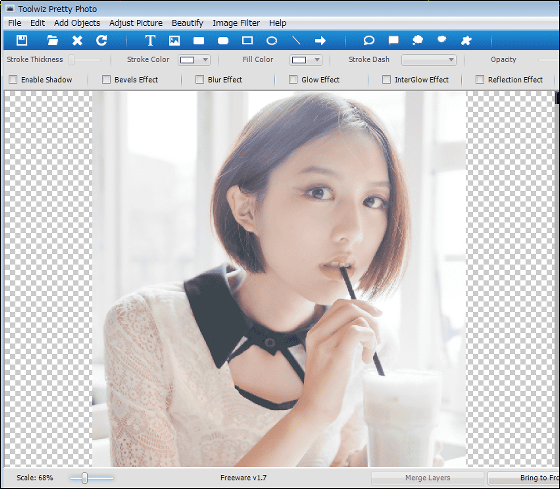
To return to the previous state of operation, click the fourth icon from the left in the tool bar.
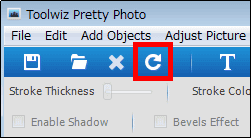
You can return to the previous state you operate.
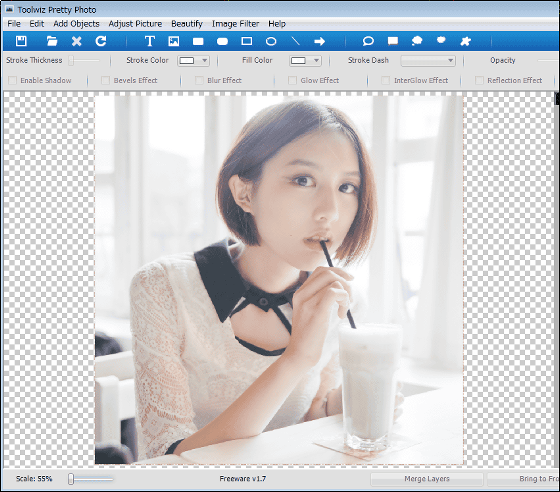
To add text, images, frames, lines, arrows, callouts to the image, click the icon you want to add (balloon in this case) in the toolbar, and the thing you want to add is added to the image.
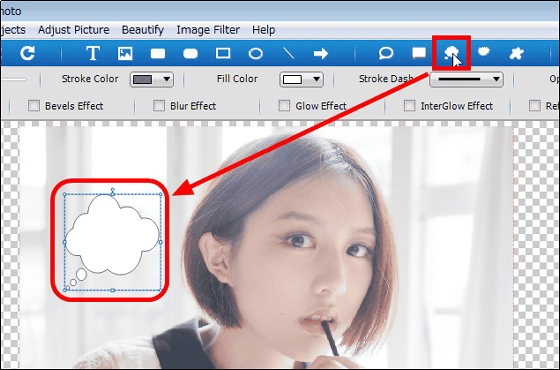
By dragging and dropping the corners of the four corners, it is possible to scale the added things.
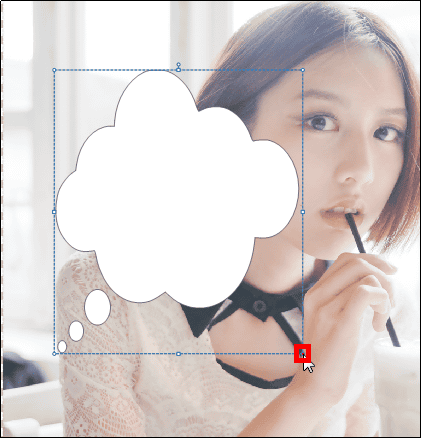
It is also possible to rotate.

If you want to make detailed settings, right click on the added one and click "Property".
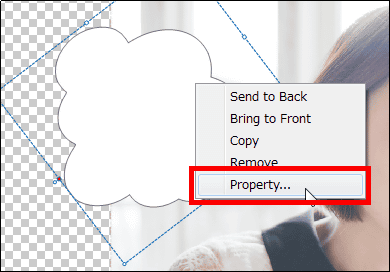
The properties screen will be displayed.
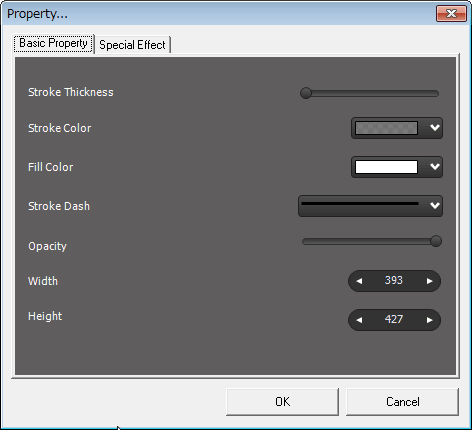
Here's what you can configure.
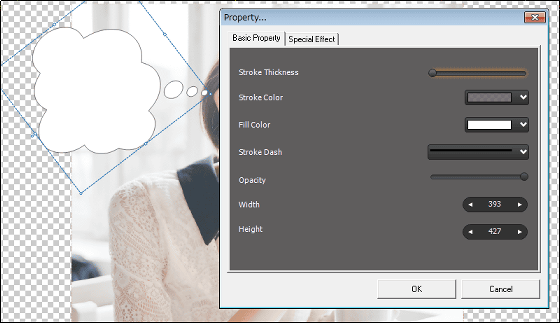
Move the knob at the top to thicken the frame
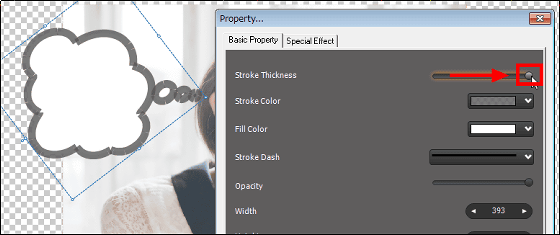
It is possible to change the frame color by changing the second setting from the top.
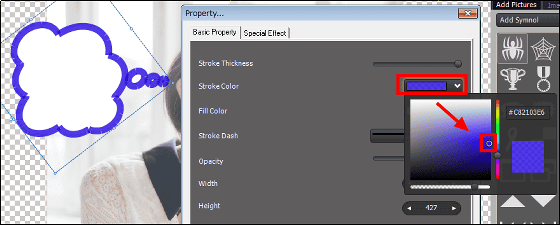
Changing the third setting from the top can change the color inside the frame.
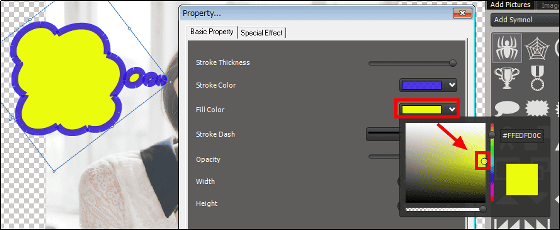
You can change the transparency by moving the fifth knob from the top.
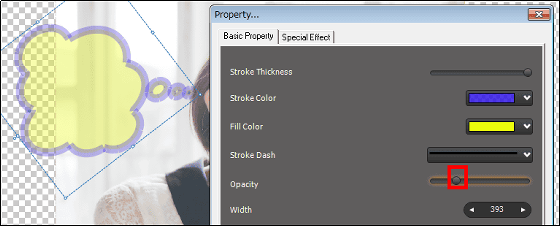
Next, click the "Special Effect" tab.
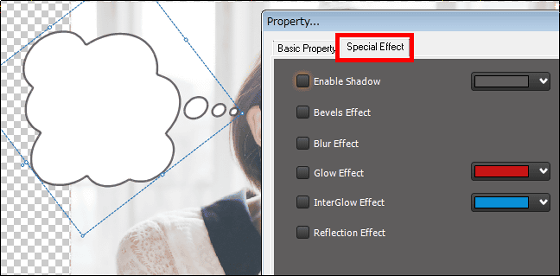
If you put a check in the top, a shadow will be attached.
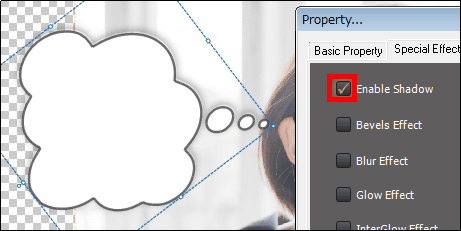
If you check the second from the top, shadows will appear inside the frame.
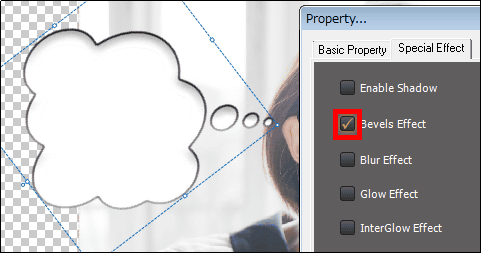
If you check the third from the top, you can blur the frame. You can add various other settings.
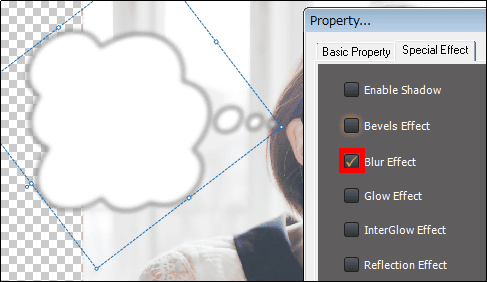
To delete an added one, right click on the added one and click "Remove".
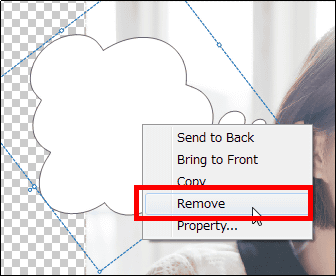
To adjust the image, resize the frame, add shadows, adjust color, brightness, tone curve etc., execute from "Adjust Picture" on the menu bar.
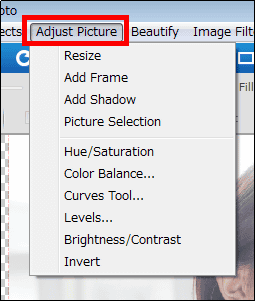
This is an image with adjusted brightness.
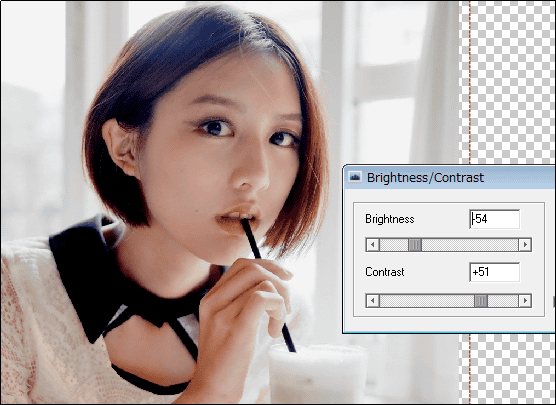
If you want to blur, paint, mosaic, adjust flesh color, etc. on images, do it from "Beautify" on the menu bar.
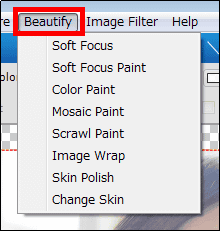
When "Soft Focus" is selected ......
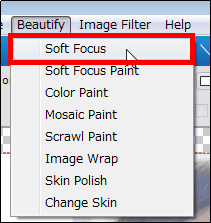
Soft focus effect can be added to a range other than the specified range.
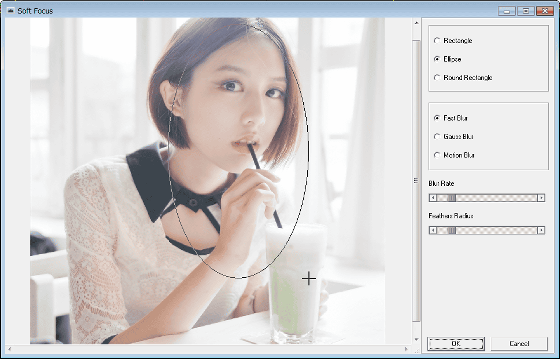
This makes it easy to create images with a soft-focused atmosphere.

When "Change Skin" is selected, you can do the following.
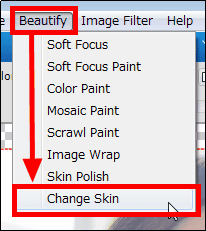
If you click on one of the four icons surrounded by the red frame on the right ... ...
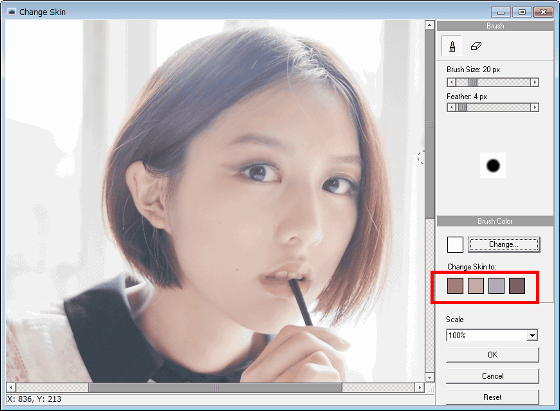
It is possible to fine-tune the skin color as follows.
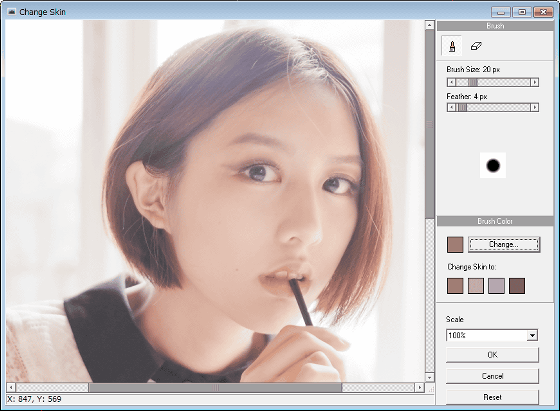
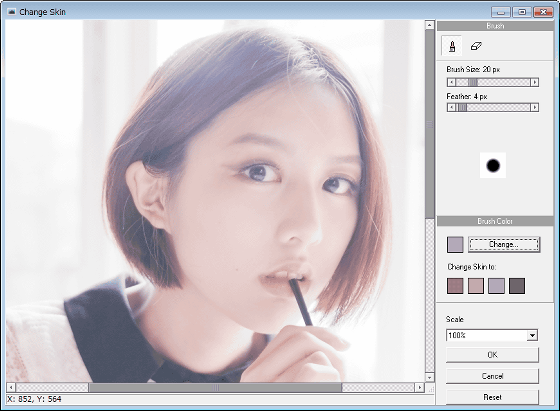
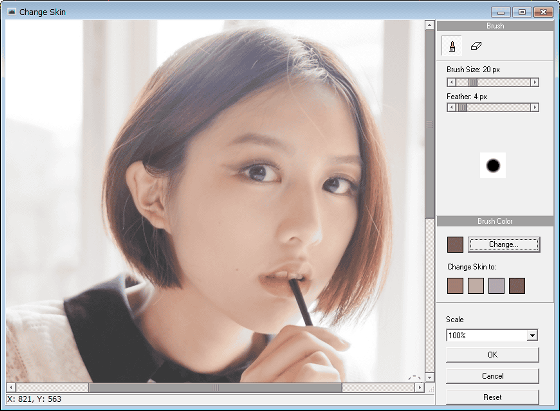
To save the image, click "Save Picture" from "File" in the menu bar and save it.
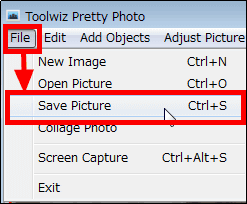
◆ Collage
To collage images, start ToolWiz Pretty Photo and click the button at the bottom of the screen that is displayed.
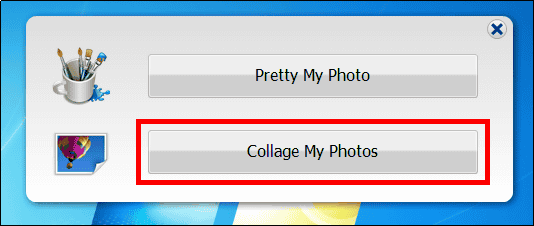
Select an image and click "Open".
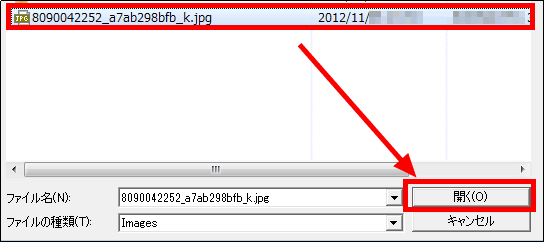
The operation screen is displayed.
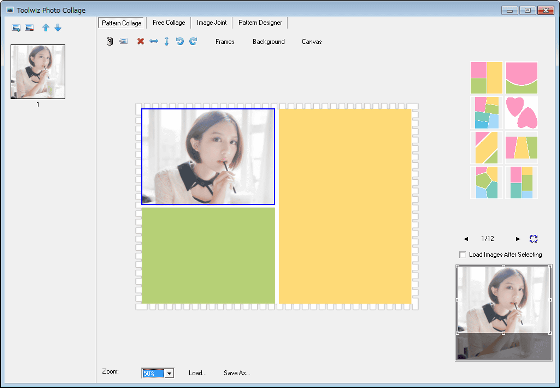
To change the collage pattern, click the collage pattern on the right side. There are 97 patterns of collages.
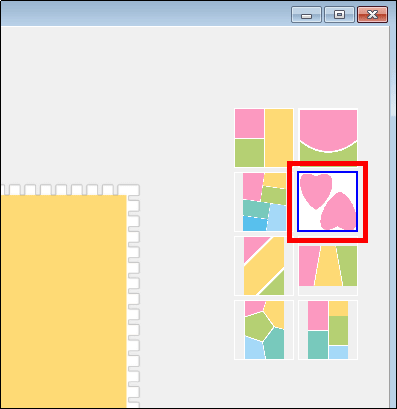
The pattern to be collaged is displayed.
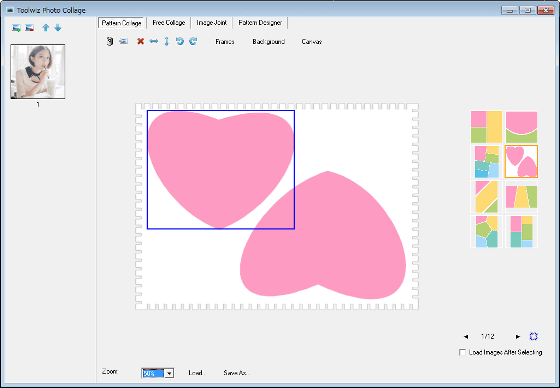
Click the position where you want to place the image and double click on the image.
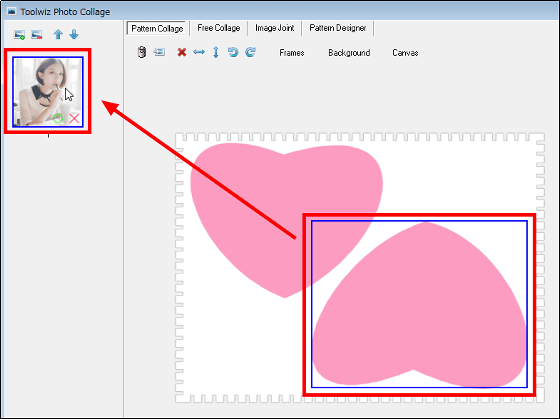
It will be like this.
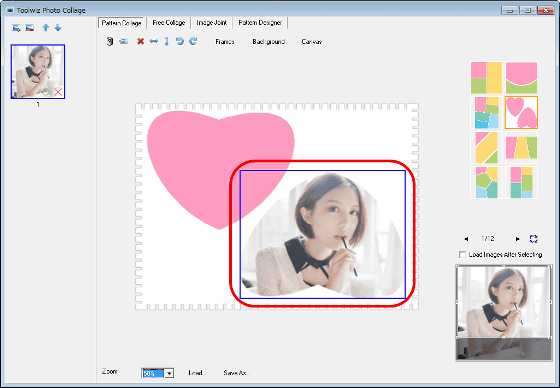
If you want to add an image, click on the icon in the upper left to add an image.

If you want to change the shape of the background, click "Frames" and select the shape of the background.
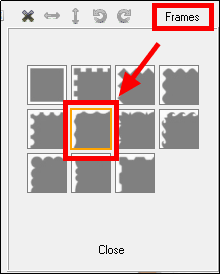
To change the design of the background, click "Background" and select the design.
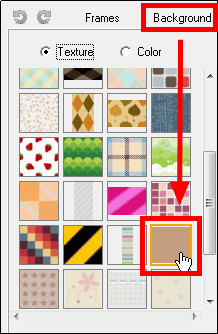
By doing the above operation, it is possible to create such a collage image.

To save the image, click "Save As" below and save it.
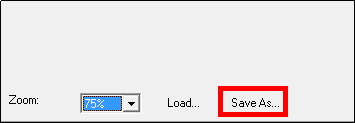
In addition to the above, you can do various things such as creating a collage pattern and shooting screenshots on the desktop.
Related Posts: