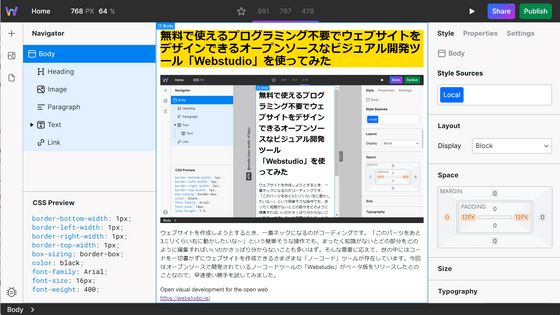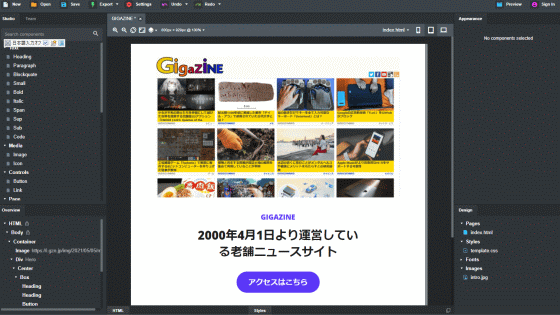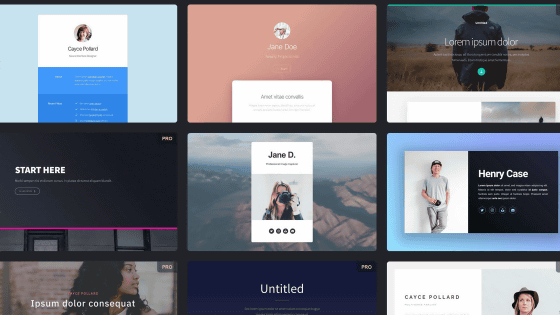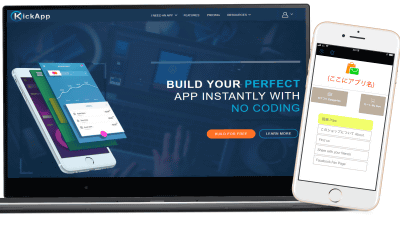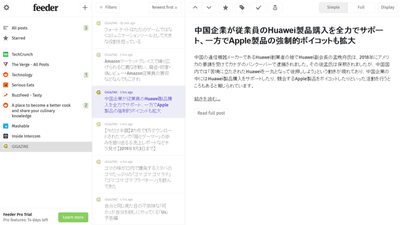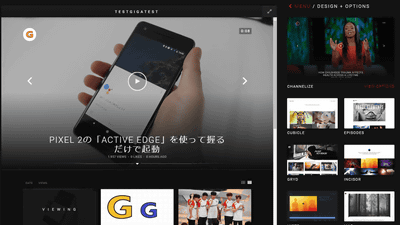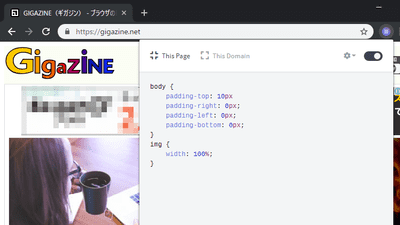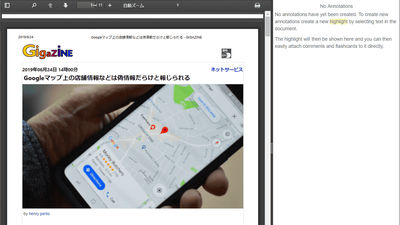I tried using the application `` Airsite '' that can create a website from a smartphone for free
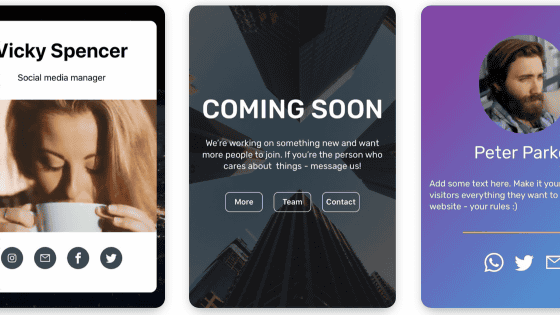
When creating a homepage from scratch, many people may not know where to start without knowledge, such as understanding languages such as HTML and acquiring domains. ' Airsite ' is a free downloadable application that allows you to easily create a homepage from your smartphone.
'Airsite-Website Builder' on the App Store
Airsite-Website Builder-Apps on Google Play
https://play.google.com/store/apps/details?id=co.airsite
This time I will use the iOS version. Open the Airsite page from the App Store and tap 'Get' to download Airsite.
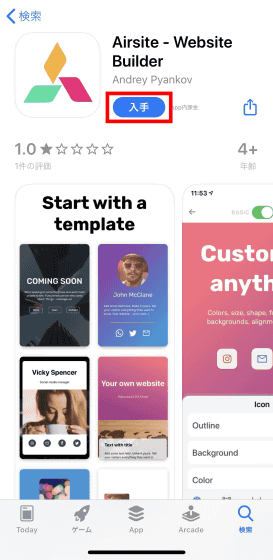
To use Airsite, you must first register an email address or link a Facebook account. This time, register your email address.
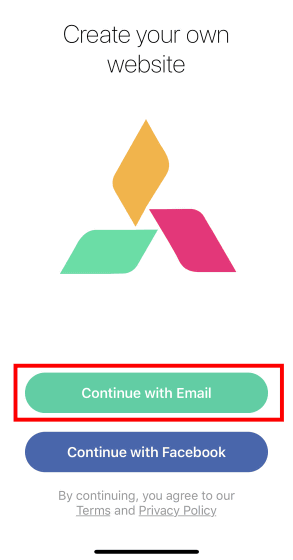
After entering your email address and password, tap 'CONTINUE'.
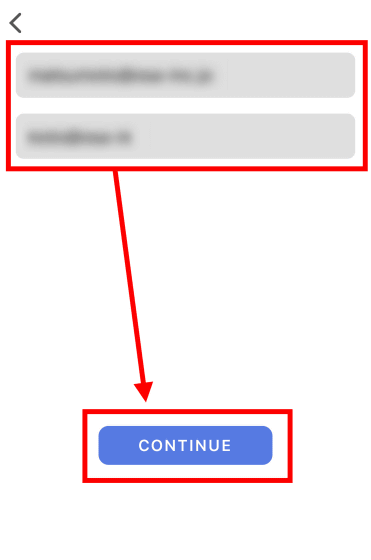
Tap 'Create website'.
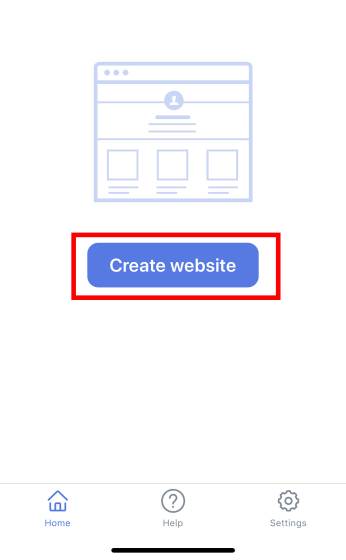
First, select a website template. At the time of article creation, seven types of templates were prepared.
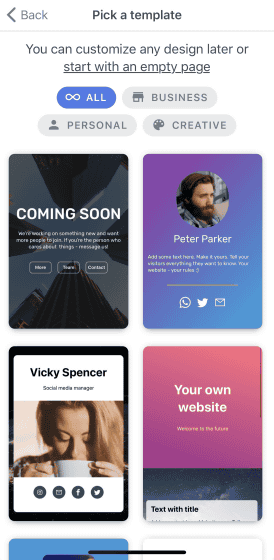
This time, I chose the one that was classified as 'CREATEVE'.
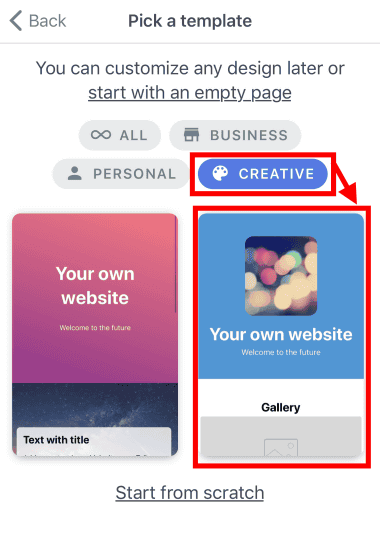
Tap 'USE' to confirm the template.
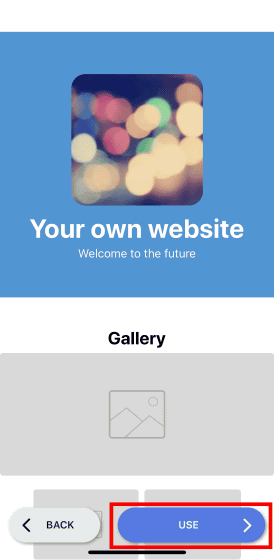
Set the site name and address and tap 'Next'. In the free version, the domain name automatically includes '.airsite.co'.
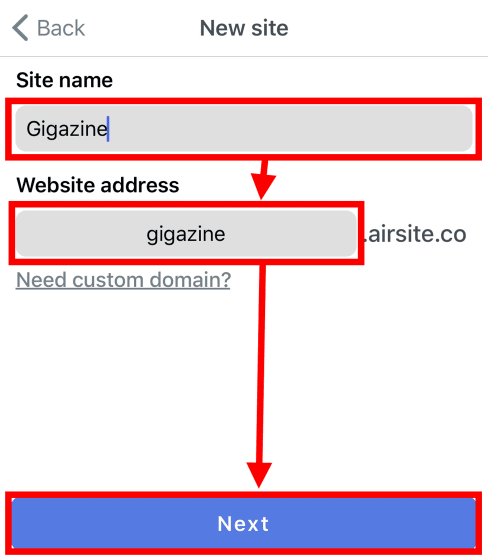
From the template, you can change each content by tapping the image or text you want to change. For example, tap the center image and tap 'Upload image' to change to another image.
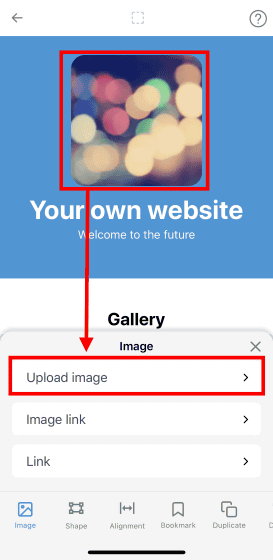
In iOS, a photo folder is opened, so select your favorite image.
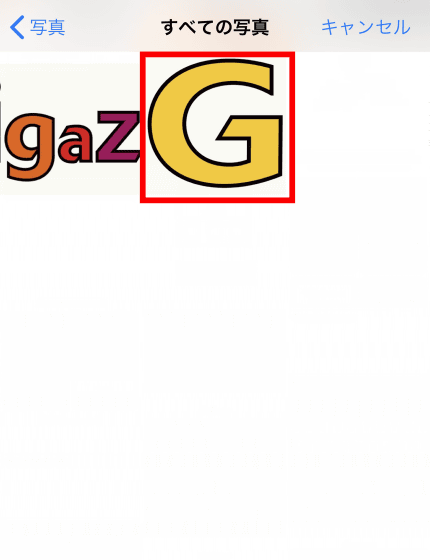
You could easily change the image just by tapping. You can also link by tapping 'Link'.
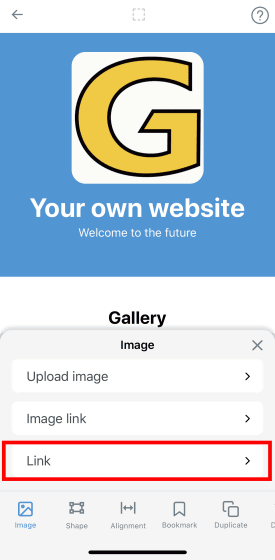
Enter the URL you want to set as the link destination in the box and press 'Save' to complete the link setting. You can link to external sites as well as pages created with Airsite.
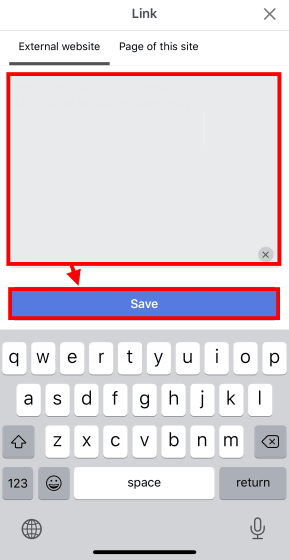
Tap the text part to change the text content.
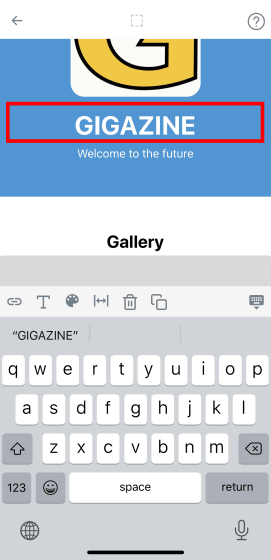
Select 'Color' from the bottom tab to change the background color.
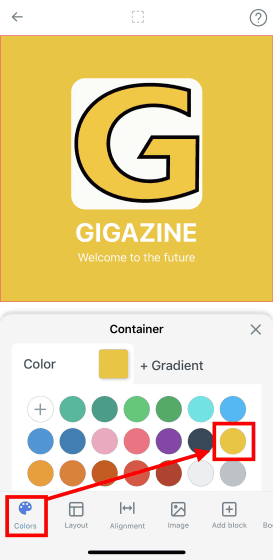
The Layout tab allows you to adjust the width of text and images in each content.
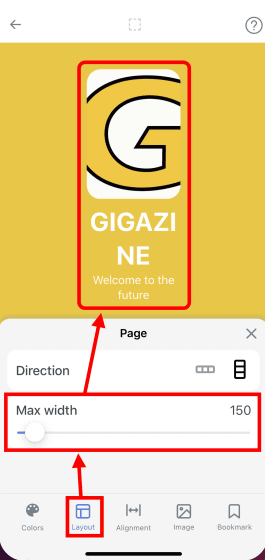
If you tap Direction, each content will be arranged side by side. Note that vertical scrolling is not horizontal scrolling, it is just horizontal, so if the number of contents is large, the display will be broken as shown below, so be careful.
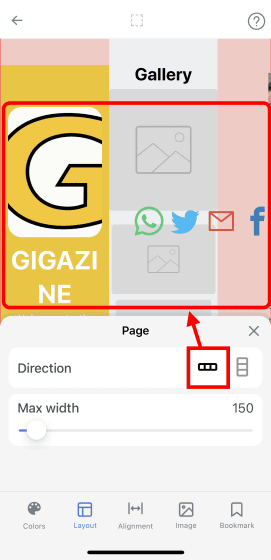
On the 'Alignment' tab, you can change the position of the image or text to the left or center.
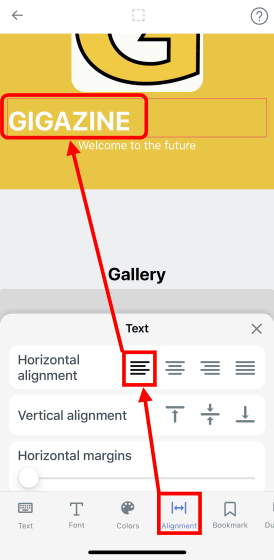
You can adjust the space at the beginning of the line by changing the horizontal margins slider.
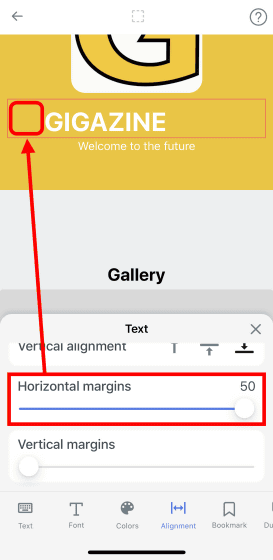
Vertical margins slider allows you to adjust the space between lines.
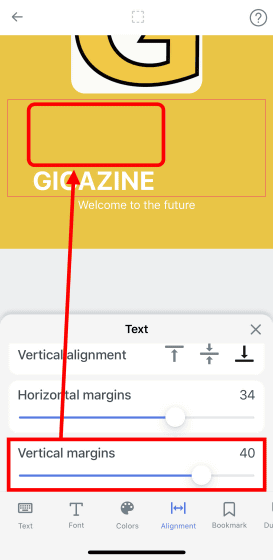
To add more images and text to the template, tap 'Add block' at the bottom of the screen.
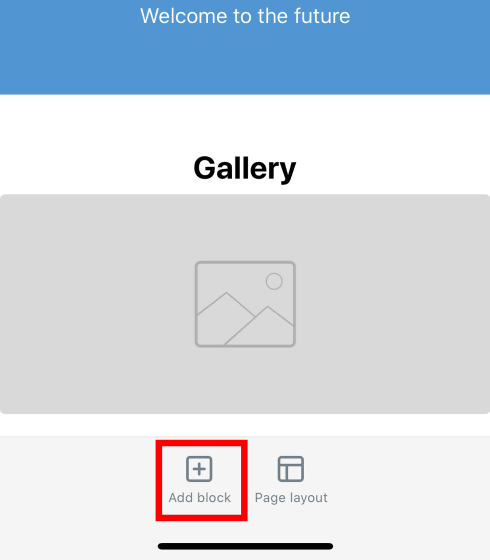
At the time of article creation, 31 types of image and text templates were prepared. Those marked 'PRO' are only available in the paid version.
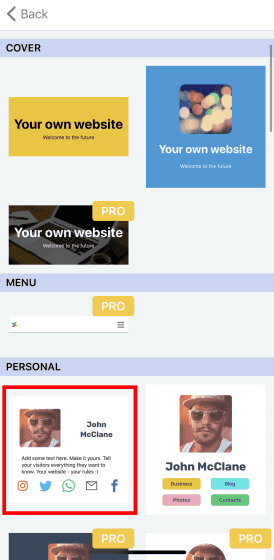
Since there was a shop-like template, I was worried about 'can I run a shop?'
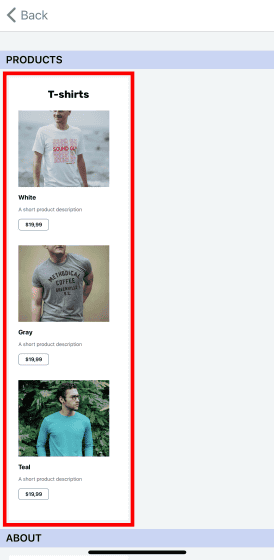
Only images, text and links could be changed, there was no function to sell products or manage prices and sales. It seems that it can be used if you put a link of the product handled on the external site.
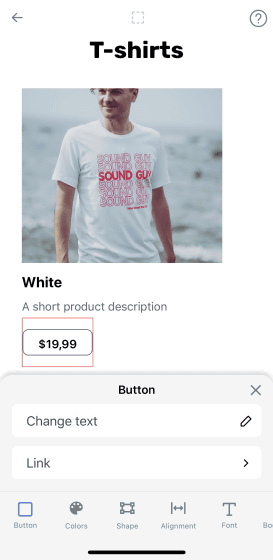
When the page is completed, tap 'Save'. Tap 'Save' to instantly publish the created page, so it is recommended that you check that there is no problem with the contents.
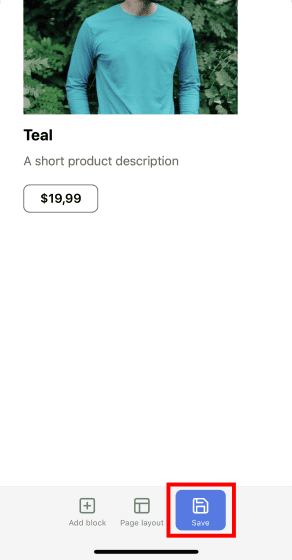
When 'Published' is displayed, the created page is published.
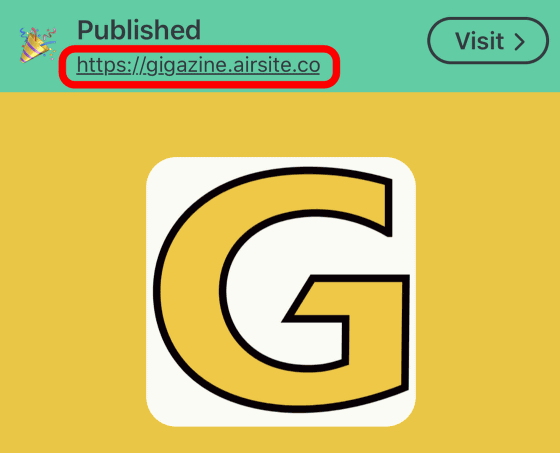
If you want to create another page, tap '←' at the top left of the screen.
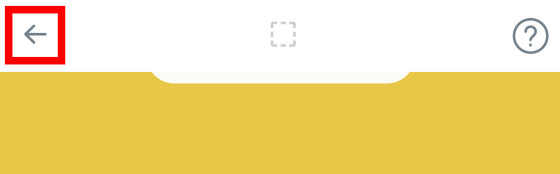
Tap “New page”
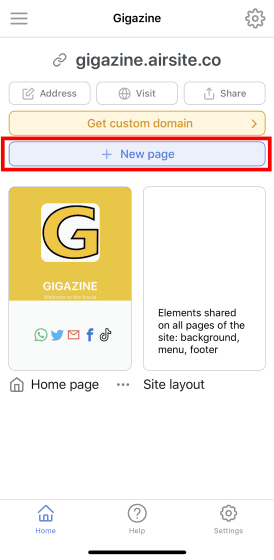
The template will be displayed, you can select your favorite template, change the image and text, and create a homepage.
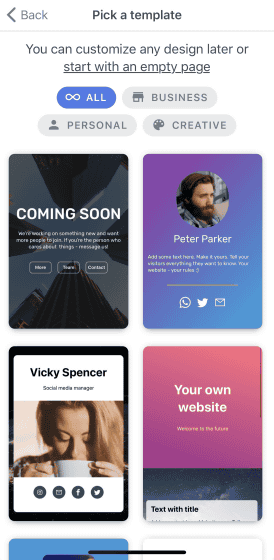
At the time of article creation, Airsite does not support Japanese. However, you can enter Japanese when editing the text.
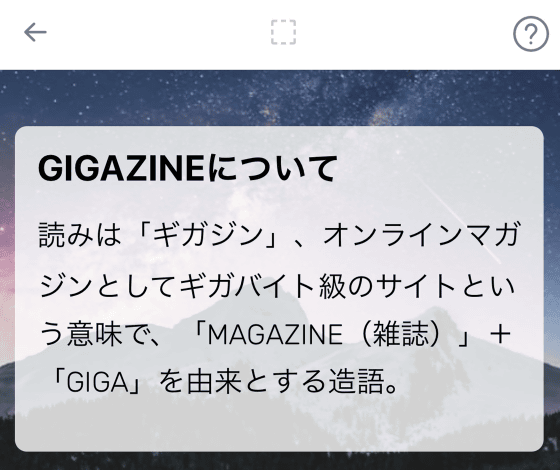
When you tap the text, the 'Font' tab is displayed, and you can adjust the font size with the 'Font size' slider.
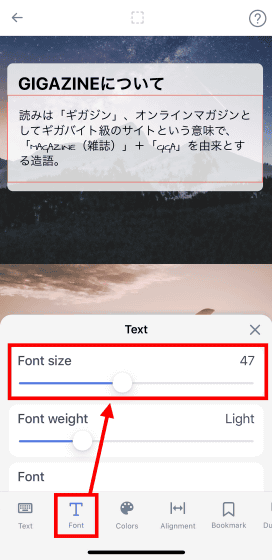
However, the font type cannot be changed for Japanese. Only the English part is changed.
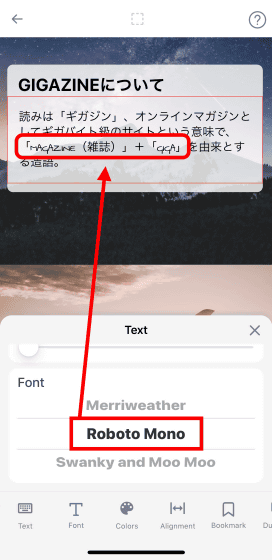
In the free version, you could mainly change images and text, insert links, and publish the created page. In the paid version, you can use custom domains, all templates, HTML code, etc. In addition, the price of the paid version was 1600 yen including tax when it is monthly, and 10,800 yen including tax when it is annual.
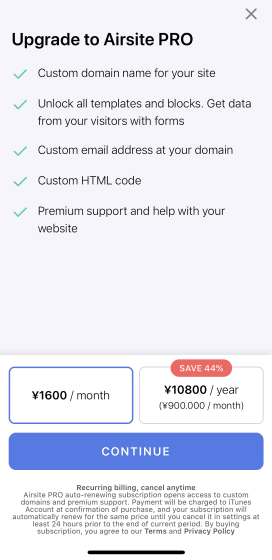
Related Posts:
in Review, Mobile, Web Service, Posted by darkhorse_log