Review of `` GoPro HERO 8 Black '', power-up shake correction `` HyperSmooth 2.0 '' and the power of `` TimeWarp 2.0 '' that automatically adjusts the speed

'
HERO8 Black | Hypersmooth & TimeWarp 2.0 | GoPro
https://gopro.com/en/jp/shop/cameras/hero8-black/CHDHX-801-master.html
A case dedicated to GoPro that arrived at the editorial department.

When opened, peripheral equipment was included in addition to “GoPro HERO8 Black”.

Contents include GoPro HERO8 Black, sleeve with lanyard, mini extension pole 'Shorty' with tripod, mounting buckle, thumbscrew, adhesive base mount, USB Type-C cable, sticker, instruction manual.

This time, the case, sleeve with lanyard, and Shorty were included as a set for rental, but these parts are usually sold separately when you purchase GoPro HERO8 Black.

GoPro HERO8 Black measures approximately 49mm x 66mm x 28mm and weighs 126g.

Compared to a transportation IC card, it is about this size.

The LCD next to the lens displays the current shooting mode, the remaining capacity of the SD card, and the remaining battery power.

The back is a 2-inch touch panel LCD.

There is a shutter button on the top.

On the bottom, there is a built-in mount that was not found in the previous model

There is a power button on the right side.

Press and hold the power button to turn on the power.

There was a battery door on the left side.

Pull the indent until you see a red line ...

There is a battery and microSD card slot, and a USB Type-C port.

This is the opening angle of the battery door.

To charge, insert a USB Type-C cable into the port ...

The other end must be connected to a USB port or USB power adapter on the PC. The USB power adapter is sold separately.

Since GoPro HERO8 Black has no internal memory, you need to insert a microSD card.

GoPro HERO8 Black can also be attached to a helmet or bicycle by attaching it to an adhesive base mount.

The adhesive base mount has an adhesive tape on the back sheet.

To attach to an adhesive base mount, first prepare the included mounting buckle.

Pull out the built-in mount from the main unit ...

Insert into the mounting buckle.

Next, prepare a thumbscrew.

Insert the thumb screw and lightly tighten the screw.

When fixed, it looks like this.

When fixing to an adhesive base mount, raise the rubber part of the mounting buckle ...

Insert into adhesive base mount.

Push in the rubber part and attach the adhesive base mount to the one that suits your purpose.

When you turn on the GoPro HERO8 Black, it looks like this. By pressing the power button, you can switch between “Time Lapse” that allows you to shoot movies at double speed, “Video” that allows you to shoot movies, and “Photo” that allows you to take photos. Below is the screen when the time lapse mode is selected. Tap the red frame to change the shooting settings.
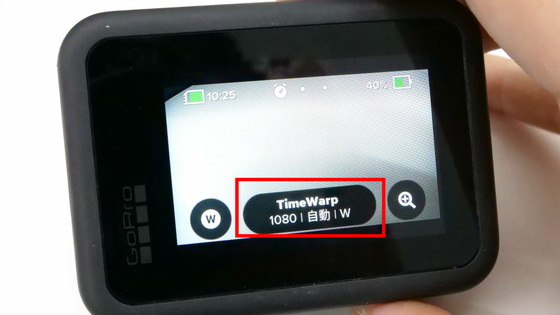
By default, “TimeWarp”, “Time Lapse” and “Night Lapse” are set, but you can customize the shooting settings by tapping “+”.
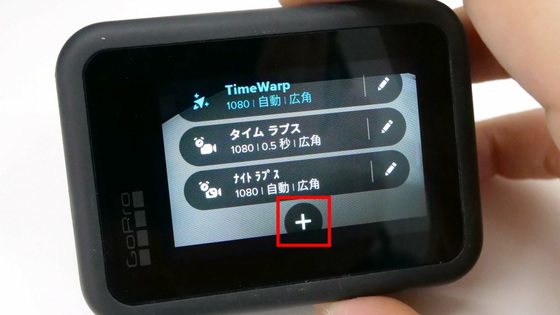
Time Lapse allows you to change mode, resolution, lens, speed and zoom

GoPro HERO7 Black mode “TimeWarp” was a function to set the speed manually, but GoPro HERO8 Black was upgraded to “TimeWarp 2.0”, and the speed was increased from 2 to 30 times based on movement, scene detection, and light intensity. It is set automatically & you can freely adjust the speed with a tap during shooting.

As with GoPro HERO7 Black, if you want to shoot from 2 to 30 times faster, set the mode to “Time Lapse” and select “2X”, “5X”, “10X”, “15X”, or “30X” for “Speed”. You can set it.

When shooting with 'TimeWarp', if the red frame is black, it will be shot at double speed. Tap to cancel double speed.
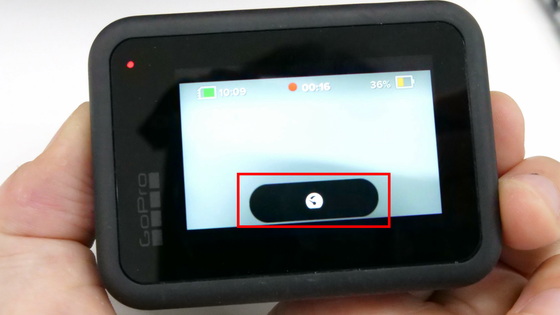
When it is blue, it is shot at the same magnification.
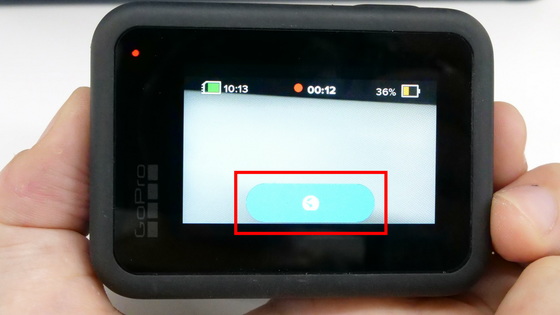
I recorded the state of running on a bicycle with 'TimeWarp'. The part where the playback speed of the movie is slow is shooting at the same size. For example, if you find a superb view while climbing or cycling, or if you are shooting a person who came to support you during a marathon competition, you can edit the scene you want to shoot at the same magnification with a single touch.
In “Video”, you can use “HyperSmooth 2.0” to shoot with reduced blur, and you can shoot by selecting from “Off”, “On”, “High” and “Boost”.

I tried to shoot a movie with 'HyperSmooth' boosted and turned off. Both are taking pictures on a bicycle. The difference is obvious. You can see that blurring is overwhelmingly reduced.
GoPro HERO8 Black can also be used in conjunction with the app “GoPro”. The GoPro app is compatible with iOS and Android.
GoPro on the App Store
https://itunes.apple.com/jp/app/gopro/id561350520
GoPro-apps on google play
https://play.google.com/store/apps/details?id=com.gopro.smarty&hl=en
This time we will use the iOS version. After installing the app from the App Store, tap “Open”.
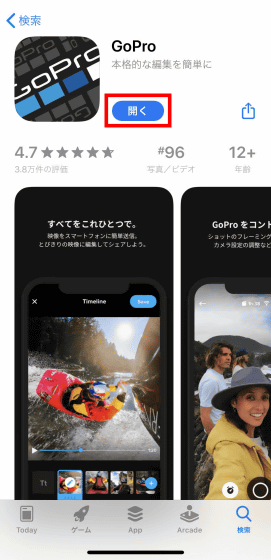
When you open the app, the camera search will begin.

Follow the steps on the screen below to set up GoPro HERO8 Black.
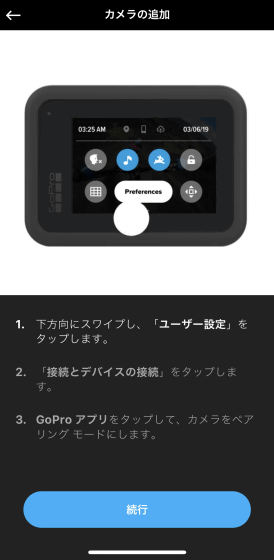
Swipe down the screen of GoPro HERO8 Black and tap 'User Settings'
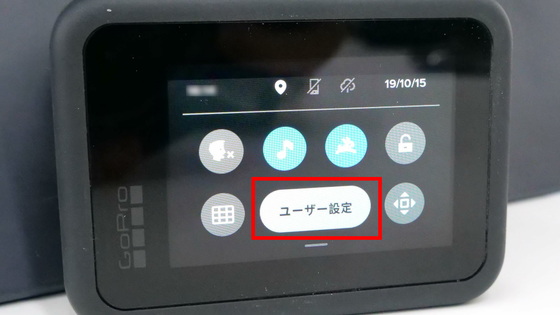
Tap 'Connect'
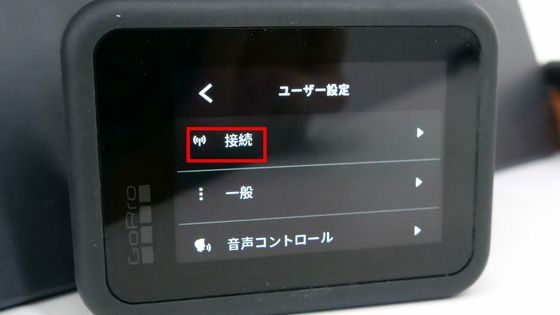
Tap “Connect device”
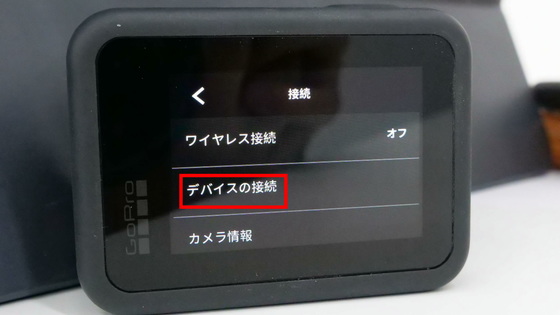
Tap 'GoPro App' and GoPro HERO8 Black is ready.
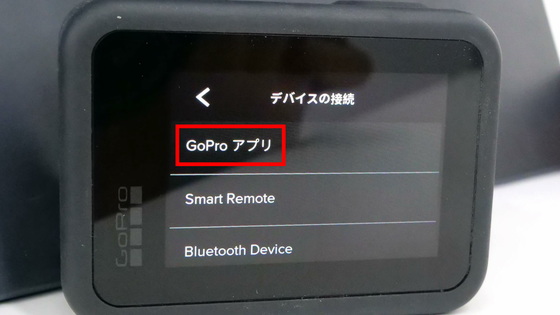
When the connection is complete, the camera name change screen appears. To change, enter text in the red frame and tap “Save New Name”. If you do not want to change, tap “Keep GP00000000”.
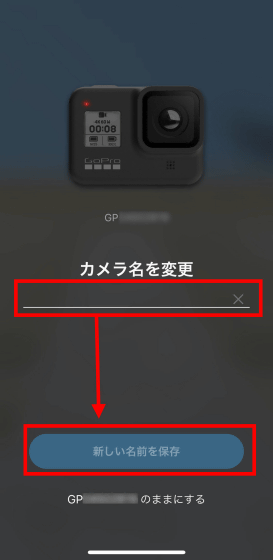
Tap “Start Now” when “Hero8 is ready” appears
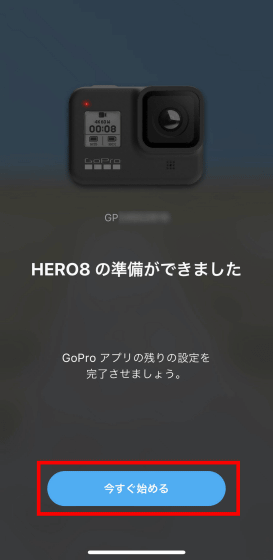
Tap 'Agree'
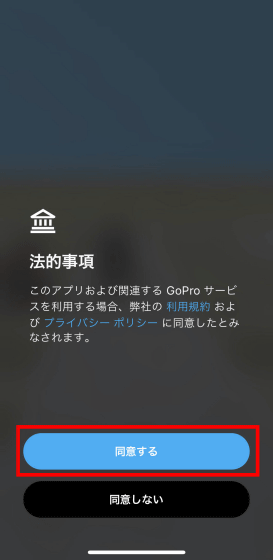
Tap 'Agree'
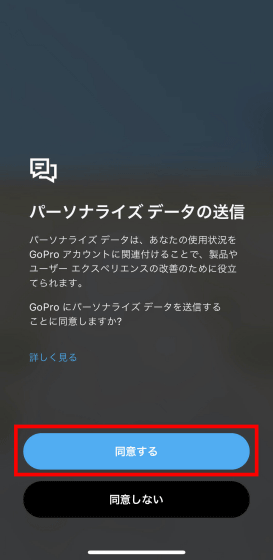
If a movie or photo is saved in GoPro HERO8 Black, “New media appears to be displayed” is displayed. Tap “OK” to start synchronization.
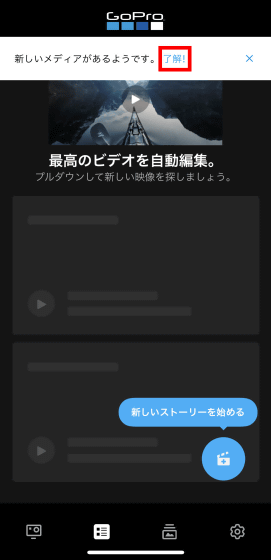
When synchronization is complete, the data will be displayed as thumbnails.
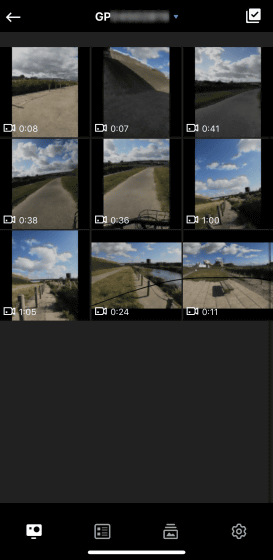
To edit the movie, tap the blue circle in the lower right with a balloon saying `` Start a new story ''
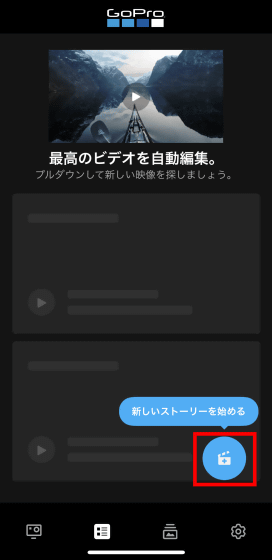
Select the movie or photo you want to edit. It is also possible to connect multiple selected movies.
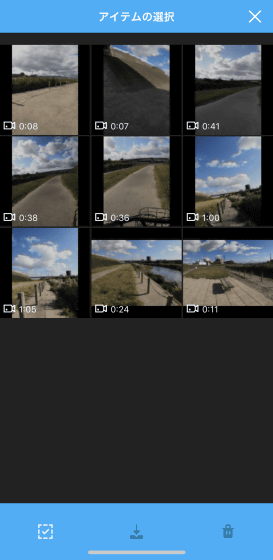
The edit screen looks something like this. Tap the icon on the left and tap the movie you want to edit ...
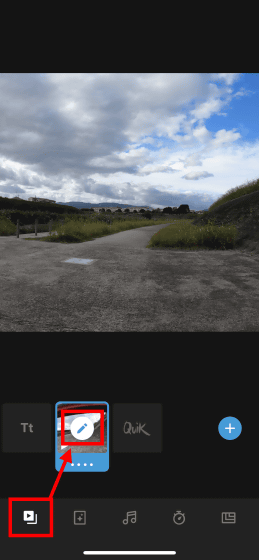
The following functions can be used to edit the movie.
-Trimming: Movie cut editing
・ Frame: Trimming and rotating the screen
・ Filter: Color tone processing
・ Speed: Change movie speed
・ Volume: Movie volume adjustment
・ Text: Inserting characters
・ Highlight: Insert a
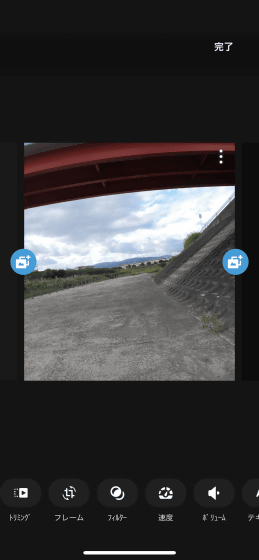
The second icon from the left allows you to edit a movie by selecting a template prepared in advance.
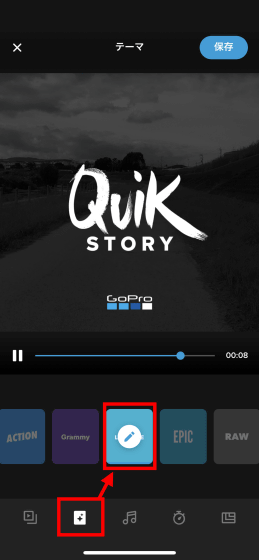
The middle icon can add music to the movie.
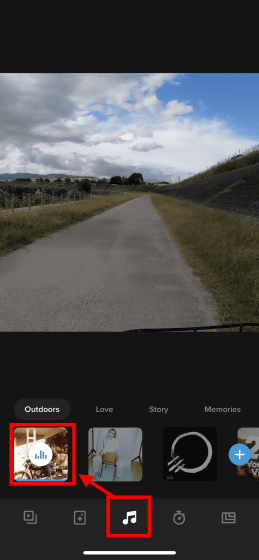
The second icon from the right can adjust the total length of the movie.
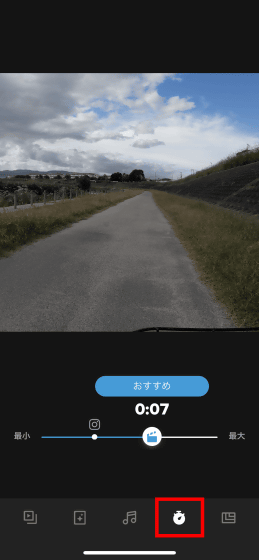
The rightmost icon allows you to set the aspect ratio of the entire movie.
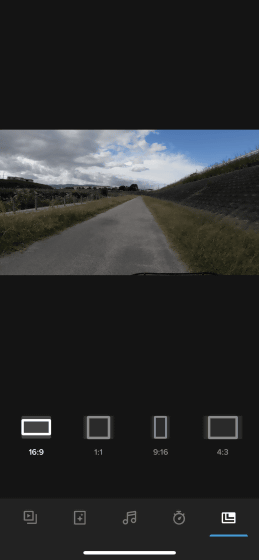
'GoPro HERO8 Black' is scheduled to be released on Friday, October 25, 2019 for 50,800 yen including tax. At Amazon.co.jp, it was possible to make a reservation order at 55,880 yen including tax at the time of article publication.
Amazon | [GoPro Official Limited] GoPro HERO8 Black CHDHX-801-FW + not for sale sticker [domestic genuine] | Wearable Camera / Action Cam
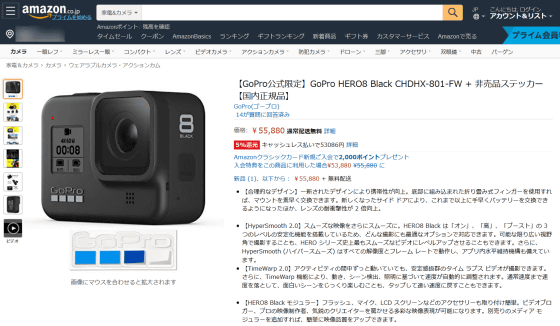
Related Posts:







