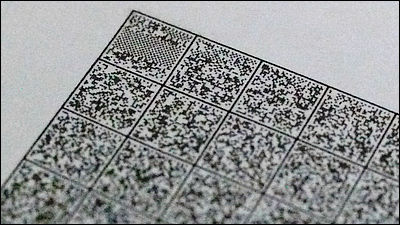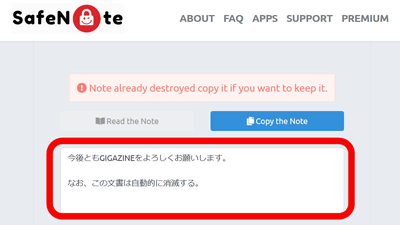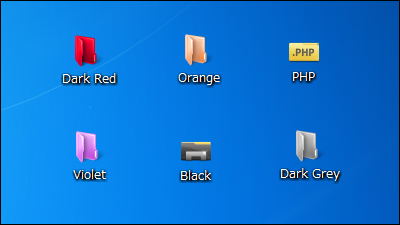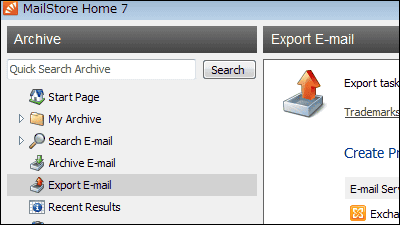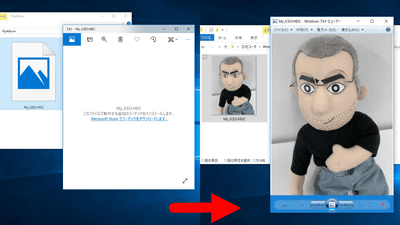'Secret Messager' which can hide secret messages in images for free and encrypt texts and files
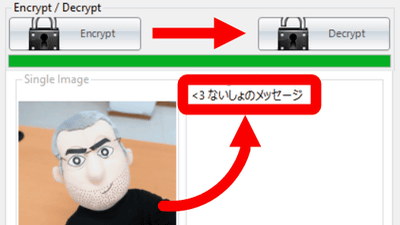
" Secret Messager " is free software that not only encrypts sentences and files but also hides encrypted sentences in images and extracts sentences hidden in images.
Software - Free online tool to encrypt messages with AES 256
http://secretmessages.online/Home/Software
To use Secret Messager, you need to download the software from the official page . Go to the official page and download the software from "Download Now".
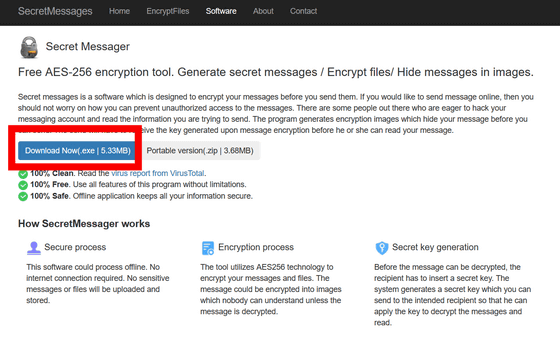
Double click on the downloaded "SecretMessager - 1.0.0.exe" to launch the installer.
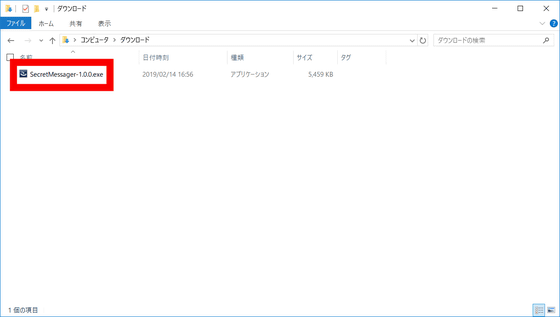
When the installer starts up, click "Next".
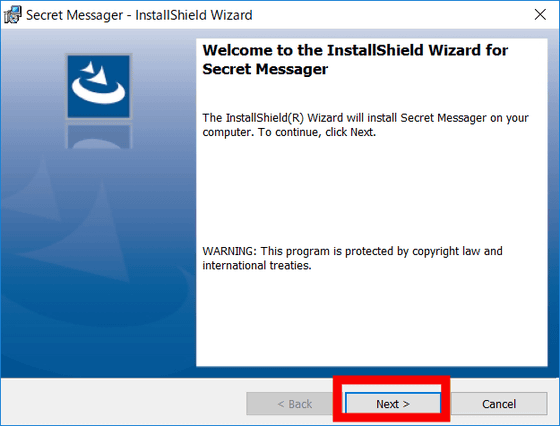
Secret Messager is initially installed in "C: \ Program Files (x86) \ Secret Messager \ Secret Messager", but you can also change the installation destination by clicking "Change ...". For this time, click "Next" and install it in the default location.
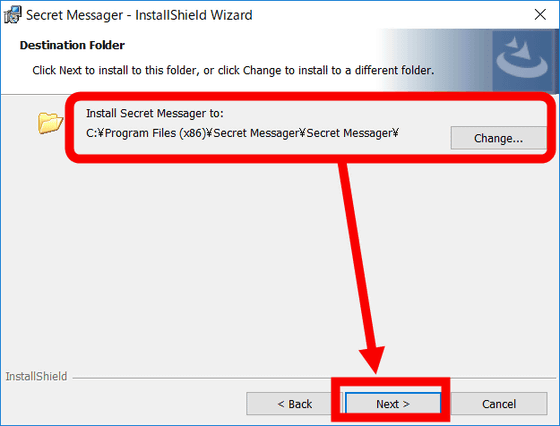
Click "Install" to start the installation.
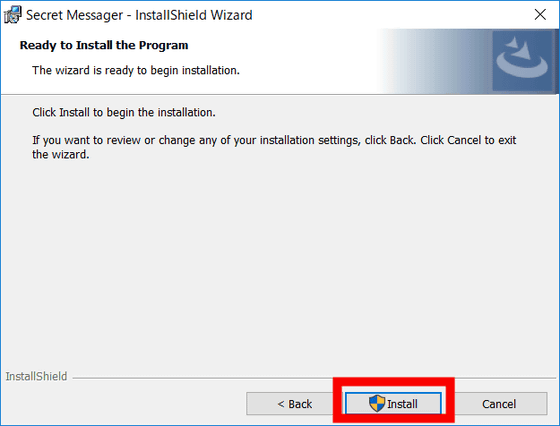
If you wait for a while the installation will end automatically. Check "Launch Secret Messager" (activate Secret Messager) and click "Finish".
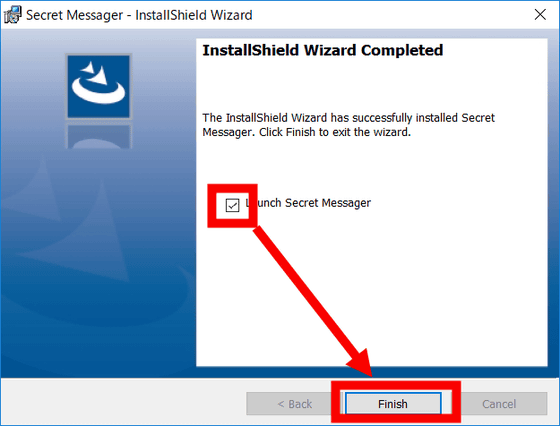
Secret Messager can "Secret Messages", "Secret Files" (encrypt / decrypt files) "Secret Image" (hide sentences in images and extract sentences) ".
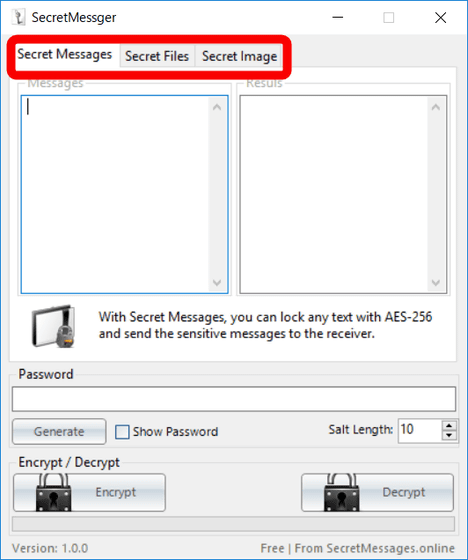
First of all let's try encrypting the sentences. Select Secret Messages from the tab bar and enter the text you want to encrypt in the left blank. Enter the password in "Password" and click "Encrypt" to encrypt.
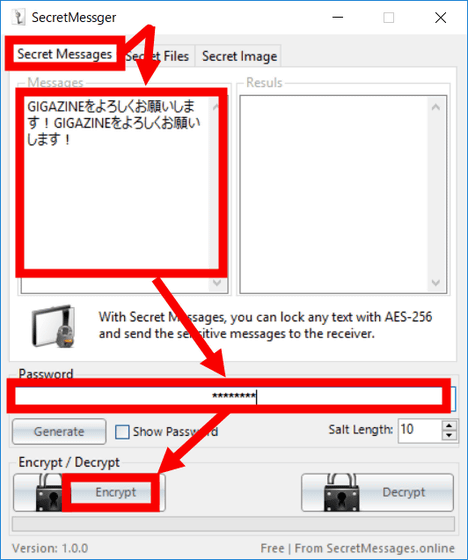
Then, with this feeling, an encrypted message was displayed in the blank on the right side.
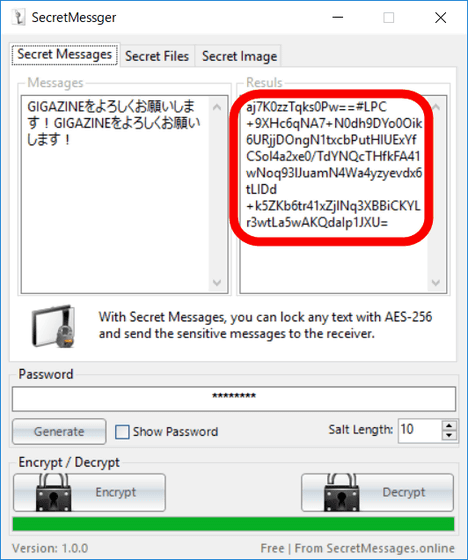
I will try to decrypt the encrypted text. Enter the encrypted text in the blank on the left, enter the encrypted password, and click "Decrypt".
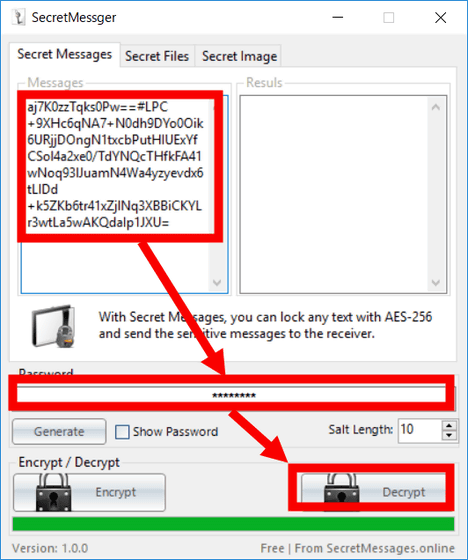
Then the original sentence was displayed in the blank area on the right side.
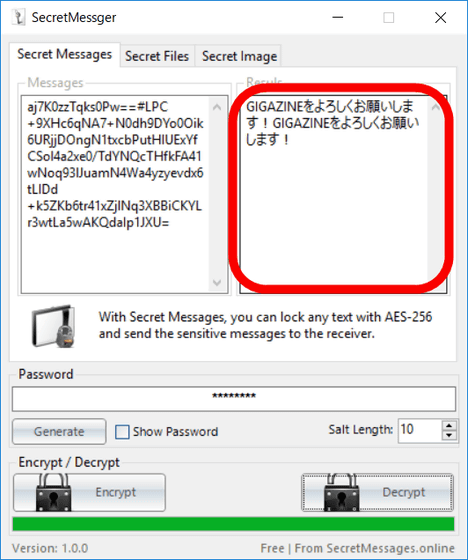
It is also possible to encrypt files. Click "Secret Files" from the tab bar and click "Add File (s)".
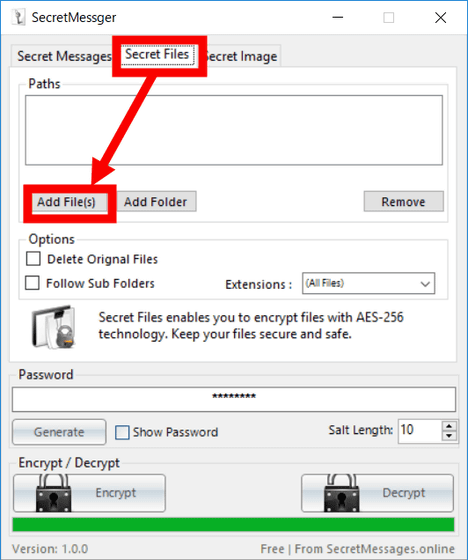
Select the file you want to encrypt and click "Open". You can select multiple files, not just one file.
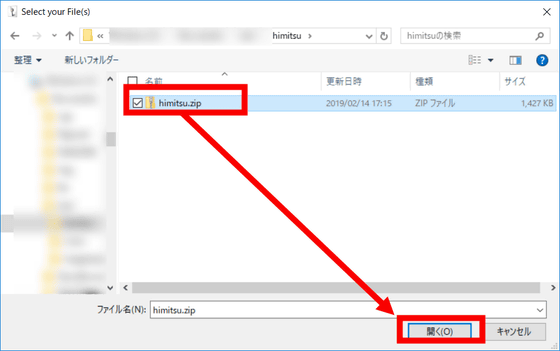
Enter the password and click "Encrypt".
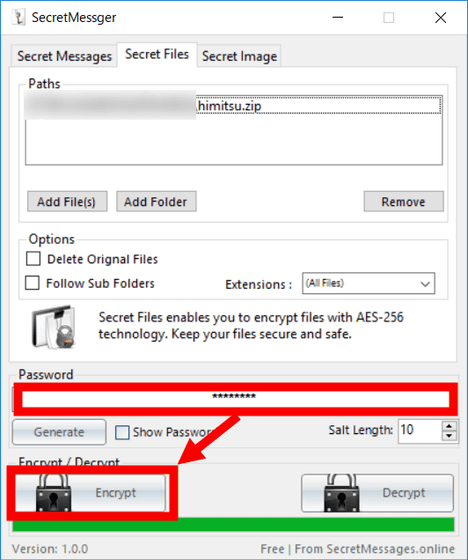
Then, an encrypted file was created in the same folder as the selected file.
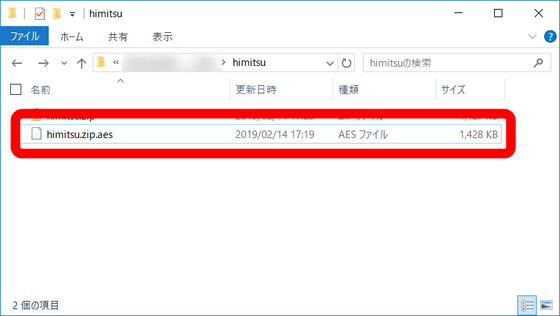
Let's restore the file encrypted with Secret Messger. Encryption can be canceled by selecting the encrypted file from "Add File (s)", entering the password used for encryption in "Password", and clicking "Decrypt".
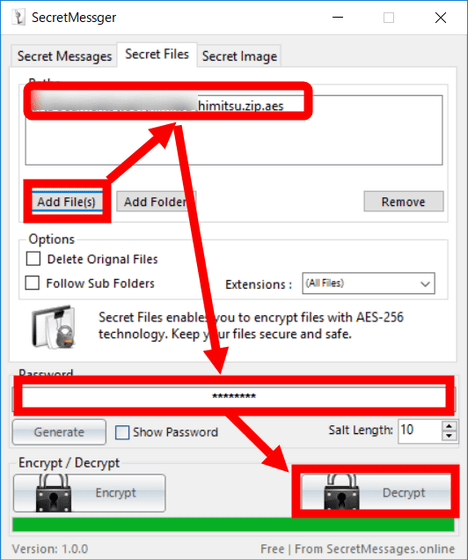
I will encrypt the sentences in the image and hide them. Select "Secret Image" from the tab bar and click "Add".
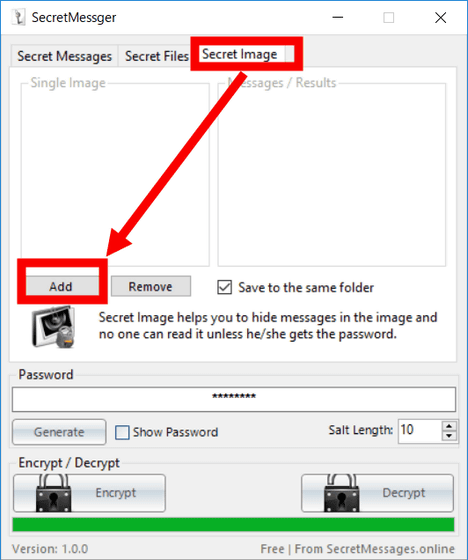
Select the image to hide the cipher, click "Open".
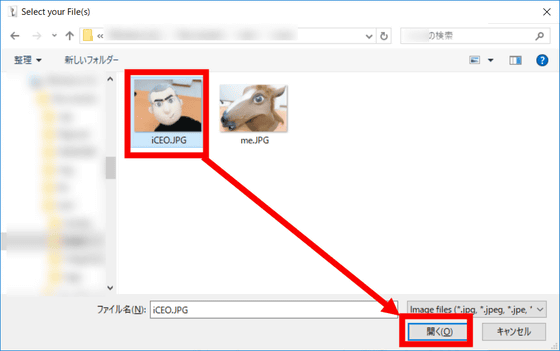
Write the sentences you want to hide in the image in the blanks on the right side of the image. Enter the password for encryption in "Password" and click "Encrypt".
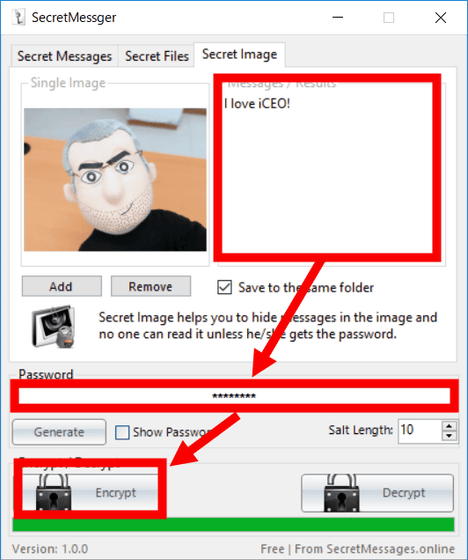
After waiting for a while, the message "Messages have been hidded and encrypted in Secretimage.png" is displayed and the sentences are hidden in "Secretimage.png" generated in the same folder as the hidden image.
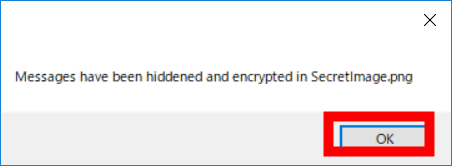
Looking at the original image (left) and the image hiding the sentence (right), there is no apparent difference.
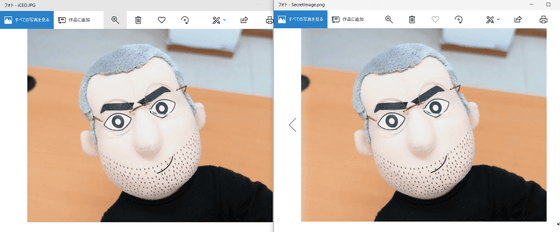
However, the format of the image file changed from JPEG to PNG, and the file size increased from 487 KB to 5.3 MB, which was more than 10 times.
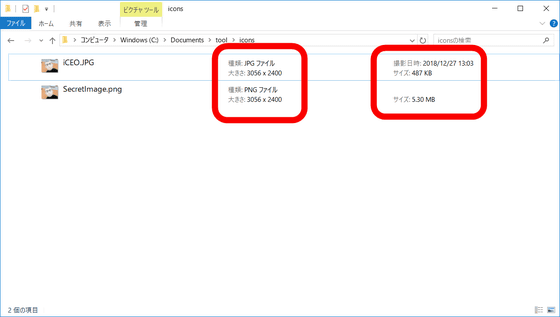
Try to retrieve hidden sentences from the image. Click "Add" from "Secret Image".
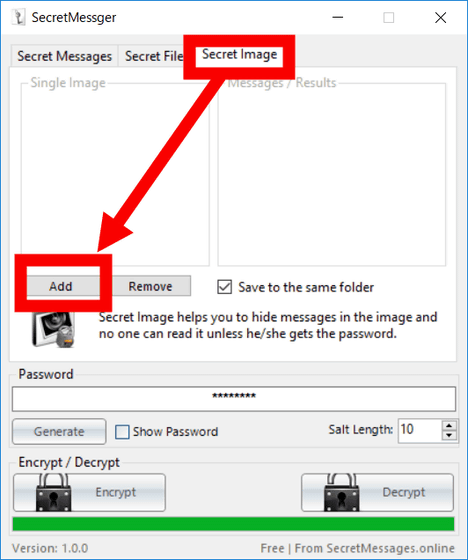
Select the image hiding the encryption and click "Open".
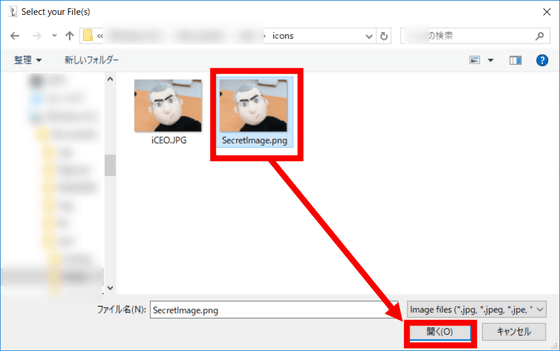
Enter the password you used when hiding, and click "Decrypt".
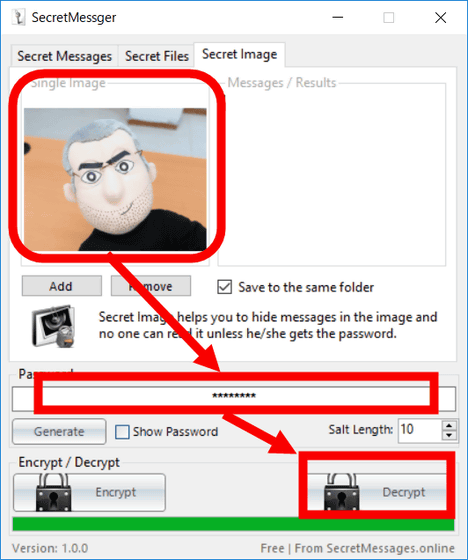
Then a hidden message appeared in the blank area on the right.
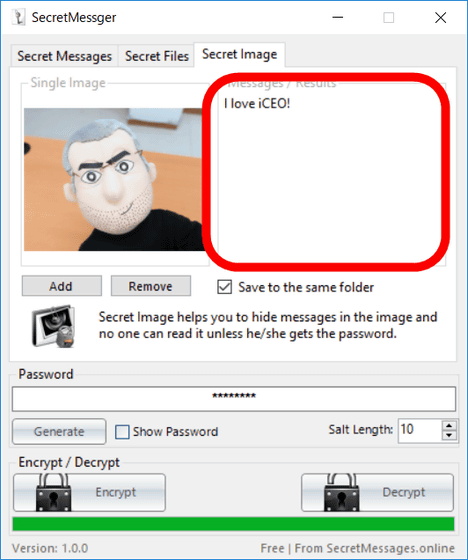
Related Posts: