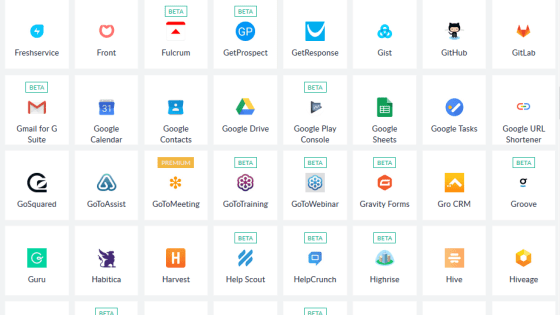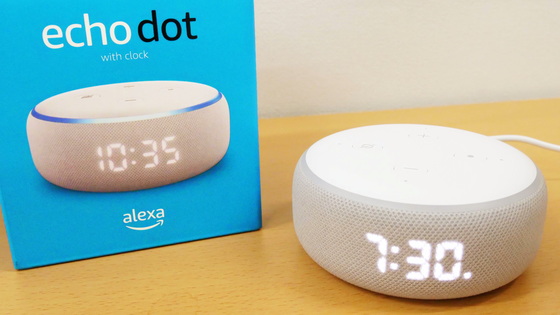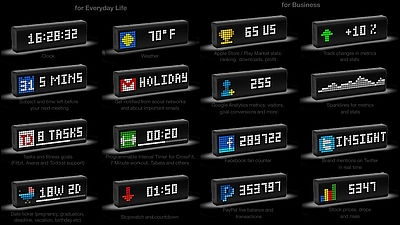I tried to use the smart clock 'LaMetric TIME' to display infinite information such as tweets, emails, stock prices & feel infinite possibilities in IFTTT collaboration

' LaMetric TIME ' not only functions as a simple watch, but also listens to the radio, can be used as a stopwatch, and works with various services such as news and weather forecast and various devices such as
【Smart Clock】 Started handling LaMetric TIME
http://connected-design.jp/pr/news/lametric/
table of contents
◆ We opened and tried using LaMetric TIME quickly
◆ I installed LaMetric TIME official app and tried it actually
◆ I tried using various extensions of the official app
◆ I realized the infinite possibilities of collaboration function using IFTTT
◆ We opened and tried using LaMetric TIME quickly
This is the outer box of LaMetric TIME that arrived at the editorial department.

The box contained the LaMetric TIME main unit, a Micro-USB cable, an AC adapter, a plug plug for foreign applications, and an instruction manual.

The body of ' LaMetric TIME ' looks like this. It looks like a black box. When I actually measured the size, it was width 20 cm × height 6 cm × depth 3.5 cm.

The size is like this when it is held by hand, and the weight is as light as 220g. The front of the main unit is a display, and at the upper center of the front, in the image, an 'illuminance sensor' is attached around the thumb. An illuminance sensor senses the amount of ambient light, weakens the light on the screen, and suspends notifications such as messages until the ambient light becomes bright.

There was a micro-USB port for feeding and an earphone jack on the back of the main unit.

There are a left navigation button, an action button, a right navigation button on the top surface, and this button is used when touching and operating the LaMetric TIME unit.

It became a speaker on the right and left of the main body, a power button on the right side, and a volume button on the left side.

In addition to the plug normally used in Japan, there are also connectors of type C, which are commonly used in Europe, and BF type, which is often used in the UK, and plug replacements are replaced by AC adapters. It corresponds to the standard.

Then, to actually use it. First, connect the AC adapter to a power outlet and inject a Micro-USB cable into the back of the unit.

When the power button is pressed ......

It was displayed as 'LAMETRIC'.

The screen looks like loading for a while ...

The boot is complete and the current time is displayed.

You can change the displayed content by pressing the navigation buttons at the top and bottom of the LaMetric TIME main unit. The weather is fine or cloudy, and the outside temperature is 11 degrees.

The radio was also able to listen to radio broadcasts from around the world, such as

Other stopwatches that can measure up to milliseconds or ...

Convenient functions such as timers are also included from the beginning.

Let's actually darken the room and try how the illuminance sensor works. The screen is darkened in response to the ambient light, but it emits light with such an intensity that the display can be read with eyes that are dark. When I experimented if the notification was on hold in a dark environment, I was in a 'ignore' state rather than on hold, and it seemed that all the notifications sent were not. Also, when I turned off the light while leaving the radio on, the radio continued to work.

You can also send an icon and any message to LaMetric TIME using the LaMetric Smile app of the LaMetric TIME smartphone app. Since the icon to be sent is self-made, I actually sent the icon by myself. Also, LaMetric Smile seems to be currently available for iOS only.

LaMetric Smile on the App Store
You can use the following movie to see how LaMetric Smile sends custom icons and messages to LaMetric TIME.
I tried sending custom icons and messages from my smartphone to LaMetric TIME using the official app 'LaMetric Smile' from 'LaMetric TIME'-YouTube
LaMetric TIME allows you to choose between 'Scroll' and 'Typewriter' for character display, and for this movie, I chose Typewriter Display. In typewriter display, you can set the speed of character feed.
◆ I installed LaMetric TIME official app and tried it actually
The value of LaMetric TIME lies in its high extensibility. LaMetric Smile can only send icons and messages, but the LaMetric TIME app allows you to configure new news and notifications when stocks change. We will experiment with what you can actually do with your smartphone.

iOS & Android application 'LaMetric Smile' can be downloaded from the following.
'LaMetric Time' on the App Store
LaMetric Time-Apps on Google Play
https://play.google.com/store/apps/details?id=com.smartatoms.lametric
・ Initial setting of LaMetric TIME app
It is iOS version to use this time. First of all, tap 'Get' ...
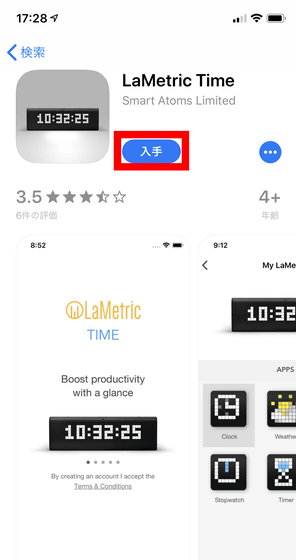
Launch the LaMetric TIME app from 'LaMetric TIME' on the home screen.

When launched, the login screen is displayed. Select 'Sign up' to create an account.

Enter 'E-mail Address', 'Account Name', 'Password' and 'Password for Confirmation' in the entry field from top to bottom and tap 'Sign Up'.
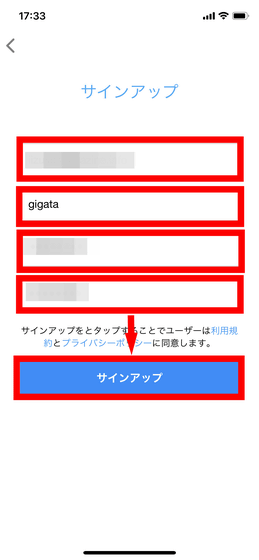
You will then receive an activation email at the email address you registered.
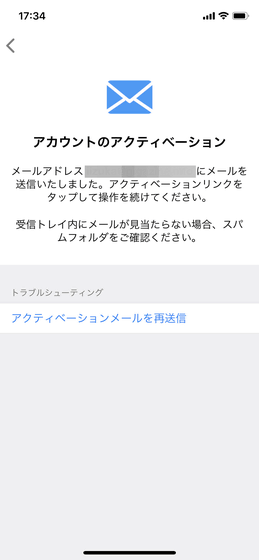
Tap 'Activate account' in the middle of the sent mail.
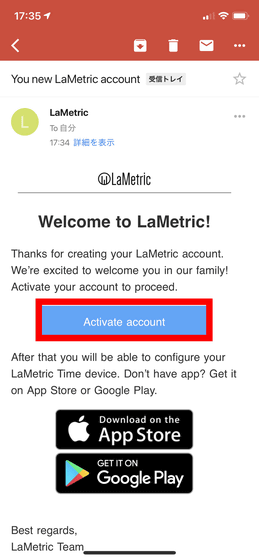
Then the account creation is complete. Select 'CONTINUE IN APP' to return to the LaMetric TIME app.
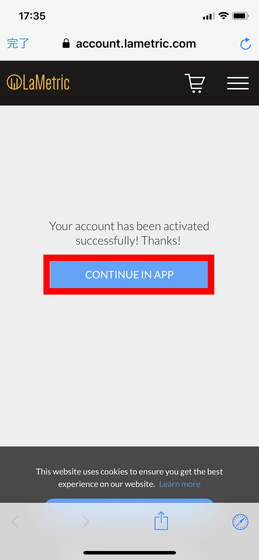
Next, we will connect LaMetric TIME with Wi-Fi.
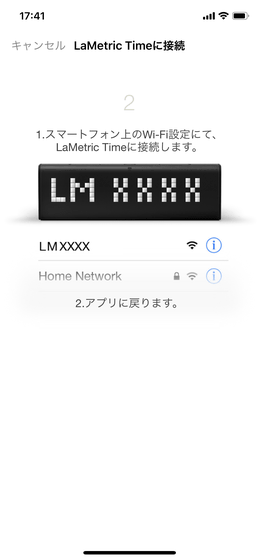
Open the setting screen and select 'Wi-Fi'.
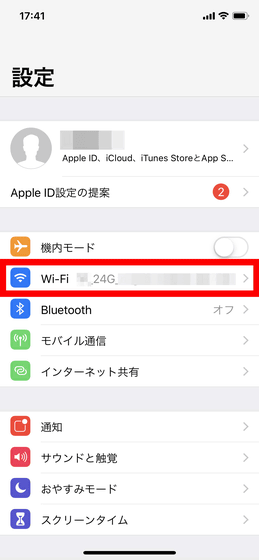
Select 'LM XXXX (XXXX is a 4-digit number)' from 'Select Network'. The LM XXXX points to the LaMetric TIME body, and this time it uses the LaMetric TIME identification number 'LM2451'.
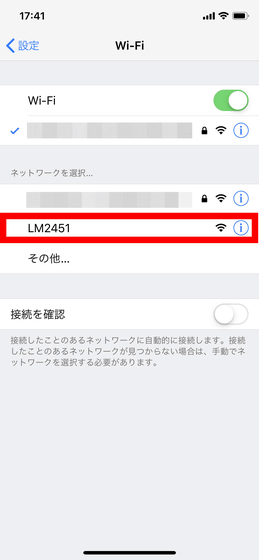
Since a connectable Wi-Fi network ID is automatically entered, enter the password. It is important to note that LaMetric TIME only supports Wi-Fi in the 2.4 GHz band.
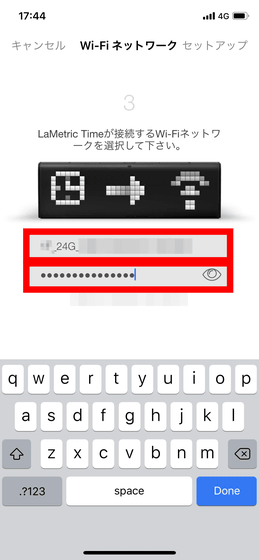
This completes the Wi-Fi setup for LaMetric TIME. Tap 'Go'.
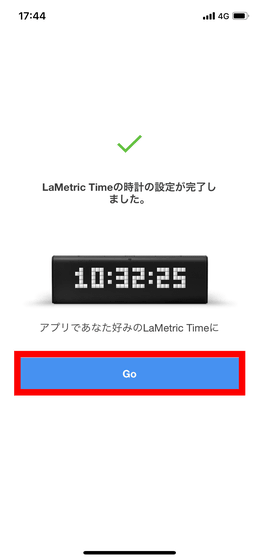
・ I tried using the LaMetric TIME app
When you launch the app, 'Device management' will be displayed, so tap My LaMetric ...
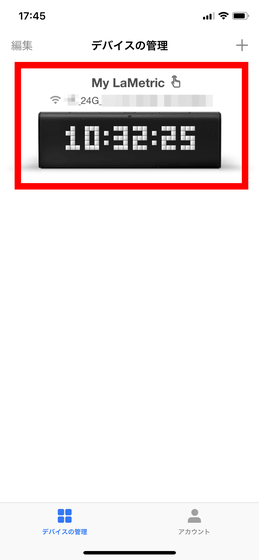
This is the home screen of the LaMetric TIME app. The 'Apps' tab contains 'Clock', 'Weather', 'Radio', 'Stopwatch', 'Timer' and functions that can be used from the initial state of LaMetric TIME.
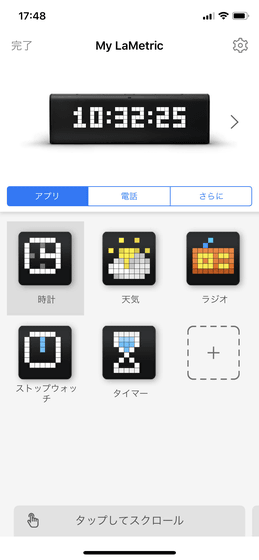
When you select a clock, detailed settings such as “12-hour display or 24-hour display”, “Display day of the week or not”, “Show the number of seconds or not” are available.
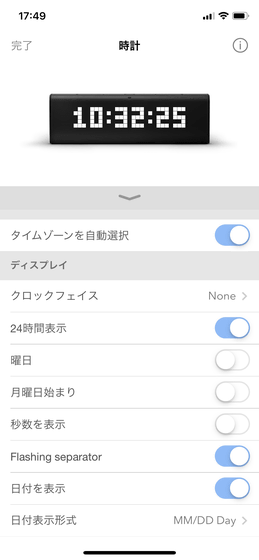
Furthermore, the alarm can be set, and the alarm can be freely set the day and time to start.
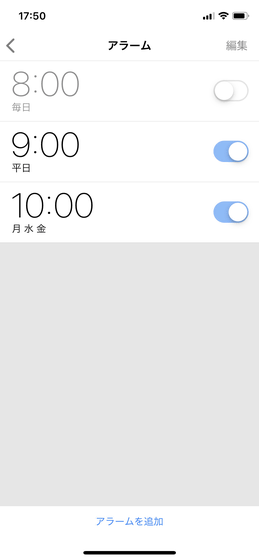
Weather seems to be able to select wind speed, humidity, barometric pressure, etc., and can also choose commonly used units in the US such as Fahrenheit by setting the units to be displayed.
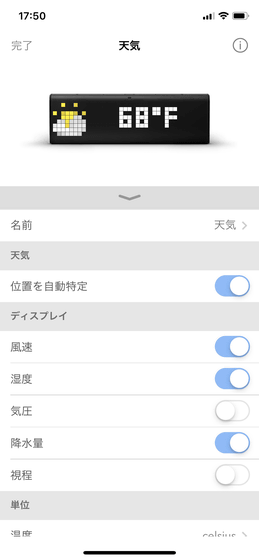
Radio can add favorite Internet delivery and radio broadcast. You can change the radio on and off from the app, and switch channels from among the registered channels.
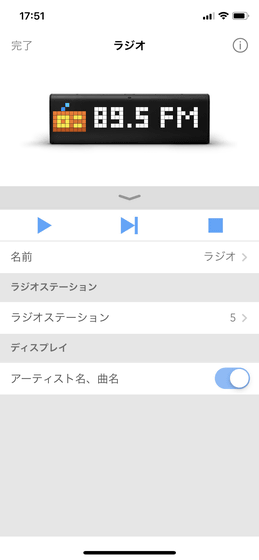
By default, UK and German radio stations are registered. Japanese radio stations could also be added, but at the time of publication the Japanese radio programs could not be heard.
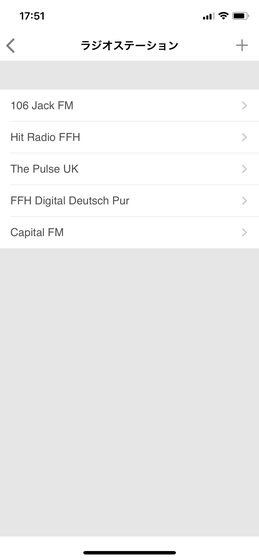
Stopwatch or ...
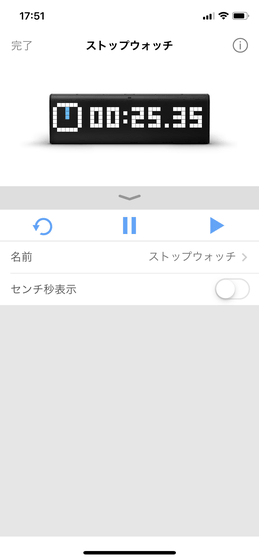
The timer could also be operated from the app side.
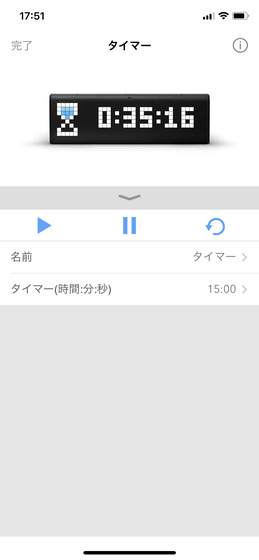
You can also change the detailed settings of the LaMetric TIME console from the gear icon at the top right of the LaMetric TIME app home screen. The display format of the two types of characters 'scroll' and 'typewriter' can be changed from the 'character' setting of the item on the display.
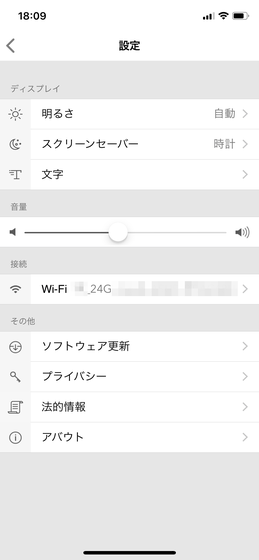
◆ I tried using various extensions of the official app
Various extensions can be added to the LaMetric TIME app. When I tried using an app that notified me when Gmail sent an email, it looks like the following movie.
To try to actually install. First, tap the '+' icon on the home screen of the LaMetric TIME app.
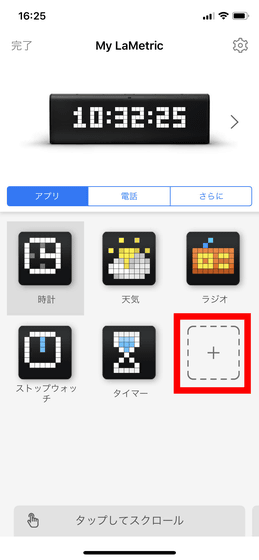
Then you can select
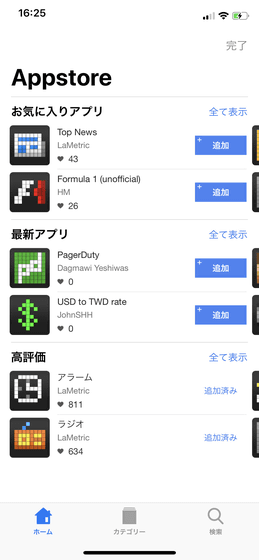
This time, select 'Notifications for Gmail' that will notify you when an email arrives in Gmail. Tap 'Add' ...
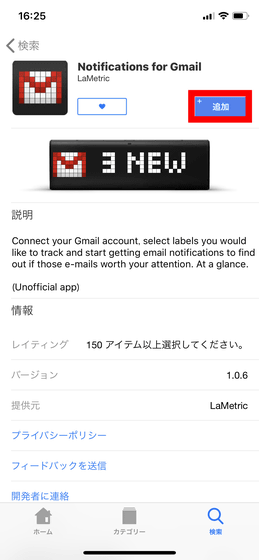
The Email Notifications extension has been registered on the home screen of the LaMetric TIME app. Tap 'Email Notifications' to open it ...
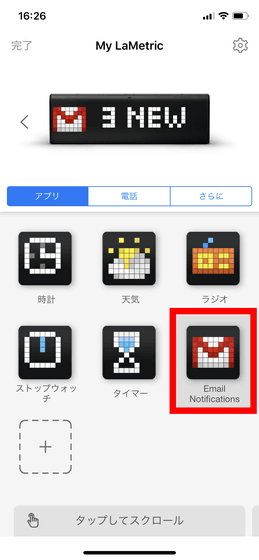
In this way, you can select 'Name', 'Google Account', 'What to display', 'Do you want to be notified when new mail arrives'. First, select 'Email' from Google Account.
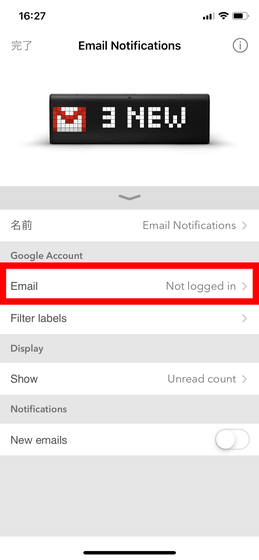
The message 'Please select a service' will be displayed, but the only option is Gmail, so I will select it.
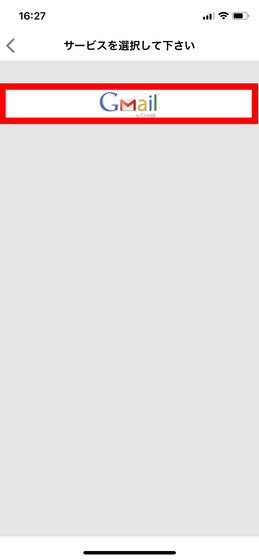
Then the browser will be up, so select a Google account to use.
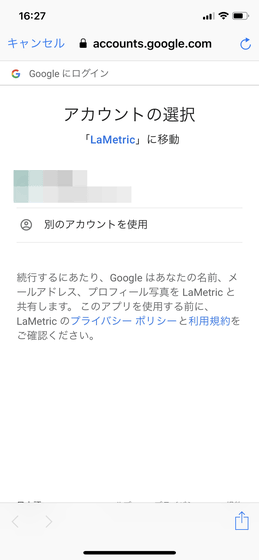
Since LaMetric tries to access your Google account, tap 'Allow' to complete the account setup.
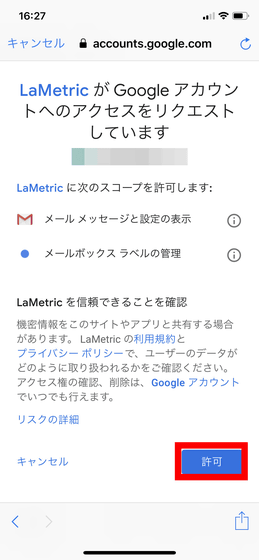
If you use Gmail's label function, you can select your favorite label in 'folder'. 'Inbox' will be displayed in LaMetric TIME for all emails sent to the registered Gmail address.
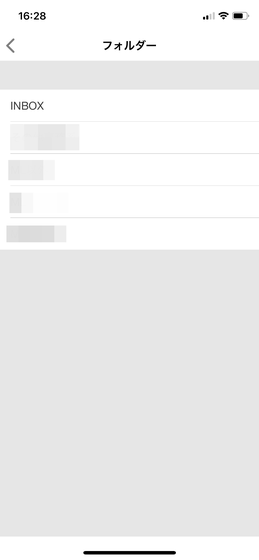
When you try to send an email with the subject 'GIGAZINE's LaMetric TIME' and the text 'It's a test of the content' from the 'Giga Giga' to the Gmail address actually registered in LaMetric TIME, it looks like the following movie: I was notified.
I tried to connect 'LaMetric TIME' with Gmail and received notification-YouTube
This time, the display format is displayed as 'scroll' and the scroll speed can not be changed. In the 'Notifications for Gmail' extension, only 'Subject' and 'Sender' will be displayed, but the content will not be displayed. Also, the characters that LaMetric TIME can display are all upper case letters.
It was displayed like this when I sent the subject 'birds and beasts' for the purpose of 'What is the kanji?' If you do not know in advance the characters that will be sent, it will be quite difficult to recognize 'birds and beasts'. Even if the e-mail comes, it seems likely to happen if you do not know the subject line.

After actually using it, it is quite convenient to be able to grasp that 'Ah, I can not send mail' without checking the smartphone etc. When you are watching TV sloppyly, just move your eyes aside and you can figure out what kind of mail came.
・ I tried using IFTTT cooperation of the official app
The LaMetric TIME app is pre-installed with features that work with Amazon Echo, Google Assistant, and more. This time I decided to try using the IFTTT function in it. In addition, IFTTT will be explained in detail later in this article.
Open the 'More' tab from the LaMetric TIME app home screen and select 'IFTTT'.
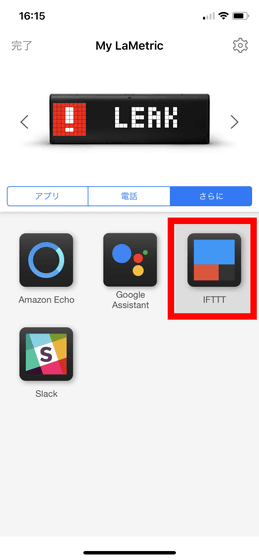
The IFTTT function has functions such as 'notify to drink water once an hour' and 'notify when
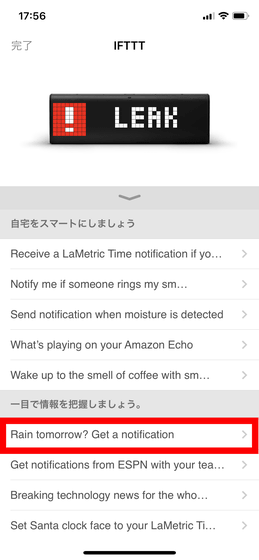
First, enter your email address in the input field to create an IFTTT account. No work such as activation is required, just enter your email address and you can move on to the next step.
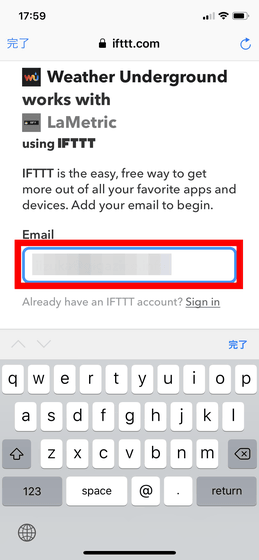
Tap 'Connect Weather Underground'.
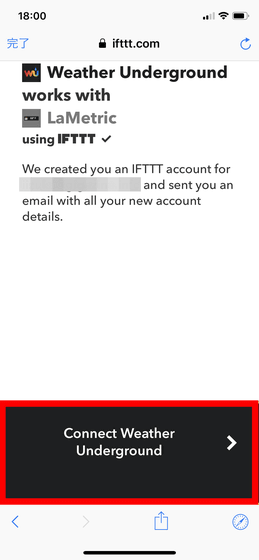
Enter the name of the city where you live in the entry field, and select your city from the address candidates displayed below the entry field. This time, it searched as 'Osaka (Osaka)' and registered it as 'Osaka Prefecture (Osaka Prefecture)', but if it is a city in Japan, it can be registered by searching, so if you register at the city level instead of prefectures OK. After registering the address, tap 'Connect'.
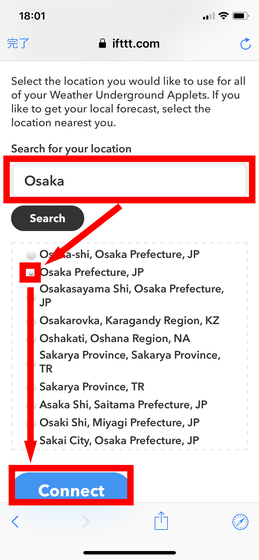
Select 'Connect LaMetric' ...
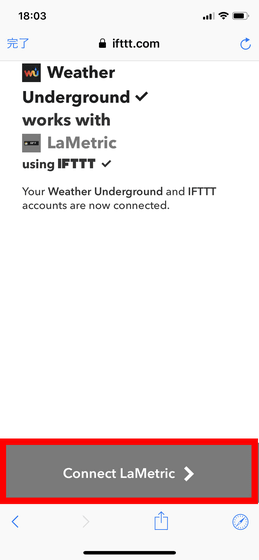
Enter your LaMetric TIME account ID and password that you registered during the initial setup of the LaMetric TIME app, and tap 'SIGN IN'.
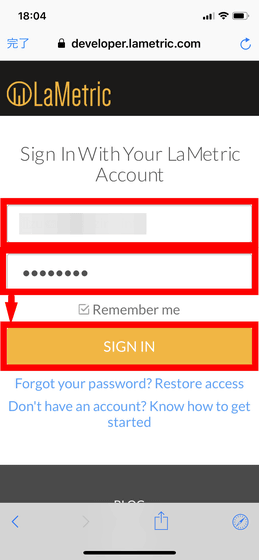
Select 'ALLOW' ...
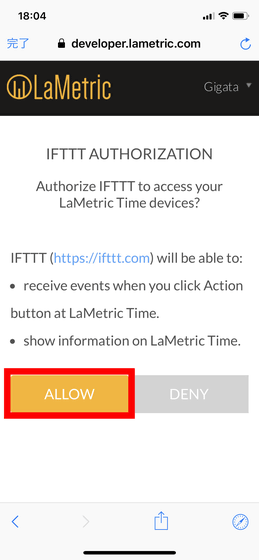
Press 'Configure' ...
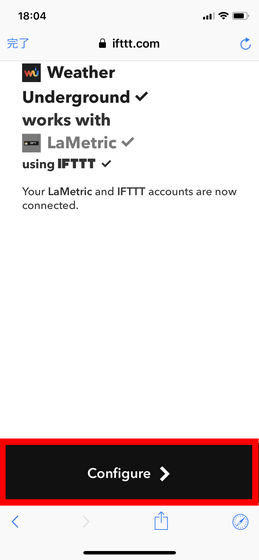
In the top selection column, you can select 'My LaMetric', and in the middle selection column you can select the icon that will be displayed at the time of notification from
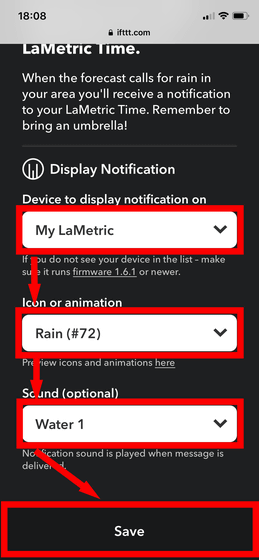
Unfortunately, while the article was being created, sunny days continued, so I did not know how to be notified when it is rainy tomorrow, but I would like to refrain from washing when it is rainy tomorrow and so on LaMetric TIME Life is likely to be quite convenient if notified.
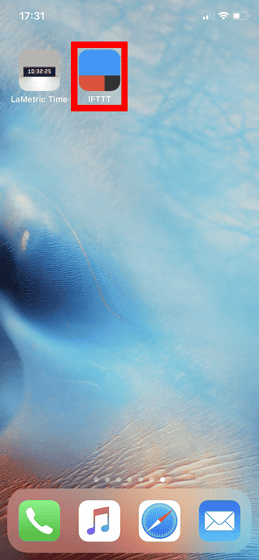
◆ I realized the infinite possibilities of collaboration function using IFTTT
The 'IFTTT' is an acronym for 'IF This Then That', is the meaning and translate to Japanese of feeling that 'if ~ to ~ if over over'. It represents the function of triggering an action of one web service and letting another web service work. I thought, 'It looks like it's difficult,' and it was pretty easy to do.
'IFTTT' on the App Store
IFTTT-Apps on Google Play
https://play.google.com/store/apps/details?id=com.ifttt.ifttt
'In If Twitter actually was self-made using IFTTT Attogigazine if the discoveries, Tweet LaMetric be displayed in the TIME the' in feature called, how the GIGAZINE tweet is displayed on the LaMetric TIME if you look at the following movie I understand.
I tried to make it possible to receive GIGAZINE's Twitter by using IFTTT at 'LaMetric TIME'-YouTube
The tweets you displayed were:
'Fire' is solid or liquid or gas? https://t.co/1WqAhdYCQ3
— GIGAZINE (@gigazine) December 14, 2018
So I will actually use IFTTT to create a function that will notify LaMetric TIME if @gigazine tweet on Twitter. This screen will be displayed when IFTTT application is installed and launched, so tap 'My Applets' on the lower side.
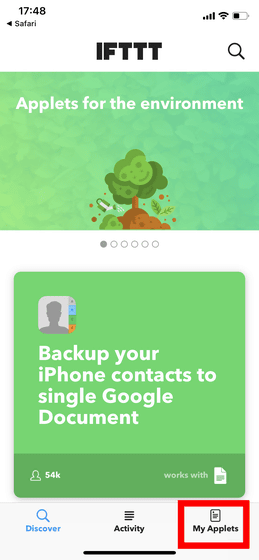
Tap the '+' in the upper right to add an applet.
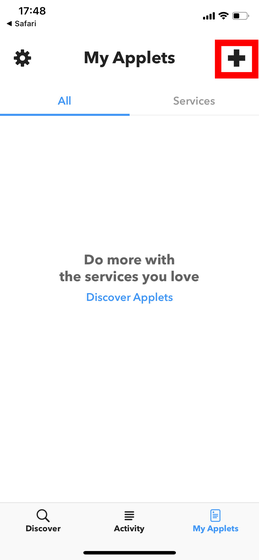
Then, 'If this then that' is displayed, so select 'this' in it. First of all, the part of 'if if ...' is decided as 'if @gigazine has tweeted'.
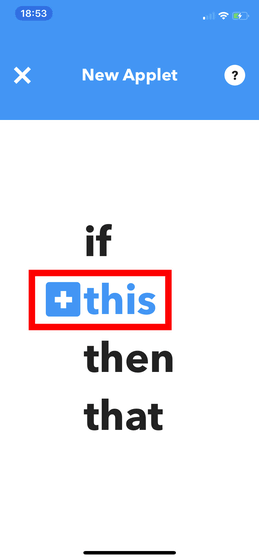
There are a wide variety of web services that can be registered with IFTTT. You can also choose Dominos, Pizza, etc. from Instagram, Facebook, Twitter, Gmail etc. Domino's IFTTT function seems to be able to make settings such as 'If Domino's pizza starts to order', but it seems to be a service limited to US Domino's Pizza.
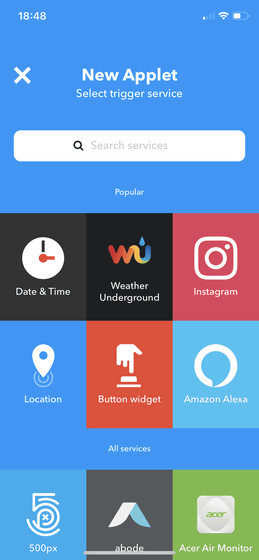
This time, since Twitter is used, display Twitter on the search function and tap it.
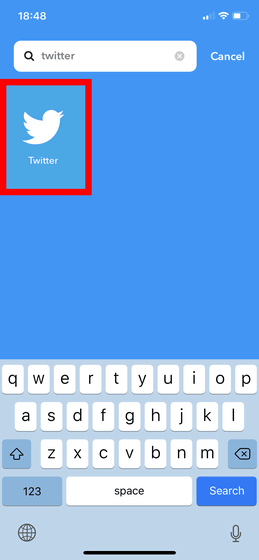
Then a list of actions that can be registered as a trigger from the Twitter function will be displayed. 'If you have registered a new follower,' 'If you like to tweet,' etc. can also be triggered, but this time 'New tweet by a specific user' is selected, 'If specific If the user tweet a new one.
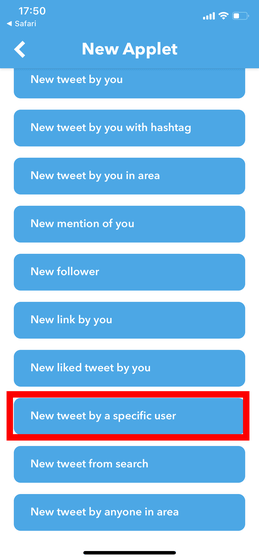
Then you need to connect the application with Twitter, so tap 'Connect'.
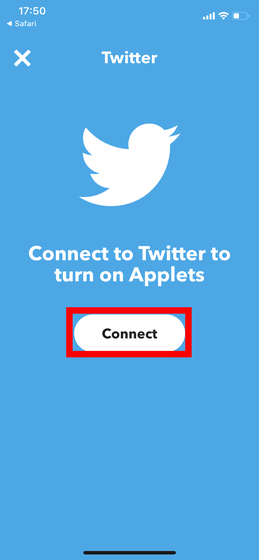
You will see 'Do you want to allow IFTTT to use your account?', Enter your Twitter ID and password, and press 'Authenticate linked application'.
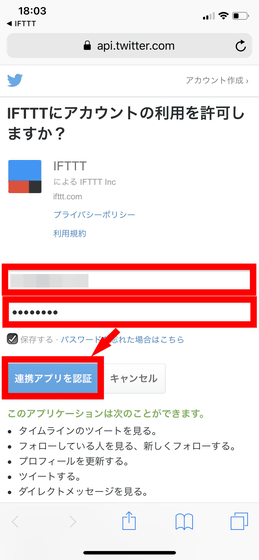
Then the collaboration between IFTTT and Twitter is complete. Go back to IFTTT, enter 'gigazine' in the input field, and tap 'Create trigger' to register 'If @gigazine has tweeted'.
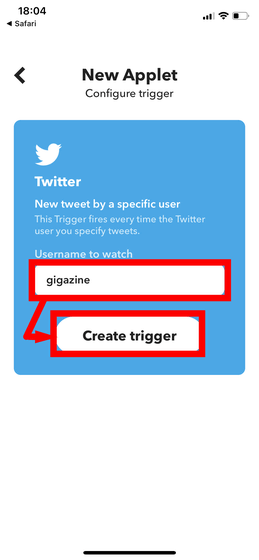
Since the first half 'if if @gigazine tweeted' is complete, we will start to 'show tweets on LaMetric TIME' in the second half. This time tap 'that'.
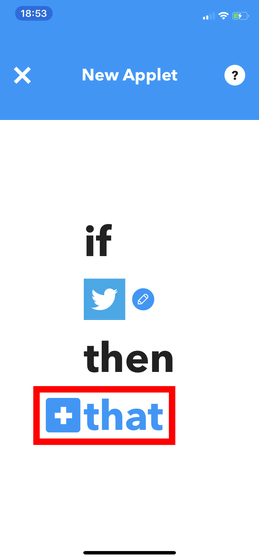
As before, enter lametric in the search field to find and select the LaMetric app.
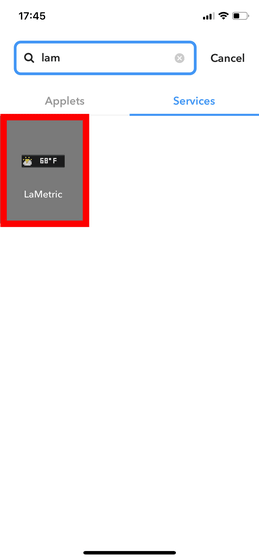
Since IFTTT and LaMetric applications need to be linked, enter the user ID and password of the LaMetric application registered in LaMetric TIME, and tap 'SIGN IN'.
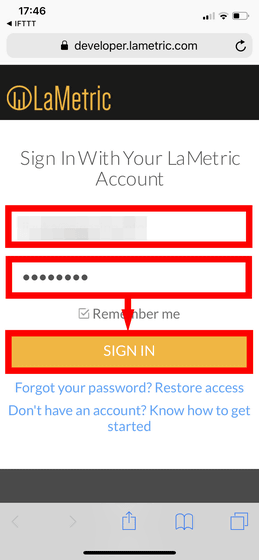
Press 'ALLOW' to allow application linkage ...
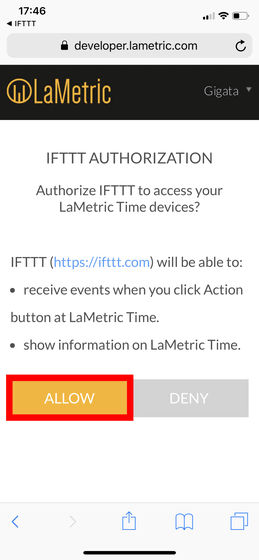
If @gigazine tweet, decide what to do with the Lametric app. You can turn on the radio, but this time select 'Display Sticky Notification'.
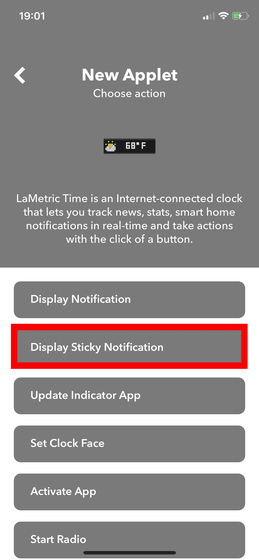
Then the following screen will be displayed. The top entry field is your LaMetric TIME. The second row is the icon placed at the beginning of the tweet to be displayed, which can be selected from the
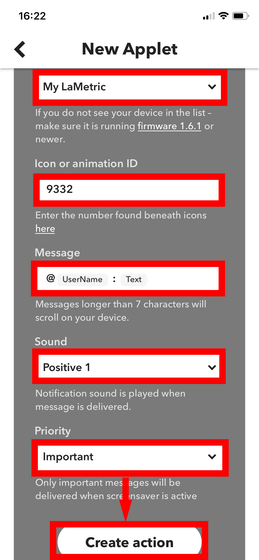
Finish by pressing 'Finish'.
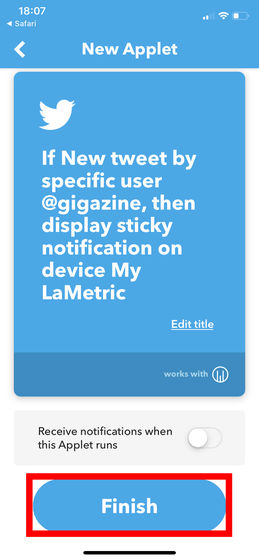
IFTTT's Twitter integration has some lags, and it seems that there is a delay of about 3 to 5 minutes from @ gigazine's tweet to being displayed on LaMetric TIME. In addition, this time I made LaMetric TIME operate with the tweet as a trigger, but conversely, when the button of LaMetric TIME or the sensing function of the illumination sensor is used as a trigger, 'If I pressed the button of LaMetric TIME' It is also possible to operate the web service with LaMetric TIME as a trigger, as if the surroundings of LaMetric TIME get dark.
When I actually used LaMetric TIME, I felt that it was convenient to be able to see the display of news, email, Twitter, etc. 'while doing something'. It is difficult to watch emails while cooking on smartphones, etc. While watching TV, it is likely that they will demonstrate their abilities in such situations.

In addition, if I can use IFTTT, the dream of operating a home appliance triggered by the button of LaMetric TIME also spreads, and it became a gadget that tickles the playfulness of the expert.
'LaMetric TIME' can be purchased for 24.732 yen including tax at Bic Camera or
BIC CAMERA. Com | SMARTATOMS LaMetric Time You can customize your IoT watch & display LM37X8 online order
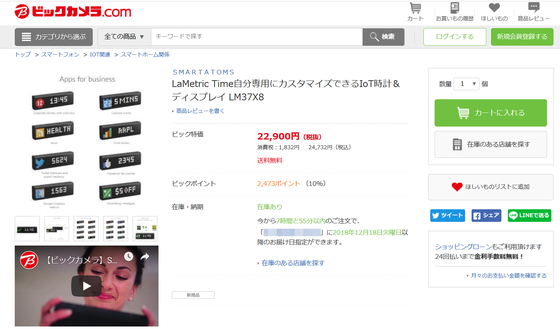
Related Posts:
in Video, Hardware, Web Service, Review, Web Application, Posted by darkhorse_log