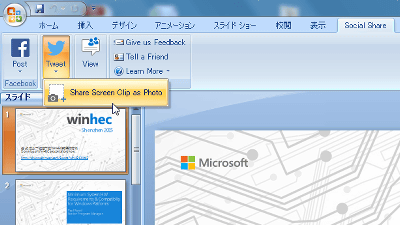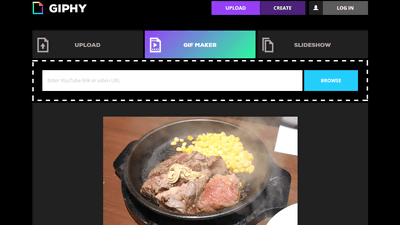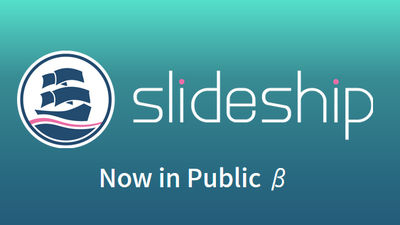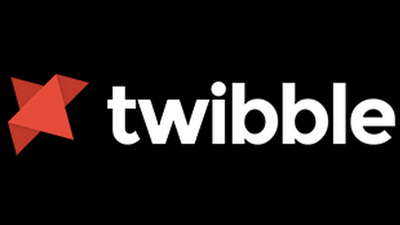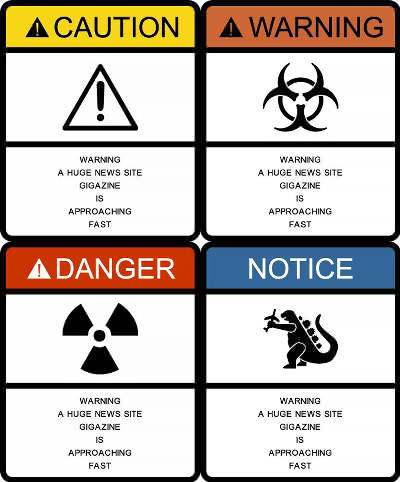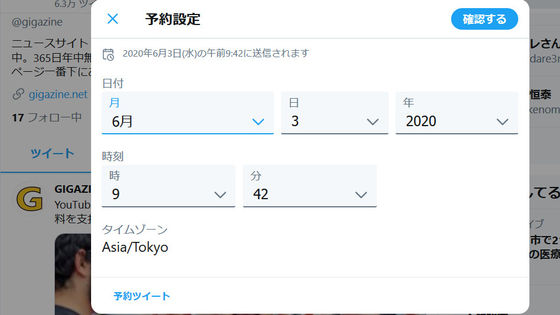Converting Google Slide to GIF animation for free and using "Tall Tweet" that you can post to Twitter
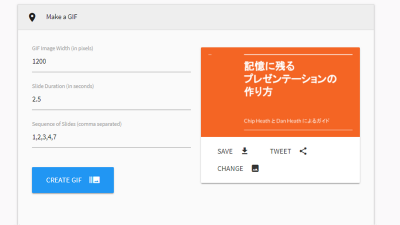
"Tall TweetIs a presentation file created on Google SlidesGIF AnimationYou can convert it. When converting GIF animation, it is possible to display only the specified slide and change the display order so that it is possible to create a digest version of the presentation. Tall Tweet allows you to post GIF animation you created on Twitter, but you can also download it, so you can share it with other SNS sites etc.
Tall Tweets - Convert Google Slides to GIF and Tweet!
https://talltweets.com/
Please access the above URL and click "SIGN IN WITH GOOGLE".
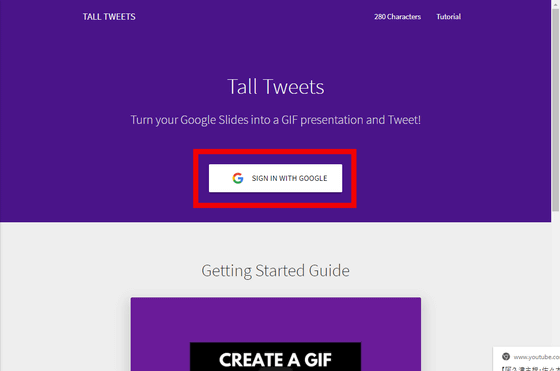
The Google login screen will be displayed. Enter Google's account information as "E-mail address or telephone number" and click "Next".

Enter the password in "Enter password" and click "Next" ...
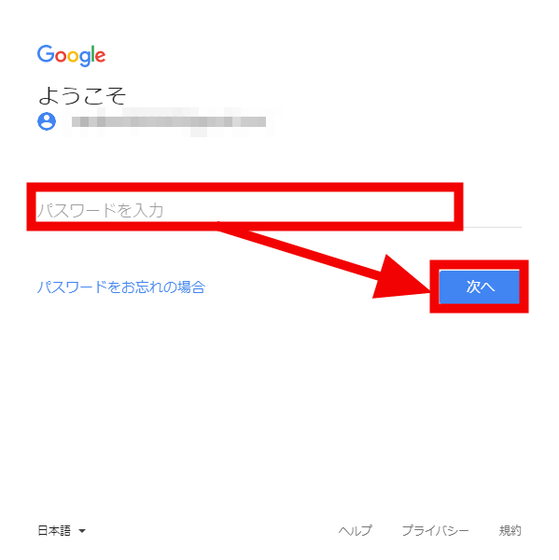
Click "Permit".
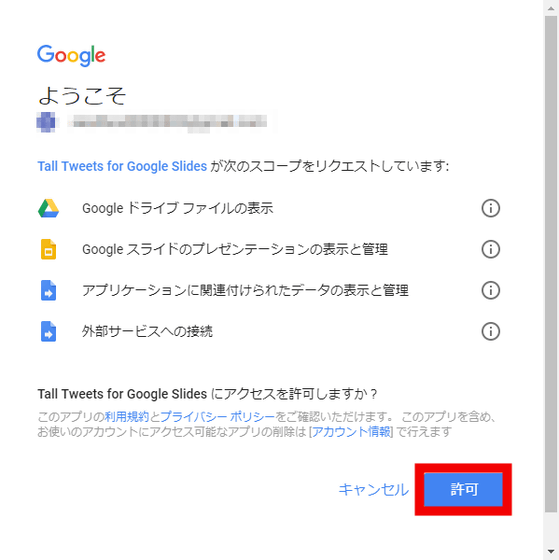
As the screen of Tall Tweet is displayed, click "SELECT PRESENTATION".
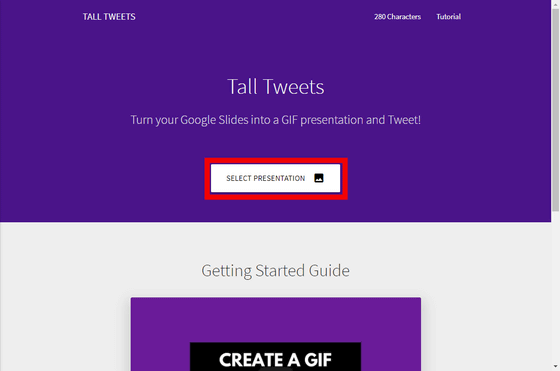
The file list of "Google Slide" saved in the login Google Account will be displayed. Here, I used this file because I preserved the "How to make a memorable presentation" in the Google Slide default template. Click "How to make a memorable presentation", select it, then click "Select".

Since the GIF animation creation screen is displayed, specify the horizontal width in "GIF Image Width (in pixels)" in pixel units and specify it in "Slide Duration (in seconds)" with one slide display interval (seconds) To do. In this example, we set the horizontal width to 1200 pixels and the slide display interval to 2.5 seconds.
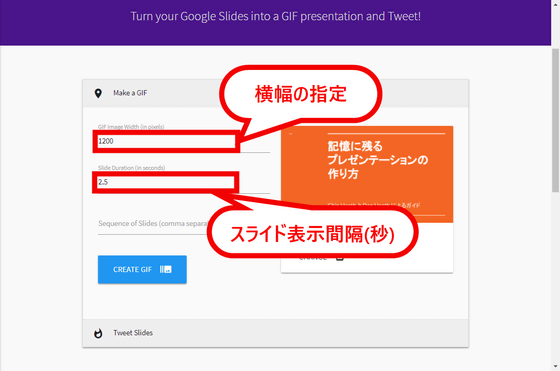
Although not required, if you enter the slide numbers to be displayed in "Sequence of Slides (comma separated)" with a comma separated list, it is possible to display only the specified slides in the order in which they were set. In this time, enter "1, 21, 2, 3" as follows, so that only the 4 slides are displayed in order of the 21st, 2nd, 3rd after the 1st slide Set. By using this setting, it is also possible to create a digest version of the presentation.
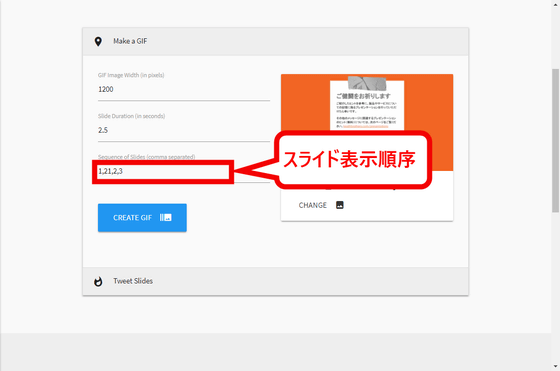
When setting is completed, click "CREATE GIF".

Then, conversion to GIF animation starts.
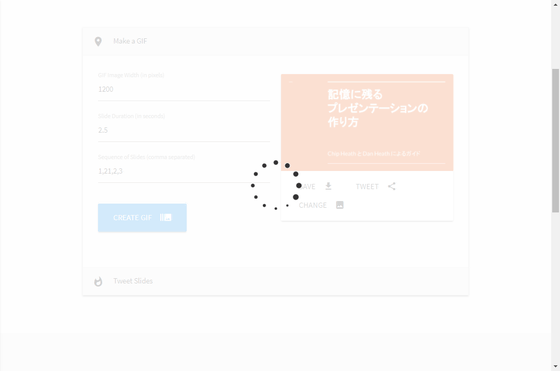
Click "SAVE" here to download the converted GIF animation.
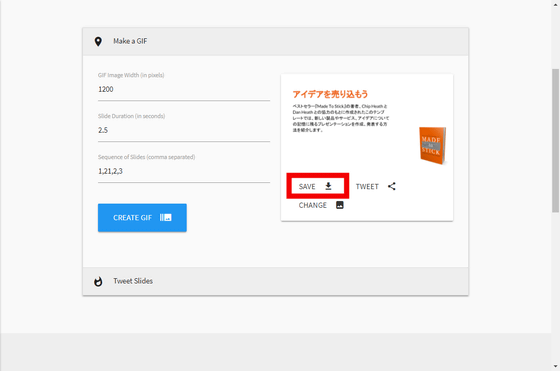
Click "TWEET" to post on Twitter.
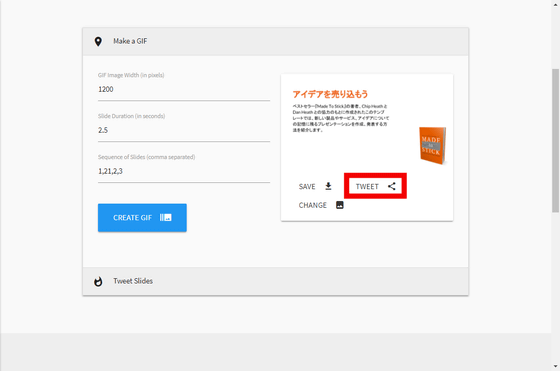
Since the posting screen is displayed, after entering the comment to tweet on the form, click the "TWEET" button.

Then "Click here to link Twitter and Google Account" is displayed, so click "click here".
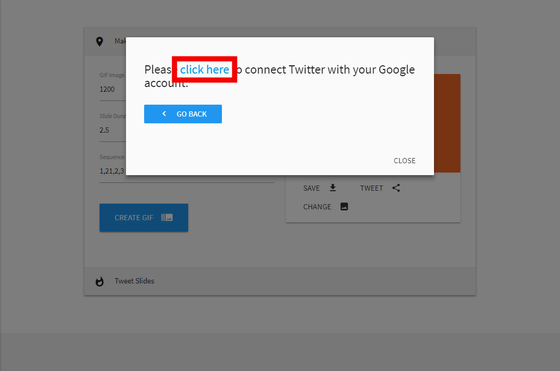
Click "REVIEW PERMISSIONS".
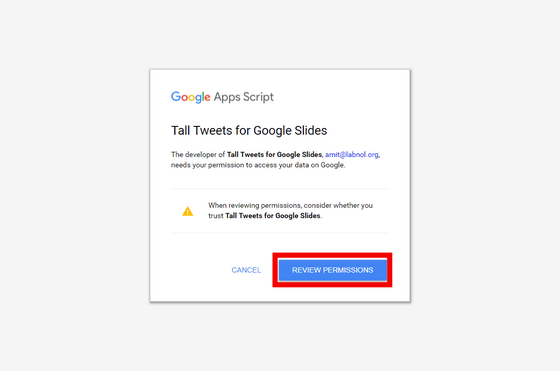
Click on the Google Account you just logged in ... ...
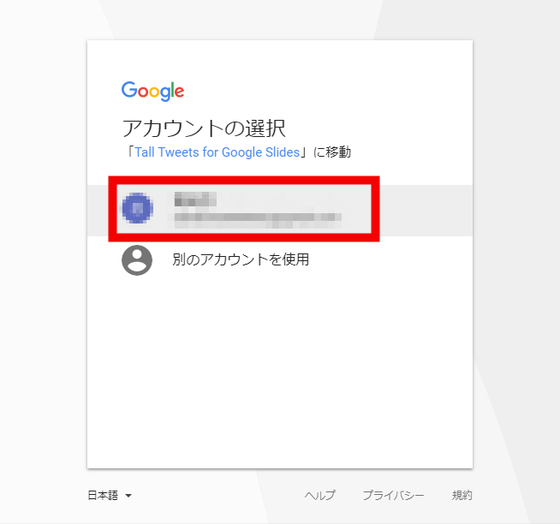
Click "Allow".
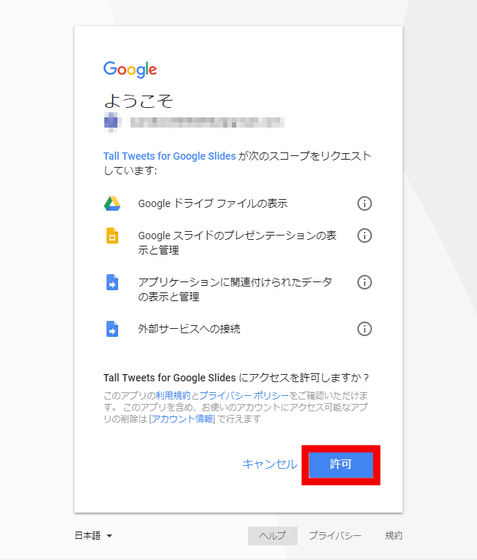
As the screen of "Tall Tweets fore Google Slides is permitted to use account?" Is displayed, enter Twitter account information in "user name or e-mail address" and "password", and " Click "button.
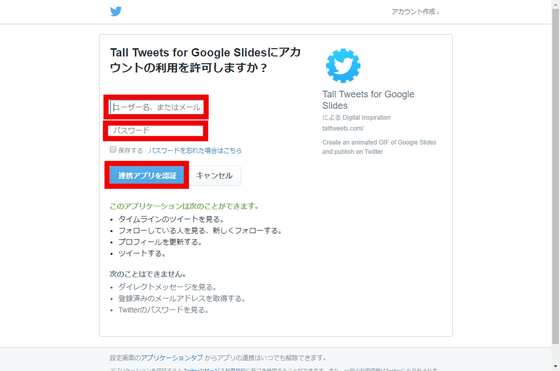
Click "GO BACK" to return to Talll Tweet's posting screen.
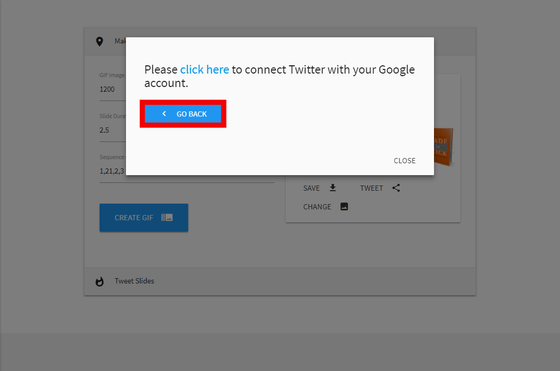
Click "TWEET" ......
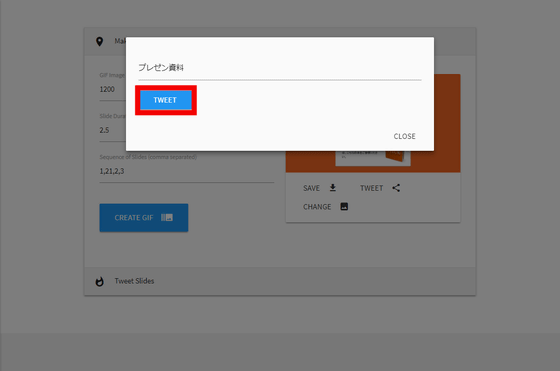
Since "Tweet has been sent" is displayed, click "Click here".
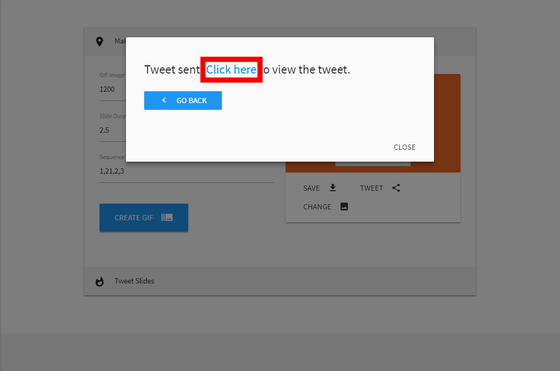
Then you see the Twitter screen and you can see that Google Slides converted to GIF animation are posted on Twitter.
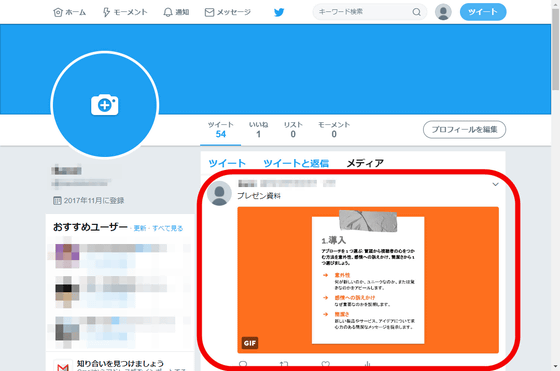
Related Posts:
in Review, Web Service, Posted by darkhorse_log