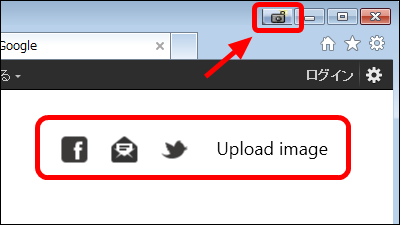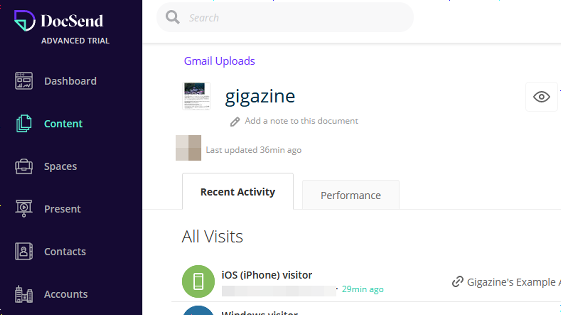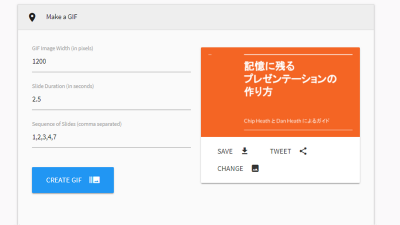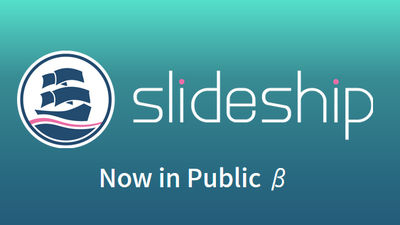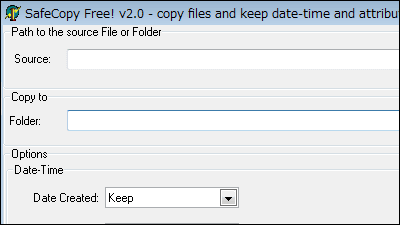A plug-in "Social Share" that allows you to post and share slides instantly on Facebook and Twitter from within PowerPoint for free
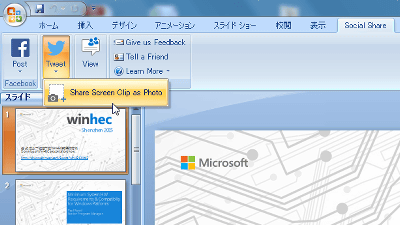
As Microsoft PowerPoint, a presentation material creation tool, can create diagrams and graphs intuitively and easily, some people may use it for illustration creation. Plug-in that you can tweet images cut out from such PowerPoint slides on Twitter, post and share the entire slide to Facebook "Social Share"Was released by volunteers who develop software at Microsoft.
Social Share makes it easy to distribute slides and decks to more people through social networks - The Fire Hose
https://blogs.microsoft.com/firehose/2015/11/05/social-share-makes-it-easy-to-distribute-slides-and-decks-to-more-people-through-social-networks/
First, download and install the plug-in "Social Share".
Social Share
https://officesocialshare.azurewebsites.net/about.html
Click "Get Social Share" at the bottom of the page of the above site.
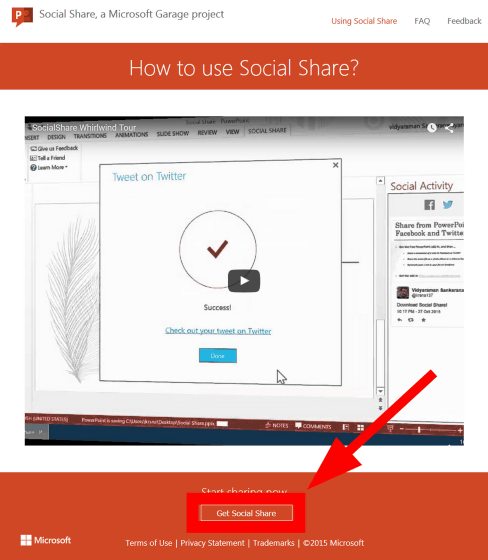
Click "Accept And Download" to download the installer.
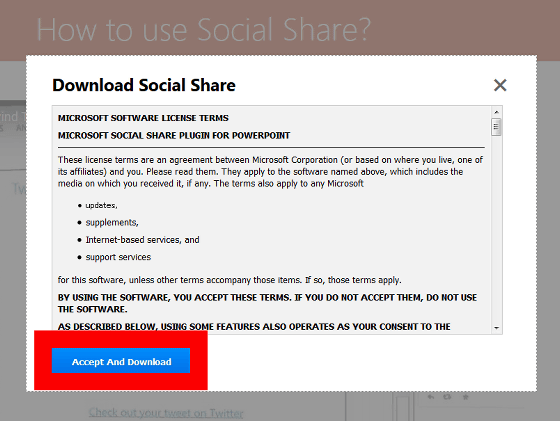
If you run the downloaded installer and a security warning appears, click "execute".
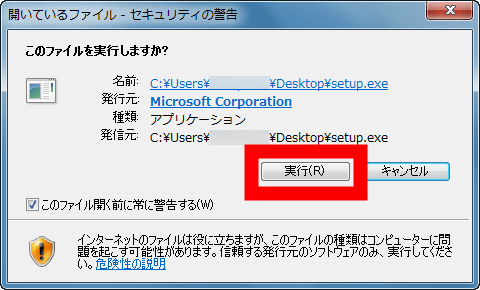
Click "Accept".
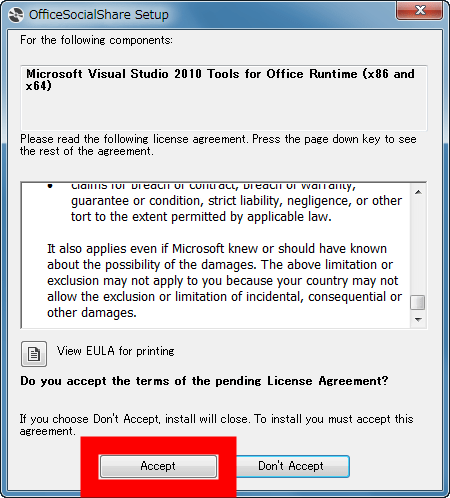
Wait a while ......
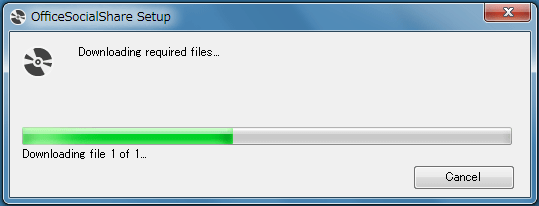
When the confirmation screen of installation is displayed, click "Install".
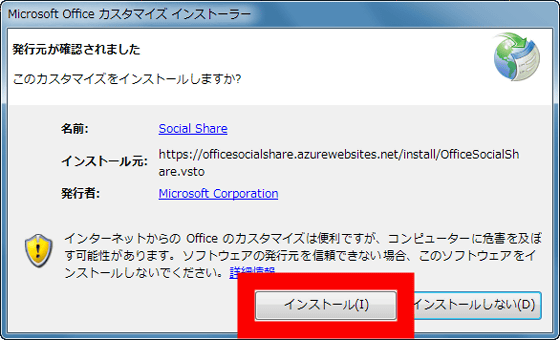
When installation is completed, click "Close".
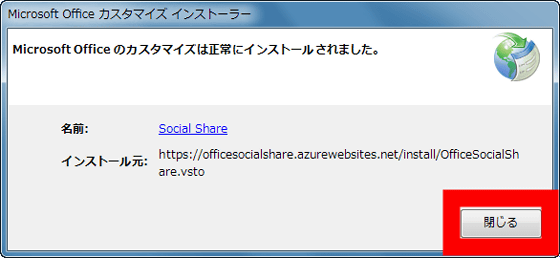
Then, PowerPoint starts automatically, and "Social Share" is displayed in the right pane of the slide, installation is successful.
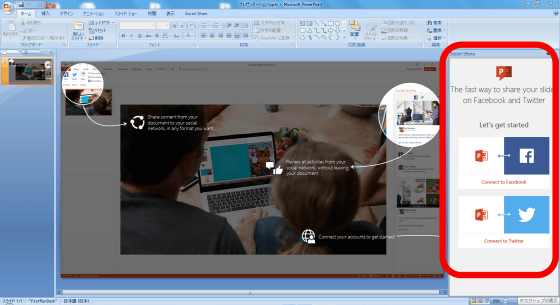
Once Social Share is installed, we will link it to Facebook and Twitter accounts. To connect with Facebook, click "Connect to Facebook".
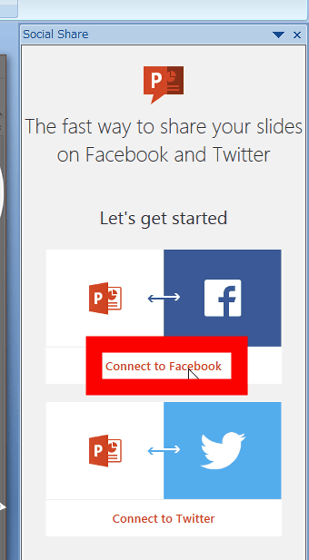
Enter your Facebook account information and click "Login".
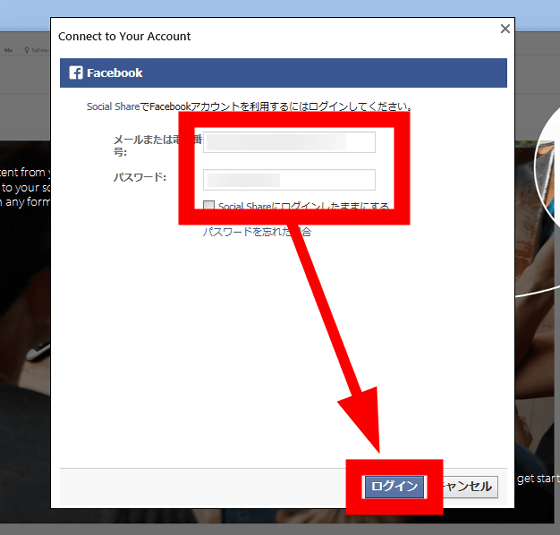
Click "OK".
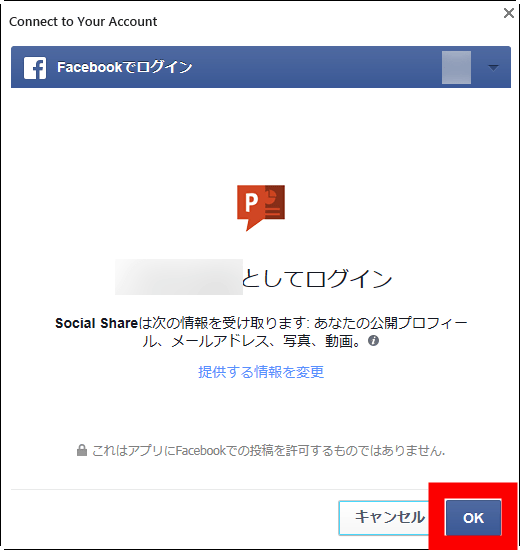
Click "OK" to complete cooperation with Facebook.
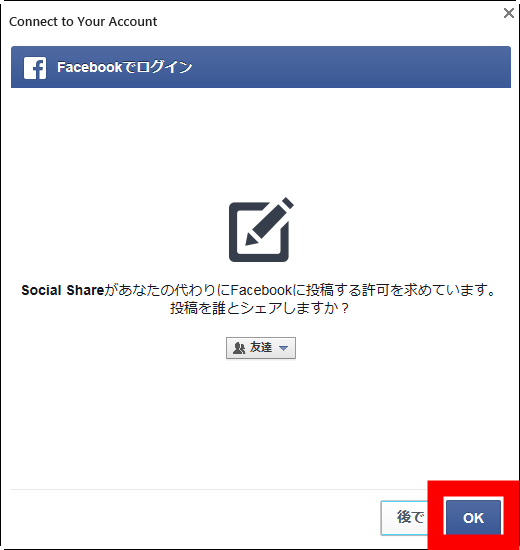
In addition, you can change who you share your post with pulldown.
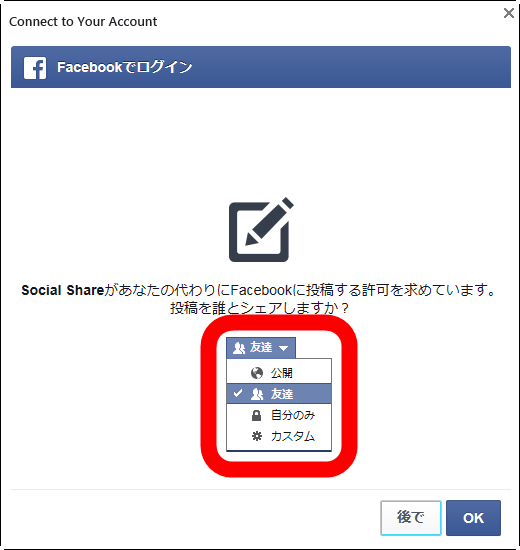
When the Facebook icon is checked and "Connected.You can post to Facebook now!" Is displayed, it is OK.
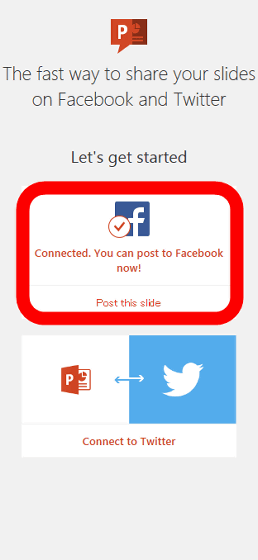
Continue to work with Twitter. Click "Connect to Twitter".
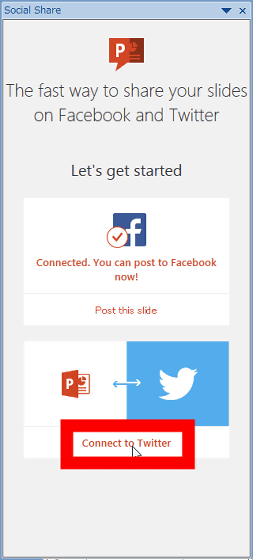
Enter Twitter account information and click "Authenticate linked applications".
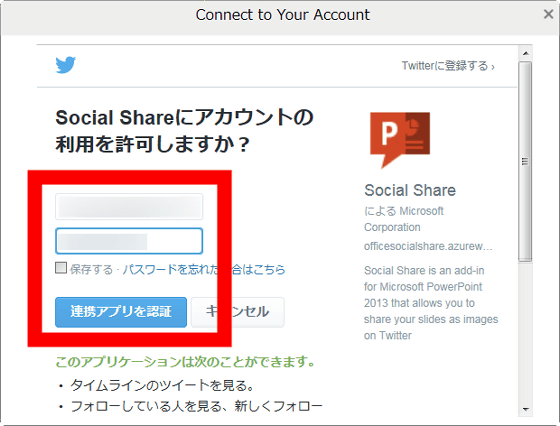
When you see "Return to the application, please wait a while ...", click on the "X" mark in the upper right and close the window OK.
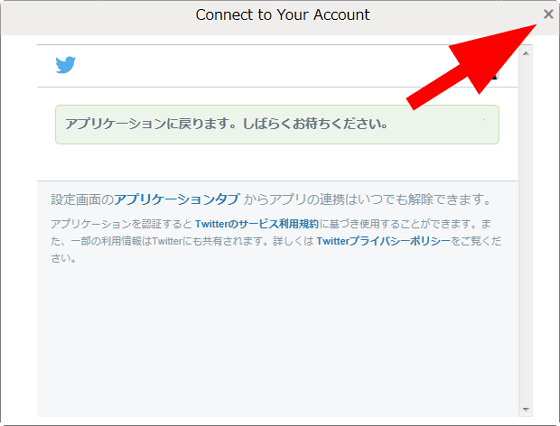
Since the application linkage between Facebook and Twitter has been completed, I will post a slide. In addition, this time, using PowerPoint 2007, the presentation material "WinHec 2015" publishedWindows 10 - MSDN'S slide on Twitter · Facebooke.
· Post images on Twitter
When opening the pptx file in PowerPoint 2007, a tab called "Social Share" has been added, and when you open this tab, Facebook and Twitter post button will appear in the upper left.
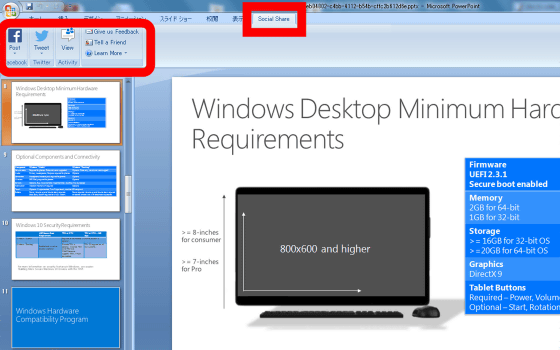
To tweet a slide as an image, click on "Tweet" button → "Share Screen Crip as Photo".
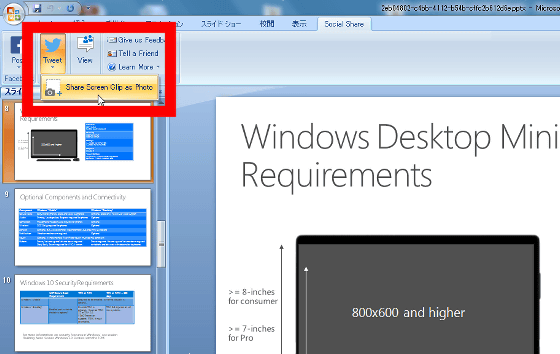
After selecting the range to cut as an image in the slide, click "Done".
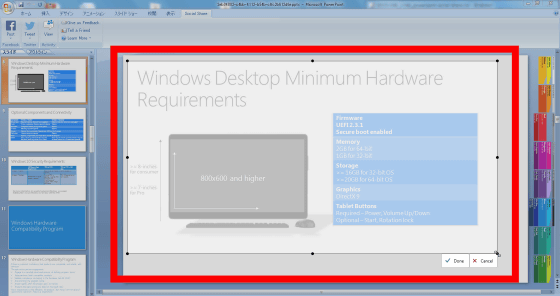
After entering the tweet body in the text box, click "Tweet".
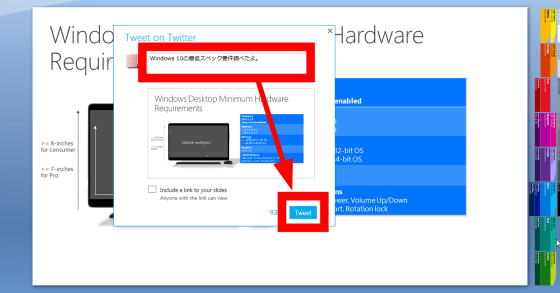
When a check mark appears in the center of the screen, tweets are displayed in the right pane, tweets succeed.
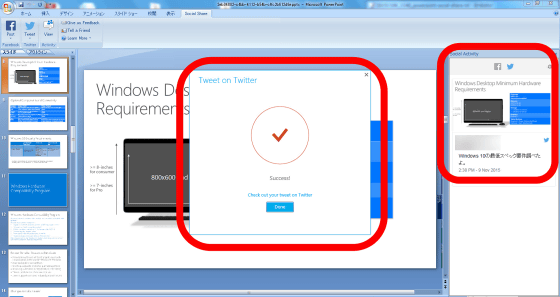
When I check the Twitter timeline, the slide image was tweeted.
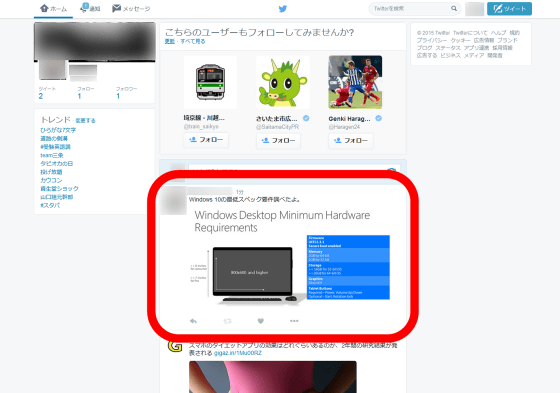
· Post slide on Facebook
You can only post images on Twitter, but you can post photos on Facebook as photo albums as well as images. Click the (Facebook) Post button → Share Slides as Photo Album.
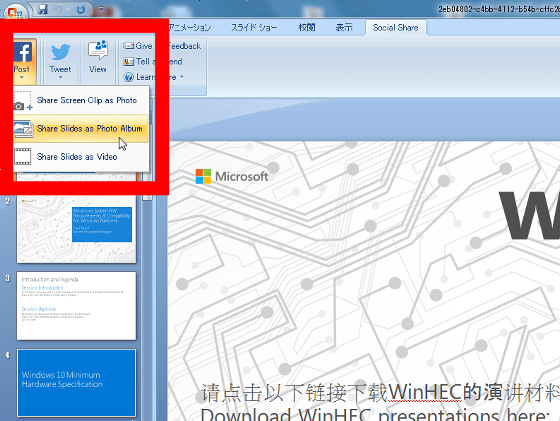
After entering the album title and contents in the text box, confirm that the presentation material is a photo album and click "Post".
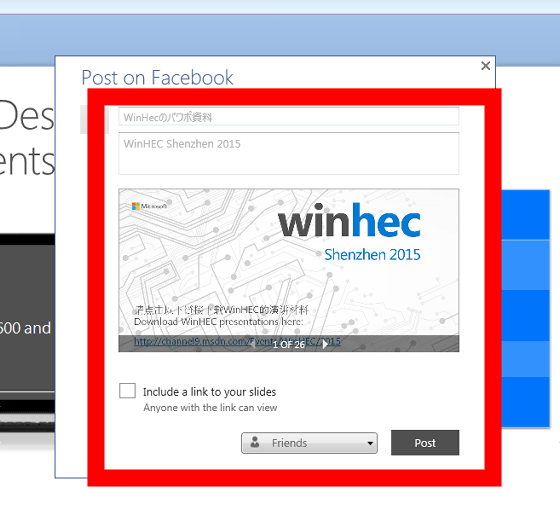
If a check mark appears in the center of the screen and Facebook's post is displayed in the right pane, it succeeds.
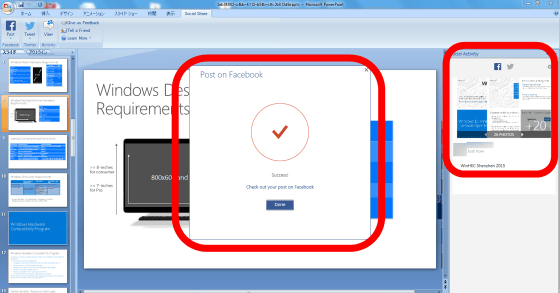
When I check the Facebook timeline, the slide was posted as a photo album.
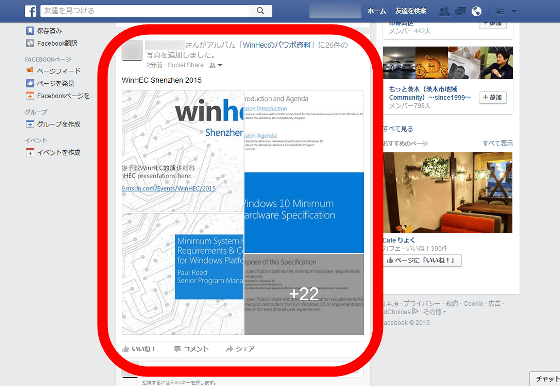
Since it is a photo album, you can check all the slides by clicking the screen.

Note that the pptx file of PowerPoint you posted will be automatically uploaded into OneDrive's "OfficeSharedDocuments" folder.
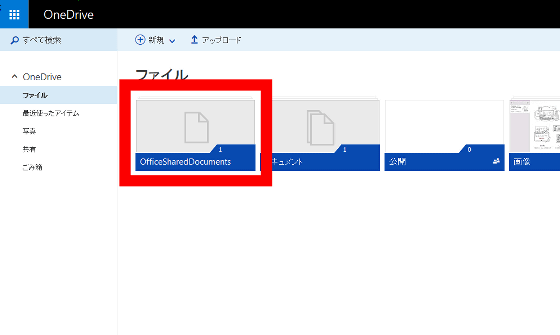
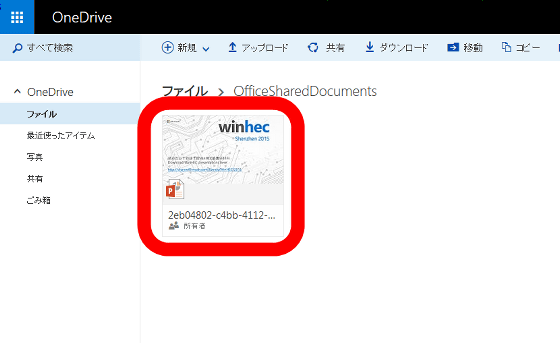
Also, please check "Include a link to your slides" at posting ... ...
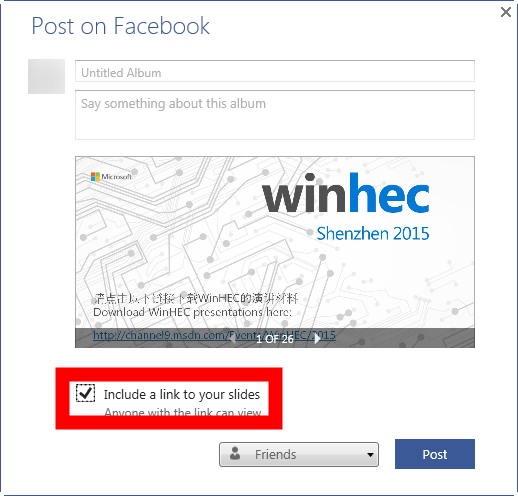
Since the sign-in screen for Microsoft account appears, enter your account information and click "Sign in."
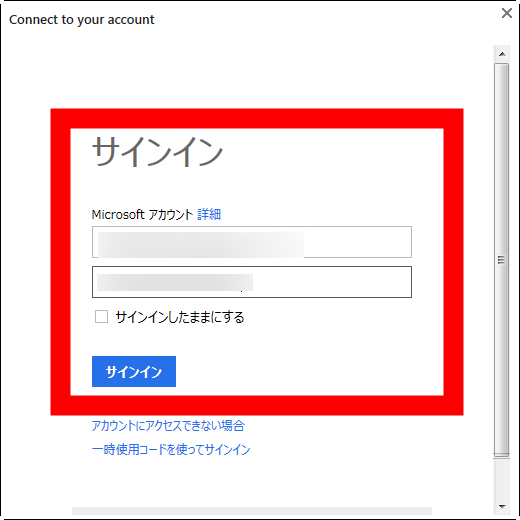
If you click "Yes" and link with OneDrive application, you can share pptx file saved in OneDrive on Facebook timeline.

Related Posts: